YouTube is the most popular platform for sharing videos, as millions of people watch and share videos almost daily. Likewise, if you are a content creator making or editing videos, it’s important to know how to clip and download YouTube videos. Since most of your videos come from YouTube, clipping and downloading videos is a major part of editing videos today.
However, there are different ways to do this, and we will explain 5 effective methods in this guide. Additionally, these methods also help you clip and download video that isn’t yours. We will also outline a few safety regulations to help you avoid copyright issues.
Is Trimming or Clipping YouTube Videos Possible?
Clipping or trimming videos on YouTube is quite an achievable task. Videos can be easily cut and shortened on YouTube if you have the right tools. This helps you make videos that match your requirements and how you expect them to look. The most effective method is using YouTube Studio to clip and trim your videos directly.
Usually, creators do this before putting their videos on YouTube for others to watch. Plus, the good thing is you can also do this for live videos without having to delete them or worry about losing views. Moreover, if you want to take a small part from a longer video on YouTube, there are other special tools for that. We will discuss them in detail as you continue reading this guide.
Advantages of Clipping and Downloading YouTube Videos
Now that we’ve explored the possibility of trimming and clipping videos on YouTube, let’s dive into the various advantages that come with this practice. From offline viewing to content preservation, the benefits are diverse and cater to different preferences of users and content creators.
1. Offline Viewing
Downloading YouTube videos has a significant advantage over offline viewing. This means you can watch your favorite videos even without an internet connection. The benefits of this include:
- Continuous Viewing: Experience videos without the frustration of buffering, ensuring a smooth and uninterrupted viewing journey.
- On-the-Go Accessibility: Ideal for individuals while traveling, such as during flights or in places where internet access is limited or costly.
- Entertainment in Remote Places: Perfect for areas with weak connectivity, providing enjoyment without needing a stable internet connection.
2. Customization
Clipping and downloading assist users to choose and save specific parts of videos based on their preferences. This is often helpful when you want to customize a specific part of a video uploaded by other content creators. Various benefits related to customization include:
- Personalized Content: Create playlists that match your unique preferences or save specific moments from a video that catches your interest.
- Educational Purpose: Teachers can take out important parts of videos in the classroom, focusing on key concepts or demonstrations that enhance learning.
3. Content Preservation
Downloading videos provides a way to keep access to content, especially if it’s taken down from YouTube or restricted in specific areas. However, this can further help with:
- Archiving Favorites: Build your collection of favorite videos, protecting them from being removed or restricted. This way, you can revisit and enjoy them whenever you want.
- Historical Reference: Content creators and researchers can save videos for historical or research reasons. By archiving videos, valuable content is preserved for future reference, ensuring it remains available even if changes occur on the YouTube platform.
4. Video Quality and Resolution Control
When you download videos, you can decide the quality and resolution, which is especially helpful in places with slow or unreliable internet connections. Certain advantages associated with this include:
- Tailored Quality: Choose the video quality that matches your internet speed, ensuring a smooth and enjoyable playback experience.
- Eliminates Buffering Delays: By downloading videos at a higher quality when your internet is stable, you can wave goodbye to those annoying buffering delays.
5. Avoiding Data Usage
If you want to avoid any extra data usage on the same video repeatedly, clipping and downloading the video can help you avoid that. Further benefits for this include:
- Cost Savings: Downloading videos while connected to Wi-Fi is a smart way to save money on mobile data costs. Instead of using your mobile data to stream videos, you can download them when you have Wi-Fi, which is often free or less expensive.
- Extended Usage: This practice allows users to watch more content without worrying about exceeding data limits. It is especially helpful in regions where mobile data plans are expensive. By downloading videos on Wi-Fi, you can enjoy your favorite content without the stress of data limitations.
Clipping YouTube Videos Using YouTube Studio’s Built-In Tools
Users can now clip YouTube videos using YouTube Studio. It’s a user-friendly process and helps you avoid the hassle of downloading any third-party tools. Now, let’s walk through the steps in detail to help you get started with the process:
Step 1: To initiate the video clipping process, log in to your YouTube account and access YouTube Studio. Once there, navigate to the left-side menu and select “Content.” Identify the specific video you wish to edit and proceed to click on “Editor,” located on the left panel of your screen.
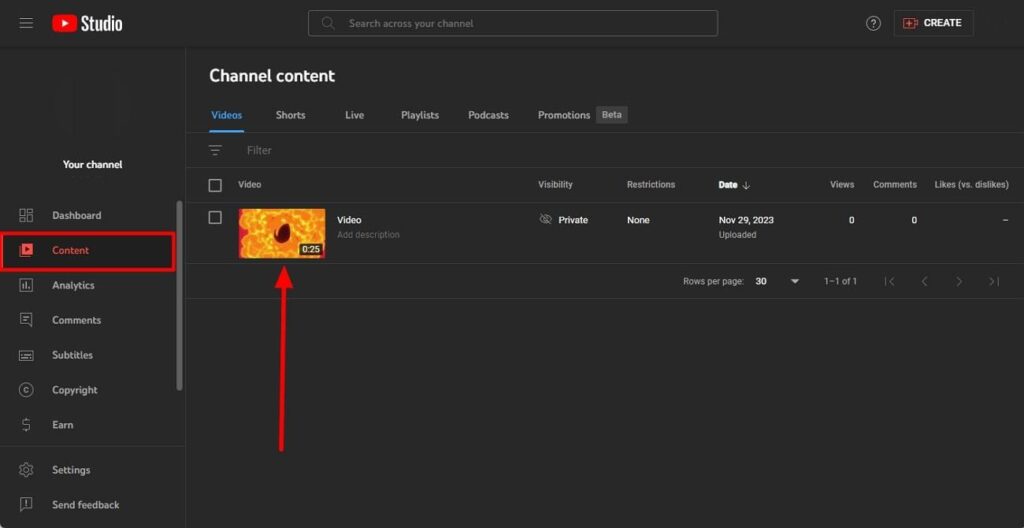
Step 2: Within the “Editor” menu, hit the “Get Started” button, locate and select “Trim & Cut,” which stands as the first option. Now, direct your attention to the video navigation bar at the bottom right of your screen. Here, you’ll find a “Blue” box that allows you to drag the sides to select only the required segment of the video. Once done, click on the “Save” button at the top right corner of your screen.
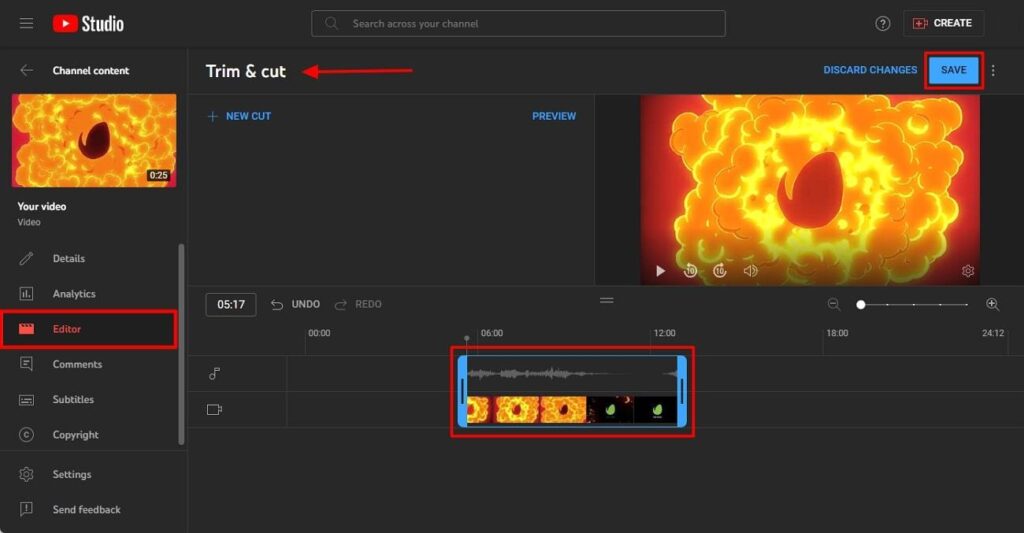
Step 3: If you want to eliminate a specific section from your video, return to the “Editor” menu and select “Trim & Cut” again. Within this menu, select “New Cut,” and a red box will appear on the video navigation bar. Adjust the sides of this red box to select only the portion of the video you intend to remove. Confirm this deletion by clicking “Cut” or the “Checkmark” icon and “Save” your changes to finalize edits.
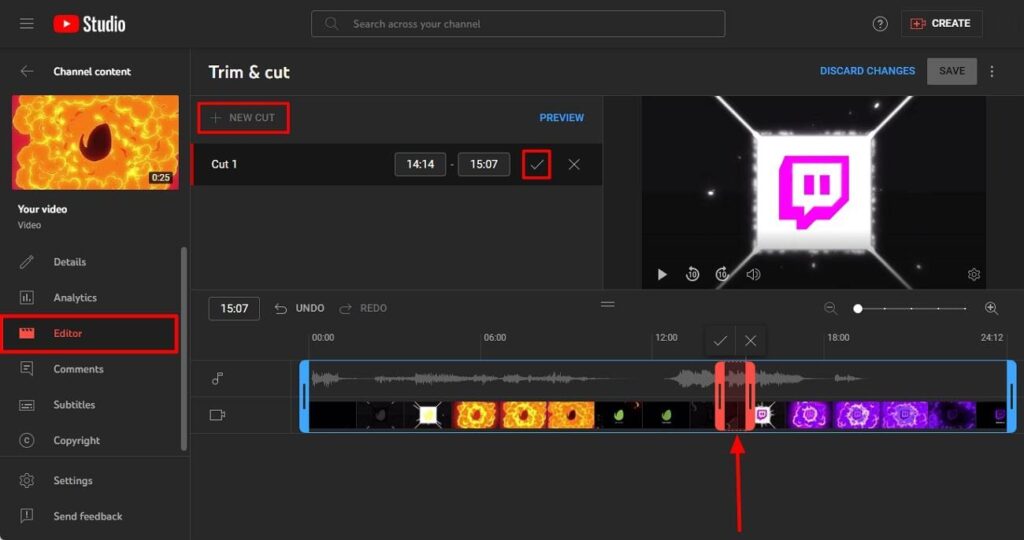
5 Best Methods to Download YouTube Videos
Apart from using YouTube Studio to clip and save videos, there are various other methods to achieve the same. This section will discuss the top five methods for downloading YouTube videos. However, each method offers unique features, making it easier to choose the one that best suits your needs.
1. Simplify Downloads with 4K Video Downloader
The 4K Video Downloader provides a straightforward method for downloading online videos. It is compatible with various platforms, offering a free version for up to 30 daily video downloads. Plus, the premium version offers unlimited downloads.
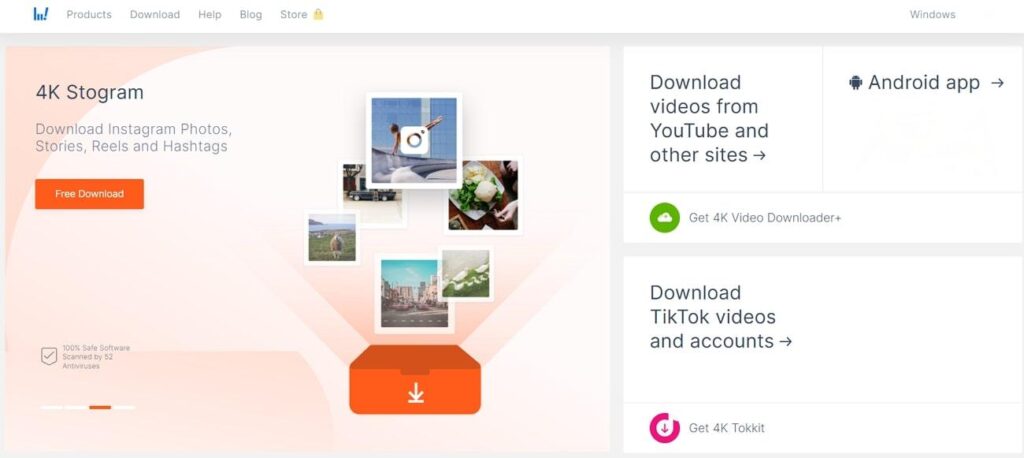
Pros
- Access the downloader on Mac, Android, PC, and Linux with cross-platform compatibility.
- Enjoy up to 30 video downloads per day with the free version.
- It is easy to use with simple steps involving URL copy-paste for download.
2. Web-Based Downloads with Savefrom.net
Savefrom.net offers a web-based approach to downloading YouTube videos, providing features similar to the 4k Video Downloader but with no video download limits. It is accessible through web browsers and also has an Android app version.
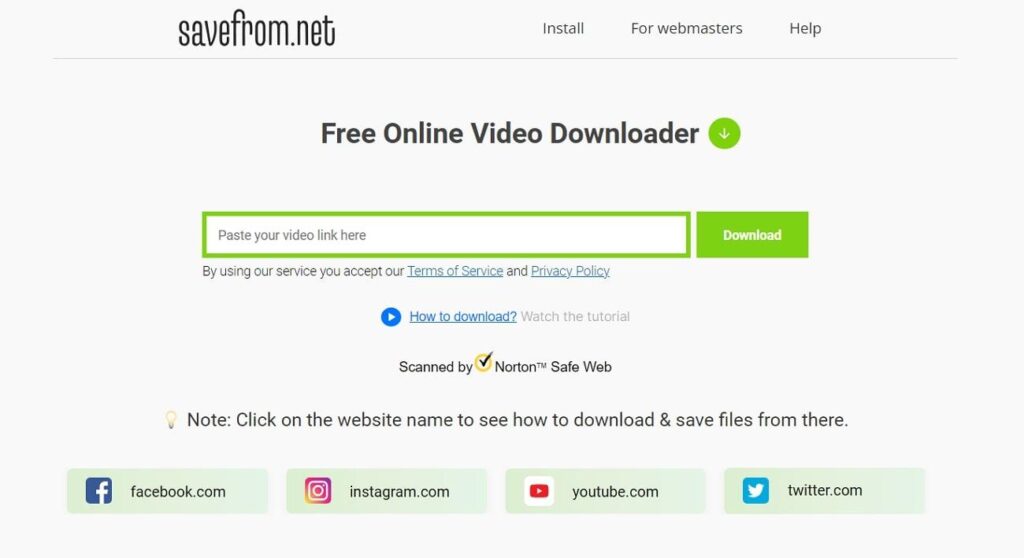
Pros
- This video downloader integrates with major browsers effortlessly, ensuring a smooth experience on platforms like Google Chrome, Mozilla Firefox, Safari, and Opera.
- The downloader caters to a broad spectrum of video qualities, including MP4 format, HD, 2K, and 4K.
- Save your favorite videos in a high-quality MP4 format, ensuring optimal compatibility and an excellent viewing experience.
3. Browser Extensions
Browser extensions such as Easy Video Downloader provide a user-friendly method for downloading YouTube videos directly from the browser, eliminating the need for external sites. These extensions integrate efficiently into the browsing experience, streamlining the downloading process. Users can find and install these extensions from their browser’s store.
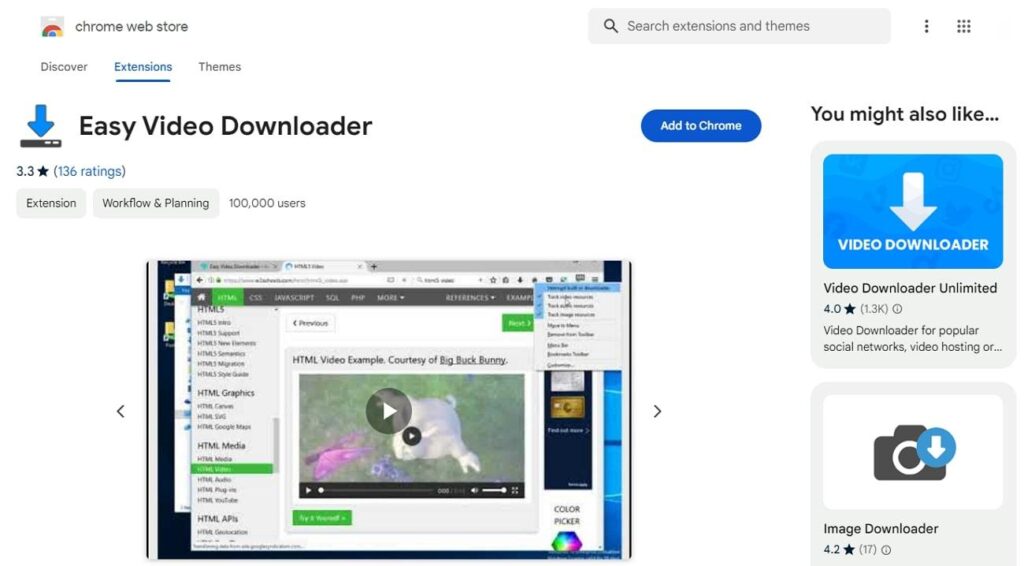
Pros
- Adds a “Download” button beneath YouTube videos for easy access.
- Eliminates the need to visit external websites for downloads.
- Reading user reviews before installation ensures efficiency and safety.
4. VLC Media Player
VLC Media Player, known for playing videos, offers a secure and accessible alternative for downloading YouTube videos. While slightly more intricate than other solutions, VLC is a trusted name with no security concerns.

Pros
- Ensures a secure and safe method for downloading YouTube videos.
- Allows for format conversion, providing versatility in video usage.
- Download videos directly using VLC without the need for extra software.
5. Kapwing AI
Kapwing is the best AI-powered tool to let users download and trim videos with ease. You can easily trim, filter, and loop videos without installing this tool. Plus, you can simply copy the YouTube URL and paste it into Kapwing, and it will easily detect it. In case you want to change voice within the trimmed clip, this tool allows you to add audio to your YouTube video and sync it properly.
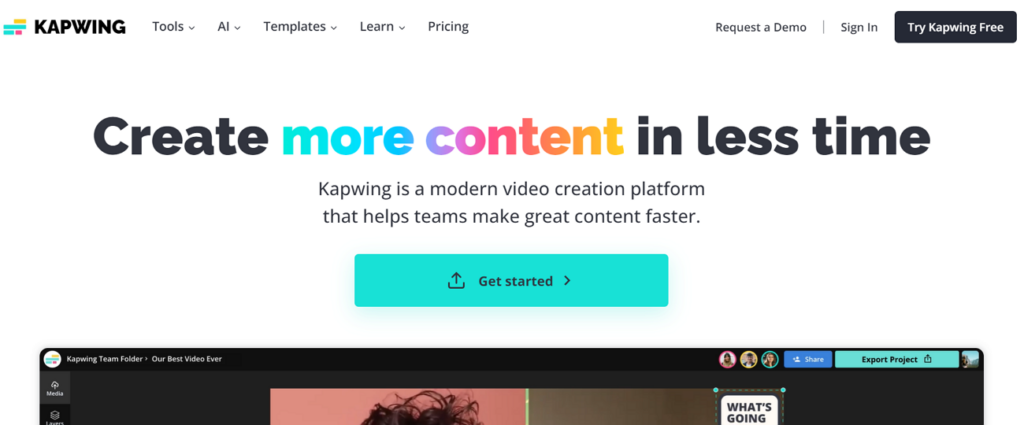
Pros
- Kapwing supports all the major platforms, such as MOV, MP4, and even WebM.
- Supports HD resolution to maintain clarity within videos.
- Users can upload images and even logos while editing videos and then overlay them into videos.
Guide 1: Download and Clip YouTube Videos Using Online Web Browser
As you are now familiar with the five methods used to download YouTube videos, here we will discuss steps to use savefrom.net as an example:
Step 1: At the start, you must navigate to YouTube and search for the required video. Copy the video URL in the browser’s “Address Bar.”
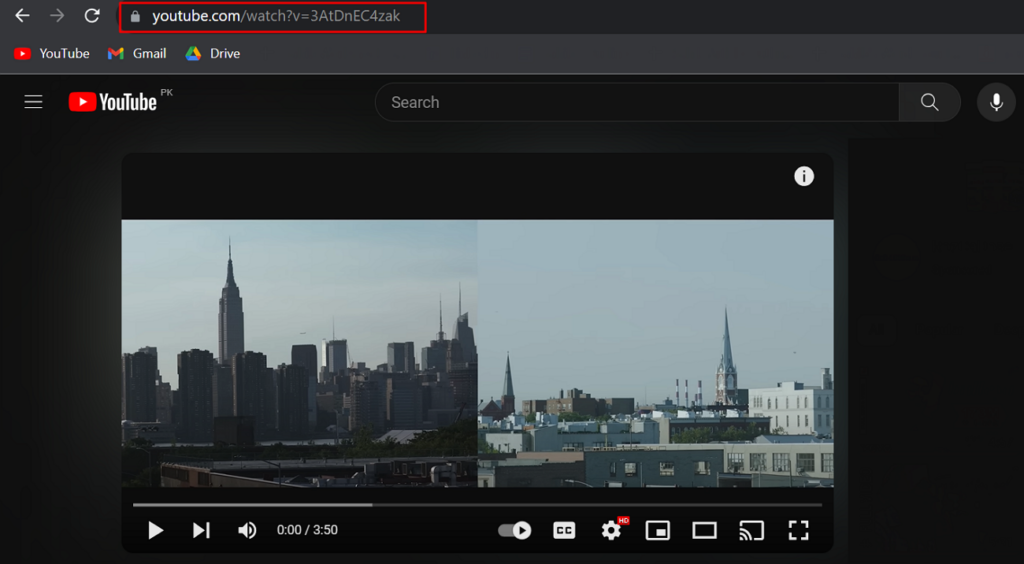
Step 2: Now access savefrom.net, and on the main interface, paste your link in the search bar. Afterward, you will see the video’s thumbnail appearing below. Now, manage the video’s resolution from the drop-down menu, such as “MP4 720,” and hit the “Download” button to begin the process.
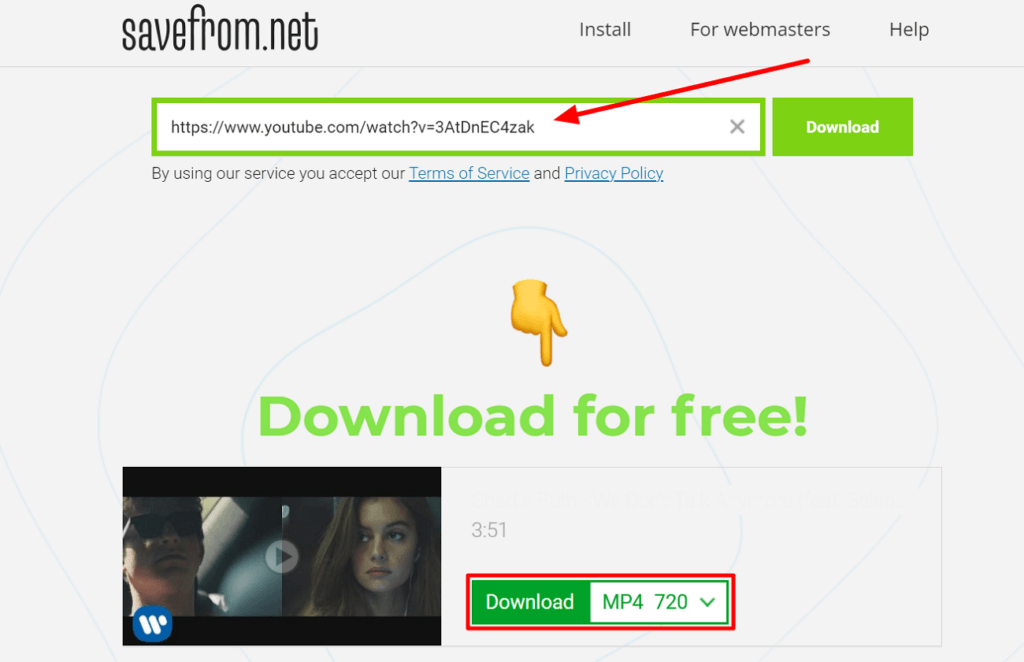
Step 3: When you get this on your system, head to the “Photos” app built in within Windows. Then, select your video, open it within the Photos app, and hit the “Video Trim” icon in the top bar.
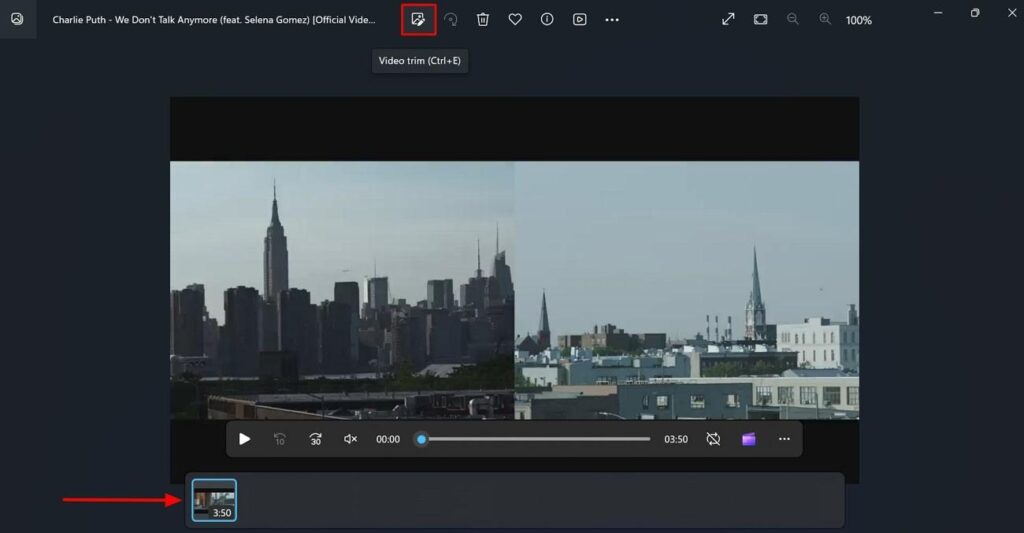
Step 4: Following this, you will now see a “Blue” colored slider appearing in the video timeline. Drag the slider to trim the required part within the video. Now, press the “Save as Copy” button at the upper right corner to save this trimmed clip on your system.

Guide 2: Download and Trim YouTube Videos Using Kapwing
Another method to download and trim YouTube videos is by an online tool named Kapwing. We have already discussed its features and now will head to learn about how it works:
Step 1: First and foremost, visit Kapwing AI’s official site after you have copied the YouTube video URL. In the top-left side, place the cursor on “Tools” and then head to choose “View All.” After this, choose the “Trim Video” feature and press the “Start Trimming” button.
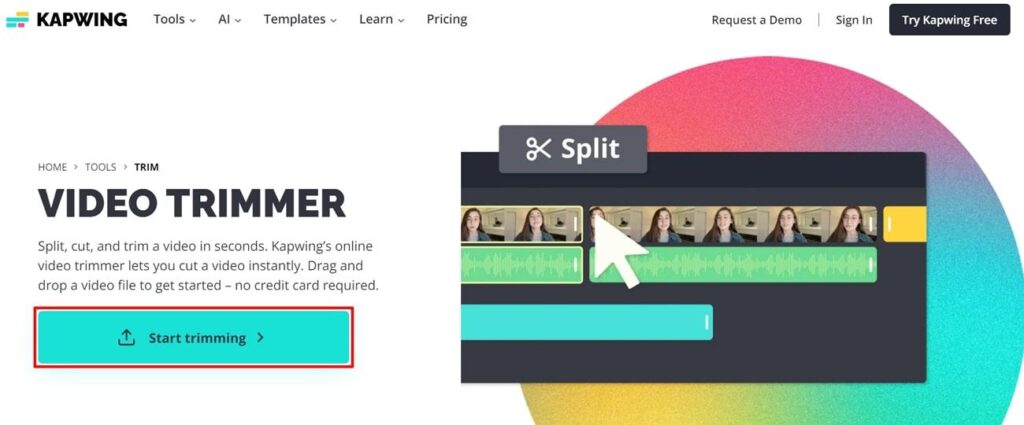
Step 2: Then, choose the “Media” tab from the left-side panel and tap the “Add Media” button to add your YouTube video URL. Once done, Kapwing will automatically detect the YouTube video.
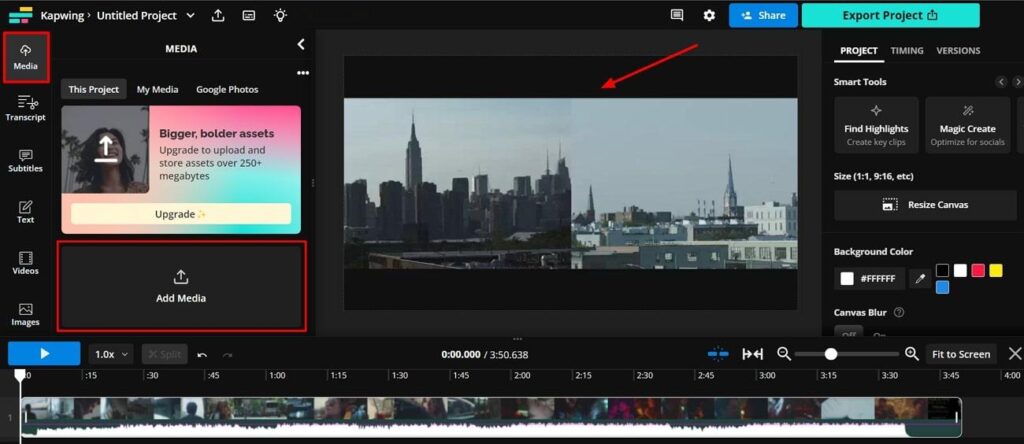
Step 3: Then, adjust the bars in the timeline panel to trim specific parts of the video. Afterward, hit the “Export Project” button at the top-right corner to download this video on your system.
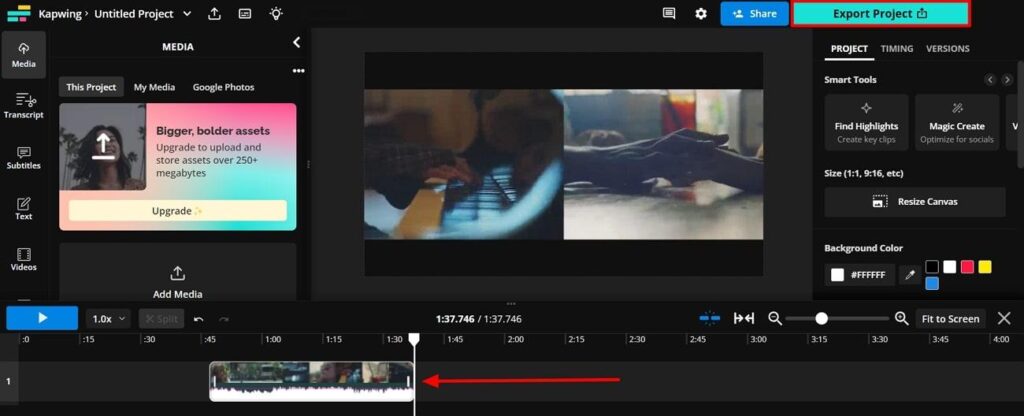
Navigating Legal Boundaries: YouTube Video Downloading and Editing
After learning how to download and clip YouTube videos, are you still thinking, “Can I download videos from YouTube legally? You only need a YouTube Premium membership to download and edit the videos legally. But it’s important to do it the right way to stay out of any trouble. Even though YouTube hasn’t taken legal action as of yet, it’s necessary to follow the rules:
1. YouTube’s Rules
YouTube clearly says in its rules that you can’t download videos without permission from the person who made it or unless YouTube provides a download option. They made this rule to protect the rights of those who create the videos.
2. Copyright Laws
Simply put, downloading or using the video might break copyright laws if you don’t own the video or haven’t asked for permission. This could lead to your video being removed, getting a copyright warning on your account, or even facing legal problems.
3. Fair Use
Even though copyright laws are strict, there’s something called ‘fair use’ in many places, like the U.S. This means you might be able to use copyrighted stuff without permission for things like criticism, commentary, news reporting, education, and research. But fair use is a complicated legal idea, depending on each situation.
Tips for Preventing Copyright When Clipping and Downloading YouTube Videos
Employing strategic measures is necessary to counter the copyright problems on YouTube. First, seek explicit permission from content creators before using parts from their videos in your work. Likewise, this permission can be in the form of a written consent or licensing agreement. This, in return, ensures a secure and legal foundation for your content.
Another effective strategy involves utilizing royalty-free media. Some creators license their videos under Creative Commons, allowing others to use their content under specified conditions. Furthermore, platforms dedicated to hosting “Royalty-Free” videos are available. Here, creators willingly share their content for unrestricted use by others. Also, prioritize checking licensing details to ensure compliance with content.
Frequently Asked Questions Related to YouTube Videos
1. Is downloading YouTube videos for personal use legal?
Yes, downloading YouTube videos for personal use is legal, especially with a YouTube Premium membership. However, it’s necessary to abide by YouTube’s terms and conditions to avoid any legal issues.
2. Can you edit a YouTube video after posting?
No, direct editing of a posted YouTube video isn’t possible. To make edits, create a new version and re-upload it. Keep in mind that the original video’s URL, view count, and comments won’t transfer.
3. How do you trim a YouTube video without the clip option?
If YouTube Studio lacks a detailed trimming option, external software or online tools might be necessary. Platforms like iMovie or Adobe Premiere Pro offer advanced editing features to trim videos before uploading.
4. Are there any quality limitations when downloading YouTube videos?
Quality limitations depend on the original upload. If the video was uploaded in high definition (HD), you can save it in the same quality. Always consider the source video’s resolution and settings when downloading to maintain optimal quality.
Final Words
Summing up, when you need to clip or download YouTube videos, you might face certain difficulties, such as not finding the right tools or facing copyright issues. So, this guide has provided the most effective and safer to use methods to help you clip and download videos without any barriers. Moreover, check out the tips that we have outlined to stay on the safe side and avoid any legal actions while downloading videos.
If you’re looking to create your own original videos rather than clipping from other creators, a dedicated streaming camera can significantly boost your video quality and appeal. Professional-level gear ensures clarity, reliability, and compliance with YouTube’s guidelines, giving your content a polished, authentic feel.

































.png)



