YouTube viewers may find it difficult to see the actual video content if their screen is cluttered with suggestions at the end of every video. The end card feature was introduced to enhance the viewer experience rather than detract from the actual videos. If viewers find the end cards annoying, it could lead to a negative perception of the content or the channel.
However, there are various ways to turn off these video suggestions at the end of YouTube videos. This article aims to introduce you to the end cards that appear on your screen in the final moments of a YouTube video. Additionally, we will discuss the different methods available for turning off these video suggestions at the end of a video.
What Are End Cards that Appear on YouTube?
End cards or end screens are engaging interactive screens that appear at the end of a video for 5 to 20 seconds. YouTube creators can add up to four elements in the end screens in a 16:9 aspect video ratio. The elements include promotional content like recommended videos, playlists, and related content. Other than that, it is a marketing strategy as viewers can also go and visit their merchandise shop.
These cards keep viewers engaged and interested in the channel as they provide other content that they might find enjoyable. Thus, it increases viewer’s experience and provides creators with analytics on their videos. In addition to that, these analytics help content creators track down their video performance on what catches the viewer’s attention more.
What Type of Suggestions Appear at the End of the YouTube Video?
YouTube end-screen video suggestions are dynamic and personalized recommendations that appear during the last 20 seconds of a video. As discussed before, these suggestions aim to keep viewers engaged on the platform by offering content that aligns with their interests. Here are the main types of end-screen content suggestions on YouTube:
- Recommended Videos: YouTube’s algorithm suggests videos based on the viewer’s watch history, search history, and overall viewing preferences. This feature is designed to provide a personalized content experience fitted to individual user tastes.
- Channel Recommendations: YouTube may suggest other videos from the same channel or related channels. This encourages viewers to explore more content from creators they enjoy, creating a sense of community around specific themes or topics.
- Playlist Recommendations: If the video is part of a playlist, YouTube might suggest the next video in that playlist to encourage viewers to continue watching related content seamlessly. By doing so, it helps maintain a cohesive viewing experience.
- Trending and Popular Videos: YouTube may showcase trending or popular videos at the end screen, offering viewers a chance to discover content that is currently popular on the platform. This feature keeps viewers informed about what’s buzzing in the YouTube community.
- Subscriber-Only Videos: In case you are subscribed to the channel, you might see recommendations for videos that are available exclusively to subscribers. This can be a way to reward and incentivize loyal subscribers with exclusive or early-access content.
How Do You Manage Your Recommendations on the End Cards?
Although YouTube creators can put their other content at the end of the videos, it limits most of the content on the screen. Before discussing how to remove these suggestions, we will discuss the ways to optimize these recommendations. The following points can guide you about the ways to manage the suggestions that appear at the end of a YouTube video:
- Delete History: Users can completely delete the history related to particular content they are not interested in anymore. By doing so, you will limit such content from appearing in your search results.
- Remove Individual Search History: Are you looking to avoid recommendations from a particular channel? You can remove them from the search history to never see them again.
- Turn Off History: If you don’t want to influence your future searches, then try turning off your history entirely. This will stop you from recommending previous searches in search results.
- Delete Recommended Content from Homepage: To never see the recommended content you don’t like, you can remove it directly from the homepage.
- Manage Google Account Activity: There is also an option to stop future recommended videos that you don’t like by managing your Google Account activity.
How Can You Turn Off Suggestions at the End of YouTube Video?
The suggestions at the end of YouTube videos can be quite irritating. However, removing them isn’t a difficult task. Anyone can easily master Chrome Developer Tools to modify the front-end user interface of YouTube videos. With this method, removing end cards can be done in a matter of seconds. We will provide you with two effective ways to remove these suggestions using DevTools.
1. Inject New JavaScript Codes to Remove End Cards
You can simply remove the end cards in just one go by running a new JavaScript code. Here, we will discuss a few simple steps you can follow to inject a new JavaScript:
Step 1: While watching a YouTube video, you need to access Google Chrome’s DevTools by clicking the “Three-Dots” in the top-right corner. After that, navigate to the “More Tools” section to reveal a new dropdown menu with various options. On this menu, click on the “Developer Tools” option to access a new side window.
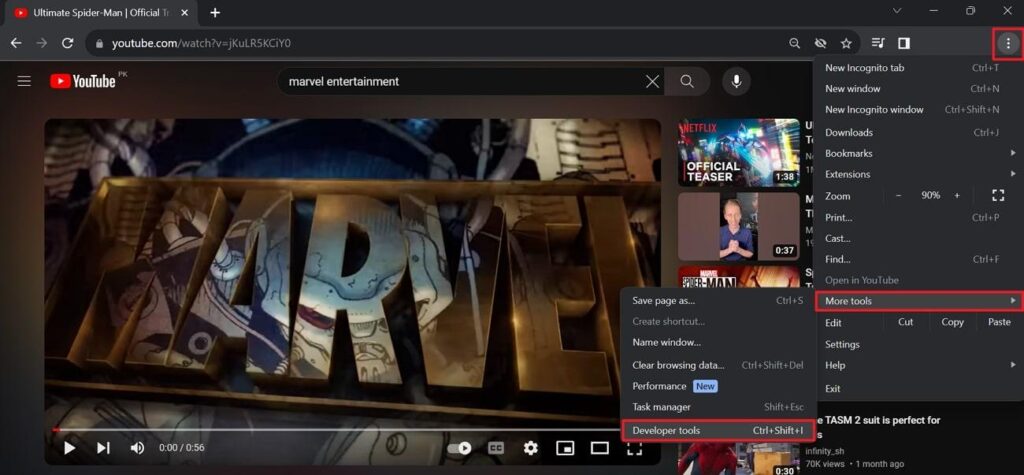
Step 2: Once you access these developer options on the right side, move to the “Console” section and enter this code: “document.querySelectorAll(“.ytp-ce-element”).forEach((el) => el.remove());”. This code identifies and turns off all page elements associated with the “ytp-ce-element” template. You will have to execute this code by pressing the “Enter” key on your keyboard.
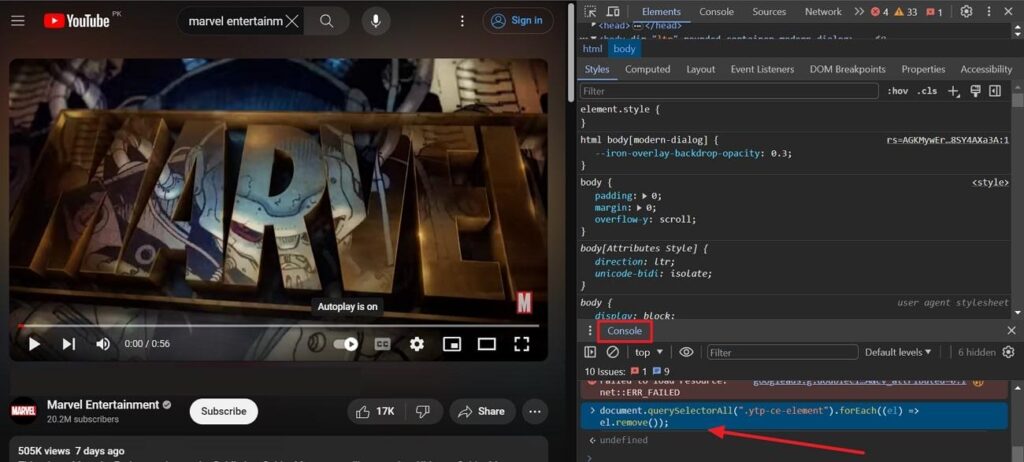
2. Manually Delete YouTube Suggestions at the End of Video
Apart from removing end cards with the help of code, you can also turn off these suggestions manually. Let’s learn how to implement the guide to achieve this task.
Instructions: On a YouTube page where you are watching a video, press the “F12” key to access DevTools. In the “Elements” section, search “ytp-ce-element” by using the shortcut “Ctrl+F” key. Next, locate the particular end card code snippet you need to remove, then manually delete its string.
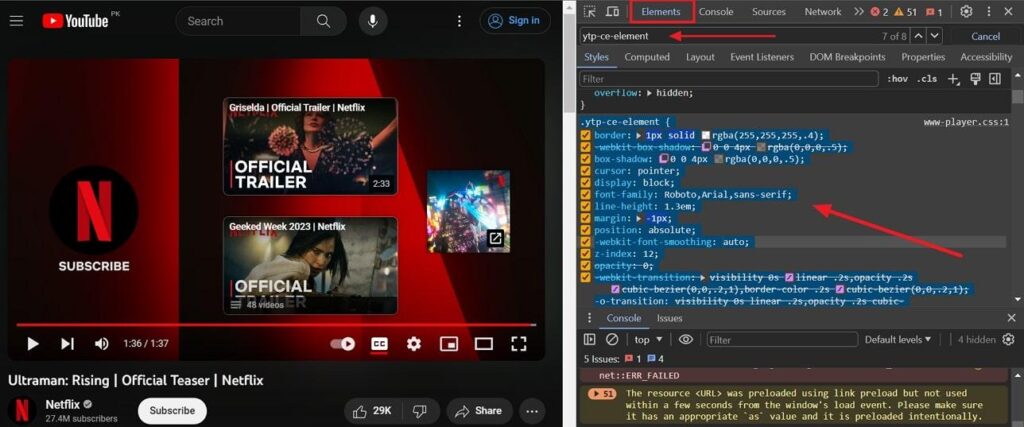
The Best Plugins to Remove YouTube End Cards
Although removing end cards manually or via adding JavaScript code is effective, it can be time-consuming or inconvenient. Numerous plugins are available to perform this action permanently within a few seconds. We have discovered the five best plugins and extensions for you to turn off YouTube suggestions at the end of the video.
1. Unhook – Remove YouTube Recommended Videos
Unhook is one of the simplest plugins that allows you to remove end cards of YouTube videos within a few seconds. By blocking these recommendations, users can focus on video content without being influenced by unrelated suggestions. Other than blocking suggestions, this plugin can even help you hide playlists, live chats, and comment sections on YouTube videos. To begin the process of removing end cards, you need to follow these simple steps.
Step 1: First and foremost, install the Unhook YouTube extension on your desired browser. Next, click the “Extension” icon to see a list of extensions on a dropdown menu. From there, click on the newly downloaded “Unhook” plugin to access this end card blocker.
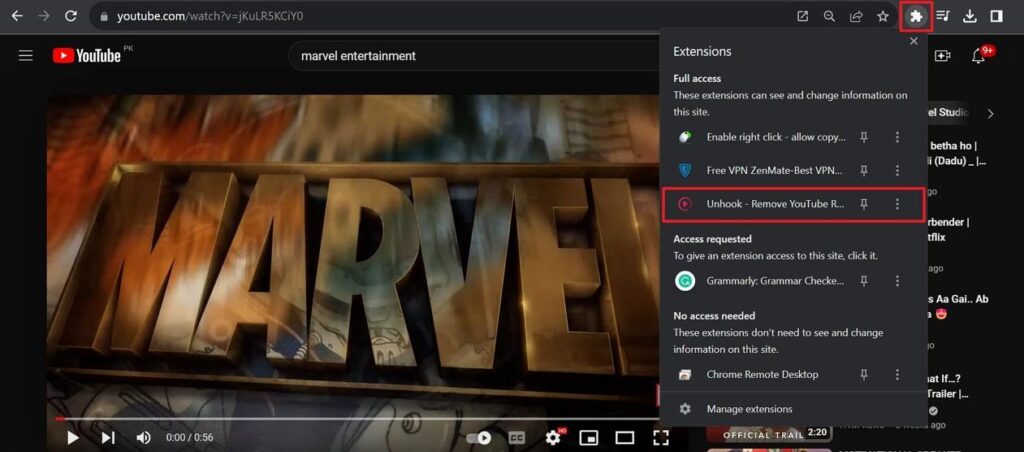
Step 2: Afterward, turn on the extension by clicking the “Switch” icon at the top-right side within this extension. After doing that, check the option of “Hide End Screen Cards” to eliminate the suggestions from the end of the video.

2. Improve YouTube
This browser extension provides several functionalities to enhance the YouTube viewing experience. Among its features is the ability to remove or hide YouTube end cards, which offers a cleaner environment. Moreover, this plugin also provides the ability to hide comments, YouTube playlists, and related video sections. Users are even allowed to set a default video resolution to always play YouTube in their desired quality.
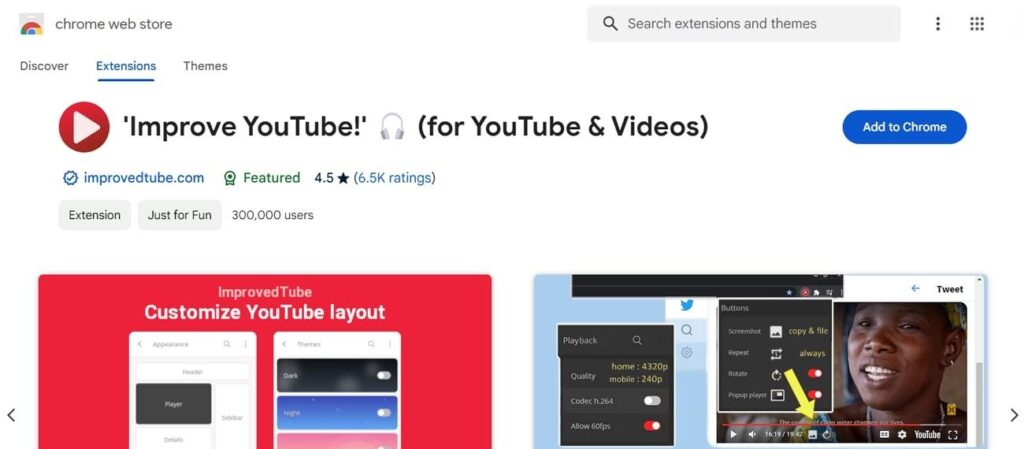
3. uBlock Origin
uBlock Origin is an ad-blocking extension that offers additional features to customize webpage elements. These additional features also facilitate the YouTube viewing experience in many ways. Users can use uBlock Origin to block end cards, annotations, or suggested videos selectively. In addition to that, it also provides other essential features in order to generate a more focused viewing experience.
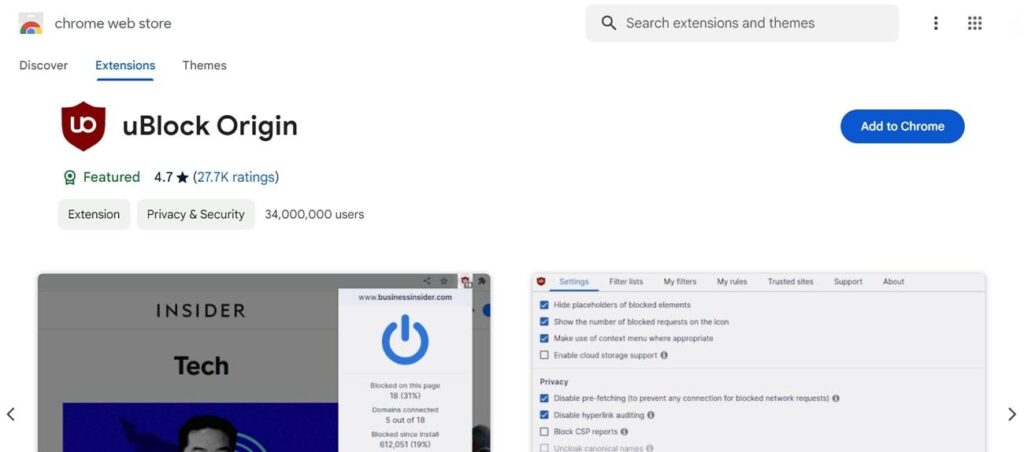
4. Hide Labels and End Cards on YouTube
This plugin, as the name suggests, specifically targets removing labels and end cards on YouTube videos. Unlike other plugins, this extension doesn’t include ad-blocking and other YouTube features. However, it removes visual elements like video overlays, end screens, and annotations. This feature enables users to watch videos without interruptions or distractions caused by end cards or other call-to-action elements.
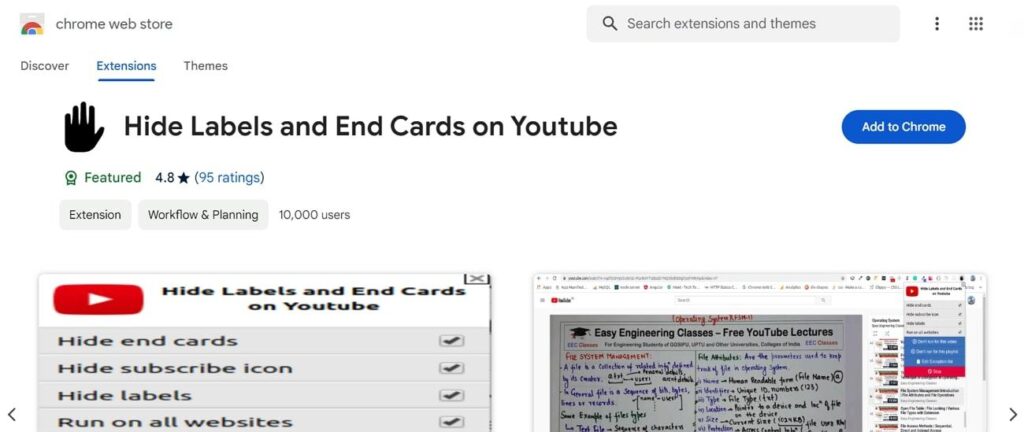
Frequently Asked Questions Related to YouTube
Q1. Can turning off end-of-video suggestions restrict the understanding of YouTube algorithms about my preferences?
No, disabling end-of-video suggestions only prevents YouTube from generating playback of recommended videos. Therefore, it won’t stop the YouTube algorithm from understanding what you like on this platform. The YouTube algorithm looks at what you watch, search, and hits like to recommend similar videos.
Q2. Will I be able to turn on the YouTube End Cards again after removing them?
Yes, you can quickly turn back the end cards on your videos after removing them. You can turn off the extensions or plugins you are using to limit these suggestions. In addition, you are able to see these recommendations after reverting the changes you have made to the code.
Q3. How can I remove recommended videos from the YouTube homepage?
If you want to remove the recommended video, you can click on the “Three Dots” that appear next to the video title. These dots can be spotted right next to the video title on the YouTube homepage. Subsequently, select either the “Not Interested” or “Do Not Recommend Channel” choice.
Conclusion
To conclude the article, the end cards are used by creators to promote their channel. However, these video suggestions can prove irritating for viewers who want to see the whole content of the video. Other than that, this article has shed light on what steps you can use to remove suggestions by injecting JavaScript and manually removing them.
Moreover, the provided plugins in the article can be utilized by viewers to remove these end cards to show up at the end of the video. After going through this article, you will never have to miss even one second of YouTube video content due to annoying suggestions.
If you’re looking to create distraction-free, professional-quality videos for your audience, investing in a reliable streaming camera can greatly improve your production quality. It ensures crisp visuals and stable connectivity, allowing your viewers to stay focused on your content rather than unwanted video suggestions.

































.png)
.png) Français
Français .png) Deutsch
Deutsch .png) Italiano
Italiano .png) 日本語
日本語 .png) Português
Português  Español
Español 







