Sharing YouTube videos is second nature for many, whether it’s sending a hilarious clip to a friend, referencing an educational video for a project, or adding a tutorial to a presentation. Yet, the process can feel a bit tricky at first, especially if you’re unsure about the best way to copy links, embed videos, or even save them for offline use. Fortunately, once you grasp the methods available, you’ll find it simple to tailor your approach depending on the situation. Mastering how to copy and paste a YouTube video saves time and makes sharing content across platforms more seamless and efficient. Let’s dive into the steps and tips that will make the process effortless.

What Does “Copy and Paste a YouTube Video” Mean?
Copying and pasting a YouTube video can mean different things. The most common method is copying the video link to share via messaging apps, emails, or social media. Embedding videos into blog posts, websites, or presentations allows them to play directly from YouTube. For offline access, YouTube Premium or other legal methods can be used.

Always adhere to YouTube’s Terms of Service, which prohibit unauthorized downloading or redistribution. While educational or personal use may fall under fair use, respecting copyright laws and creators’ work is essential for responsible use.
Step-by-Step Guide to Copying and Pasting a YouTube Video
Copying and pasting a YouTube video can range from sharing a link to embedding it on a website. Let’s explore simple ways to effectively share, embed, or save YouTube videos.
Copying and Sharing the Video Link

To share a YouTube video, copy its URL from the address bar in a web browser by highlighting it and pressing Ctrl+C (Windows) or Cmd+C (Mac). On the YouTube app, tap the “Share” button and select “Copy Link” to save the URL. Paste it into messages, emails, or any platform using Ctrl+V or Cmd+V.
Embedding YouTube Videos
Embedding a video is useful for integrating it into websites, blogs, or presentations. Below the video, click the “Share” button, then select “Embed.” This generates a snippet of HTML code.

Before copying the code, you can customize options like video size or whether autoplay is enabled. Once ready, click “Copy” to save the embed code.
To embed the video, open your website’s HTML editor or content management system (CMS). Paste the code into the desired section of the page. When published, the video will appear on the site, playing directly from YouTube without requiring users to leave the page.
Saving Video Content (If Permissible)
If you want offline access to a YouTube video, YouTube Premium is the most straightforward and legal method. With this subscription, you can download videos directly to the YouTube app for offline viewing.
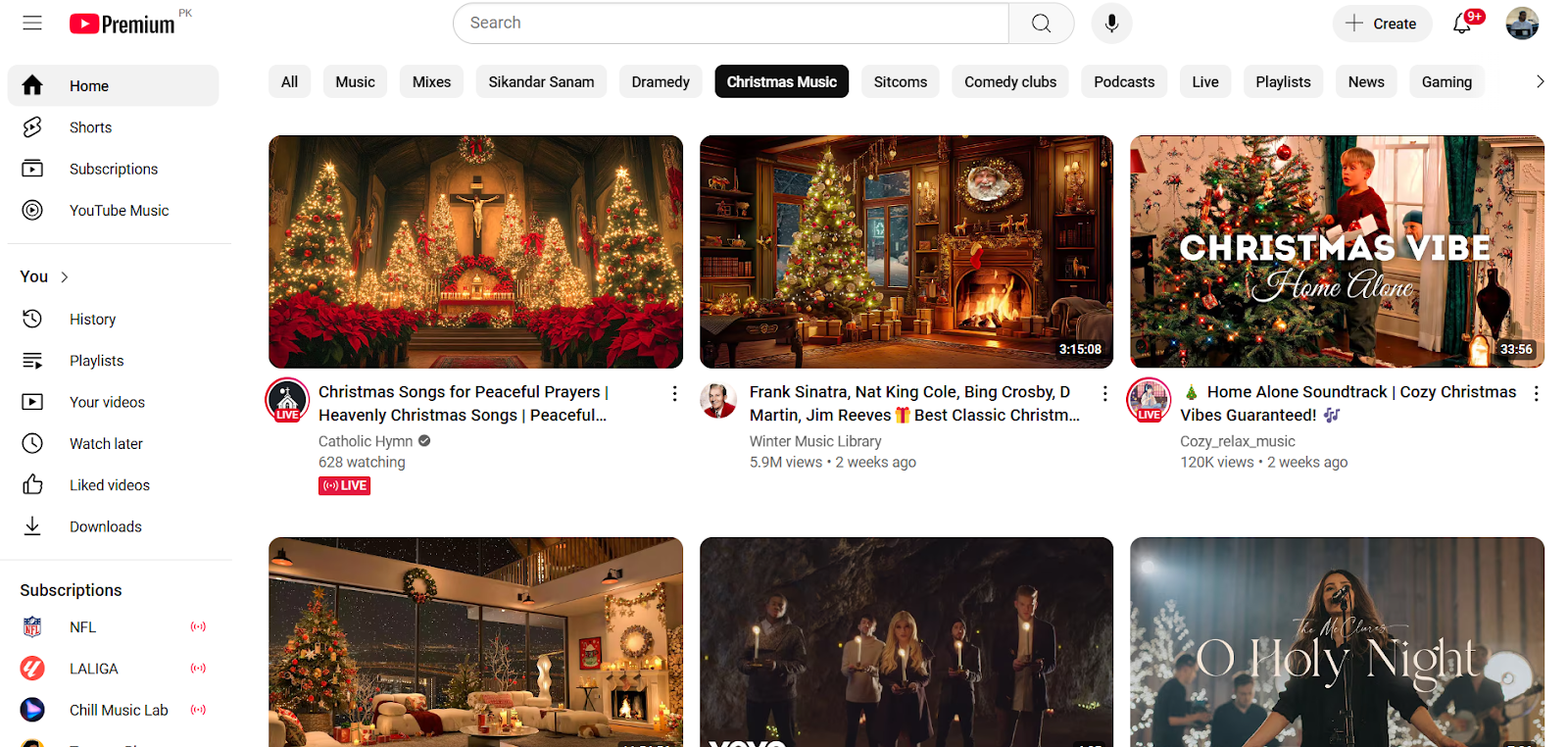
For users without Premium, third-party tools might seem tempting, but many violate YouTube’s Terms of Service and copyright laws. Always check local regulations and platform rules before using such tools.
Another alternative is screen recording, especially for presentations or educational use. Screen recording software allows you to capture video segments directly from your screen. However, this should only be used when permitted by copyright or fair use laws.
Troubleshooting Common Issues
Even simple tasks like copying and pasting YouTube videos can run into occasional challenges. Addressing these issues can save time and ensure smooth sharing or embedding.
Issues with Copying Links
Sometimes, the copied URL may appear broken or invalid. This could happen if extra spaces or characters are accidentally included when pasting the link. Always double-check the link format after copying. Shortened URLs, like those using “youtu.be,” are functional and can be shared directly, but ensure they aren’t blocked by the platform where you’re sharing.

Problems with Embedding
Embedding restrictions can occur if the video’s uploader has disabled embedding or applied regional limitations. In such cases, the embed code will not function as intended. HTML errors can also arise if the code isn’t pasted correctly into the webpage or if your CMS doesn’t support iframe tags. Always preview the embed to confirm it displays properly.
Challenges in Downloading Videos
Some videos are restricted by region, making them unavailable for download even with YouTube Premium. Additionally, third-party tools may face compatibility or security issues, and their use could breach YouTube’s Terms of Service. Screen recording tools can be an alternative but should only be used within legal boundaries.
Tips for Efficiently Sharing YouTube Videos
Sharing YouTube videos becomes even easier with a few advanced techniques that save time and improve accessibility.
Use of Playlists for Multiple Videos

When sharing multiple videos, creating a playlist is a practical option. Simply group related videos into a playlist on your YouTube account. Share the playlist URL to provide viewers access to all videos in one place without needing to send individual links.

Timestamp Links
Timestamp links are invaluable for videos where only a specific section is relevant. Use the “Share” button under the video, check the “Start at” box, and specify the time to generate a link that begins playback at the exact moment you choose. This is especially useful for presentations, tutorials, or sharing highlights.

Shortened URLs
Long URLs can look cluttered, especially in professional or concise contexts. Use services like Bitly or TinyURL to create a shorter, cleaner link. Alternatively, YouTube’s own “Share” feature generates shortened URLs using the youtu.be domain, making them convenient for quick sharing.
These simple strategies ensure your video shares are efficient, user-friendly, and tailored to any audience.
Alternatives to Copy-Pasting YouTube Videos
If copying and pasting isn’t your preferred method, there are other ways to share YouTube videos that may be quicker or more tailored to your needs.
YouTube’s “Share” Features
YouTube’s built-in sharing tools allow you to post videos directly to social media platforms like Facebook, Twitter, or WhatsApp. Simply click the “Share” button below the video, select the platform, and log in to your account to share seamlessly. This eliminates the need to manually copy and paste links.
Third-Party Apps for Sharing
Several apps are designed to streamline video sharing across devices. Apps like Telegram, Slack, or Microsoft Teams allow users to integrate YouTube links directly, with previews or embedded playback. These tools make sharing videos within teams or groups more efficient and visually appealing.
YouTube API for Developers
For advanced users or developers, the YouTube API provides powerful options for embedding and sharing videos programmatically. This is particularly useful for building custom applications, automating video sharing, or creating dynamic web content featuring YouTube videos.
These alternatives can simplify sharing and expand how YouTube videos are integrated into various workflows.
Ethical Practices When Copying and Sharing YouTube Videos
Respecting the work of content creators is essential when sharing or using YouTube videos. By adhering to ethical practices, you can share content responsibly while avoiding legal or moral pitfalls.
Attribution and Crediting Creators
When sharing videos, always provide proper credit to the original creator. This can be as simple as mentioning their name, channel, or including the original link. Crediting creators shows respect, supports their work, and encourages them to produce more content.
Avoiding Unauthorized Use
Downloading or redistributing videos without permission can lead to copyright infringement. Avoid using third-party tools that violate YouTube’s Terms of Service or sharing content in ways that bypass the platform’s guidelines. Instead, look for videos with licenses permitting reuse or ask the creator directly for permission.
Promoting Content Responsibly
Ensure the context aligns with fair use principles when sharing videos for educational or creative purposes. This might include using clips for commentary, research, or teaching, where allowed. Encouraging others to respect intellectual property rights fosters a healthier creative ecosystem.
By practicing these guidelines, you can share YouTube content ethically while supporting the community of creators.
Conclusion
There are various ways to copy and paste YouTube videos, whether you’re sharing a link, embedding a video, or saving it for offline use. It’s important to always respect content ownership and follow legal guidelines when using videos. By engaging responsibly with YouTube, you can take full advantage of its features, share content effectively, and contribute to a respectful, creative community.
Looking to take your video sharing to the next level? Consider a user-friendly streaming camera – perfect for capturing and seamlessly broadcasting professional-quality videos directly to platforms like YouTube.
FAQs
Can I legally download YouTube videos and share them offline?
Downloading YouTube videos is only legal through YouTube Premium or if the video has a download option provided by YouTube. Using third-party tools may violate YouTube’s Terms of Service.
How can I copy a YouTube video to start at a specific timestamp?
Use the “Share” button, check the “Start at” box, and copy the provided link. Alternatively, append ?t=[seconds] to the URL (e.g., youtube.com/watch?v=example&t=60).
Why doesn’t my embedded video play on certain platforms?
This may occur due to embedding restrictions the video uploader sets or platform incompatibility with YouTube’s embed code.
Are there alternatives to using third-party download tools?
Yes, you can use YouTube Premium for offline viewing or screen recording tools for personal use where legal.

































.png)



