The cutting-edge technology of AVS video editor breaks the limitations of video editing with its comprehensive features and tools. And the software video converter supports all file formats of any size and can be accessed for unlimited use.
And the AVS software is not freeware, and you must purchase the license to access its complete functionalities. However, it allows users to observe its full functionalities but with a watermark logo.
It removes the handheld shakiness and unwanted backgrounds from videos for professionals, bringing new meanings to perfection. The transitions will bring smoothness when trimming the videos for logo removal.
What is “created with a non-activated version www avs4you com”?
The phrase or watermark “created with a non-activated version www avs4you com” usually appears when users try to use the trial version of the AVS video editor. This trial version has certain time limitations and a watermark logo which indicates the content has been generated using a non-activated version of the editor.
It usually appears in the center of videos and significantly affects the overall quality of videos. And without purchasing the license, AVS software allows video editing with full functionalities.
When using the accessible version of AVS software, different watermarks appear on media regarding the version you are using. And the watermark serves either as a promotional tool or depicts the copyright protection of content.
And by purchasing the license, you will have unlimited access to dynamic features and enjoy full technical support throughout the editing process. It’s important to note that with a software license of one year or an unlimited period, you can also edit your trial videos for more professional and quality work.
How to remove the “created with a non-activated version www avs4you com” watermark?
The multimedia content without the watermark logo brings efficiency and professionalism to work. And well-known methods are enlisted for removing the non-activated watermark from videos and bringing proficiency to their videos. So, explore the three main enrolled ways by which you can remove the watermark.
Method 1- Removing the Watermark by Editing
By editing the videos, you can bring precision and clarity by employing editing tools and removing the watermark. For this purpose, the two effective methods for removing the “created with a non-activated version www avs4you com” watermark from the long and short videos are explained step-by-step.
For Short Videos
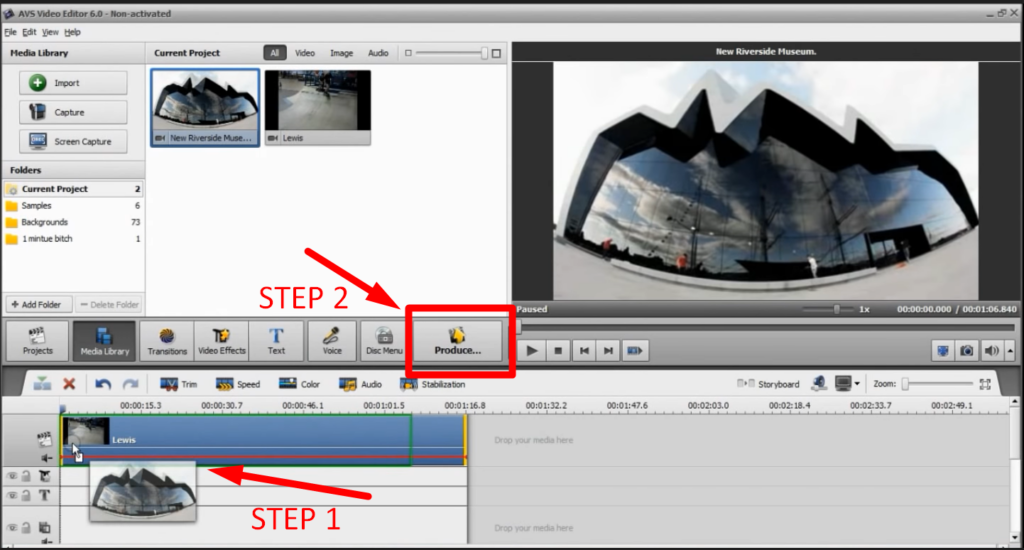
Step 1- Importing the video
• Import the one-minute-long video to the trial version of the AVS video editor.
• Edit the video as you have imagined and prepare it for export.
Step 2- Produce the Video
• You should click the produce button from the AVS software screen, select “File” from the popup menu, and click the “Next” button.
• And from here, you can choose as you want to save it (save it as MPEG 4 or any other quality and size you like) and then click “Create.”
• After that, the popup caution message will say that the “watermark will appear in the center,” but it will not appear after editing the video.
• And, Close the AVS software after rendering the video and prepare to perform background.
Step 3- Editing from Windows Moviemaker
• Once the video is in the storage, open up the Windows Moviemaker
• Then locate and open your edited file into the moviemaker
• From here, trim the video to one minute
Step 4- Watch and Share the video
• And you can watch your seamless short video without the “created with a non-activated version www avs4you com” watermark
• You can save this file separately and share it online.
• You can also upload your professional video from the moviemaker to the internet.
For Long Videos
It’s important to note that the AVS watermark logo follows a specific pattern in the videos, and mastering this pattern will enable you to edit long videos with perfection.
Watch the image below for a clear understanding of the pattern:

Step 1- Understanding the Pattern
• The watermark appears on the first minute; after every three, it will appear for one minute during the video.
Step 2- Import and edit the video
• From the AVS software, you can import your desired video.
• Edit the video according to your requirements.
• And during the watermark period, you can add background texts and set the one-minute duration.
• After editing the file, carefully analyze the edited file and click on the produce button to save it to your preferred location.
Step 3- Editing from Windows Moviemaker
• Locate and import the edited video to your Windows moviemaker.
• And edit the video to remove the watermark background texts or trim those parts of the video.
• With this, you can bring perfection to your work by quickly editing long videos as you like them.
Method 2- Active the software
Import or export the videos without watermark caption by unlocking the full potential of the AVS video editor by purchasing the software. Also, follow the enlisted guidelines for buying and activating the software.
Step 1- Choosing the License
• Visit the AVS software website and explore the available licensing options.
• In addition, you can choose between one-year and unlimited license plans according to your needs and budget plan.
Step 2- Activating the License
• You must give complete details during the purchase and enter the active payment methods.
• You will get a license key after selecting the activation plan.
Step 3- Enter the activation key
• Open the AVS software on your computer and navigate the “Activate” option from the home screen.
• Click on the button, enter the received activation key, and complete the process.
• Restart the software to enjoy seamless editing and professional quality work.
When you purchase the unlimited with just $59.00 or a $39.00 1-year subscription plan, you can install new programs or updates and can work on the installed programs without any limitations. But its validity will be for one year if you have purchased this plan.
The license key will remove the watermark from the existing and old videos edited by the AVS video editor.
Note: The license works per computer, and a different license key is essential when working on another computer.
• During the hard-drive crash, you can retrieve the programs and registration by contacting the help portal, and you can use the old license key for this purpose.
• If you have lost the activation key, you can retrieve the vital after filling out the details.
• You can also access the lost data because the AVS stores some information for later use.
Method 3- Using a Watermark, Remove the Software
The watermark removal software’s effectiveness depends upon the video’s point and quality. For this purpose, “Media.io,” a free online software, is considered the best because of its extended versatility and compatibility with different format videos.
And its browser-based software, you can remove the watermark from any operating system. It provides safety and privacy to your data for both trial version and premium version users.
So, follow the step-by-step guidelines to remove the “created with a non-activated version www avs4you com” watermark.
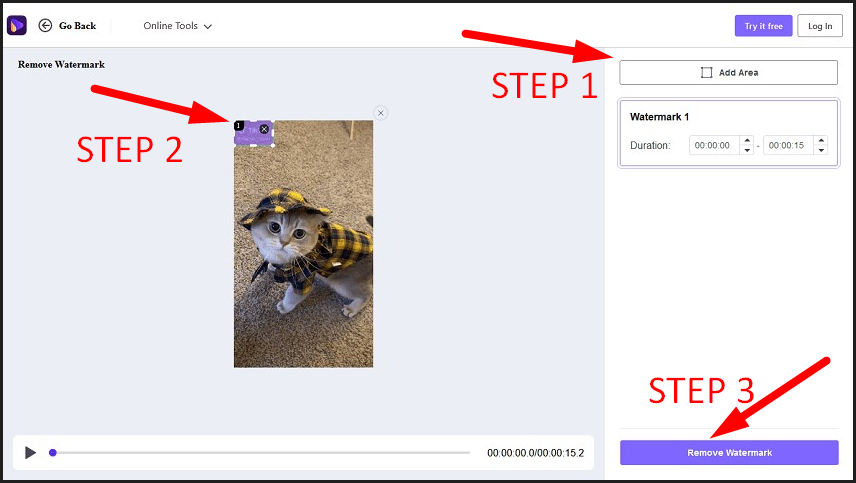
Step 1- Choose the Files
• Browse the “media.io watermark remover” and click “Choose Files” to add or upload locally saved videos.
• Another way is copying and pasting from “Dropbox Link” or “Google Drive.”
Step 2- Add Area
• After uploading the video, click on the “Add Area” button from the top-right corner of the software.
• And purple overlay will appear on the video, which covers the video area for watermark removal.
• You can resize the logo area and customize the space with specific time stamps where the logo appears to speed up your work.
• And if there is more than one area, you can select individually other logo areas.
Step 3- Remove the Watermark
• Then click the bottom-right “Remove watermark” button to remove the logo from selected areas.
• And after satisfaction with the results, click the “Download” button to save the new file without the watermark logo.
Whether static or dynamic, it can remove watermarks from any video regardless of quality and size. It’s a browsing platform that enables users to remove any logo without installing the software, and every person can master the skills required to perform the task. But browsing access is necessary to perform the editing task.
The specialty of media.io is that only you can access the video file without any issue, and it removes any hindrances of ads. However, the pricing plans are on per monthly basis, and it gives access to enhanced watermark removal and editing tools.
If you’re looking into video editing and dealing with watermarks such as ‘created with a non-activated version,’ quality production gear can significantly enhance your final result. For professional and watermark-free streaming or video production, upgrading to a reliable streaming camera may be an excellent next step.


































.png)

