Seeing a red blinking light on your Fujifilm camera can feel alarming — but it’s often a minor issue that’s easy to fix.
A flashing red light means there’s a problem. This is different from green or orange lights, which show normal operations. On modern Fujifilm X-Series and GFX-Series models, this usually signals lens issues or problems with the memory card.
Let’s first understand the cause — and then walk through exactly how to fix it.

What the Red Blinking Indicator Means
If your Fujifilm camera model (e.g., X-T5, X-H2, X100V, or GFX100S) has a small LED indicator, it’s exclusive for error warnings. Learn more here about what these indicators mean.
When it blinks red, it almost always signals one of the following issues:
- Lens error (connection, detection, or movement issue)
- Memory card error (read/write failure, full, unformatted, or faulty card)
Sometimes, you’ll also see an on-screen message like:
“Lens Error”, “Memory Card Error”, or “Memory Full” alongside the blinking light.
Note: Fujifilm Instax cameras blink red for low battery, but Fujifilm digital mirrorless cameras generally do not.
How to Troubleshoot the Blinking Red Light
If you notice the blinking red light, there’s good news. Most reasons are simple to figure out.
We’ll start with the most common issues and move toward deeper checks. Make sure to follow each step in sequence for the best results.
Step 1: Check the Memory Card
Memory card problems are the most frequent cause of red blinking in Fujifilm cameras. A simple card reseat or replacement often resolves the issue immediately.
Tip: If you’re unsure of the problem, always start here — it’s the most common.
Power off the camera, open the battery-chamber cover, and remove the SD card.
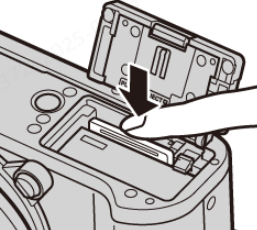
(Image text: Open the battery-chamber cover and press down the SD card to remove it.)
Inspect the card for any physical damage, debris, or bent pins. Reinsert the card firmly and power the camera back on.
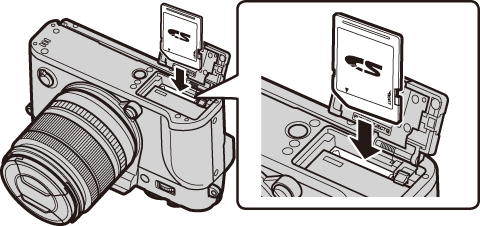
(Image text: Slide the SD card down until it clicks into place.)
If red light still blinking, try a different SD card that you know is working. If the issue is solved with a new card, it means the old card was damaged.
Back up any recoverable data from the old card using a computer. If the camera recognizes the card, attempt formatting it:
Press the Menu button on your camera. Go to Settings and click Format Card.
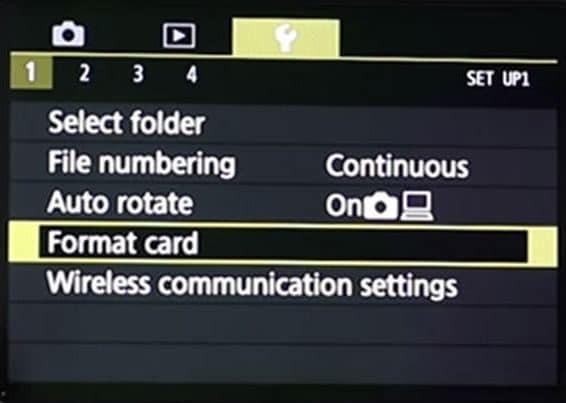
If the issue persists, you may need to troubleshoot the SD card further or consider replacing it if it’s severely corrupted.
Important Tips:
Make sure the card isn’t in the “locked” position.

Use fast, high-quality SD cards such as UHS Speed Class 3 (U3) for 4K video on models like the X-T4 and X-H2.
If multiple good cards still cause errors — your card slot or internal reader might be damaged (see Step 6).
Step 2: Check Lens Connection or Lens Errors
If the memory card isn’t the cause, the next most common issue is a lens connection or lens control error. Lens communication failures usually cause a red blinking light. This is common on Fujifilm models with interchangeable lenses.
If your camera’s red blinking light matches “Lens Error” on-screen messages, the problem is likely with the lens or how it connects to the camera body. Luckily, loose connections and dirty contacts are common and easy to fix.
Power off the camera and detach the lens carefully.
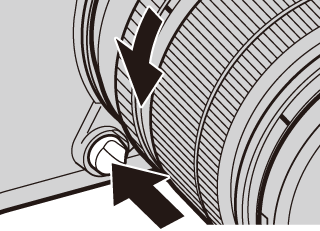
(Image text: Press the release button and rotate the lens to remove it.)
Inspect the lens contacts and camera mount for dirt, fingerprints, or oxidation. Clean gently using a dry cotton swab or a 70–90% isopropyl alcohol swab.
Re-mount the lens properly by aligning the mount marks and twisting until it clicks securely.

(Image text: Align the lens with camera mount and rotate until lens clicks into place.)
Power the camera back on.
If the blinking stops, the issue was due to poor lens contact. If blinking continues, try mounting a different lens if available.
Important Tips:
For fixed-lens models such as the Fujifilm X100V, inspect the lens for any obstructions or mechanical issues.
Clean lens mounts and contacts. This keeps communication steady between the lens and the camera body.
Step 3: Check the Battery and Power Supply
While it’s less common, unstable power supply problems can trigger a red blinking light. It’s important to rule out battery faults early in the troubleshooting process.
Turn off the camera and remove the battery.
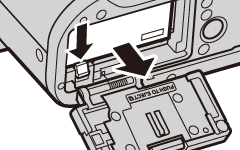
(Image text: Press the battery latch to the side and remove the battery.)
Inspect the battery contacts (both on the battery and inside the camera) for corrosion, dirt, or deformation.
Recharge the battery fully using either an external charger or USB-C cable. If the camera’s charging LED blinks during charging, the battery or cable may be faulty.
Swap in a known-good battery if available.
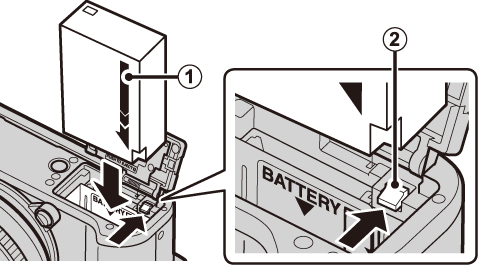
(Image text: Keep the battery latch pressed and insert the battery in correct way.)
If the camera powers on normally, the original battery was defective.
Important Tips:
Many Fujifilm cameras (like X-T4, X-H2) support USB-C power delivery. If USB power works but a battery does not, it confirms the battery is the source of the issue.
Use only Fujifilm OEM or certified batteries. Third-party batteries might deliver inconsistent voltage, which can cause errors.
Step 4: Cooling Down if Overheated
Overheating typically results in on-screen warnings instead of LED blinking. But, it may also cause other errors later, such as issues with the memory card or lens.
Power off the camera immediately and remove the battery.
Let the camera cool naturally for at least 10–15 minutes before reinserting the battery and restarting. If no blinking occurs after reboot, overheating was likely the root cause.
If your camera supports temperature adjustment (e.g., X-T4, X-H2S), consider modifying the Auto Power Off Temp setting:
From Settings, go to Auto Power Off Temp.
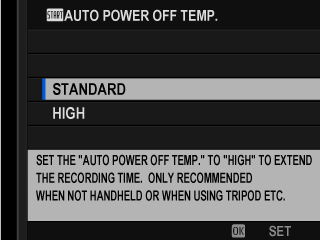
By default, it’s set to Standard, which forces the camera to shut off at lower temperature thresholds.
Change it to High only if you fully understand the risks of overheating.
Doing this helps your camera handle more heat, allowing longer recordings in warm weather. But, you need to watch it closely since it may run hotter to the point of actually overheating.
Important Tips:
If you think overheating is the problem, don’t cool it with ice, fans, or fridges. This sudden temperature change can harm your electronics.
Step 5: Reset Settings and Firmware
If no hardware faults are evident, the blinking could be due to a corrupted internal state or firmware glitch.
Perform a factory reset from your Camera Setup. Got to User Settings and click Reset.
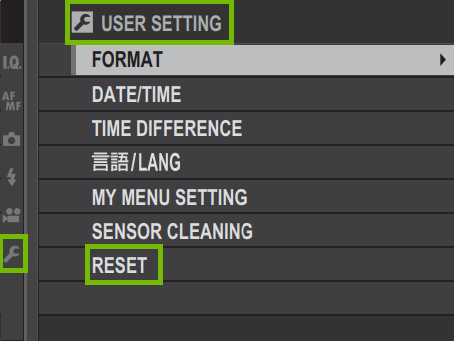
Then, click on Full Reset and press OK. Reboot the camera and observe if the blinking resolves.
If the problem persists, update or reinstall the firmware:
Go to Fujifilm’s official website (here). Download the latest firmware for your camera model. Then, follow the update instructions closely.
Always use a freshly formatted SD card for firmware updates and ensure the battery is fully charged.
Important Tips:
Never attempt a firmware update if the camera is unstable or randomly shutting down. Interrupted firmware writes can permanently damage the system board.
Always double-check the firmware file matches your exact camera model.
Step 6: If Nothing Works – Hardware Inspection
If the blinking persists after all tests, it’s possible the camera has an internal hardware fault (sensor, card slot, shutter unit, etc.).
Power the camera off. Remove the battery, memory card, and lens (basically strip it down to just the body). If you had any accessories connected, disconnect everything.
Insert only the battery and power on. If blinking continues, it may mean the internal hardware is damaged. This includes the motherboard, shutter, IBIS, or card reader.
At this point, contact Fujifilm support (link) or a certified repair center.
Conclusion
The red blinking light on a Fujifilm camera is never normal — it’s your camera’s way of signaling an urgent issue.
In most cases, simple fixes like checking the memory card, reseating the lens, or updating the firmware can resolve the problem without needing a repair.
If the blinking continues after all troubleshooting steps, professional diagnosis is strongly recommended to avoid further internal damage.
Update your camera’s firmware and use high-quality memory cards to avoid blinking errors. Keep the lens and memory card contacts clean for reliable performance.
FAQs
Q: What should I check first if my Fujifilm camera blinks red?
A: Begin with the memory card. Remove it, inspect for physical damage or lock position, and reinsert carefully. If the red blinking continues, troubleshoot the lens and battery next.
Q: Does a red blinking light always require professional repair?
A: Not always. Most blinking issues stem from easily fixable causes like corrupted SD cards, loose lens mounts, or bad batteries. Only persistent blinking after full troubleshooting usually requires repair.
Q: My camera blinks red only after recording long videos — what’s happening?
A: This suggests thermal stress or buffer overflow. Cameras like the X-H2S and X-T4 require fast, V90-rated SD cards (minimum 90 MB/s write speeds) for reliable 4K/6K video capture.

































.png)




