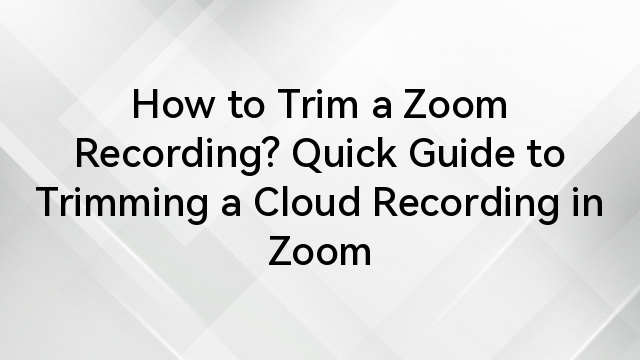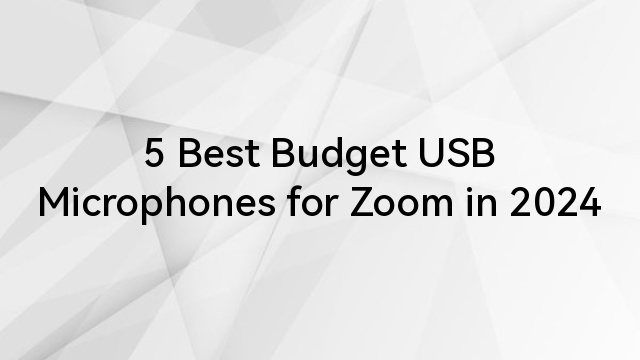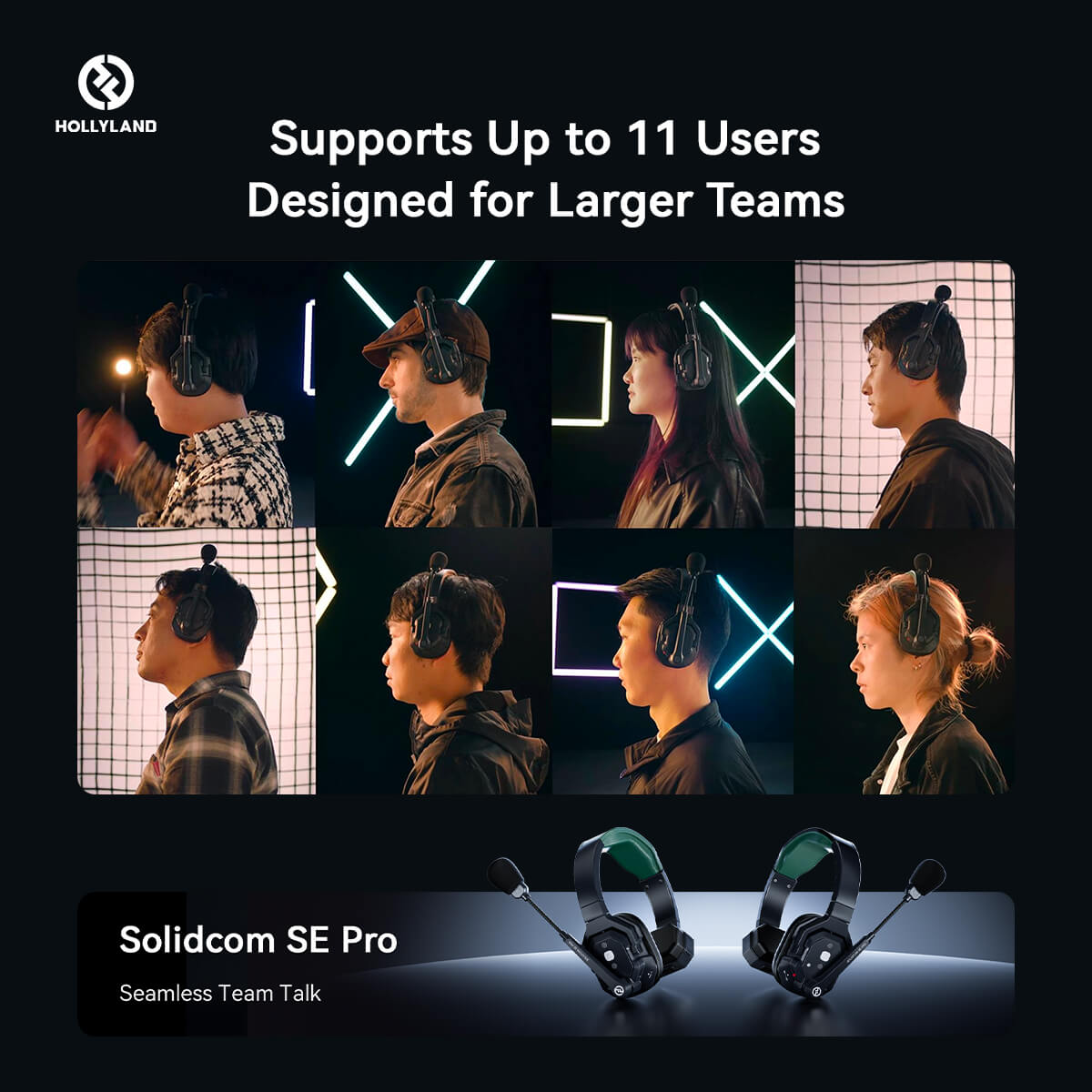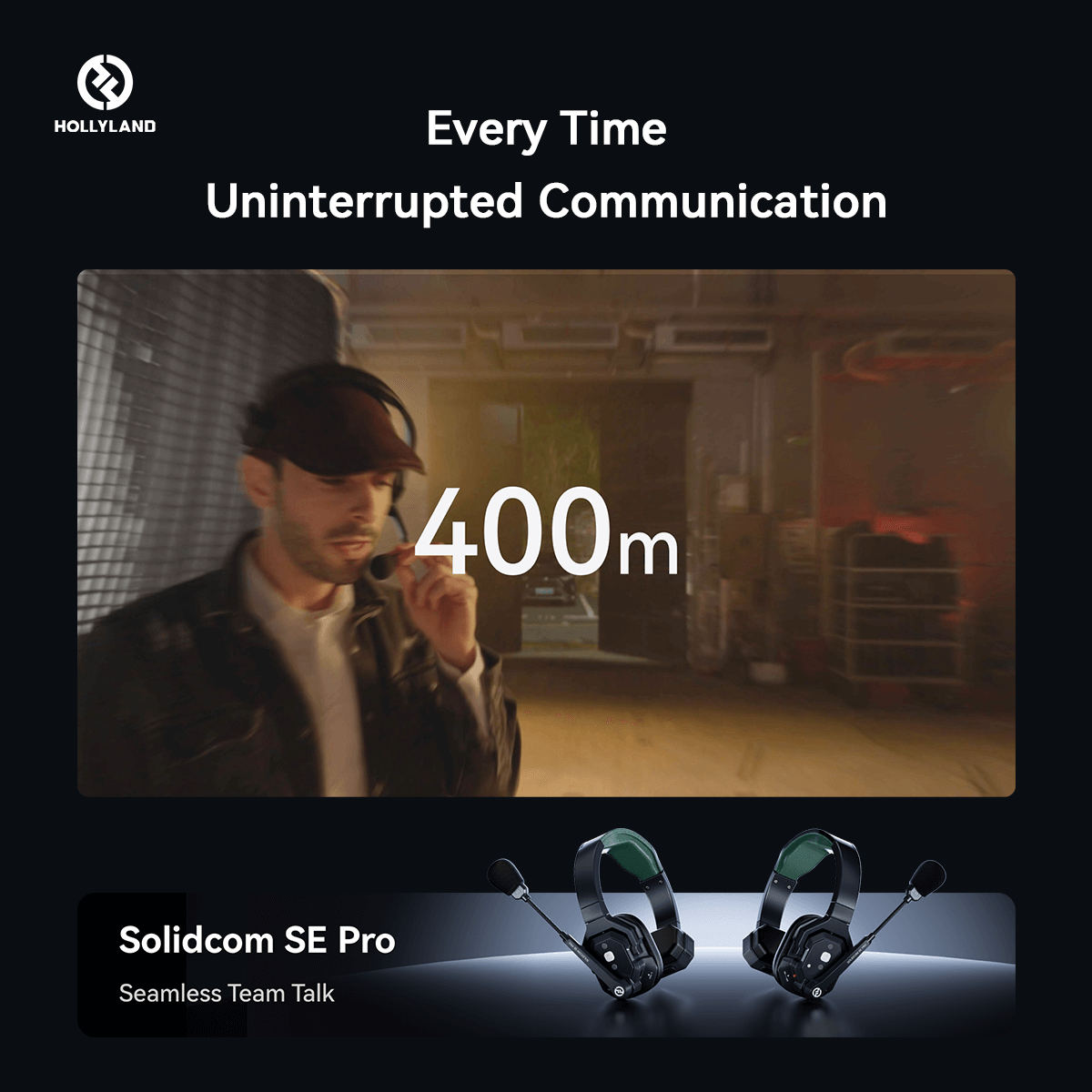Translation is necessary for the spread of new ideas, knowledge, and information across the world. It is essential to achieve effective communication between different cultures. Like in real-life conversations, translation is just as vital for seamless communication in Zoom meetings. Accurate translation in online Zoom conferences promotes cultural inclusivity, effective collaboration, removal of language barriers, and enhanced productivity.
Zoom is equipped with multiple translation options to bridge language gaps. It offers Automatic Live Transcription and Translation, Translated Captions, and integration with third-party applications. Let's see how these features work and how you can get the most accurate translation using these features!

Zoom's Built-in Translation Features
Zoom has exemplary built-in features that translate in real-time and convert speech into text in various languages.
Automatic Live Transcription and Translation
As the name suggests, the way this feature works is if the speaker happens to be speaking another language, Zoom can accurately decipher the language, which is done in real-time whilst the speaker is conversing and converting that speech into text.
How to enable and configure the feature
You can enable Automatic Live Transcription and Translation by following these steps:
Step 1: In a Zoom meeting, click Live Transcript at the bottom toolbar.
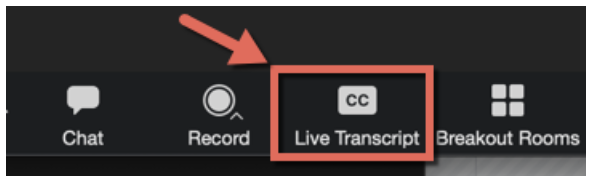
Step 2: Select Enable Auto-Transcription from the options.
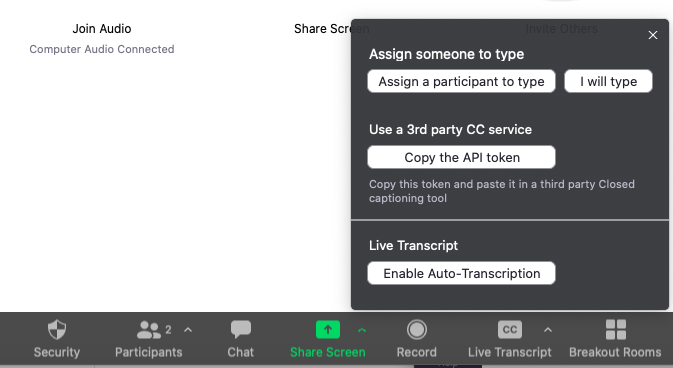
Step 3: A notification will pop up confirming that live transcription is on.
Step 4: An up arrow will appear beside the Live Transcript button. The host and participants can click on it to adjust the transcripts.

Supported languages
Zoom currently provides Automatic Live Transcription and Translation features for over 35+ languages. Here are some of the commonly supported languages for transcription and translation in Zoom:
- Arabic
- Chinese
- Czech
- Dutch
- Estonian
- Finnish
- French
- Hebrew
- Hindi
- Hungarian
- German
- Italian
- Japanese
- Korean
- Polish
- Portuguese
- Spanish
- Romanian
- Russian
- Turkish
- Ukrainian
- Vietnamese
Accuracy Limitations and Potential Issues
While automatic transcription and translation technologies have advanced significantly, users should be aware of several limitations and potential issues.
According to studies, Zoom's Automatic Live Transcription and Translation is about 80-90% accurate; however, Automatic transcription relies on speech recognition technology, which can misinterpret words, especially in background noise, accents, or unclear pronunciation.
Live transcription on Zoom aims to provide real-time accuracy, capturing spoken words as they occur. The system needs to keep up with the pace of the conversation to maintain accuracy, potentially leading to inaccurate translations.
Tips for Optimizing Accuracy
Zoom’s Automatic Live Transcription and Translation may not be 100% accurate, but there are certain things you can do to ensure its accuracy to the fullest. Remember to speak clearly, use correct pronunciation, and provide context. Another thing you can do is confirm that you are using the latest version of Zoom to benefit from improvements and bug fixes.
Translated Captions:
Zoom's Translated Captions feature facilitates accessible communication across various cultural backgrounds, promoting inclusivity in virtual meetings. By enabling this feature, participants can effortlessly follow conversations in their preferred language, breaking down language barriers and promoting a more convenient and engaging meeting experience.
Enabling and Managing Translated Captions
Following are the steps to enable Translated Captions:
Step 1: Sign in to the Zoom web portal.
Step 2: In the navigation panel, click Settings.
Step 3: Click the Meeting tab.
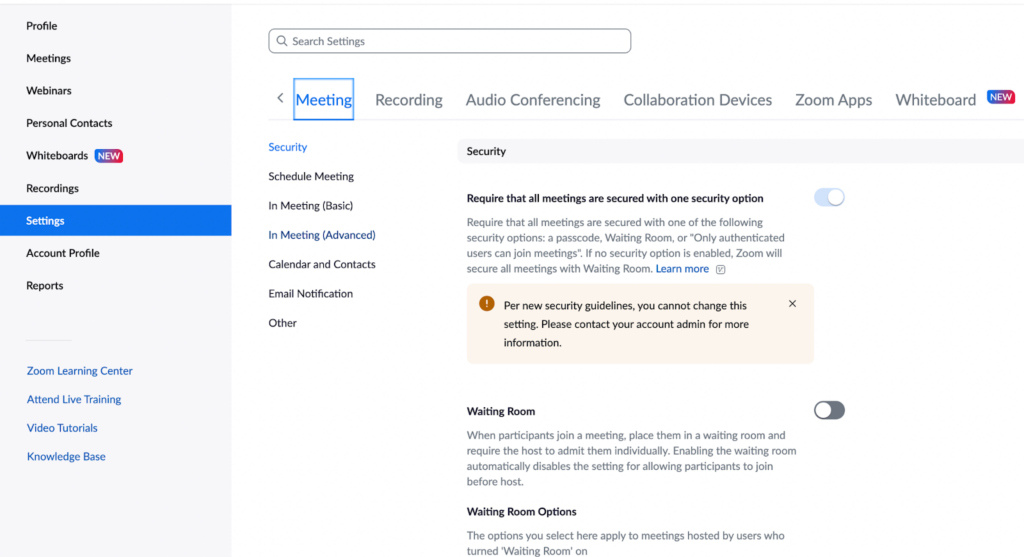
Step 4: Under In Meeting (Advanced), click the Translated captions toggle to enable or disable it.
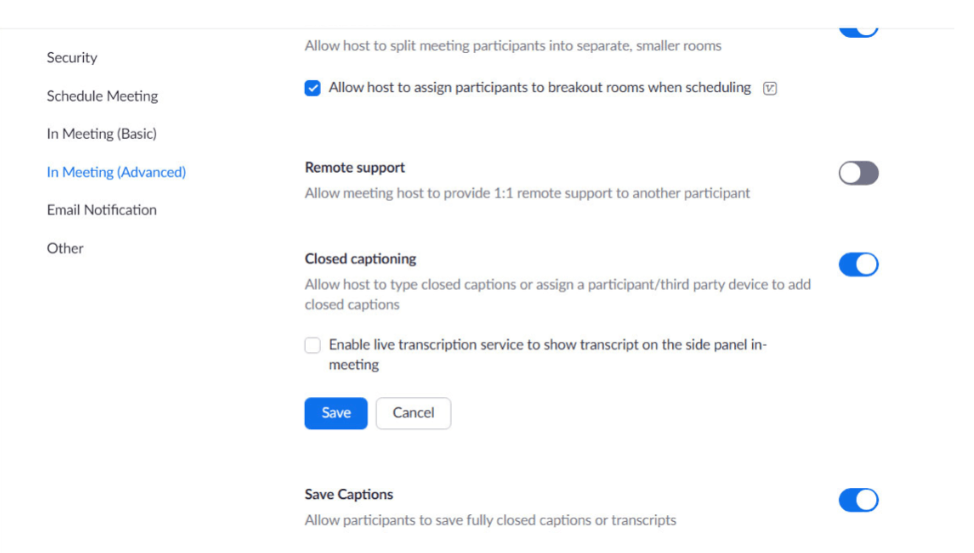
Step 5: If a verification dialog displays, click Enable or Disable to verify the change.
Customization Options
Zoom provides several customization options for translated captions. These include choosing a specific language, changing font size and style or background and text color, positioning captions, adjusting text opacity, and enabling the Auto-Hide feature, which only shows captions on the screen when someone converses.
Accuracy Considerations Compared to Live Transcription
Translated captions have an accuracy of about 80%. Translated captions involve converting spoken words into text in a different language, and the accuracy of the translation is crucial for effective communication.
Benefits and Drawbacks of Translated Captions
The most significant advantage of Translated Captions, other than global collaboration and improved communication, is that it eliminates the requirement for interpreters and third-party applications so that you can encourage a more inclusive environment in every meeting and webinar.
As do all good things, the Translated Captions feature also comes with its drawbacks. The Translated Captions feature on Zoom may occasionally catch up in accurately capturing the nuance, context, and cultural subtleties, leading to inaccuracies. Additionally, the use of complex technical terms may result in incorrect captioning.
Third-party Translation Solutions for Zoom
Zoom not only comes with its built-in features but also allows for the integration of third-party applications that can translate and caption for seamless communication.
Interprefy
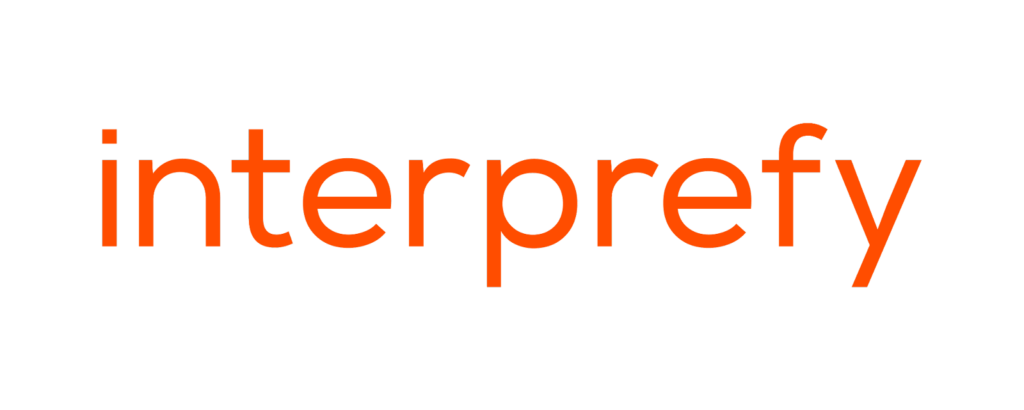
Interprefy brings a new dimension to multilingual Zoom meetings by leveraging its expertise, support, and advanced RSI interpreter software interface. This integration allows both meeting participants and interpreters to focus exclusively on the meeting content, leaving Interprefy to manage the intricacies of interpretation.
Integration With Zoom and Features Offered
By integrating with Zoom, Interprefy can easily export video and audio from Zoom meetings and webinars to its interpreter soft console. This process enhances the overall experience, making multilingual communication in Zoom meetings more effective and accessible.
Interprefy comes equipped with a handful of features. It has a user-friendly interface with real-time language switching and many customization options. The platform is designed to scale to accommodate events of various sizes, from small meetings to large conferences, ensuring that interpretation services meet the needs of different audiences.
Advantages of Using Professional Interpreters
The main advantages professional interpreters have over the built-in translation features of Zoom are that they provide far more precision and accuracy, along with cultural and contextual understanding, adaptability, and especially time efficiency.
Cost Considerations and Subscription Plans
Interprefy does not require an annual subscription. Interprefy's subscription plans are usage-based and hourly priced. You can even work with their sales team to create a customized solution and quote that perfectly aligns with your needs. Additionally, if you pick one of their bundle options, you can cut off more of the cost.
Ideal Scenarios for Interprefy
Interprefy is well-suited for any scenario where language diversity presents a communication challenge, and the need for precise, real-time interpretation is essential. Be it a global business meeting, a virtual webinar, a product launch or a press conference, Interprefy proves to be an ideal platform for all of these.
Happy Scribe
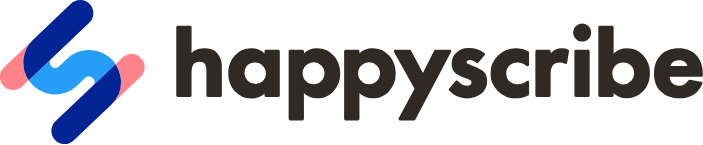
Happy Scribe is a platform that provides transcription services using state-of-the-art A.I., working side by side with the best professional transcriptionists, and subtitling services with both automatic and human-made subtitles.
Transcription and Translation Workflow
Happy Scribe lets you choose between automatically transcribing your files or using their human transcription service. The transcription software used by Happy Scribe deploys speech recognition technology.
Accuracy Levels and Quality Control Measures
It has an expected accuracy of up to 85% and is highly efficient, as the platform vows to get your files transcribed in minutes.
Quality control measures may include features for correctly identifying speakers in the transcription. This is important for maintaining context and clarity. Happy Scribe also typically provides editing tools that allow users to review and edit transcriptions. It also encourages users to provide feedback on the accuracy of transcriptions. User feedback is essential in identifying areas of improvement.
Pricing and Free Trial Options
Happy Scribe offers different plans and packages for individuals, small teams, and large companies. The free program lets you test the AI transcription, subtitles, and translation services for a few minutes per month.
Happy Scribe's basic plan starts at $17 monthly and offers 120 minutes monthly. Besides the free and basic subscription plans, the transcription tool offers a Pro plan, which costs $29 per month, and a Business plan, which costs $49.
Benefits for Post-Meeting Analysis and Content Accessibility
Happy Scribe provides improved communication flow, multilingual support and enhanced content retention.
The transcribed content produced by Happy Scribe can also be repurposed for various purposes, such as creating documentation, blog posts, or other written materials from meeting discussions. Participants can also review meeting content at their own pace, providing a flexible and easy way to digest information.
Best Practices for Achieving Accurate Translations
There are a few things you can do on your own to achieve the most accurate transitions and captions. Here are a few of these:
Microphone Quality and Speaker Clarity
This is one of the easiest yet most important things you can do to ensure better communication. Use a microphone with good quality as it ensures clear audio input, and speak clearly, pronouncing your words correctly.
Background Noise Reduction
Removing background noise is crucial for maintaining communication clarity. Ensure that you are sitting in a quiet area and are using headphones.
Controlled Speaking Pace and Clear Pronunciation
We suggest speaking at a controlled pace and enunciating words, as this helps convey the intended message accurately and helps others understand you better.
Utilizing Language-Specific Vocabulary and Idioms
Be sure to use language-specific vocabulary and idioms. This is vital for effective communication, ensuring the message is not only culturally but also linguistically appropriate.
Monitoring Translation Accuracy and Providing Feedback
The simplest thing you can do to get accurate translations and subtitles is monitor the translation accuracy and provide feedback to help refine translations and improve the overall quality of communication.
Troubleshooting Tips
If you’re looking to ensure accuracy from your end, here are a couple of troubleshooting tips to keep in mind:
Poor Audio Quality
One of the most common issues is poor audio quality. This can hinder effective translation. To avoid this issue, ensure participants can access good microphones and speakers by encouraging them to use headsets to reduce background noise.
Another issue is an unstable internet connection, which may lead to disruptions in translation services. It's best to advise participants to use a stable internet connection.
Other Technical Problems
Ensure the Zoom application and any relevant plugins or features are current. Newer versions often include bug fixes and improvements. Also, verify that the devices being used meet Zoom's system requirements. This includes having a compatible operating system, sufficient memory, and a stable internet connection.
In case of persistent technical issues, reach out to Zoom technical support for assistance. Zoom offers online resources, guides, forums, and customer support to help users troubleshoot and resolve issues.
Conclusion
In conclusion, ensuring accurate translations on Zoom necessitates a mindful approach. Account for context, cultural nuances, and differences in expressions when translating. Also, encourage clear communication and test equipment and your internet connection before starting a Zoom Meeting.
Along with picking the best translation option according to your needs, we encourage you to explore and experiment. Analyzing various resources and experimenting with multiple solutions can unlock the full potential of Zoom's translation capabilities and foster more effective and inclusive global interactions!
When striving for accurate translations during Zoom calls, clear audio is crucial. A wireless lavalier microphone ensures your voice is consistently crisp and easy to understand, helping translators deliver more precise interpretations.
Best Seller
Sale

Hollyland LARK M2S - Wireless Clip-on Microphone
- 7g Lightweight, Titanium Clip, Discreet Design
- Clear sound with 24-bit/48kHz, 70dB SNR, 116dB SPL
- Noise Cancellation & 300m Long-Range Stability
- Works with Camera/iPhone/Android/Laptop
- Perfect for Content Creators, Online-Teaching, Streaming
$139
$159
Frequently Asked Questions
How can I improve the accuracy of Zoom's automatic transcription and translation for specific technical terms?
Use Zoom's custom vocabulary feature to add technical terms commonly used in your discussions. This helps the system recognize and transcribe these terms more accurately. Speak, pronounce words correctly, and provide context. Along with this, stick to standardized technical terminology when possible.
Are there any third-party translation solutions that offer specialized language support for my industry?
Yes, Stepes is an excellent third-party application that offers specialized language support. This platform provides on-demand Zoom translation services in over 100 languages. It enables global, online multilingual business meetings and video conferences so companies can engage international audiences in all European, Asian, and Latin American languages.
What are the best practices for integrating translation services into a large-scale Zoom event with multiple languages?
Integrating translation services into a large-scale Zoom event with multiple languages requires careful planning and execution to ensure smooth communication. This can be done by utilizing Zoom's built-in language interpretation, testing equipment, connectivity, and gathering participant feedback.



























.png)