Spotify, Apple Music, and YouTube are among the most popular music streaming platforms. Although they allow you to seamlessly play any music genre, obtaining the audio files for personal use is not always easy. However, this article provides you with possible ways to do so.
If you want to record audio on your device, ensure you use a reliable microphone like the Hollyland LARK MAX 2. The mic features 32-bit float recording capabilities, enabling a clear capture of audio, along with an OWS Bluetooth monitoring feature that allows for recording audio from a distance.
How to Get an Audio File from Spotify
Though it’s a leading music streaming service, Spotify doesn’t allow you to download audio directly. However, premium users can save their songs offline and access them without internet access. Below are three methods to get audio from Spotify.
Method 1. By Downloading Albums or Playlists on a Phone
If you want to have an entire audio playlist offline, you can follow these steps:
Step 1. Log in to Spotify on your mobile device.
Step 2. Find the playlist or album you want to download.
Step 3. Next, navigate to the left section and click the “Download” button, indicated by a downward-facing arrow. The selected playlist will be downloaded to your phone and will be available offline.

Method 2. By Downloading an Individual Song on a Phone
Sometimes, you may just want to download an individual song instead of an entire playlist. You can do that via the following steps:
Step 1. Launch Spotify on your phone.
Step 2. Scroll to the song you wish to download.
Step 3. Next, tap the three-dot icon at the top right and select the “Add to playlist” option. This will create a new playlist for the selected phone.

Step 4. To download the song, tap on the “Your Library” tab at the lower right section of your screen.
Step 5. Select the new playlist that you created, and tap the download arrow. Your selected song will now be made available offline on Spotify.
Method 3. Using Your Computer
Spotify allows premium users to also download their playlists on the computer via the desktop app. Check the following steps to do that easily:
Step 1. Download, install, and launch the Spotify app on your computer.
Step 2. Sign in to your Spotify Premium account and select the album or playlist you seek to download.
Step 3. Click the download button to make the selected playlist available offline on Spotify. After a while, the download process will finish, and you can now access the songs on your computer.

How to Get an Audio File from Apple Music
Apple Music is another great streaming platform that grants you access to various music if you’re a premium user. An important factor to note, however, is that all the songs have a DRM (Digital Rights Management) protection. Therefore, you’ll need to be a premium user to download songs on Apple Music. Check the methods below:
Method 1. Download Music Using the Apple Music App on iPhone
The Apple Music app on iPhone or iPad allows premium subscribers to download songs or playlists and access them offline using the following steps:
Step 1. Launch Apple Music on your iPhone.
Step 2. Find the song, album, or playlist you wish to download and play offline. Tap the plus (+) icon to add it to your “Library.”
Step 3. Once you’ve done that, go to your “Library” tab. You’ll see all the songs added here.

Step 4. To download a song, album, or playlist, tap on it and select the download icon. Apple Music will then download and make the selected playlist available for offline use.
Method 2. Download the Entire Apple Music Library on a Computer
If you have a large music library and want to make the entire collection available offline, using the previous method may not be practical, as it will take a considerable amount of time. Instead, you can access the Apple Music desktop app on your Mac and quickly download your entire playlist. Follow the steps below:
Step 1. Launch Apple Music or the iTunes app on your Mac.
Step 2. Go to “File”>”New”>”Smart Playlist.”

Step 3. On the next window, check the boxes for “Match the following rule” and “Live updating.” Next, click on “Time” and make it greater than “00.00.” This ensures that all the songs are available during download.

Step 4. Give your playlist a memorable name and enable the “Live Updating” feature to have the system automatically include new songs.
Step 5. Lastly, navigate to “Library,” select “Smart Playlist,” and click the download icon to download your entire playlist on your Mac. You’ll now be able to access all your Apple Music songs offline.
How to Get an Audio File from YouTube
Although it’s primarily a video streaming platform, YouTube allows you to access audio from the videos as MP3 files. Apart from downloading YouTube audio as a premium user, you can use free online video to MP3 converters or a dedicated desktop YouTube downloader software. This section will discuss the three methods as follows:
Method 1. Using YouTube Music Premium
YouTube doesn’t allow users to download audio directly for free. However, if you’re a YouTube Music Premium subscriber, you can download an audio file from your video using these steps:
Step 1. Sign in to the YouTube Music app as a premium member
Step 2. Select the song you want to download as an MP3. Hit the download arrow, and the song will be available offline.

Step 3. To download an entire music playlist, go to the “Library” tab and select it from there. You can then click on “Menu” and select the download icon.
Method 2. Via Online YouTube to MP3 Converters
Online YouTube to MP3 converters allow you to easily copy the link of a video and then extract an MP3 audio from it. Some popular converters include SaveFrom.net, YTMP3, and ClipConverter.cc. For illustration purposes, we shall use SaveFrom as follows:
Step 1. Copy the URL of the YouTube video whose audio you seek to download.
Step 2. Go to SaveFrom.net, paste the link, and click “Download.”
Step 3. SaveFrom will search for the video and display the results. Click on the dropdown next to “MP4 720” and select “MP3 audio” as your preferred download. Follow the instructions below to start downloading the audio file to your computer.

Method 3. Using Desktop YouTube Downloaders
With desktop downloaders such as 4K YouTube to MP3, YTD Video Downloader, or Any Video Converter, you can easily create MP3 playlists from YouTube. Check the steps below to learn how you can use 4K YouTube to MP3 to get an audio file from YouTube:
Step 1. Download, install, and launch 4K YouTube to MP3 software on your computer.
Step 2. Go to YouTube and copy the video’s URL.
Step 3. Go back to 4K YouTube to MP3 and click the “Paste Link” option, then select “Download Audio Track.”

Step 4. Stay patient as the application retrieves the video information from YouTube. Once converted to MP3, the audio file will be displayed. Right-click on it and select the “Show in Folder” option to access the exact location of the audio file on your computer.
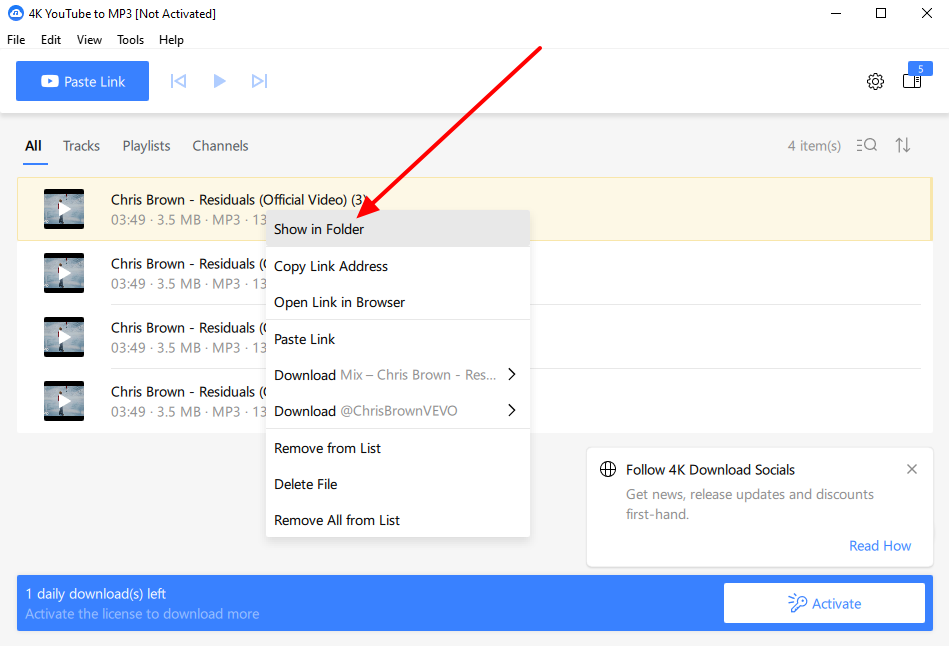
Note: You may need to activate the premium version of this software to continue downloading more audio files from YouTube.
Conclusion
If you want to easily get an audio file from streaming platforms like Spotify, Apple Music, or YouTube, having a premium subscription is essential. These sites allow you to access the music files offline, though you cannot redistribute them.
FAQs
1. Why can’t I just copy audio files from the Spotify or Apple Music app folder?
The files are encrypted, making them only accessible via the app. The aim is to limit illegal third-party access to the content.
2. Should I download audio in MP3, WAV, or FLAC?
It depends on the quality of the content you seek to download. If you want smaller file sizes that are slightly compressed, the MP3 format could be the best option. The WAV format is best for high-quality, large file sizes, while FLAC is favorable if you want lossless playback.
3. What is the safest way to get audio files from YouTube?
The best way to obtain the files without legal restrictions is to use YouTube Music Premium. This option allows you to download music from YouTube and access it offline at any time.






























.png)



