AirPods, especially the 3rd generation, are easy to use and full of features like spatial audio, adaptive EQ, and sweat and water resistance. However, sometimes, their functionality feels off, and you may need to reset them to start with a clean slate.
That’s why knowing how to reset AirPods 3 is very important to make sure everything is cleared without missing a step, and this guide breaks down the whole process with simple instructions.
Reset AirPods or AirPods Pro 3
Even though these earbuds look simple, resetting them isn’t just about tossing them back in the charging case. There’s a complete process, and it begins with unpairing.
Unpair the AirPods First
Before you can reset your AirPods 3 or AirPods Pro 3, they need to be unpaired from your iPhone. To do this:
- Place the AirPods in their charging case, then open the lid, and your earbuds should appear in the Settings menu of your iPhone.
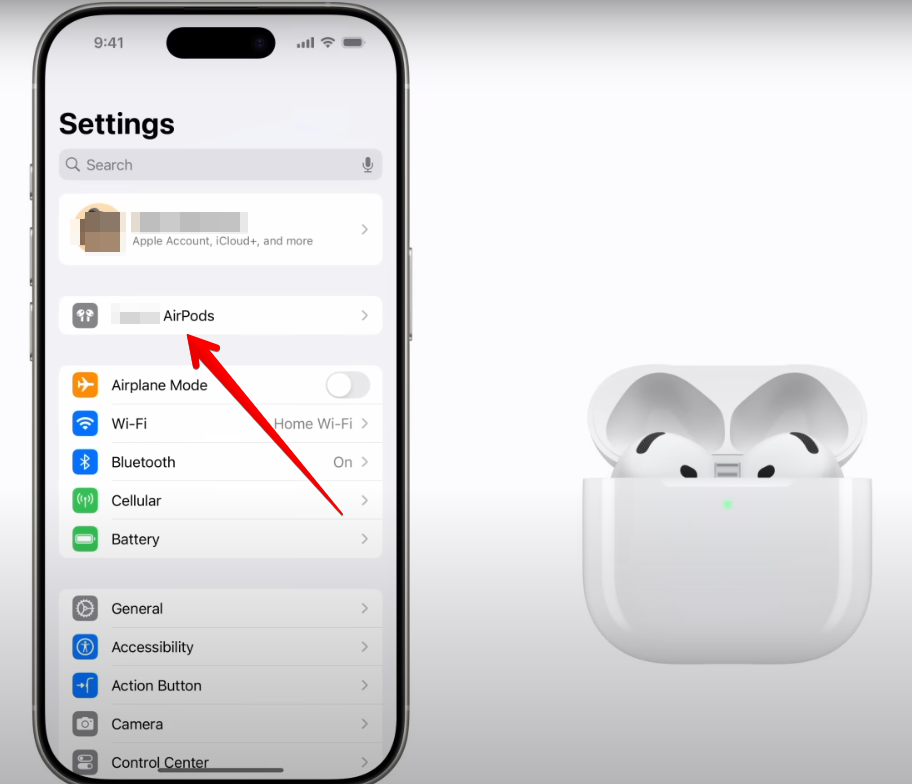
- Next, tap on the AirPods’ name directly in your device settings. Then, scroll to the bottom and tap Forget This Device.
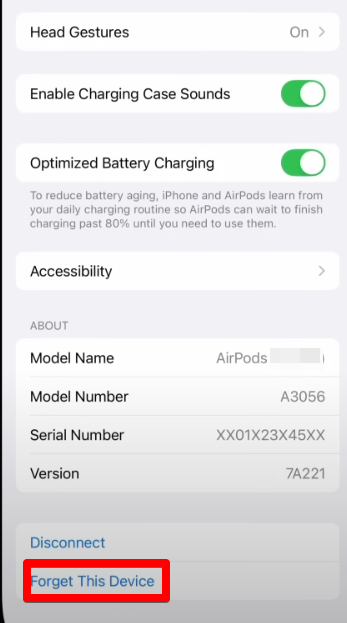
Tip: If you’re going through Bluetooth settings, hit the “i” (More Info button), then tap Forget Device twice to confirm. This removes the AirPods from all devices tied to your iCloud account.
Now they’re officially unpaired.
Start the Reset Process
Resetting steps depend slightly on the model. If you’re using third-generation AirPods or AirPods Pro 3rd generation, the reset is done right from the charging case.
- Make sure the AirPods are still in the charging case and close the lid. Then, open it.

- Look at the back of the case and locate the small setup button. Press and hold it for around 15 seconds.
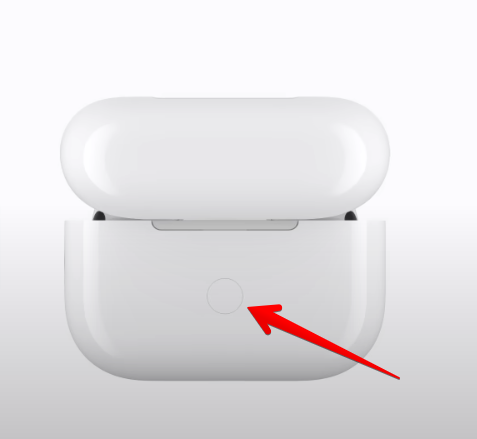
- Keep an eye on the status light on the front of the case—first, it will flash amber, and then it will turn white. That white flash is your signal that the AirPods have been successfully reset.

They’re now cleared of all previous connections and ready to be paired again, just like they were out of the box.
Reset AirPods Max 3
Resetting the AirPods Max takes a few more steps, but it’s still pretty easy once you know what buttons to press.
Unpair AirPods Max Before Resetting
- First, you need to make sure to charge your AirPods Max for at least a few minutes. Then, take out the AirPods Max 3 from the charging case.
- On your iPhone, look under your name in the settings to locate the AirPods Max. If they don’t show up there, open the Bluetooth settings and check for them in the device list.
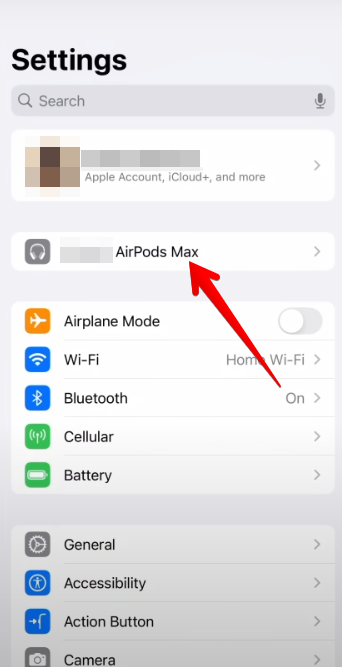
- Now, tap on the AirPods Max name and scroll to the bottom of the screen. Hit Forget This Device. If you’re in Bluetooth settings, tap the “i” icon first, then confirm twice by tapping Forget Device.

This removes the connection from your iCloud-linked devices and ensures your headphones are no longer tied to your Apple ID.
At this point, your AirPods Max are fully unpaired and ready for the next step.
Use the Noise Control and Digital Crown Buttons
- To reset the AirPods Max, you’ll need to press and hold two buttons on the headphones themselves. On the right earcup, locate the Noise Control button and the Digital Crown (the round dial at the top). Press both at the same time and keep holding for about 15 seconds.

- While you hold, check the small LED light at the bottom of the same earcup. It will first flash amber, then switch to white. That white light confirms that the reset worked.

Your AirPods Max 3 are now reset to factory settings and ready for a fresh pairing.
Why Should I Reset My AirPods 3?
Even though Apple made sure that AirPods run great, they’re still wireless devices, and sometimes, they stop working right. When that happens, a reset often clears up the issue. Here’s when it might be worth resetting them.
1. Connection Problems
If your AirPods suddenly stop pairing with your iPhone, iPad, or Mac, the problem might not be your device. It could be the AirPods themselves. A reset removes the saved Bluetooth connection settings and lets your device rediscover the AirPods as a new device.
2. One AirPod Isn’t Working
It’s not uncommon for only one earbud to play sound while the other stays silent. This kind of imbalance usually comes from a minor software glitch. A reset helps both earbuds reconnect with each other and with your device at the same time, which usually brings things back in sync.
3. Audio Cutting Out
If the sound keeps dropping in and out of your AirPods 3 while you’re on a call or listening to music, interference or pairing confusion may be to blame. By resetting, you give your AirPods a fresh start, which often clears up the connectivity issue and fixes the problem.
4. Syncing Issues with iCloud
AirPods are supposed to switch between your Apple devices without hassle, thanks to iCloud. But sometimes that handoff just malfunctions. If your AirPods seem stuck or refuse to show up on a certain device, the factory reset reestablishes the iCloud link so everything can sync up again.
5. Charging Glitches
Did you ever put your AirPods in the case only to find one of them isn’t charging, or not showing any charge at all? That kind of issue can happen when the charging logic gets confused. A full reset clears out the hiccup and brings AirPods back to charging normally.
6. You’re Selling or Gifting Them
If you’re planning to gift or sell your AirPods to someone else, it’s smart to reset them first. This removes your personal data and Apple ID association, so the next person can set them up like new. It’s a simple way to pass them along without any leftover trace on your account.
Conclusion
In this article, you’ve learned how to reset AirPods 3. The AirPods 3, AirPods Pro 3, or AirPods Max reset process is a quick fix for most issues, like dealing with pairing, syncing, or just handing them off to someone else. It returns your AirPods to factory condition. Just unpair them first, follow the right button sequence, and wait for the flashing lights to confirm everything worked. Once done, your AirPods are ready to reconnect like they’re fresh out of the box.
FAQs
What does a hard reset do on AirPods?
A hard reset completely removes your AirPods from all linked devices and clears any stored settings, including Bluetooth pairings and iCloud associations. It restores them to their original factory state, which allows you to reconnect as if you just unboxed them.
Why won’t my AirPods 3 go into pairing mode after a reset?
If your AirPods 3 won’t enter pairing mode after a reset, the case might not be charged, the lid may not be open, or the setup button may not have been held long enough. Make sure the status light flashes white—if it doesn’t, try to reset it again from the beginning.
Does the AirPod light stay on when charging?
No, the light doesn’t stay on the entire time while charging your AirPods. It briefly turns on when you place the AirPods in the case or open the lid, which shows the current charge status. After a few seconds, it turns off automatically to conserve the case battery.

































.png)




