If you are a Twitch Prime member who loves supporting your favorite streamers but gets a little lost when it comes to resubbing? Don’t worry. You are not alone as many find resubbing with Twitch Prime a bit confusing. This article is all things related to resubbing.
We will explore the process step-by-step, from checking your eligibility to ensuring you keep your precious sub streak going,. We will also share some common troubleshooting tips so you can say goodbye to resub woes and focus on cheering on your favorite streamers.
First off, let’s understand Twitch Prime.
What is Twitch Prime?
Now known as Prime Gaming, Twitch Prime is a service bundled with Amazon Prime and Prime Video memberships that offers several benefits for Twitch users. The benefits include free monthly channel subscriptions, ad-free viewing, and access to exclusive in-game content.
Prerequisites to Resub with Twitch Prime
Two things are important when you decide to resubscribe with Twitch Prime:
- Active Amazon Prime membership: Ensure your Amazon Prime membership is active and linked to your Twitch account.
- Previous subscription with Twitch Prime: You must have previously subscribed to the desired channel using your Twitch Prime benefits.
Resubbing with Twitch Prime
Waiting Period: Before you resub, you need to wait as:
- Twitch Prime subscriptions are valid for one month.
- The previous subscription period must end before you resub with Twitch Prime once again.
Here’s how you can check your subscription:
You can check your subscriptions on Twitch at any time.
Click on your avatar/profile picture in the top-right corner and then select “Subscriptions.”

You get a detailed overview of all your current, expired, and gifted subscriptions. Your present subscriptions will be visible under the “Your Subscriptions” tab, along with the associated Prime membership used to subscribe to the respective channel. It also includes information about the subscription benefits and expiration dates and indicates whether each subscription is paid or linked to Prime.

Resub Method 1: Use membership or pay
As already said, after subscribing to your favorite Twitch channel through your linked Prime account, there is a one-month waiting period before you can resubscribe. Once this duration has passed, you have the choice to either resubscribe or pay for another subscription using your Twitch Prime membership.
You have a seven-day window to resubscribe after your current subscription expires. To resubscribe using Twitch Prime, use your Twitch Prime membership or opt to pay for the resubscription.
Note: Using your Twitch Prime membership is beneficial, as it comes at no additional cost.
Manual Resub:
- Navigate to your chosen channel: Head to the channel you want to resubscribe to and open their live stream or VOD (video on demand).
- Locate the Subscribe button: Look for the “Subscribe” button below the video player. It could be located slightly differently depending on the streamer’s layout.
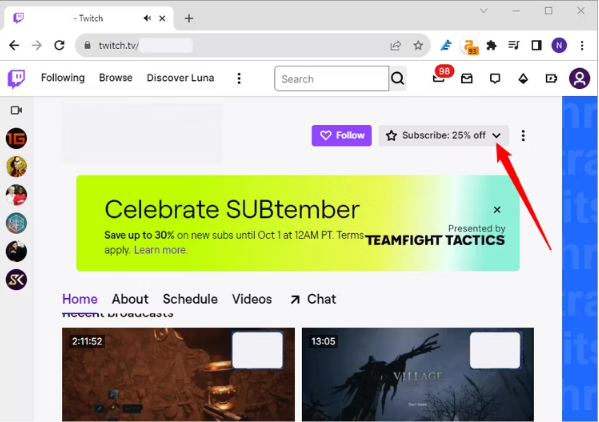
- Choose your subscription tier (if applicable): Some channels offer multiple subscription tiers with varying benefits. If this is the case, you’ll see different price options alongside the “Subscribe” button. Select the tier you desire.
- Tick the “Use Prime Sub” box: This crucial step ensures you use your free Prime Sub instead of paying with your wallet. You’ll find this checkbox either next to the “Subscribe” button or within the chosen tier’s details.
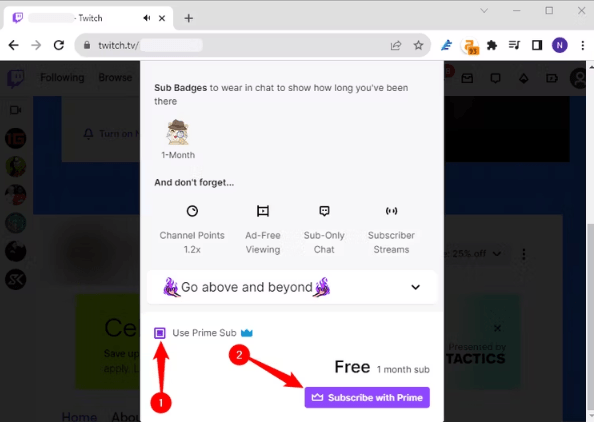
- Confirm your selection: Click “Subscribe” or “Continue Sub” to finalize your resub. You should receive an on-screen confirmation and chat notification announcing your renewed support.
Automatic resub
There is no way your Twitch Prime will renew automatically. So, you’ll have to do it manually every month.
Resubscribe to a Streamer via Twitch Prime
Upon subscribing to a streamer through your linked Prime account, a one-month waiting period is required before you can resubscribe. (Source)
- Review your subscriptions first (follow the steps mentioned above).
- Under the “Your Subscriptions” tab, you will find all your current subscriptions. In the provided image, a Prime membership was utilized to subscribe to a streamer.
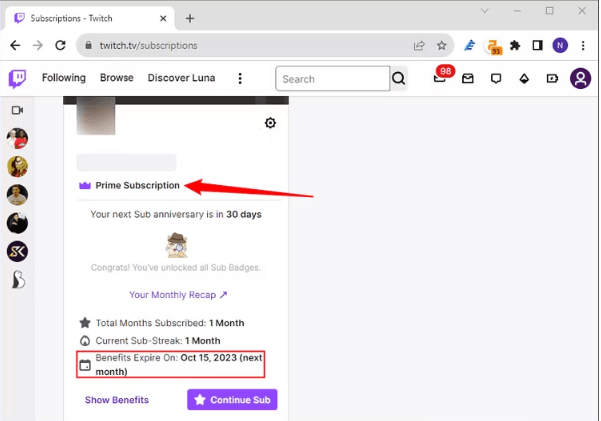
- Regarding your subscription details, you have the option to either pay for an immediate resubscription or use your Twitch Prime membership to fund another subscription once it expires.
Note: Subscribing serves as a valuable means to financially support your favorite Twitch streamers, and if done through your Twitch Prime membership, it comes at no cost to you.
Twitch’s Alerts and Resubbing
With Twitch Alerts, broadcasters try to make their resubscribing alerts special for their viewers. To set these, they pick and choose five different images and sounds or use Twitch’s default options. This way, their subscription streaks look and sound great.
This customization option is also known as Interactive Resubs?
How can viewers use interactive resubs?
After turning on interactive resubs, the viewers can personalize their alert to resubscribe through the chat. All they need to do is click on CUSTOMIZE ALERT, and they can pick from the images and sounds the broadcaster has already set up. If they go with the defaults, it will usually show whatever is chosen for their alert. Once they share the message, their upgraded alert will show up on the screen for everyone to see and enjoy.
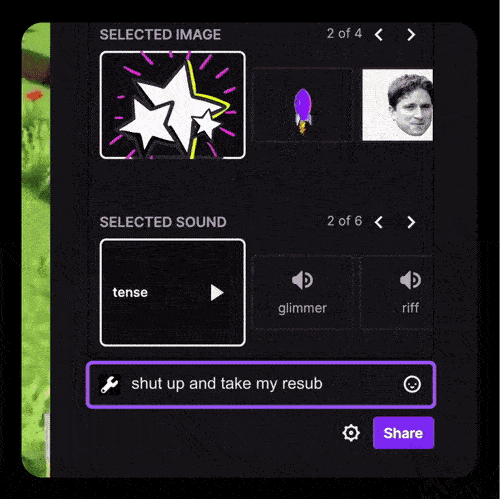
Troubleshooting Steps: Twitch Prime is not working
Your Twitch Prime subscription may be ineffective due to severla reasons, including but not limited to:
No Amazon Prime Account
Without an Amazon Prime account, you won’t qualify for the Prime subscription or its associated benefits. To become eligible, you must sign up for Prime and maintain an active subscription.
Incomplete signup
If you have an active membership but haven’t completed the signup process, you may not be eligible for Prime.
Inactive Account
When an account remains unused and dormant for an extended period, the availability of the Prime subscription can be delayed. In specific instances, the subscription may not be accessible due to the account being considered inactive, potentially resulting in the termination of the subscription.
Caches and Cookies
You can also clear out your browser’s cache and cookies. Choose to clear both cookies and cache to clean everything. This might fix any issues with how your Twitch Prime subscription shows up.
Sign out and Sign in
If your subscription is okay, log out of both Twitch and Amazon. Click on your picture in the top right on Twitch, and choose “Log Out.” Also, sign out of your Amazon account. Then, sign back into both.
Turn Off Ad-blockers and Extensions
Ad-blockers and other extras in your web browser can sometimes mess up how Twitch works. To fix this, turn off any ad-blockers or extensions you have running. You can find them in your browser settings under “extensions” or “add-ons.” Switch off any ad-blockers or extensions causing problems with your Twitch Prime subscription. Doing this should make sure everything runs smoothly on Twitch.
Try a different browser.
If the other suggestions don’t work, try using a different web browser. The problem might lie with the one you’re using. Test out browsers such as Firefox, Chrome, or Safari to see if the issue continues.
The troubleshooting steps above should help you settle the ‘Twitch Prime subscription not appearing’ easily. However, if it persists, try contacting Twitch customer support for assistance.
If the “Subscribe with Prime” option is not available
To subscribe to your preferred channel, click on the subscription button. Pay close attention to a small checkbox situated below the subscription options, which may read “Subscribe with Prime.”
Sometimes, this checkbox might not be selected by default, leading to the Twitch Prime subscription not appearing. Make sure to manually check this box to ensure that your Twitch Prime subscription is accurately applied to the channel.
What to do if you get an error, ‘Oh no! We can’t enable Twitch Prime on your account.”
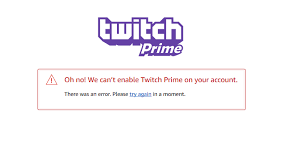
International customers encounter a problem when unintentionally subscribing to Prime in the wrong region. They receive an error message that says, “Oh no! We can’t enable Twitch Prime on your account” when attempting to activate Twitch Prime.
If you are subscribed to Prime and are experiencing this error, there is a resolution, but only for residents of a few countries. These include the US, Canada, Mexico, the United Kingdom, Germany, Austria, Belgium, the Netherlands, Luxembourg, France, Italy, Spain, Singapore, and Japan.
People from other countries may have to cancel their membership first before signing up for Prime Video.
Additional Information
- Your free Twitch Prime subscription can only be applied to a single channel each month.
- Even if you use your Prime subscription, you can still subscribe to additional channels using paid methods.
How to Improve Resub with Twitch Prime experience
All you should do is follow the steps below:
Stay informed about streamer schedules
Stay updated on the streaming schedules of your preferred streamers. This knowledge can help you strategically time your resubscriptions, ensuring you don’t miss out on any exciting moments or exclusive content they offer to subscribers.
Utilize your sub gifting
When you discover a streamer you genuinely enjoy, employ your Prime subscription to gift them a subscription. This not only serves as a means of supporting them but also contributes to the growth of their channel.
Engage more
To transform your subscription renewal experience, actively participate in polls and engage in conversations with the streamer. This not only fosters a sense of belonging within the community but also demonstrates your sincere appreciation for their content.
Find more channels
Watch more than just your favorite channels. Check out different streamers throughout the month. It’s fun and lets you find new and interesting groups of people.
Parting Thoughts
The users can support their favorite streamers at no extra cost by resubbing with Twitch Prime. They can thus renew their subscriptions each month easily. This simple gesture benefits content creators and also provides subscribers with ad-free viewing and exclusive perks. By following the easy steps outlined, viewers can continue enjoying premium content while contributing to the success of their preferred streamers.
Frequently Asked Questions (FAQs)
Can I resub using Twitch Mobile?
You can’t renew your subscription right away on a mobile device. So, wait until your current benefits end, and then you can subscribe again. Plus, if you are able to do it within 28 days using any payment method, you won’t lose your subscription streak or miss your subscription anniversary notification.
What occurs with my subscriptions if I use tokens to subscribe before recurring subscriptions are an option?
You will stay subscribed to channels you used Tokens for until your current subscription(s) expire. After that, you can use the new recurring subscription feature to resubscribe to those channels if you accidentally canceled the wrong subscription.
Why am I seeing an error when trying to subscribe on Twitch?
You must make sure your bank account has sufficient funds or confirm that you haven’t surpassed any spending limits. In some cases, you may need to reach out to your bank. You can generally accomplish this via PayPal and Amazon Pay.
What is preventing me from upgrading my subscription on Twitch?
If you begin your subscription on mobile, you have to cancel it. Wait until the current benefits expire before upgrading to a higher tier. During this time, the upgrade option will be grayed out.
Do Twitch subscriptions renew automatically?
Subscriptions are recurring monthly charges that, unless stated otherwise, will automatically renew. You can cancel a subscription at any time by going to your Subscriptions Management Page, finding the subscription you want to cancel, and clicking the cog in the upper-right corner.
Do Prime members get auto resub?
People with Amazon Prime can enable automatic resubscription for their free subscription, but they can also choose to keep it turned off if they prefer to subscribe to different channels. This feature would be particularly handy for individuals with a one-year Amazon Prime membership.
Can I subscribe on Twitch without renewing?
Yes, you can. As the subscription concludes (every 3 or 6 months), your subscription will renew automatically. This is unless you opt not to renew the subscription. You can do this by selecting “Don’t Renew Subscription” under the settings cog for that subscription on your Subscriptions page.

































.png)




