Texting is fast, but sometimes your voice just says it better. Whether you’re sending quick updates or heartfelt messages, audio messages offer a more personal touch. But the real power of an audio message lies in its clarity.
To ensure your voice is heard clearly, try using a wireless microphone like the Hollyland LARK A1. It features 3-level noise-canceling and auto-limit clip protection, so your message sounds clean on any smart device.
Now, we’ll walk through exactly how to send an audio message on different platforms and devices, along with simple fixes if things don’t go as planned.
How to Send an Audio Message on iPhone
If you’re an iPhone user, sending an audio message is as simple as talking. It’s a great way to reply when you’re on the move or just want your voice to say what text can’t.
Here’s how to do it:
- Open the Messages app.
- Write a new message or open an existing conversation.
- Select the plus (+) icon next to the text field.
- Tap Audio from the list of options.

- Begin speaking.
- Tap the red circle to pause or stop the recording.
- You can now:
- Send it: Tap the arrow icon.
- Add more to it: Tap the plus (+) with the message duration.
- Listen to it: Tap the play icon.
- Cancel it: Tap the X icon.

- Once sent or received, tap Keep if you want to save the audio message.
By default, iPhone deletes audio messages 2 minutes after they’re sent or played, unless you save them. Recipients can listen at any time but must also tap ‘Keep’ if they want to store it.
You can also send quicker follow-up messages by tapping the red soundwave icon right above your keyboard.
How to Send an Audio Message on Google Messages
If you’re using an Android phone, Google Messages makes it easy to send voice messages without needing any third-party apps. Here’s what you need to do:
- Open the Google Messages app.
- Tap Start chat to begin a new message.
- In the “To” field, type the name, number, or email of the person you want to message. You can also choose someone from your contact list.
- Tap the message box to open the keyboard and chat options.
- Tap the microphone icon.
- Record your voice message. Speak clearly.
- Your message will be saved as a draft, allowing you to review it first.
- When you’re ready, tap Send.

How to Send an Audio Message on WhatsApp
Here’s how to do it:
- Open a group or individual chat.
- Tap the microphone icon and start speaking.
- When you’re done, tap the arrow icon to send your message.

- To cancel while recording, tap the X icon.
- You can also tap pause to stop temporarily and review your message. Tap the microphone again to continue recording from where you left off.

After sending:
- A grey microphone means not everyone has listened yet.
- A blue microphone means all recipients have played the message.
How to Send an Audio Message on Facebook Messenger
- Open any conversation in the Messenger app.
- If you don’t see the microphone, tap the plus (+) icon next to the text box.
- Tap the microphone icon to start recording your voice message.
- Speak clearly, then release the button when you’re done to send it automatically.
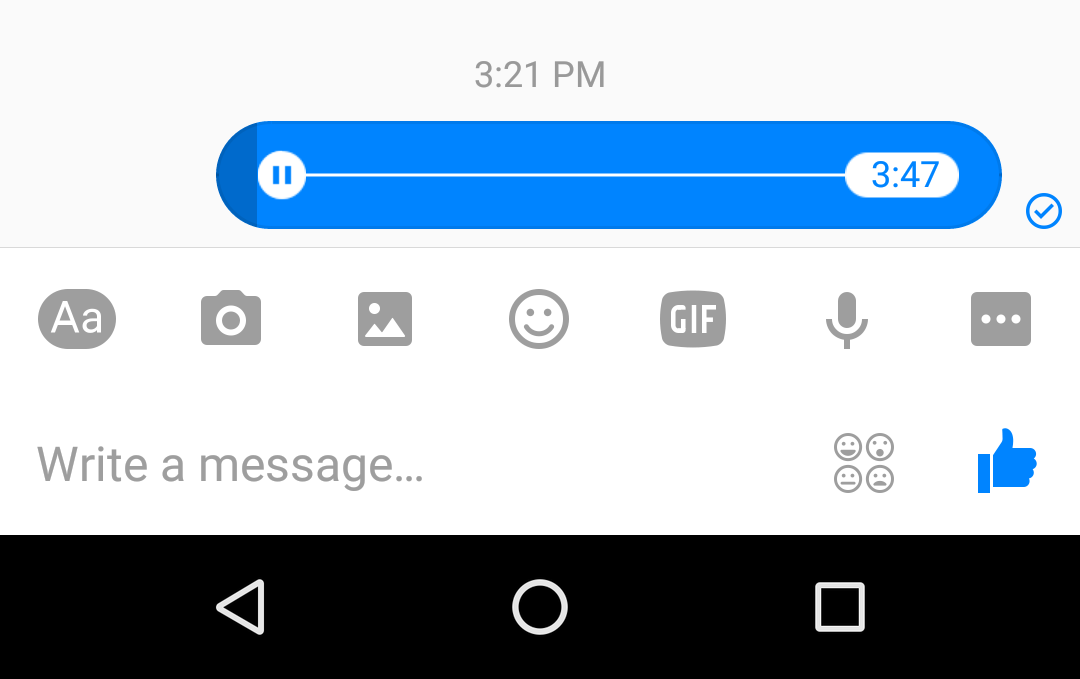
How to Send an Audio Message on Instagram
- Swipe right or select the Messenger icon at the top right of your Instagram feed.
- Choose a conversation from your Chats list.
- Tap and hold the mic icon at the bottom to start recording.

- Release your finger to send the message.
- To cancel the message before sending, slide your finger to the delete icon.
- To record without holding the button, slide your finger to the lock icon, then lift your finger.
- Tap the arrow icon when you’re ready to send.
Anyone in the chat can listen to the voice message. Instagram also gives you the option to generate a transcript of your audio message. Simply tap View transcription below the message to see it in text.
Troubleshooting Common Audio Message Issues
Sometimes, sending or receiving an audio message doesn’t go as planned. The mic may not work, the message might not be sent, or you may not hear anything at all. Here are a few quick fixes to help you sort it out.
Microphone Not Working
Make sure your app has permission to access the microphone. Go to your phone’s settings, find the app, and enable mic access. If that does not work, restart your phone and try again.
Audio Message Not Sending
Check your internet connection. Switch between WiFi and mobile data to see if that helps. Also, make sure the app is updated to the latest version.
You Cannot Hear the Audio
Turn up the volume and check if your phone is set to silent mode. Try using earphones to see if the audio plays. If the issue persists, try restarting the app.
Voice Message Disappears
On some apps like iMessage, audio messages are deleted after a short time unless you tap “Keep.” Always save messages you want to keep before they disappear.
Poor Sound Quality
Background noise or a faulty mic can ruin your message. Try recording in a quiet place. For better quality, consider using a wireless mic that captures clear audio even in busy environments.
Conclusion
Audio messages are a quick and personal way to stay connected. Whether you’re sending a quick note or a longer message, using your voice adds a human touch that text often misses. Each platform makes it easy, and with just a few taps, your message is on its way. If something doesn’t work, a simple check or setting adjustment can usually fix it. So next time, skip the typing. Say it with your voice.
FAQs
How to make an audio recording on an iPhone?
Open the Voice Memos app and tap the red button to begin recording. If you need a break, tap the pause icon. You can resume at any time by tapping again. This allows you to record in parts, which is helpful when gathering your thoughts. To listen back, tap the play icon. Once you’re happy with the result, tap Done to save your recording. It will be stored in the app for easy access whenever you need it.
Why can’t I send audio recordings on WhatsApp?
If you’re having trouble sending voice messages on WhatsApp, the issue is usually linked to your internet connection. You need to be connected to either Wi-Fi or mobile data to record and send audio. If you’re on Wi-Fi and it’s not working, try switching to mobile data, or do the opposite. Sometimes, a simple restart can also fix the problem. Just turn your phone off and back on, then try again.
Can I unsend a voice message on WhatsApp?
Yes, you can remove a voice message on WhatsApp after sending it. Just like text messages, voice notes can be deleted from the chat. To do this, simply tap and hold the voice message, then select Delete for everyone. However, make sure to act quickly, as this option is only available for a limited time after sending.





























.png)



