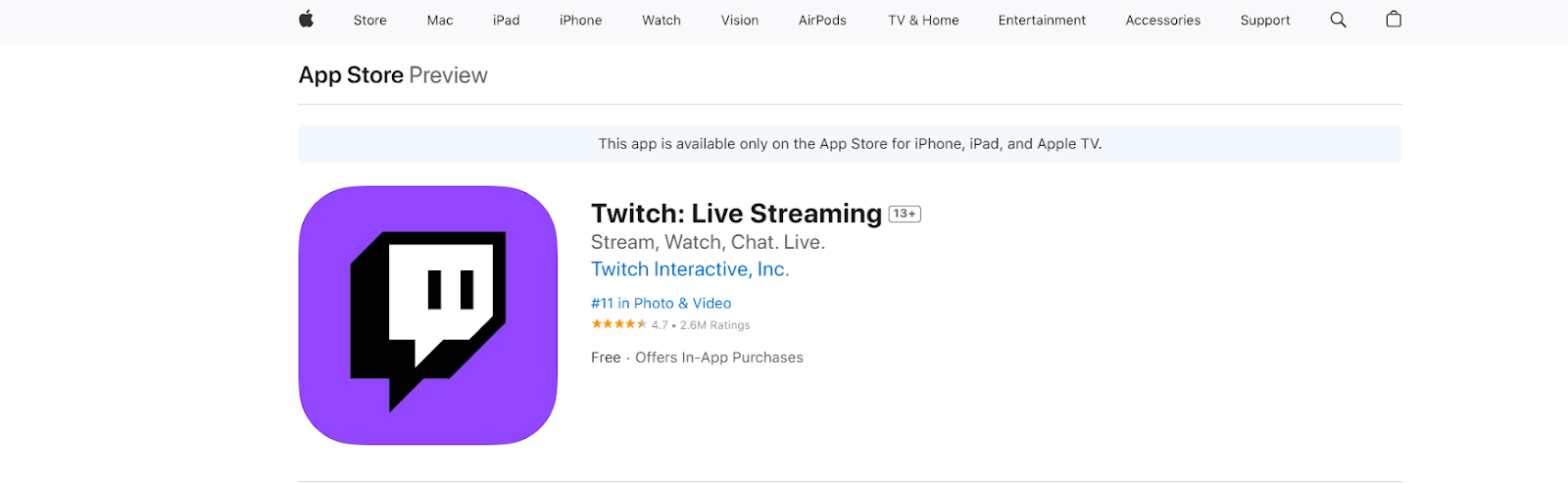A sudden loss of audio on your iPad can instantly turn a crisp movie night or an important virtual meeting into a frustrating experience. This guide covers practical fixes and preventive strategies so you can enjoy uninterrupted listening on your iPad.
However, for users seeking to enhance their iPad’s performance beyond basic fixes, advanced accessories can make a significant difference. The Hollyland LARK MAX 2 wireless microphone offers exceptional noise cancellation and wireless range of up to 1115ft, helping you achieve clear, professional-level audio.


Hollyland LARK MAX 2 - Premium Wireless Microphone System
A premium wireless microphone for videographers, podcasters, and content creators to capture broadcast-quality sound.
Key Features: Wireless Audio Monitoring | 32-bit Float | Timecode
Now, let’s get into the details about how to fix audio on your iPad.
How to Fix Audio on iPad?
Turn off the Silent Mode
One common issue with iPad audio is that the Silent Mode might be mistakenly enabled. As the mode is turned on, it mutes all the notifications and other system sounds. To unmute the device audio:
- Swipe down from the top right corner of the iPad screen and open “Control Center.”
- Locate the bell icon on your screen.
- If it is red, it indicates that it is on. Tap on it to turn it off.

Older iPad models also feature a physical switch to toggle silent mode on and off.
Disable Do Not Disturb Mode
Similar to Silent Mode, Do Not Disturb mode also automatically mutes calls, social media notifications, and other messages. To check whether the mode is enabled or not:
- Go to your homescreen and swipe down from the top right corner.
- Find the crescent icon in the Control Center.
- If it is highlighted, it means the mode is activated.
- Tap on the icon to turn off the Do Not Disturb mode.

Here’s an alternative:
- Go to the “Settings” of your iPad.
- Find the “Focus” option.
- Toggle off the Do Not Disturb button.
If this mode continues to activate automatically, there’s a possibility that it may be scheduled for specific times. To check this, go to the Control Centre and then tap on “Focus.” Click “Do Not Disturb” and look for any scheduled timings.
Unpair any Bluetooth Accessories
Sometimes, your iPad’s audio issues stem from being connected to Bluetooth devices like headphones or speakers. When paired with certain accessories, the sound may route through them instead of the iPad’s internal speakers, leading to confusion.
To disconnect Bluetooth accessories:
- Tap on “Settings.”
- Click on “Bluetooth” and confirm if there are any connected devices.

- Tap on the name of the paired device to disconnect it or turn off the Bluetooth option.
Refresh the Associated App
If your iPad’s audio stops working when you open a specific app, it may be an app-related issue. To resolve this:
- Swipe up from the bottom of the screen.
- All the recently opened apps will appear.
- Swipe up again to close the desired app.
- Then reopen it and see if the issue is fixed.
If the problem has not been resolved yet, check for any app updates in the App Store. You can also try uninstalling the app from your iPad and then reinstalling it.
Ensure the Right Sound Settings
Audio issues on the iPad can also occur due to incorrect sound settings. First, ensure that the volume is turned up by pressing the volume buttons on the side of your device. You can also adjust the volume from the Control Centre.
In addition, to confirm other volume settings:
- Go to “Settings” and click on the “Sounds” option.
- First, ensure that all the relevant sliders are at an appropriate volume level and none of them is muted.
- Then, drag all the volume sliders back and forth one by one several times. It will resolve the sound problem.

Restart the iPad
The audio problem might be a temporary device glitch that can be resolved by force restarting the iPad. For this:
- Press and hold the power button (located on the top right corner) along with the volume button until the “Power off” option appears on the screen.

- Switch off the device and wait for 30 seconds to one minute.
- Hold the top button until the Apple logo appears on the screen to turn on the iPad.
For iPads with a Home button, you only need to hold the top button for a few seconds to turn off the device.
Reset the Network Settings
While primarily used for resolving Wi-Fi or connection issues, resetting network settings can sometimes resolve audio-related problems caused by mismatched signals or buggy connections.
To reset the network settings:
- Click on the “Settings” option and go to “General.”
- Tap “Reset” and select “Reset Network Settings.”

- This will reset all your network settings, including Wi-Fi and private networks.
- Re-enter all the passwords and check the audio again.
Check for Software Updates
Persistent audio issues might be associated with outdated software on your iPad. Updating the software can fix bugs and resolve the audio-related problems. Here’s how to check for software updates:
- Ensure that the iPad has an active internet connection.
- Open “Settings” and tap “General.”
- Click on “Software Update.”

- If an update is available, you will be provided with an option to download and install it.
- Tap on “Download and Install,” And then click “Install.”
Clean the Device Speakers
Any debris or lint can accumulate in the device’s speakers over time, causing intermittent audio issues. Cleaning them periodically can help prevent this problem. Here’s how to safely remove dust from the iPad speakers:
- Turn off the device and remove any protective covers from it.
- Take a brush with soft and dry bristles to gently remove any foreign particles from the speakers.

- You can also use a can of compressed air and clean the speakers by exposing them to short bursts of air from a distance.
Do not insert any sharp objects into the speaker grills or use any gels to clean them. They can rupture the grills or worsen the clogging.
Examine Your Headphones
If the sound problem occurs when you connect your Headphones to your iPad, the problem might be your headphones.
- Inspect the headphone jack for dust or debris, and clean it carefully if needed.
- Look for any damaged areas and get them repaired if any defects are present.
- If you are using Bluetooth headphones, unpair and reconnect them.
- Try using a different pair of headphones to rule out a faulty pair or connection.
Try Factory Reset
As a last resort, if all other troubleshooting steps fail, try a factory reset. This process erases all content and restores the device to its default settings, which can resolve deep software conflicts that cause audio issues. Back up your data before proceeding, and then:
- Open “Settings” and find the “General” option.
- Click “Reset.”
- Choose “Erase All Content and Settings.”
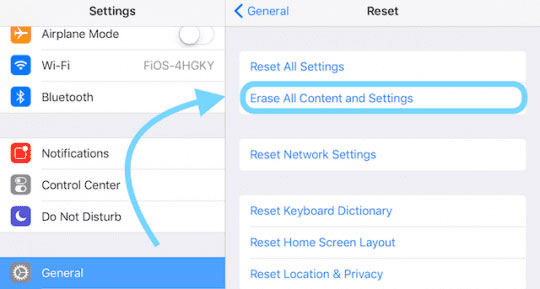
Conclusion
To resolve the iPad audio issue, you must rule out the common problems methodically, including the silent mode, Do Not Disturb mode, sound settings, and Bluetooth connections. You can also try refreshing the problematic apps, resetting network settings, or cleaning the speakers. For persistent problems, a factory reset may be necessary.
FAQs
1. Why can’t I hear the other person in a meeting on my iPad?
You may not hear the other person due to app glitches, incorrect sound settings, low volume, or network issues. There’s also a possibility that the device’s speakers might be clogged with dust.
2. How to fix the iPad audio issue?
It depends on the associated issue. Start by disabling silent and focus mode. Ensure the right network and sound settings. In addition, try restarting the iPad. If nothing works, a factory reset is the best option.
3. How to change audio settings on iPad?
For this, go to “Settings” and then choose “Sounds.” There, you can adjust the sound settings to your preference by sliding the sliders up or down.

































.png)