Going live on TikTok from your Mac is easier than you think. It can instantly make your content look more professional. You can stream art, tutorials, or real-time chats with your followers. The setup might look confusing at first, but it’s simple once you know the steps.
Using a reliable camera like the Hollyland VenusLiv Air makes it even better. It supports 24/7 streaming and uses AI tuning to bring your TikTok streams to life. With the right setup and tools, your streams can look sharp, stable, and truly engaging.


Hollyland VenusLiv Air - Compact 4K Streaming Camera
A compact, all-in-one 4K live streaming camera with a large sensor and fast lens, featuring AI-powered tools.
Key Features: 4K30 | 1/1.3″ CMOS | AI Tuning | 24/7 Streaming
TikTok’s Requirements for Going Live
In order to stream on Mac, you’ll need access to TikTok Live Studio. The streaming software lets you stream live gaming sessions, receive Subscriptions and Gifts, set goals, connect with your viewers via chat, and create an engaging viewing experience.
However, to get access to TikTok Live, you must meet a few requirements:
- Be at least eighteen years of age.
- Have a minimum of 1,000 followers. Keep in mind that the minimum follower count may differ across regions.
How to Get Your TikTok Stream Key
Since TikTok Live Studio is only compatible with Windows, Mac users will need to use third-party streaming apps, like OBS or Streamlabs, to stream on TikTok. However, before you can start streaming, you’ll also need a stream key to configure those apps with your TikTok account.
Here’s what you need to do to get your stream key:
- Open livecenter.tiktok.com on your browser.
- Select LIVE Room from the left panel.

- Click on Go LIVE.

- Add a topic and a stream title, then select Save & Go LIVE.

- Your stream key should now be visible on your screen.

You’ll need to enter these details in a streaming software, so make sure you copy them and send them to your computer for later use.
How to Go Live on TikTok with OBS
Once you have your TikTok stream key, it’s actually extremely easy to set up your stream with OBS. Here’s what you need to do:
- Navigate to OBS Studio’s official website and download and install the app.
- Launch OBS, then select Settings > Stream.


- Click on Custom Streaming Server.

- Paste your server URL and TikTok stream key.

- Add your webcam or any other external camera as your video source.

- Add the microphone input as an audio source.

- Navigate to Settings and select Output. Set the video bitrate to 4000-6000 kbps. This setting is ideal for TikTok’s streaming format.

- Navigate to Settings again and select Video. Change your Output and Base Resolution to 1080×1920.

- Adjust your sources and canvas to fit TikTok’s vertical format best.
- Select Start Streaming.
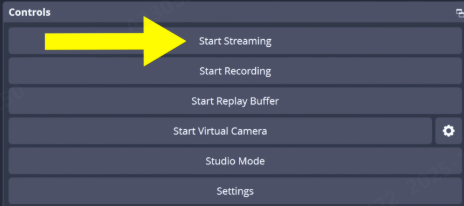
How to Go Live on TikTok with Streamlabs
Streamlabs is a multistreaming platform that works with TikTok LIVE. If you have a Mac, you can use this app to add game tags, overlays, and more when you start streaming. Here’s what you need to do:
- Download Streamlabs and launch the app on your Mac.
- Once open, you’ll have the option to choose a social media platform on which you want to stream. Pick TikTok from the list of options.
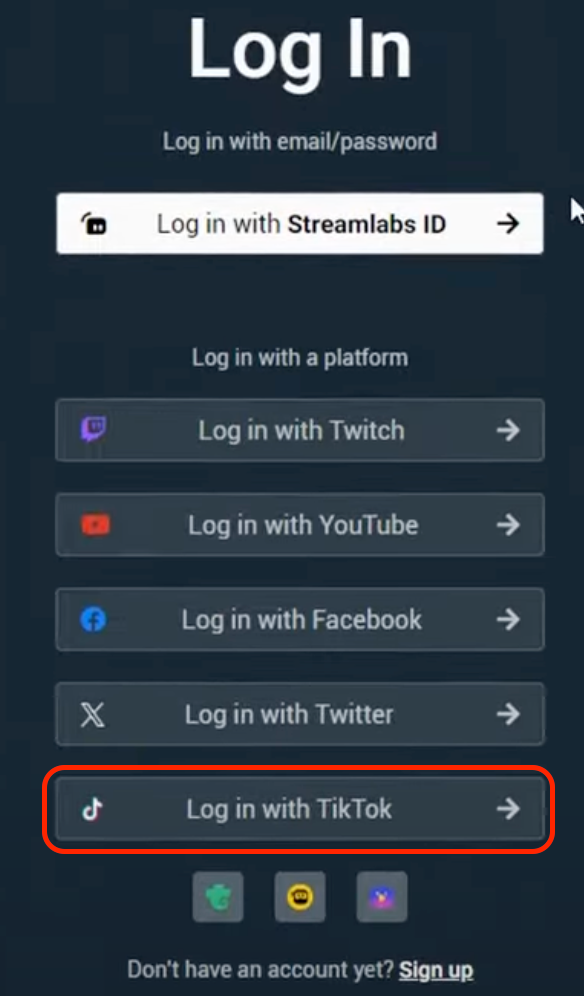
- Log in to your account. You can log in with Facebook, Google, Apple, Twitter, a QR code, or a phone number or username. Just make sure you use the credentials of the account you want to livestream from.
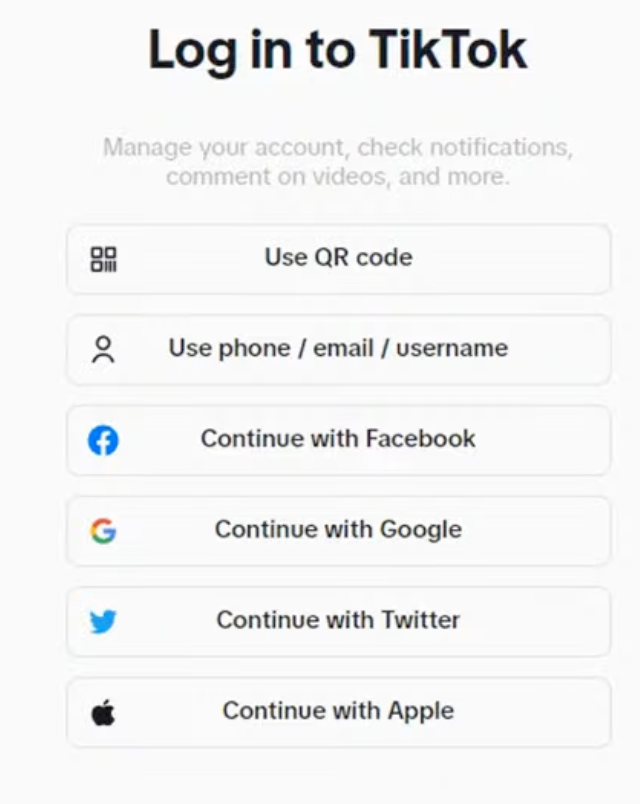
- Grant Streamlabs access to your TikTok account.

- If your account has permission to stream directly to TikTok, select Confirm & Go Live to start live streaming.

- If you currently don’t have permission, click on Apply for TikTok Live Permission and fill out the application.

- If you can’t stream directly, you might still have permission to start a TikTok livestream with an RTMP destination. Enter the server URL and TikTok stream key to start streaming.

- If applicable, give your stream an engaging title and a game tag to let audiences know which game you’re streaming.
How to Go Live on TikTok with Restream
If you don’t currently have access to TikTok LIVE, it’s best to opt for Restream. Once you connect your TikTok account, you not only auto-apply for access to TikTok LIVE, but are also granted an expedited review process.
Here’s how you can go live on TikTok with Restream:
- Sign up and create a new account at Restream.io if you don’t already have one.
- Click New Stream, then choose a streaming method. It’s best to pick Restream Studio, as it works directly in your browser, making it easier to create vertical streams.


- Click Add Channel in the upper-right corner. Choose TikTok from the list of available options, follow the on-screen steps to log in to your TikTok account, and authorize Restream.



- Once you’re ready, select Go Live in the upper right corner and start streaming.

Keep in mind that if you’re accessing TikTok LIVE with a third-party tool like this one, you’ll need at least 50% of your content to be gaming-related. If you don’t fulfill this requirement, you won’t be able to go live on TikTok through Restream. You can try again after 2 weeks, after adjusting your content.
Conclusion
Going live on TikTok from your Mac is simple once you know the steps. After setting up your stream key and choosing between OBS, Streamlabs, or Restream, you’re ready to broadcast. Test your setup, adjust your settings, and start streaming with confidence to engage your audience in real time.
FAQs
What is the difference between TikTok Studio and TikTok Live?
TikTok Studio is an app that lets creators plan, publish, edit, analyze, and manage their content. Live Studio, on the other hand, is a streaming software that lets you livestream to TikTok from your laptop or PC. TikTok Live Studio is mostly used for professional or gaming broadcasts.
Why am I not getting the TikTok Live Studio option?
If you can’t see the TikTok Live Studio option or get a “Streaming not allowed” message, then you haven’t fulfilled all of the app’s requirements for live streaming. Once you meet the eligibility criteria, you can click on Apply to submit your application.
Do I need a PC to go live on TikTok?
While you can go live on TikTok from your PC or Mac, you can also livestream from your phone. Simply launch the TikTok app, click the Add post + icon, and swipe to LIVE from the bottom menu. Enter an engaging stream title, and tap Go LIVE to start streaming.
What equipment do I need for TikTok Live?
If you’re streaming from your PC or Mac, investing in a few simple tools can make a huge difference. A desk lamp or ring light can make your face stand out, while an external microphone can enhance sound quality. Paired with an external camera, this gear can significantly improve the quality of your livestreams.
How do I tell if I’m shadowbanned on TikTok Live?
You can tell if you’re shadowbanned if you notice sudden drops in likes, shares, or views, posts “under review”, or content not visible in your FYP or search. To remove the shadowban, avoid spam behaviour, follow all community guidelines, remove any flagged content, and remain consistent.

































.png)




