Have you ever hit that moment mid-stream when everything’s going great, smooth gameplay, chat’s popping off, and suddenly your stream starts lagging for no reason? Most of us blame the internet, but here’s the real question: Do you actually know how much data 4K streaming eats up every hour?
Understanding data usage in 4K streaming helps you plan your sessions, avoid lag, and keep your audience engaged.
In this article, we’ll break down exactly how much data 4K streaming consumes across different platforms, and some smart ways to reduce your data use without sacrificing stream quality.
Average Data Usage for 4K Streaming
On average, 4K streaming uses anywhere between 6 and 10 GB of data per hour, depending on the platform and bitrate settings. That means a two-hour movie or stream could easily cross 15–20 GB, and that’s just for one session.
Additionally, different platforms use different compression technologies and bitrates, which explains why numbers vary even when the resolution stays the same.
For instance, Netflix streams 4K content at around 7 GB per hour. YouTube fluctuates between 4 and 10 GB depending on bitrate and codec.
Amazon Prime Video averages roughly 6 GB per hour. Comparatively, Disney+ tends to be a bit higher, especially for HDR titles with richer color depth.
If you’re streaming your own content, keep in mind that upload data (what you send out) can spike depending on your encoder settings. Platforms like Twitch or YouTube Live can push your data use even higher when you broadcast at higher frame rates or bitrates.
Platform-Specific Data Usage
So, now that we know how much data it takes to watch a movie or even go for a livestream, let us now take a look at platform-specific data usage.
- YouTube Live: Usually between 7–12 GB per hour, especially if you’re running 60fps. Using the AV1 codec can cut that down a bit.
- Twitch: Around 8–10 GB per hour on upload. Bitrate limits can hold back 4K clarity for most streamers.
- Kick: Roughly 8–11 GB per hour — offers a bit more bitrate flexibility than Twitch.
- Facebook Gaming: About 7 GB per hour, thanks to tighter compression that slightly reduces sharpness but saves data.
- Trovo: Around 7–9 GB per hour — good balance between quality and data use.
- YouTube (on-demand videos): Uses 4–10 GB per hour, depending on HDR and bitrate.
- OBS/custom RTMP streaming: Typically 8–12 GB per hour, depending on your encoder and settings.
- LinkedIn Live: Uses around 6–9 GB per hour, depending on bitrate and network stability. It’s optimized for professional streams, prioritizing consistency over ultra-high detail.
So if you’re streaming in 4K, you’re not just testing your upload speed; you’re managing a serious amount of data. The higher your bitrate and frame rate, the sharper your stream looks, but your data plan might feel the heat too.
How to Reduce Data Use Without Sacrificing Quality
If you’re streaming regularly, every extra gig adds up, especially when you’re working with 4K. The good news is, you can cut data use without turning your stream into a pixelated mess. Here’s how most creators keep things sharp and efficient:
Tweak your bitrate and frame rate
You don’t always need 60fps. Dropping to 30 fps or lowering your bitrate a little can save several gigabytes per hour, and most viewers won’t even notice unless they’re pixel-peeping.
Use smarter codecs (HEVC, VP9, or AV1)
These newer formats are great at shrinking video size without wrecking quality. They can simply compress your stream. You get the same visuals at nearly half the data cost.
- HEVC (H.265): A newer version of H.264 that delivers 4K quality at nearly half the bitrate. It is perfect for streaming high-res video on a limited bandwidth.
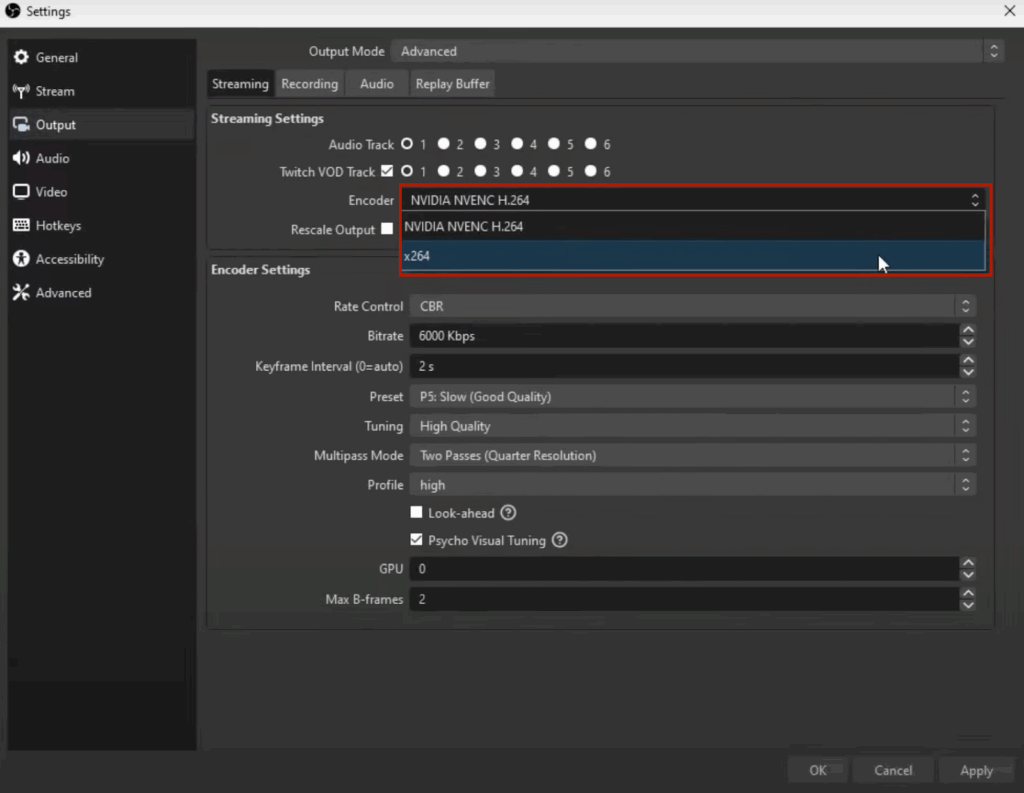
- VP9: Google’s open-source codec used by YouTube; it balances great compression with wide compatibility across browsers and devices.
- AV1: The newest and most efficient of the three. It can reduce data use by 30–50% compared to VP9, though it still needs broader hardware support to shine fully.
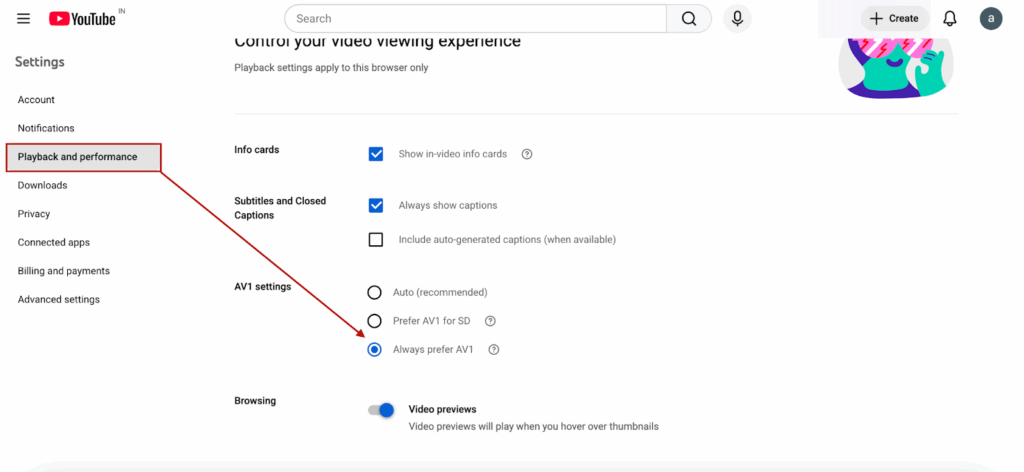
Pre-download or cache your content
If you watch your own replays or check out VODs, grab them over Wi-Fi instead of re-streaming them each time. It saves data and keeps your upload bandwidth focused on your live broadcast.
Use Smart Streaming Gear
The hardware you use can affect how stable and consistent your 4K stream appears. A streaming camera like the Hollyland VenusLiv Air with 24/7 live streaming support and AI tuning for auto lighting and focus, helps deliver smoother visuals and reliable performance during long streaming sessions.


Hollyland VenusLiv Air - Compact 4K Streaming Camera
A compact, all-in-one 4K live streaming camera with a large sensor and fast lens, featuring AI-powered tools.
Key Features: 4K30 | 1/1.3″ CMOS | AI Tuning | 24/7 Streaming
Conclusion
That’s it on how much data 4K streaming uses. Aim for 30fps to balance clarity and data use, and fine-tune your bitrate for smoother performance. A well-optimized setup, including a reliable 4K streaming camera, can help you maintain consistent quality without putting unnecessary load on your network.
FAQs
Q. Does streaming in 4K always use the same amount of data?
A. Not really. It depends on bitrate, frame rate, and the platform’s compression method. Two 4K streams can look identical but use very different amounts of data depending on how efficiently the video is encoded.
Q. Is 4K worth it for streaming gameplay?
A. Only if your audience watches on large screens or expects top-tier quality. For most viewers, 1080p60 offers nearly the same experience with half the data and less risk of lag or stream interruptions.
Q. How can I check my actual data usage while streaming?
A.Most routers and streaming software (like OBS) show live bandwidth stats. You can also monitor network usage via your ISP app or analytics tools to track data consumption per session.
Q. Can changing the encoder help reduce data usage?
A. Yes. Using newer encoders like NVENC or x264 (with the right preset) can deliver similar quality at lower bitrates. This helps reduce upload data while keeping your 4K stream stable and sharp.Q. Why does my 4K stream buffer even on fast internet?
A. High download speed alone isn’t enough; upload stability and latency matter too. Inconsistent upload speed or Wi-Fi interference can cause frame drops or buffering, especially during long sessions.


































.png)




