Streaming from your phone or computer to a Smart TV gives you access to a wider display, boosting your viewing experience. You can stream to your TV using both wireless and wired methods. This guide will outline different ways to mirror/cast your screen to a Smart TV.
To stream high-quality images to your TV, try the Hollyland VenusLiv Air camera, which supports 24/7 streaming capabilities. Its large 1/1.3″ CMOS sensor and F1.05 lens support cinematic 4K image quality, while its built-in AI tuning feature enhances your overall streaming experience.


Hollyland VenusLiv Air - Compact 4K Streaming Camera
A compact, all-in-one 4K live streaming camera with a large sensor and fast lens, featuring AI-powered tools.
Key Features: 4K30 | 1/1.3″ CMOS | AI Tuning | 24/7 Streaming
How to Stream to a Smart TV from Your Phone
Different options exist if you want to stream from your phone to a Smart TV. For example, you can use built-in tools, third-party apps, or external hardware. Below are different methods to stream to a Smart TV from a phone:
Method 1. Using Built-in Screen Mirroring
Android and iPhone have a built-in screen mirroring feature that can support streaming to a Smart TV.
For Android:
You can use the “Smart View” or “Cast” feature, depending on your phone model, to mirror to a TV. Check these steps:
Step 1. Connect your Android phone and Smart TV to the same Wi-Fi network.
Step 2. Swipe down the screen on your phone to access the “Quick panel.” Next, click the “Smart View” icon.
Step 3. Choose your TV from the list of available devices to connect to it. Click the “Start now” button to start casting from your Android phone to TV.
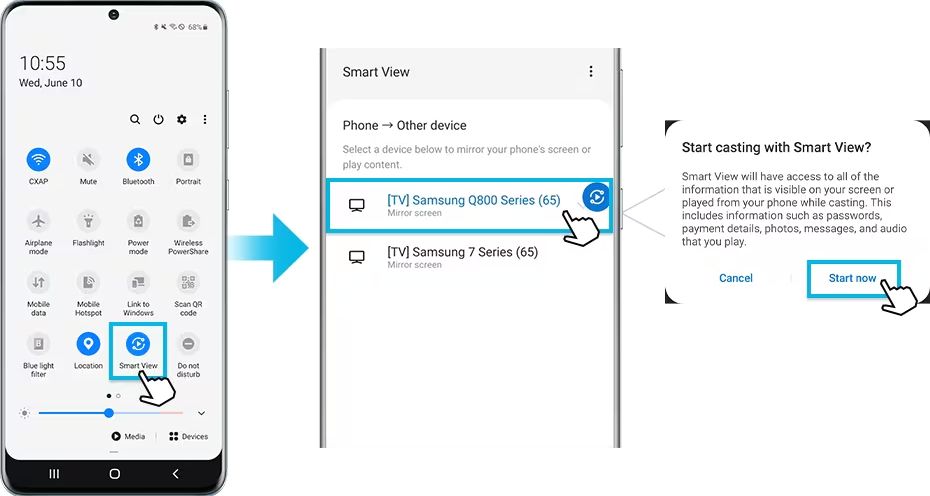
Step 4. If your Android screen appears smaller on the TV, you can increase the aspect ratio by going to Smart View and selecting “More Options”>”Settings”>”Phone aspect ratio.” Lastly, click on the option for “Full screen on connected device.”

For iPhone:
AirPlay, a built-in feature on iPhones and iPads, allows you to mirror your phone screen to a Smart TV easily:
Step 1. Connect your iPhone and Smart TV to the same network.
Step 2. On your iPhone, swipe down the screen to access the “Control Center.”
Step 3. Next, tap the Screen Mirroring icon. You can then select your TV from the available devices to connect to it.

Step 4. Your iPhone’s screen mirroring to the TV will start. You can stop it anytime by clicking the “Stop” button.
Method 2. Using Google Chromecast
This method entails plugging the Chromecast device into your TV’s HDMI port, then using it to link up with your Phone, via a common network connection.
Step 1. Open the Google Home app on your iPhone or Android.
Step 2. Click on “Cast Screen,” re-confirm your selection, and select “Start now.”

Step 3. From the list of available cast options, select your Chromecast device. You’ll have your phone screen mirrored to the Smart TV upon a successful connection.
Method 3. Using Streaming Apps with Native Cast Support
Most audio and video streaming apps have a built-in cast feature that allows you to mirror your screen to another device, i.e., a Smart TV. Apps like Hulu, YouTube, and Netflix support direct phone screen mirroring without an additional tool. You can do that as follows:
Step 1. Ensure your Android/iPhone and Smart TV have the same network connection.
Step 2. Next, open the streaming app, i.e, YouTube or Netflix, that you want to cast its screen to your Smart TV. Next, click the Cast icon within the app.
Step 3. The next screen will then show you a list of available devices you can access. Select your Smart TV to initiate the screen casting process.

Step 4. You can end the connection anytime by clicking on the Cast icon.
Method 4. Using an HDMI Adapter
The method is the most reliable for establishing a stable, uninterrupted connection from your phone to the TV. An HDMI adapter lets you link your iPhone or Android to a Smart TV via an HDMI cable. You’ll need a USB-C to HDMI adapter for Android devices and a Lightning-to-HDMI adapter for iPhone or iPad.
Step 1. Connect the HDMI adapter to your phone.
Step 2. Next, connect one end of an HDMI cable to your TV and the other to the adapter plugged into your phone.

Step 3. Upon a successful connection, your phone’s screen will mirror on the Smart TV. You can now start streaming your screen seamlessly.
How to Stream to a Smart TV from Your Computer
Different ways exist to stream from your PC or Mac to a Smart TV, including an HDMI cable, Wireless Display, Chromecast, or AirPlay. We’ll discuss each method in detail as follows:
Method 1. Using an HDMI Cable
This is among the most stable and reliable methods to connect your computer to a TV. It supports streaming video and audio from your PC or Mac.
Step 1. Connect one end of the HDMI cable to the input port on your Smart TV.

Step 2. Next, connect the other end of the cable to the output port on your computer.

Step 3. Select the connected HDMI cable as your current input source using a TV remote.
Step 4. The next step is to modify the display settings on your computer. If using a Windows PC, hit Win + P then select your preferred display mode. On your Mac, navigate to “System Preferences”>”Displays” and pick your preferred display option.
Step 5. Once you’ve configured the above settings correctly, your Mac or PC screen will appear on your Smart TV, ready for streaming.
Method 2. Using Wireless Display – Miracast
Miracast lets you connect two devices via a shared network, then cast one screen to another. Follow these steps:
Step 1. Confirm if the casting feature is available on your Smart TV and computer. Enable the “Miracasting” or “Screen Mirroring” feature on your TV.
Step 2. Next, go to the Notifications icon on the bottom right section of your PC screen. Click on the “Connect” tab to activate the casting feature.

Step 3. Select your Smart TV from the available wireless displays and follow the next instructions to finish setting up Miracasting and stream your PC screen to the TV.

Method 3. Using Chromecast from a Computer
The Chromecast device lets you wirelessly connect to your Smart TV and stream to it. It supports screen casting from Chromebooks or Windows PCs, provided you have a shared Wi-Fi network.
Step 1. Connect the Chromecast device to your TV via the HDMI port and select it as the primary input source.
Step 2. Next, launch the Google Home app on your computer to set up Chromecast.
Step 3. Open the Chrome browser on your computer and click on the three-dot menu icon. Select the “Cast” option.

Step 4. Select your TV’s Chromecast device from the listed devices. You can cast your entire desktop, a specific tab, or a file.

Step 5. Your computer screen will now display on your Smart TV. You can stop the streaming anytime by clicking the “Cast” icon, then “Stop Casting.”
Method 4. Using AirPlay (For Mac Users)
If you’re using a MacBook, you can easily mirror your screen to a Smart TV via the AirPlay feature. For this method to work, your TV must be AirPlay-2 compatible and have access to your computer’s Wi-Fi network. Check these steps:
Step 1. Connect your Mac and Smart TV to the same Wi-Fi network.
Step 2. To enable AirPlay on your Mac, click the Control Center icon in the top-right section.
Step 3. Next, select the “Screen Mirroring” option and choose your Smart TV from the available devices.

Step 4. You can now start streaming your Mac screen to the Smart TV. You can stop the mirroring anytime on your computer by going to “Screen Mirroring”>”Stop Mirroring.”

Conclusion
Learning how to stream from your phone or computer to a Smart TV grants you access to a bigger viewing environment, improving your productivity. This mostly applies to PC games or PowerPoint presentations. A good streaming camera essential for capturingure high-quality images on your Smart TV.
FAQs
1. Why is my Smart TV not showing up on my phone or computer?
If you’re connecting the devices wirelessly, you must ensure both can access the same Wi-Fi network. This enables them to be discoverable to each other. Also, check if you’ve enabled screen mirroring on your TV.
2. Can I stream to my Smart TV without Wi-Fi?
The answer is YES. You can use an HDMI cable to connect your computer to a TV and stream your screen. If you’re using a phone, you can connect the cable via an HDMI adapter.
3. What’s the difference between casting and screen mirroring?
Screen casting lets you only stream specific content from your computer/phone screen to a Smart TV, for example, YouTube. On the other hand, mirroring involves sharing your entire device screen in real-time.

































.png)




