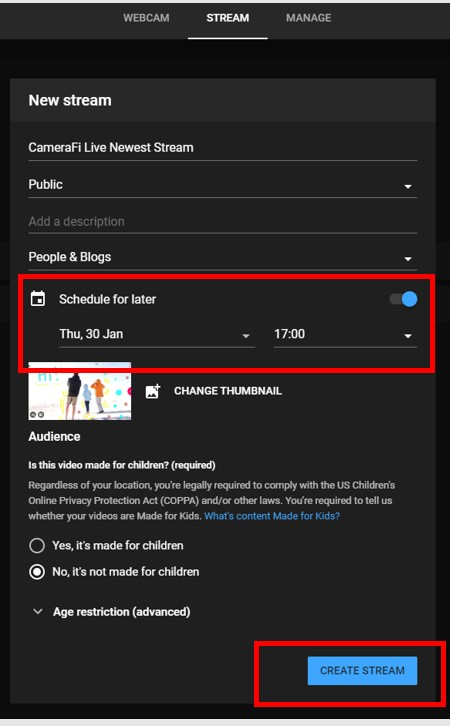Mini microphones can favor you big time due to their small sizes and on-the-go convenience. But wait! Before you get yourself one, make sure you know the different styles and designs these mics come in.
So, does that mean that for each style, the usability process could be slightly different? Let’s find out because this article shows three popular forms of small mics. You will also learn how to use a mini microphone on your computer and mobile phone for all three types.
Common Options Available in Mini Microphones
When someone refers to a small microphone, our mind starts imagining the following types of mics.
Wired Lavalier Microphone
A wired lavalier microphone, also known as a lapel mic or collar microphone, is a small mic attached to a few feet of cable with a headphone jack (usually). Some brands install a 3.5mm TRRS connector, while others use a 3.5mm TRS connector. Therefore, you can connect them to any device with a 3.5mm TRS or TRRS input. In some cases, you may also need an adapter cable to use this mini microphone on your mobile or PC.
Wireless Lavalier Microphone (with TX/RX/Charging Case Kit)
Just like the wired ones, the wireless lavalier microphones attach easily to your collar and other clothing areas. These are usually small microphones compared to handheld mics, and some of them also come in mini button-size designs. Wireless lav mics use 24GHz or Bluetooth wireless technology to send signals from the mic (transmitter or TX) to the receiver (RX). They usually operate from a few to hundreds of feet distance and have a battery life of up to several hours, depending on the brand and model.
Fancy Mini Microphones (Or the Amazon Small Mic)
If you Google the term “Amazon small microphone,” you will find tiny decorative microphones like this.

Technically, these are lavalier mics but in a handheld style – no clips. However, due to their fancy design and ultra-small size, these microphones have become popular as mini microphones, and ard are often used for small karaoke parties. Some of the famous mini microphones are found on Amazon, and they are manufactured by various sellers. Some of them are properly branded, such as “Kikkerland,” while others are just listings made by private manufacturers.
Part 1: How to Use a Wired Lavalier Mini Microphone?
In this section, you will learn how to use a wired clip-on mini microphone on your computer and mobile. Follow the steps for each device.
On Android
We have used SmartLav+ to show steps to use the wired lavalier mini microphone on your Android smartphone.
- Step 1: First, you will need to correct, attach and wire the microphone into the clip. To do that, remove the pop filter


- Step 2: Insert the microphone through a small hole next to the clip


Once done, place the pop filter back on the microphone

- Step 3: Now, carefully circle the wire into the edge of the clip


- Step 4: Clip the microphone on your jacket or on the collar line of your t-shirt

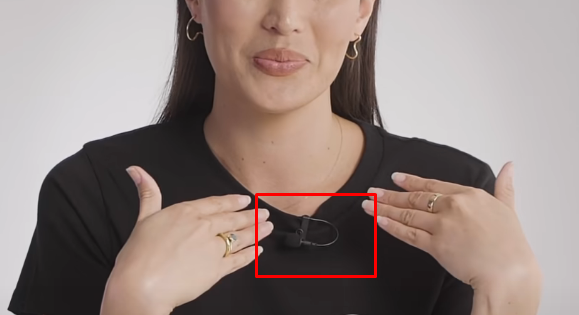
- Step 5: After you have professionally attached the microphone to your clothing, hold the TRRS connector and insert it into the headphone jack of your mobile phone

NOTE: If the mic doesn’t work, try using a TRRS to TRS or TRRS to USB adapter cable to use the microphone with your Android phone.
On iPhone
Some older iPhones require a lightning connector. Whereas newer iPhone models support USB-C connectivity. Therefore, if you want to use a wired lav microphone with a TRRS connector, you will need to use a TRRS to Lightning or TRRS to USB-C adapter.

Here’s what you need to do:
- Step 1: Insert the adapter into the iPhone’s port

- Step 2: Connect the mic’s 3.5mm TRRS plug to the female connector

On Computer
The following step-by-step guide is demonstrated on a Windows computer. The instructions will help you connect a small lav microphone with a 3.5mm TRS plug into your system. You can follow the instructions to correctly and professionally wear a lavalier microphone, as discussed in the “Android” section of this part and then continue with the steps below.
- Step 1: Unpack the small mic and check to ensure it has a TRS or TRRS connector

A TRS connector can be identified by the two rings. So, plug it into your computer through the headphone jack input and check if it’s working. If it doesn’t work, it means you will need a TRS to TRRS adapter.
- Step 2: If it has a TRS connector, insert the connector into the TRRS adapter’s microphone port. You can also notice that the TRRS connector has three rings

- Step 3: In the next step, insert the adapter connector into the headphone port/microphone input port (if there are two ports available)

- Step 4: Click on the “Speaker” icon on the right corner of the taskbar and click on the “Sound” settings
- Step 5: When the sound settings window opens, select the “Recording” tab from the top. Then, look for the microphone name to ensure the mini microphone is ready for use

Part 2: How to Use a Wireless Lavalier Mini Microphone?
Using a wireless lavalier microphone is pretty straightforward, especially if you have a high-quality mic like the Hollyland Lark M2S. Lark M2S has a titanium clip-on that ensures a strong grip once attached to your clothing. Its logo-free design allows distraction-free interaction with your audience during streams or vlogs, official meetings, or online job interviews. Plus, its 0.5-inch x 0.2-inch dimensions make it one of the best hidden and mini wireless microphones.


Hollyland LARK M2S - Wireless Hidden Microphone
An ultra-discreet wireless microphone featuring a clip-on transmitter for an “invisible” fit.
Key Features: No-Logo Fit | Ti+ Design | 48 kHz/24-bit
NOTE: Although we have taken Lark M2S as an example to use a wireless lav mini microphone, you can use the same steps to connect other wireless mini microphone brands that come with TX and RX units.
On Android and iPhone
- Step 1: Open the case and pull out the receiver unit. The Lark M2S offers a UBS-C connector on the receiver, ensuring smooth connectivity with the latest iPhones and Android mobiles

However, if you are using a different microphone, you may need to use an adapter to connect the receiver to your smartphone.
- Step 2: Insert the RX into the USB-C port of your mobile phone

- Step 3: Now, turn on the microphone/transmitter by gently pushing the power button. Once done, both TX and RX units will automatically be paired and ready to capture audio.
On Computer
Here’s a detailed tutorial on how to use a mini wireless microphone on your computer. We have demonstrated the steps on MacBook.
- Step 1: Take out the camera receiver unit of Lark M2S and attach the USB-C cable to it

- Step 2: Insert the USB-C connector into your MacBook’s USB port

- Step 3: Click on the “Speaker” icon and choose “Sound Settings…”

NOTE: If you are using a different version of MacBook’s OS, you can find sound settings by clicking the “Apple” menu icon > System Preferences > Sound
- Step 4: Now, under the “Output & Input” section, click on the “Input” tab to check if the microphone is detected. You should be able to see the name of the microphone as “Wireless microphone” and the type of the mic as “USB”

On the other hand, the blue indicator lights on the receiver unit will be turned on, confirming that your computer has successfully recognized the RX unit.

- Step 5: Next, turn on the microphone/transmitter by clicking the power on button

On Lark M2S, the blue indicator light will turn green, ensuring that the transmitter and receiver have been automatically paired.

- Step 6: Go back to your computer screen and speak into the microphone. The “Input Level” should bounce as you talk into the microphone

This means your mini wireless microphone is all set and ready to record sound.
Bonus Steps
- Step 7: To make the mini wireless microphone your default mic, open “QuickTime Player”

- Step 8: Click on the downward arrow icon and choose “Wireless microphone” from the list


Part 3: How to Use the Popular Mini Microphone from Amazon
If you have a karaoke microphone, it is easy to use and connect. Although it’s a mini mic, you can use it for basic karaoke recordings and to attend virtual meetings on Zoom.
On Android and iPhone
- Step 1: After unpacking the mini mic, insert its connector into the headphone jack of your Android phone or in iPhones older than iPhone 7
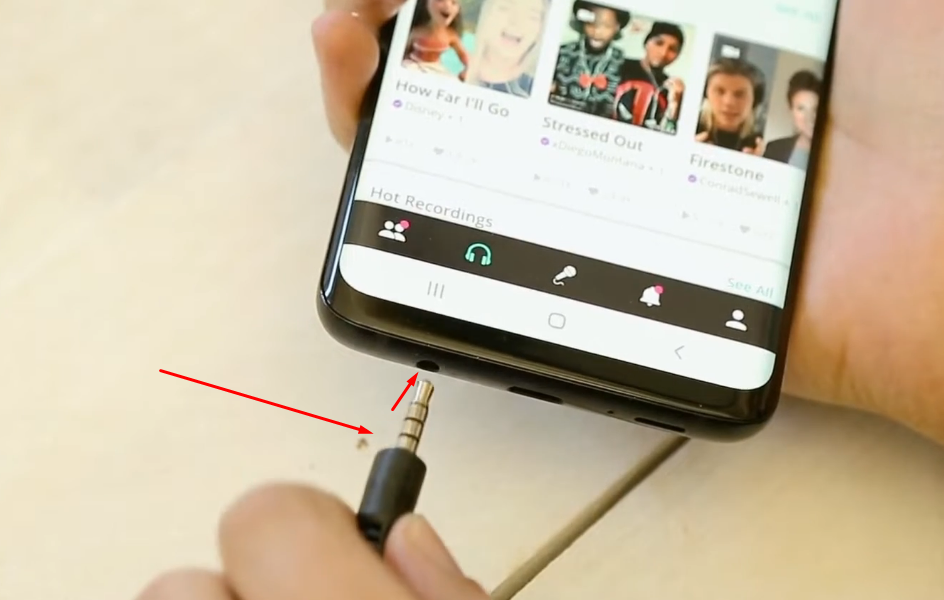

If your iPhone has lightning connectivity, you will need to use a TRRS to Lightning adapter to connect the mic

- Step 2: Next, enter your headphone jack into the female connector

- Step 3: Test the mic on any recording app and feel free to use it as per your desire

On Computer
Here’s how you can use this mini microphone on your computer.
- Step 1: Insert the microphone connector into your PC’s headphone jack

- Step 2: Then, connect your earphones to the female connector on the mic’s cable

- Step 3: Now, open any communication or voice recording app. Hold the microphone in your hand and speak

NOTE: You may need to use adapters in order to make these mics work on your computer or laptop. However, many users reported that these microphones don’t work. Therefore, we suggest investing in a reliable brand to avoid problems in functionality, especially if you want to use this mic for your work-related tasks.
Conclusion
Mini microphones are widely used by content creators, TikTokers, vloggers, and streamers. There are three popular types available. The first type is wired lavalier microphones. These are tiny and clip onto clothing easily. However, they have a wire, which limits movement. The second type is wireless mini microphones. They use a transmitter and receiver for a wireless connection. These offer freedom of movement and advanced features like noise cancellation. The third type includes small karaoke microphones found on Amazon. They are colorful, fancy, and wired. These are great for karaoke and online meetings. Each type serves different user needs.
Looking for a hassle-free solution that ensures reliable sound quality during your recordings and calls? Consider using a wireless lavalier microphone – they’re compact, easy to set up on both PC and mobile, and deliver clear, professional-grade audio without messy cables.
Frequently Asked Questions about Using Mini Microphone
Q1. How to use a mini microphone on iPhone 13?
Connect the mini microphone to the iPhone. Use a Lightning adapter if needed. Open a recording app. Adjust the audio settings. Then, test the sound quality through a voice recording app.
Q2. How to use the mini microphone from Temu?
Review Temu instructions carefully. Connect the microphone with the correct cable. Use the required adapter if needed. Also, test compatibility first. Moreover, configure recording settings.
Q3. What mic is the smallest type of mic that can be worn by talent?
A lavalier microphone is the smallest option. It clips onto clothing discreetly. It is very small and lightweight. Plus, it is ideal for all content creators and users.
Q4. Why is my mini microphone not working in the headphone jack?
The microphone may be incompatible with the jack. Check the wiring and connector type. Use the proper adapter if available. Test with another device. Furthermore, verify the audio input settings.

































.png)