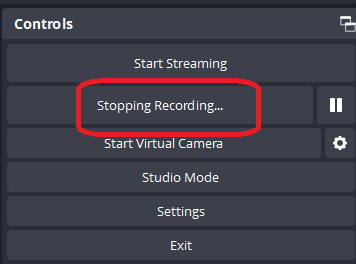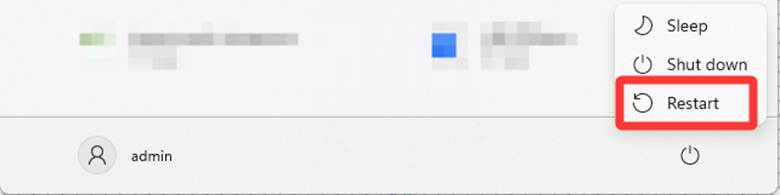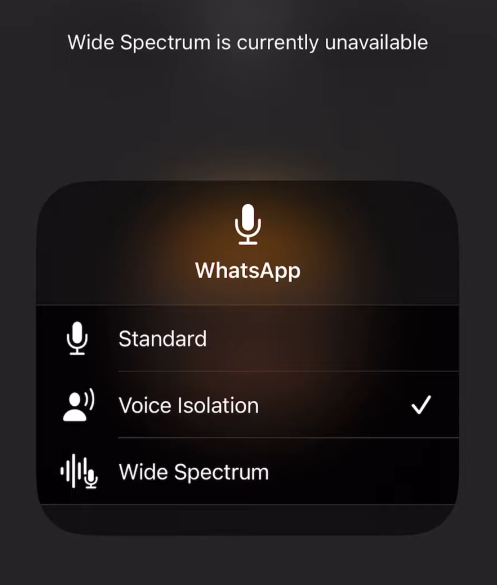Your smartphone or computer comes with built-in mics. They help you stream, make voice calls, and give voice commands. In short, these tiny devices enable you to communicate with people and software programs by transmitting your voice. But, besides being helpful, there are cases when you might want to turn the microphone off for a reason. For example, you might be bothered by the fact that anyone can listen to what you are saying. Or you may need to disable the microphone during an important meeting if it’s creating noise.
So, in this article, you will explore step-by-step instructions to turn off the built-in microphones on Windows, MacOS, iPhone, and Android devices.
How to Turn the Microphone Off on Windows?
It is easy to turn off your PC or Windows laptop’s built-in microphone compared to other devices. All you need to do is follow these detailed instructions. All the steps and images you will see below are demonstrated on Windows 10. So, if you have an older or newer version of Windows, there might be a slight difference in the options.
- Step 1: Open your Windows computer. Once you are on the home screen, take your mouse cursor to the “Start” menu (Windows icon) at the extreme bottom-left of the screen and click on it

- Step 2: Just above the Windows icon, you should be able to see the “gear” icon, leading to your Windows “Settings,” so click on it

In case you don’t find this option, alternatively, you can type “Settings” in the search bar next to the Start menu button and hit “Enter” to visit the “Settings” page.


- Step 3: On the “Windows Settings,” click on the “System” tile to view audio options

- Step 4: In the left panel of the screen, look for the “Sound” option with a speaker icon and click on it

- Step 5: As soon as you do that, the “Sound” options will be expanded in the right panel (the bigger portion of the interface). So, locate the “Device properties” option and click it

- Step 6: Inside the “Device properties” menu, find the “Disable” checkbox and make sure to put a check on it

- Step 7: Now, close the “Device properties” interface and feel free to use your computer/laptop with the microphone being turned off
How to Turn the Microphone Off on MacOS?
Users often ask how they can internally turn off their MacOS mic. And to our surprise, some opinions seem impractical for non-tech-savvy users. For example, disconnecting the ribbon cable that functions the microphone. Hollyland doesn’t recommend experimenting with your device’s hardware unless you are a professional or an authorized technician does it.
Remember, unlike the Windows operating system, there is no option in MacOS that allows you to directly or permanently disable the built-in microphone. Whether it’s a Macbook, iMac, Mac Studio, or other MacOS lineup, they have the same story.
But you can mute your Mac’s built-in microphone using these two methods.
Method 1: Lower the Microphone Input Volume to Zero
- Step 1: Open your Mac and move your cursor to the “Apple” logo. Click it to open the menu and choose the “System Preferences…” option

- Step 2: A new interface will appear with various icons. Here, look for the “Sound” option and click on it

- Step 3: On the “Sound” interface, you will notice the “Input” tab on the top. Click it to view the selected device/microphone as your sound input

- Step 4: Now, confirm the “Name” and “Type” of the microphone. It should be your “Mac with the microphone,” and the type should be mentioned as “Built-in,” as you can see in this screenshot below

- Step 5: After ensuring that your built-in mic is your primary sound input, look below to find the “Input volume” option under the “Settings for the selected device” section. You will observe the adjustment slider (see yellow box in the image) positioned in the middle or extreme right of the volume bar, like this

- Step 6: Click and hold the slider, and drag it to the extreme left to make sure the volume is zero, as doing so will technically mute the mic


Method 2: Mute the Built-in Mic from the Audio MIDI Setup on Your Mac
A user asked on Apple Community about a solution to completely disable the microphone on their Mac. In response, a member suggested muting the built-in mic from the Audio MIDI Setup.
So, follow these steps to perform this method.
- Step 1: On the main screen, press “Cmd + Space bar” to open the Spotlight search field on your Mac
- Step 2: In the search box, type “Audio MIDI Setup” and click the suggested name to directly view the options

Contrarily, you go to the “Utilities” folder, choose “Applications” from the left panel and open the “Audio MIDI Setup” from the list of apps.
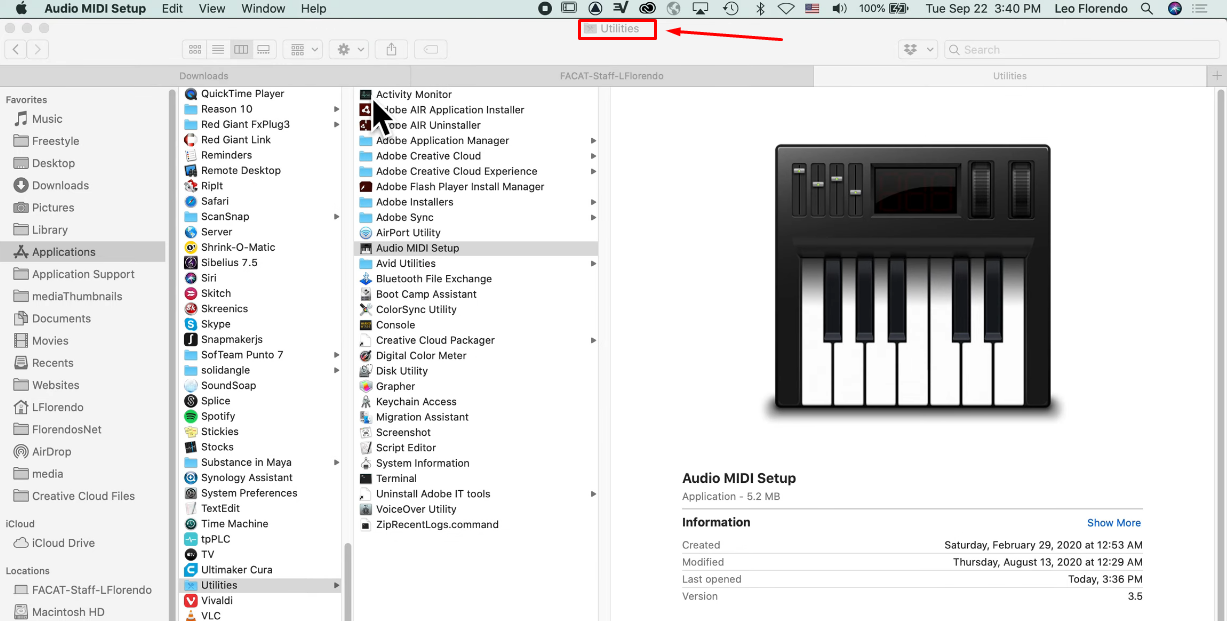
- Step 3: On the “Audio MIDI Setup” interface, click on the “Window” tab on the top to open the menu. Then, click on the “Show Audio Devices” option


- Step 4: When the audio devices window pops up, select “Built-in Microphone” from the left panel to view related options on the right panel

- Step 5: Put a check on all the “Mute” boxes. This should mute the mic at the system level

How to Turn the Microphone Off on Android?
If you want all your Android mobile apps to stop using the microphone, here’s how you can do it.
NOTE: This solution may disable microphone access across your smartphone functions, including calls. You can still receive and make calls. However, the other person may not be able to hear your voice.
- Step 1: Press the home button to go to your home screen. Then, swipe down from the top to view the “Quick Settings Panel”
- Step 2: Tap on the “gear” icon at the top-right of the screen to enter your Android phone’s settings

- Step 3: Next, scroll down to the “Privacy” option and tap to enter the sub-menu

- Step 4: Under the “Controls and alerts” section, look for the “Microphone access” option. It has the toggle that should be turned on at the moment. It means the microphone is enabled for all the apps if they have permission to use it

- Step 5: Tap the toggle to turn off this option, and then tap on the “Turn off” button on the pop-up screen to confirm your decision

How to Turn the Microphone Off on an iPhone?
In iPhones, you may not be able to turn the built-in microphone off for every function or app by choosing a single option. However, you can block or disable the mic for every application individually.
This is how it is done.
- Step 1: Tap on the “Settings” app on your iPhone to open it

- Step 2: Scroll down to the “Privacy & Security” option and tap on it to view further options

- Step 3: Next, locate the “Microphone” option with a little yellow mic icon and tap on it to view the list of applications that have microphone access

In front of each app, you will notice a toggle switch turned green, confirming these apps can use your microphone whenever required.

- Step 4: Tap on the toggle for each application to turn off the microphone access
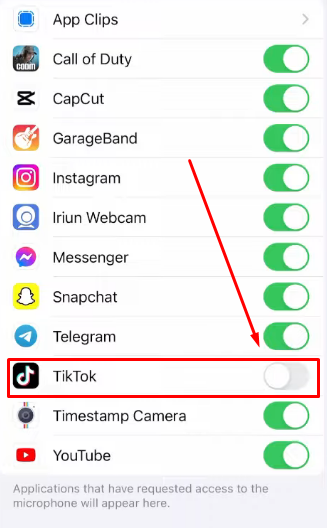

Pro Tip: Turning off your microphone through the device’s settings can be time-consuming. If you are concerned about your privacy, you should choose an external mic with a quick power on/off feature, like the Hollyland Lark M2.


Hollyland LARK M2 - Mini Lavalier Microphone
An incredibly lightweight and compact wireless button microphone that captures high-fidelity audio.
Key Features: 9g Button Size | 48 kHz/24-bit | 40 Hours Battery
Lark M2 is a unique button-size wireless microphone system that only takes 3 seconds to turn on and off. Each transmitter (TX) consists of a high-quality omnidirectional microphone with a dedicated power button. Its receiver (RX) is compatible with Windows, Mac, Android, iPhones, and cameras. You can also turn off the microphone functionality directly from the RX unit. But that’s not it! With up to 1000ft wireless range, 10 hours of battery life, and Environmental Noise Cancellation (ENC), Lark M2 serves every purpose when it comes to high-quality audio recording.
Conclusion
Disabling your microphone is an excellent approach to making your privacy secure. By not using it, you can stop your device from capturing audio from its surrounding environment. This way, you can continue to protect your personal information. The instructions in this article show how easily you can turn the microphone off on different devices. No matter if it’s a computer or a mobile phone.
Keep in mind that modifying your built-in mics settings from your device can help avoid the sound being recorded without you knowing. While it seems like a minor adjustment, it has a huge impact on the privacy of your information. Through these discussed methods, you can control and decide when your microphone should be enabled and disabled.
If you’re looking for convenience and professional audio quality, a wireless lavalier microphone lets you easily mute or switch your mic on-the-go. Ideal for streaming, recording, or presentations, this microphone ensures crisp audio and effortless control whenever you need it.
Frequently Asked Questions about Turning Microphone Off on Various Devices
Q1. How do I stop my microphone from spying?
A mic can be turned off if a person feels that the microphone of the phone is spying on them without consent. The iPhone user should turn to Settings, find the application, and then turn off the Microphone. Contrarily, if you are an Android user. You should go to Settings and look for the app. Then, click on Permissions, select Microphone, and choose “Don’t allow”.
Q2. How do I know if my phone is being tracked?
If your phone is being monitored, then weird things may happen. For example, during the calls, you could hear strange sounds, in addition to that, your phone battery may drain faster, and also your phone could act weirdly while not in use. The phone may have problems turning off, it may show websites in a different manner, it may become hotter than normal, it could get odd messages, or sometimes the camera and microphone could turn on themselves.
Q3. Can someone hack my laptop microphone?
Most individuals are aware that webcams can be easily compromised. But did you know the same thing can happen to microphones? Unfortunately, some hackers are capable of infiltrating your device. They can gain control of your laptop or mobile microphone without your consent. This gives them listening access to your conversations. Plus, they can record personal stuff, which is a big threat to your privacy.
Q4. Can someone listen to my microphone?
Your phone may be eavesdropping on your conversations without giving you a single hint. A huge number of phones produced have virtual assistants that respond to your voice commands.
Q5. Is the phone microphone always on?
Your mobile microphone is constantly active. Voice assistants are required to eavesdrop to recognize and respond to “wake words.” There are voice commands you usually give to them to work. For instance, “OK Google” or “Hey Siri.”

































.png)