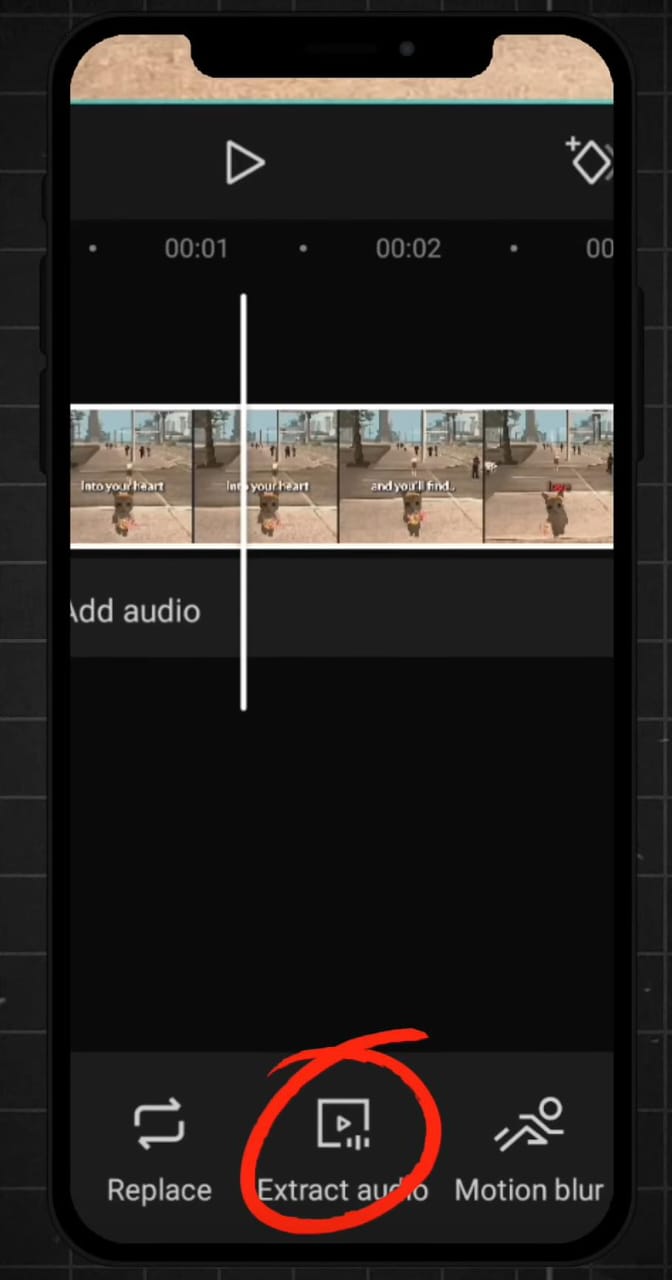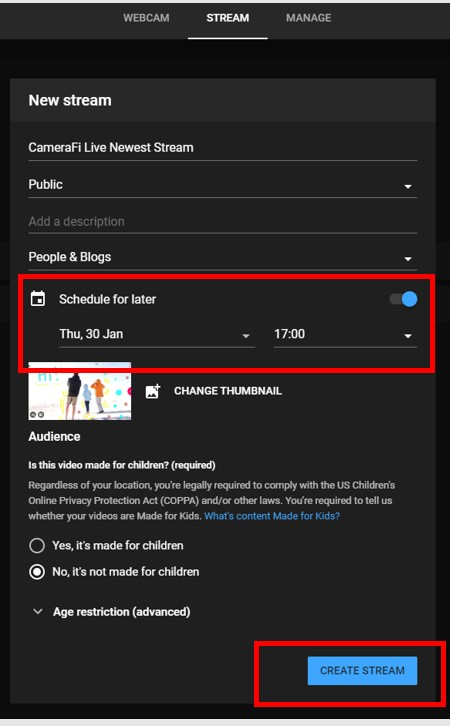CapCut is a very famous video editing app as it makes things easy with its great tools. Whether you’re making videos for TikTok, Instagram or YouTube, it is important to save your videos the right way to keep them looking good and easier to share.
This guide will tell you step-by-step on how to save and export videos in CapCut on both your phone and computer. You’ll also learn how to fix common saving problems and adjust settings for the best results.
What is CapCut?
CapCut is a video editing app you can use on your phone or computer. It has easy-to-use tools and features that make it very helpful for both beginners and experts. You can add transitions, effects, music and more to your videos with Capcut. The best thing is that you can export your videos easily and share them on any platform directly without losing quality.
How to Save CapCut Videos on Mobile
Step-by-Step Guide for Mobile Users
It is a very simple method to save your videos on a mobile device with CapCut is very simple. You can follow these steps to export your projects to your phone:
- Open Your Project
Open the project you want to save in the app after completing it.
- Tap Export
Now click on the “Export” button in the top-right corner of your screen and tap it.

- Select Export Settings
You can change settings of how you want your output video to be like resolution (e.g., 1080p) and frame rate (e.g., 30fps).
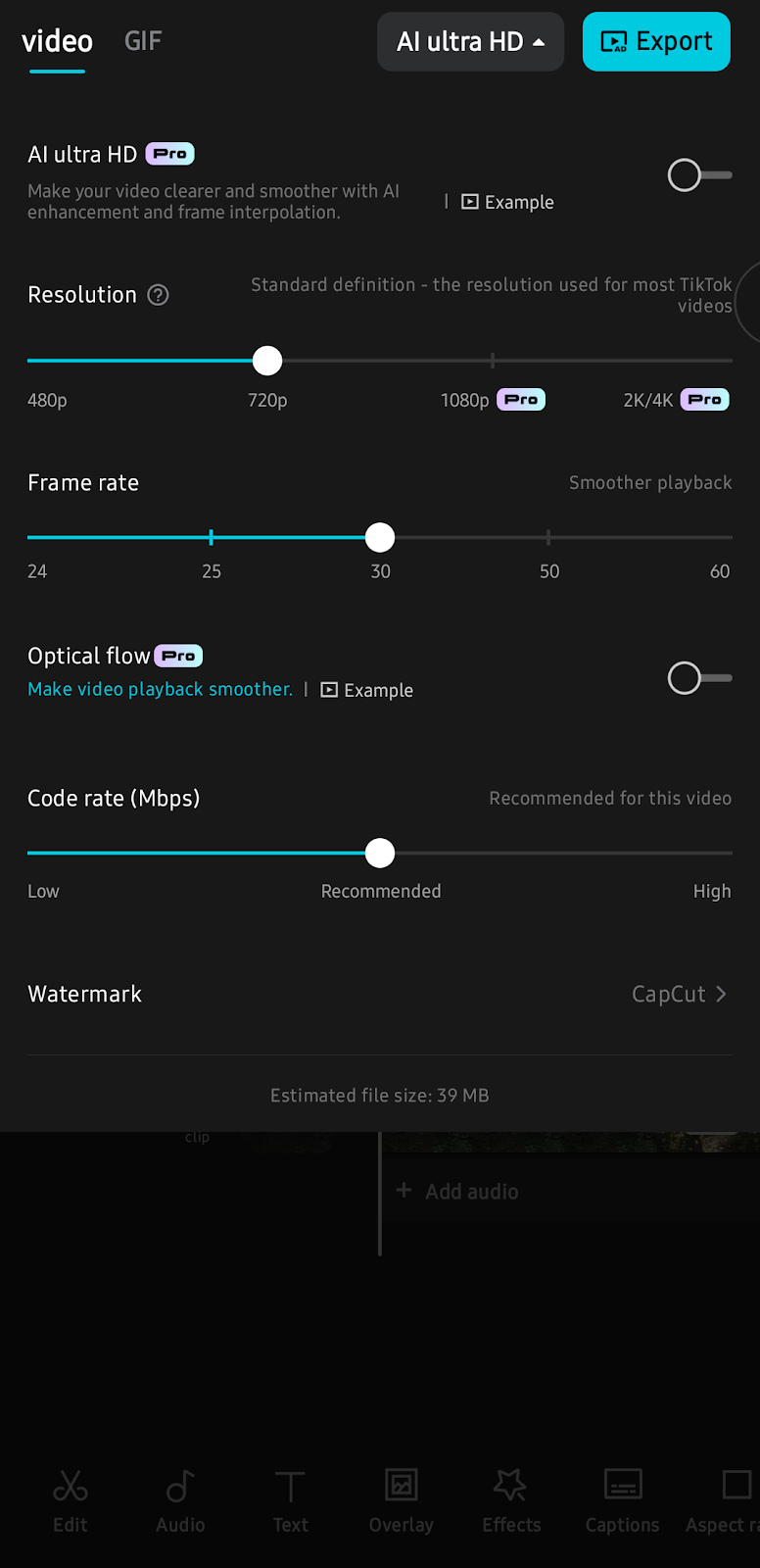
- Save to Device
Tap on “Save to Device” and wait for the rendering process to finish.
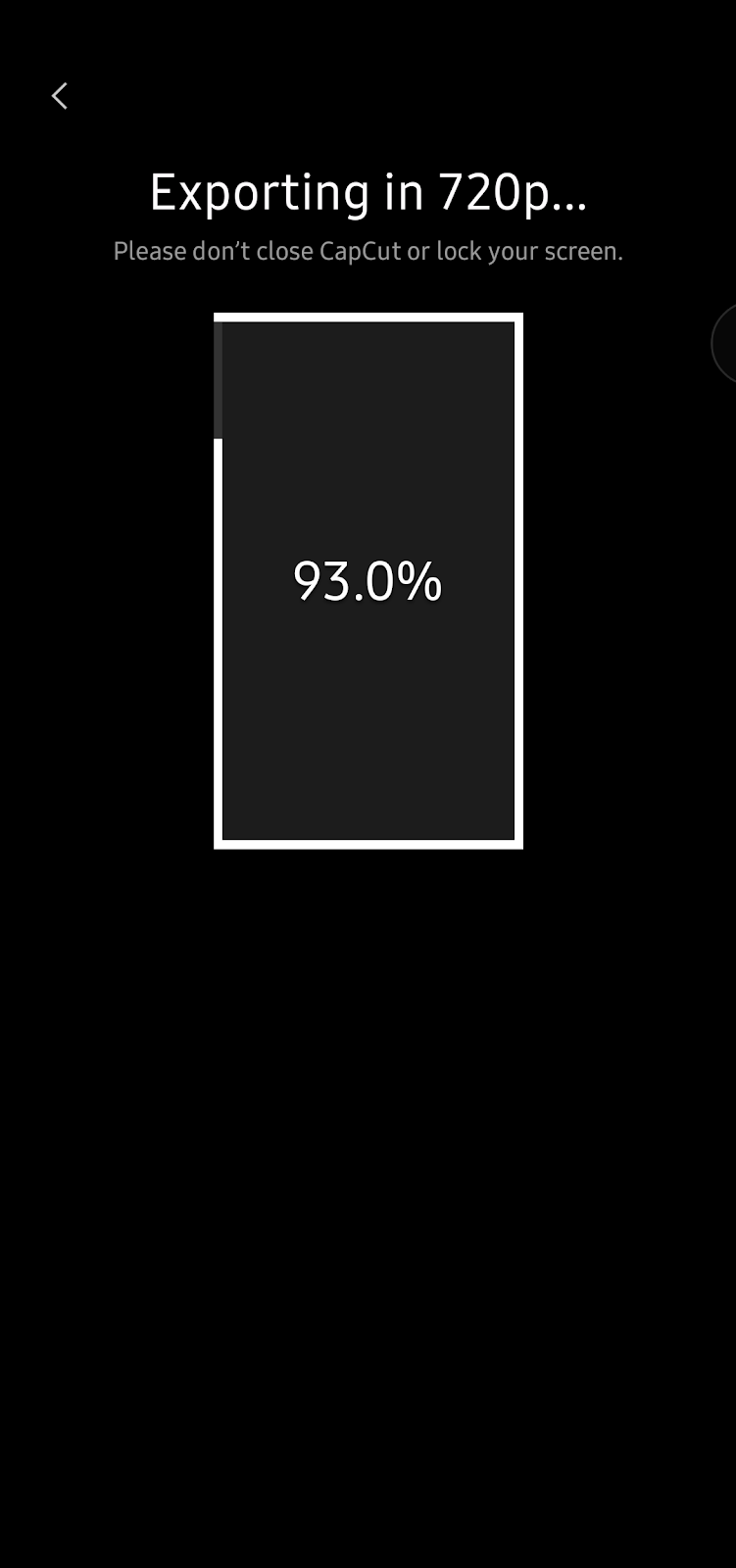
- Check Your Gallery
When it is done, the video will be available in your gallery, usually in the “CapCut” folder.
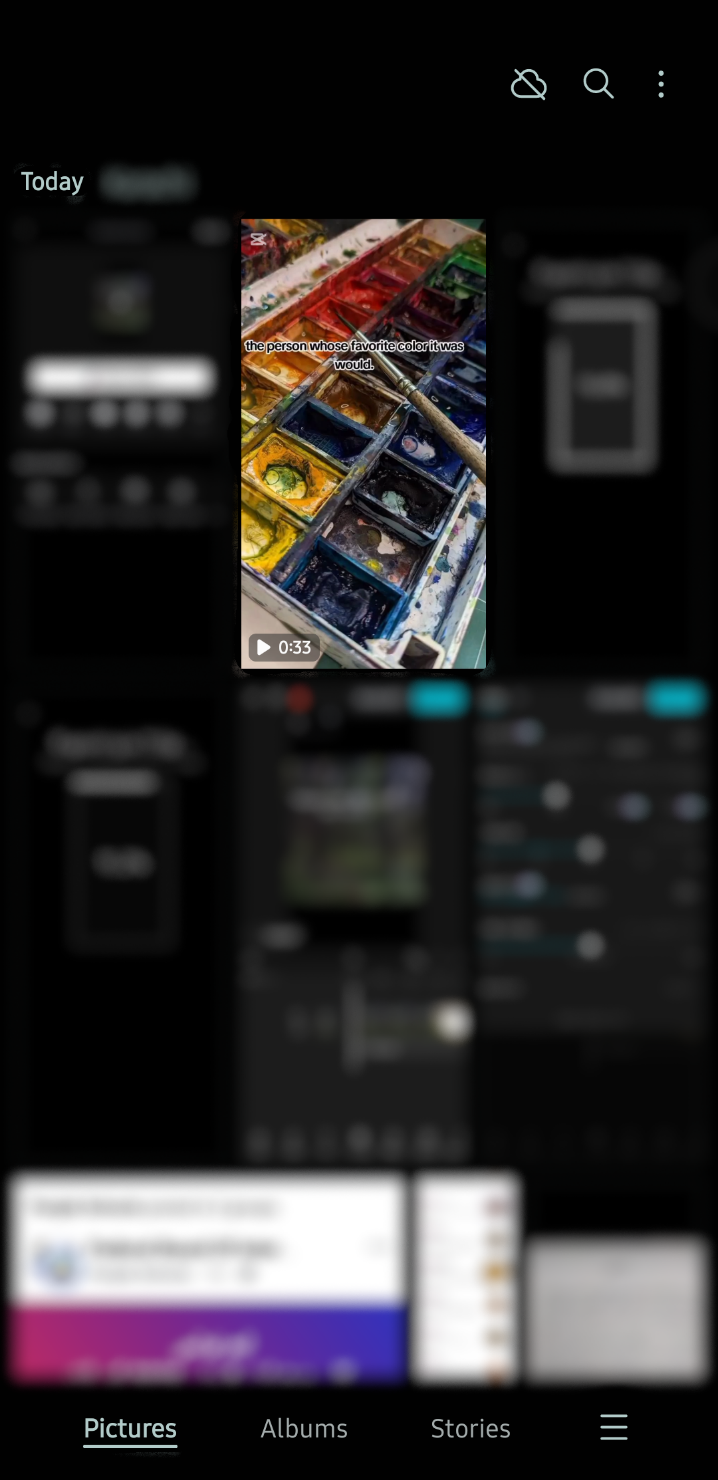
Tips for Better Mobile Saves
- You should free up your storage space so failed saves don’t happen during exporting.
- Close the background apps as they can speed up rendering process.
- You should connect your phone to a charger if you want to export long videos.
How to Save CapCut Videos on PC
Step-by-Step Guide for PC Users
If you like editing on a bigger screen, here’s how you can save your completed video on your PC/Web.
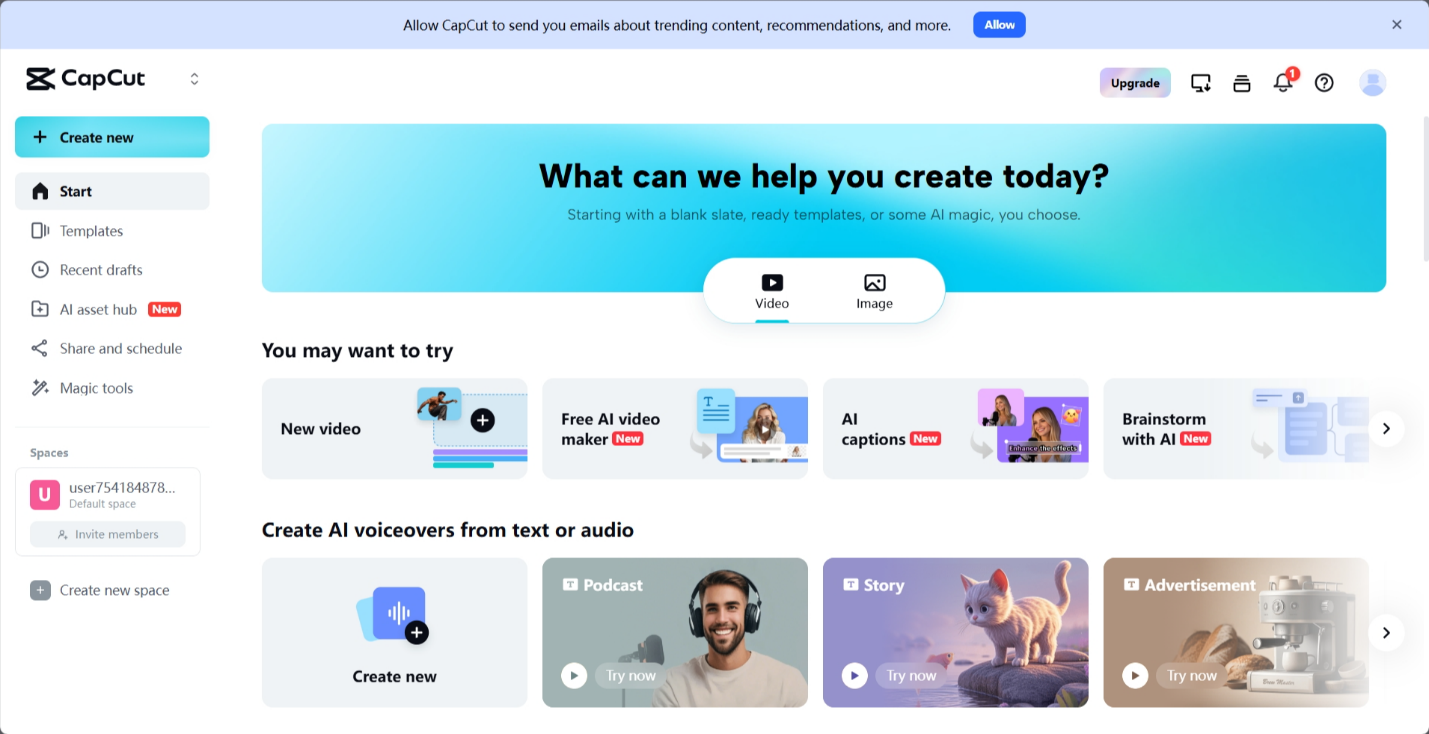
- Finalize Your Edits
You should make sure all your edits are complete, and your project is ready to export.
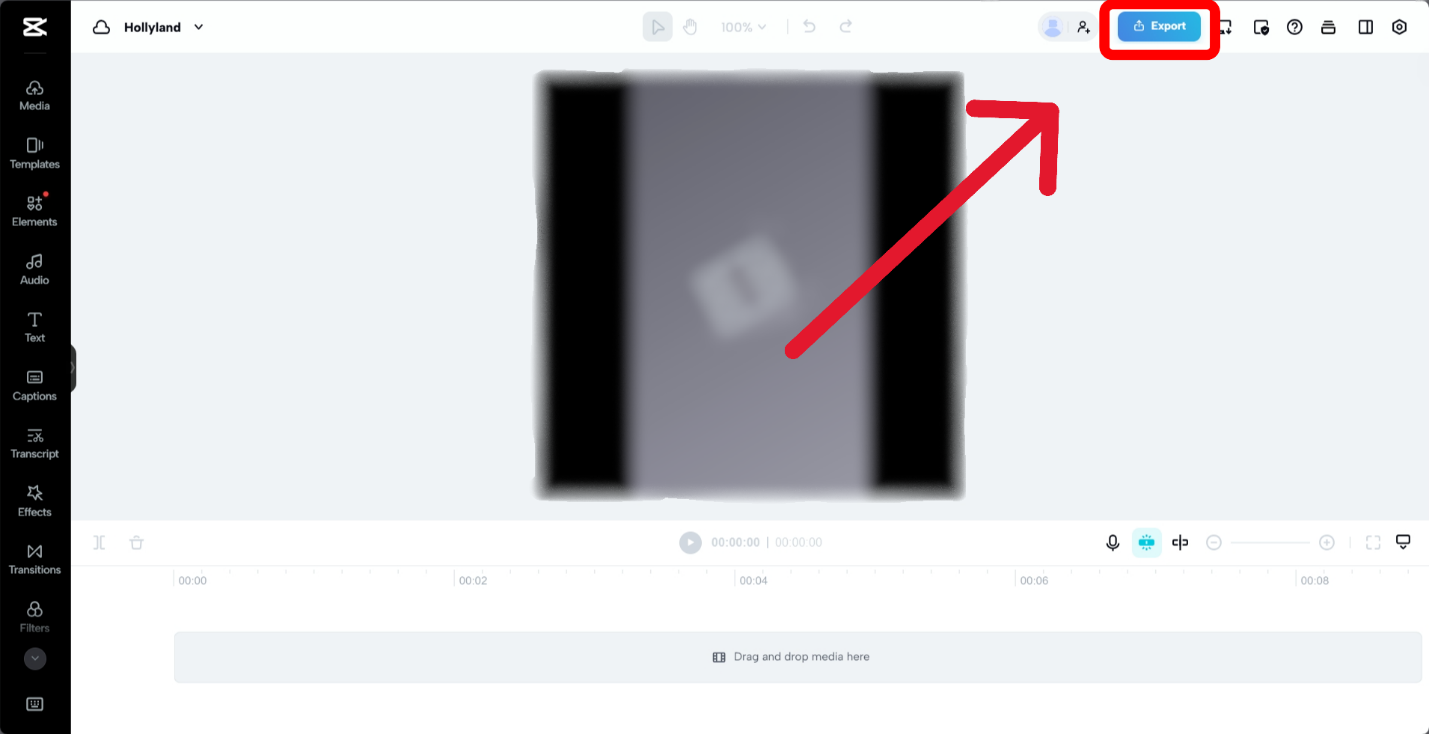
- Click the Export Button
You can find the export button on the top-right corner of the interface. Click it to begin.
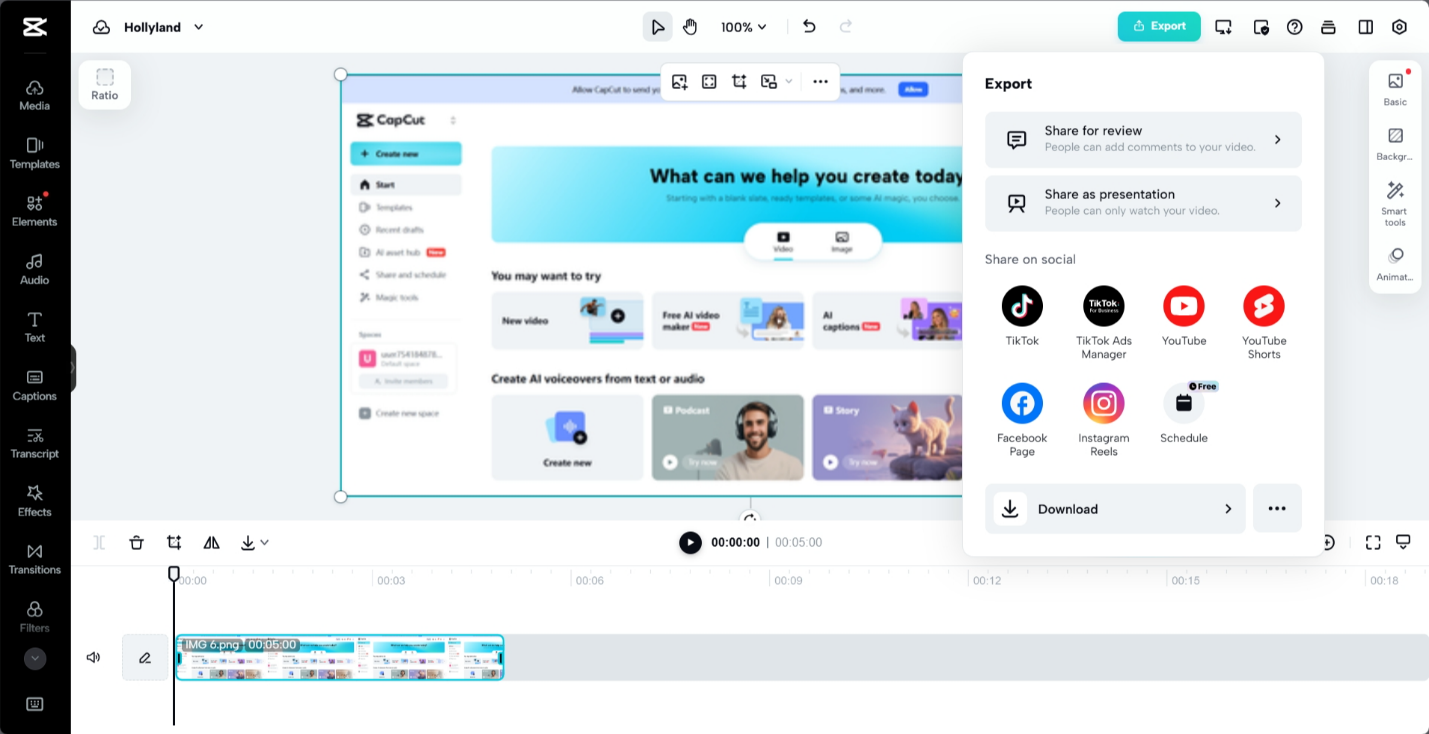
- Adjust Export Settings
Here you can select options for resolution, file size and format (e.g., MP4).
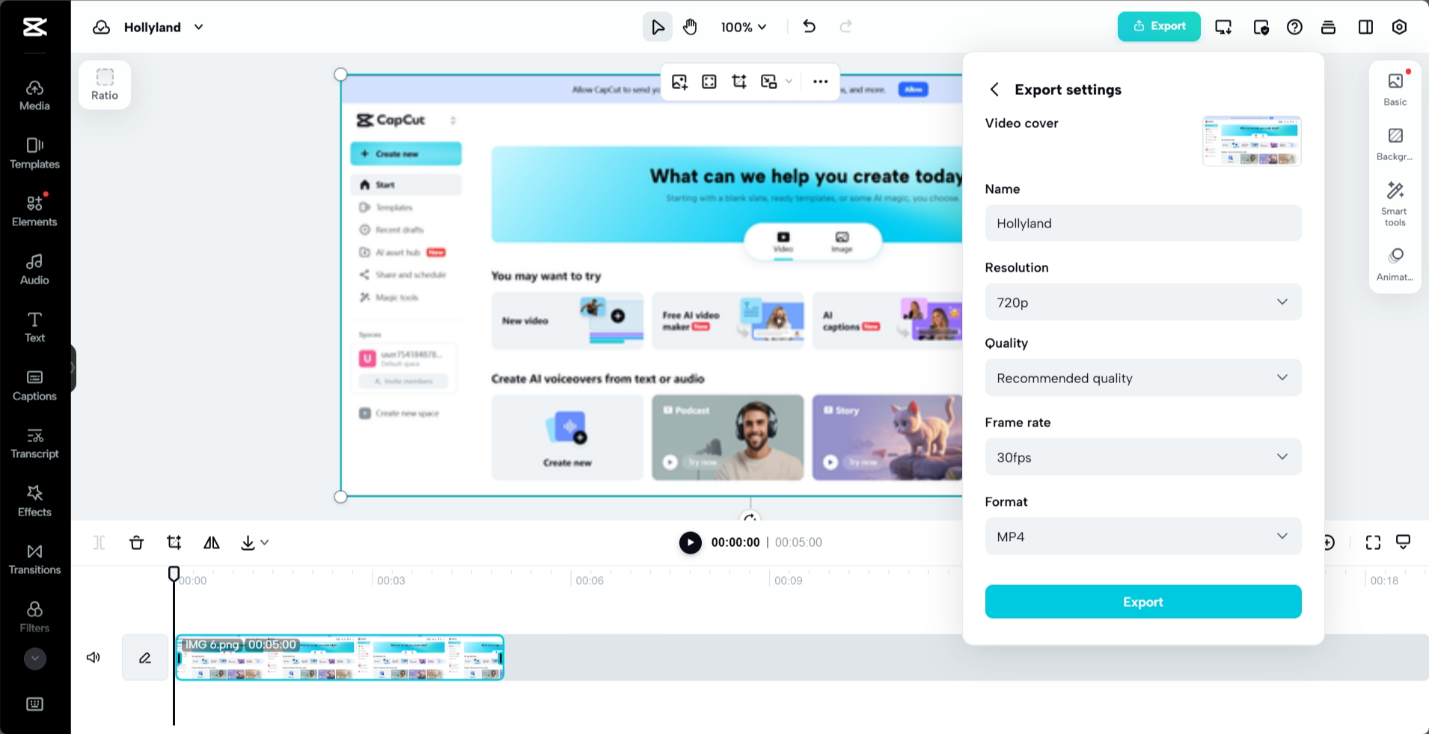
- Choose Save Location
Choose the location and specify the folder where you want your video to be saved.
- Render Your Video
Wait for the rendering process to be completed. You can use a progress bar to see how much time is left.
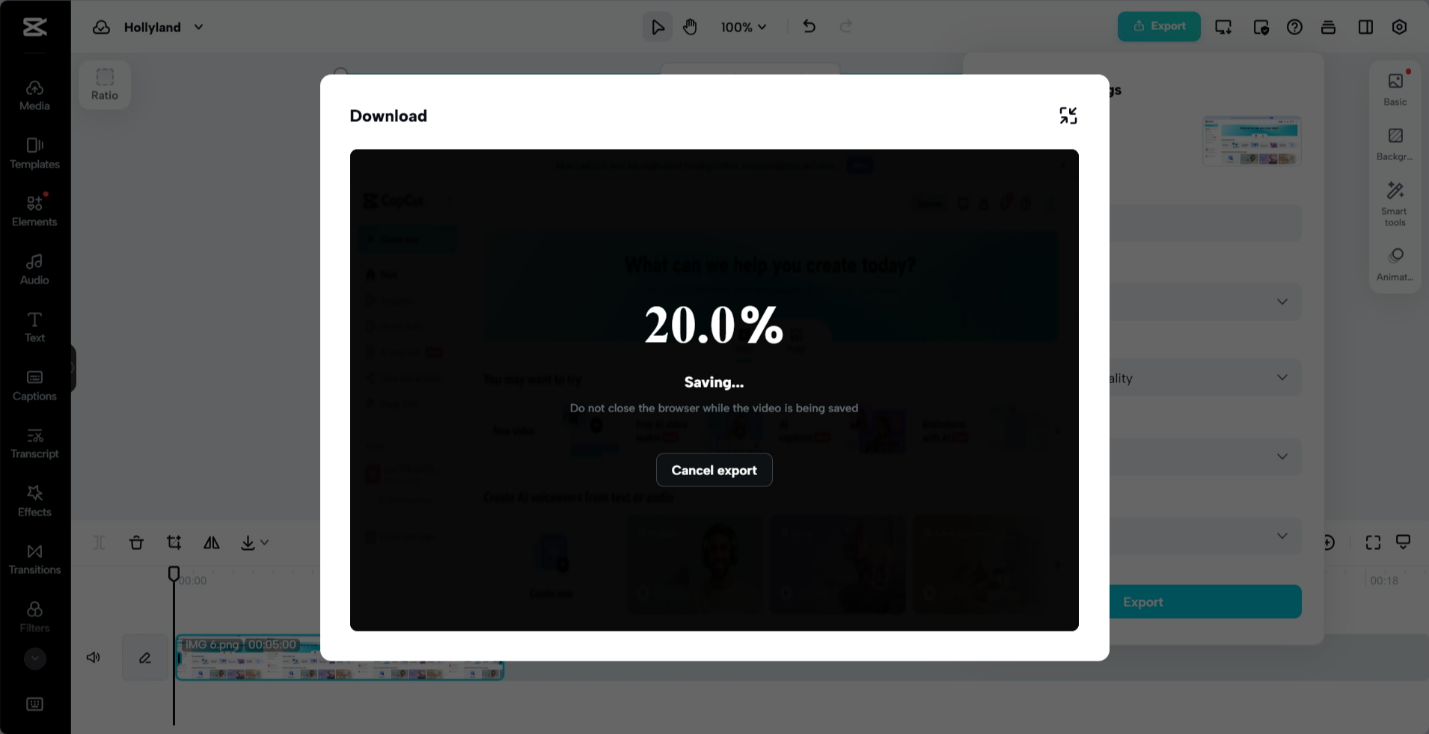
- Locate Your Video
Go to the folder you selected earlier and confirm the video is saved properly.
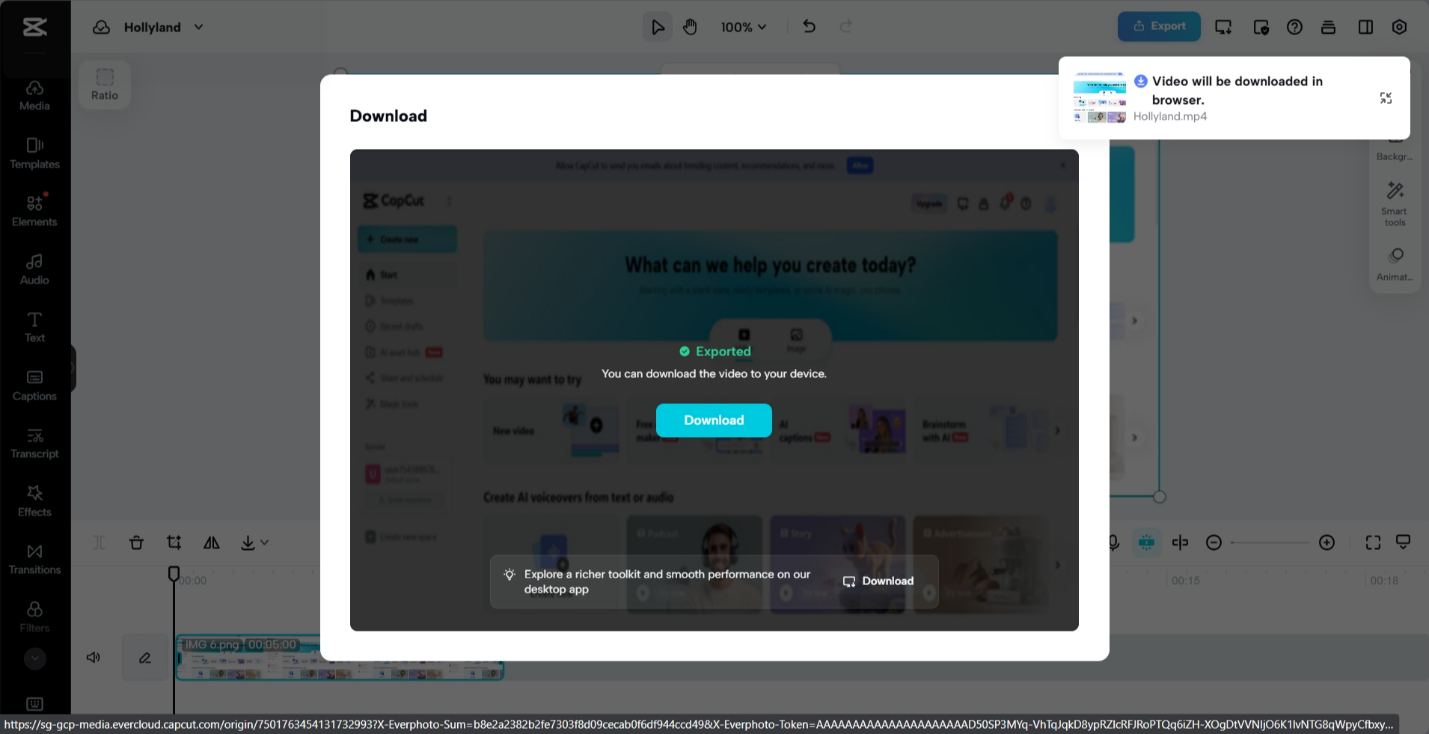
Quick Tips for PC Saving
- You should have enough space on your hard drive for higher-resolution videos.
- Save your CapCut project regularly so you don’t have to avoid losing edits in case of a crash.
- You should keep your system updated and clean to increase rendering speed.
Common Saving Issues and How to Solve Them
Even with easy-to-use apps like CapCut, sometimes issues can happen when you are saving files.
- Low Storage Error
If your device shows low storage, you can delete files or apps you do not need to make storage space. You can also make more space by moving things to the cloud or an external drive.
- App Freezing During Export
If CapCut freezes when you are exporting videos, you should restart the app and close any other apps running in the background as well. This will free up your device’s memory (RAM) and help the app run more smoothly.
- Poor Output Quality
Check the export settings if your video looks blurry or low quality after you have saved it. Change the size and frame rate to improve the quality. You should only use high-quality videos when you are making a project for the best results.
- Video Not Found After Saving
If you save your video and then can not find it, look in your device’s “Downloads” folder. CapCut also lets you pick a favorite place to save, which makes it easy to find again.
- Error Codes During Export
If you see error codes during export, make sure you have the latest version of CapCut installed. You should try to update the app and try exporting again. For ongoing issues, visit CapCut’s official support page for help.
Optimizing Video Settings for Better Quality and Smaller File Sizes
With CapCut, you can get a variety of settings that will help you choose between video quality and file size.
- For sharing without making huge files, you can set the resolution to 720p.
- Use a bitrate that keeps the quality of the images while reducing the file size.
- Keep the frame rate at 30fps for smooth viewing on most social networks.
- Export in MP4 file so that more platforms can play it.
Exporting Videos to Different Platforms
With Capcut, you can share your videos directly on the most famous sites / platforms.
For YouTube
- If you want your video to look good on bigger screens, choose 1080p resolution.
- Use CapCut’s “Share to YouTube” option to upload your video directly to facebook.
For Instagram or Facebook
- For Instagram, change the aspect ratio to 1:1. For Reels and Facebook posts, change it to 4:5.
- Save the video and upload it through the app when posting.
For TikTok
- If you want to see everything on TikTok, use a 9:16 aspect ratio.
- Tap “Export” and select “Share to TikTok” for direct uploads.
Frequently Asked Questions
- Where are my saved CapCut videos on mobile?
Your saved CapCut videos are usually stored in your phone’s gallery. To find them, search for a folder named “CapCut”.
- How do I fix blurry exported videos?
To avoid blurry videos, you should always choose a resolution of 720p or higher before exporting. This will make sure your videos look clear and sharp.
- Can I continue editing saved projects?
Yes, you can continue editing your saved projects as long as the project file is still on your phone and hasn’t been deleted.
- Why does my app crash during export?
If your app crashes, it may be due to low RAM or storage on your device. You can free up some space to fix this issue.
- Are cloud-saving options available in CapCut?
CapCut currently doesn’t have a cloud-saving feature. However, you can back up your files manually to services like Google Drive for safety.

































.png)
.png) Français
Français .png) Deutsch
Deutsch .png) Italiano
Italiano .png) 日本語
日本語 .png) Português
Português  Español
Español