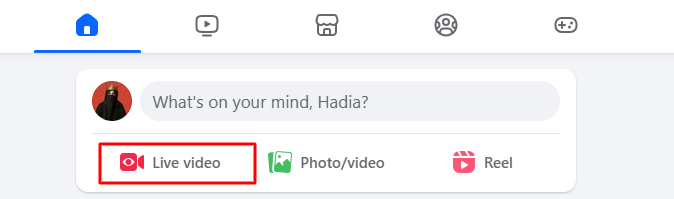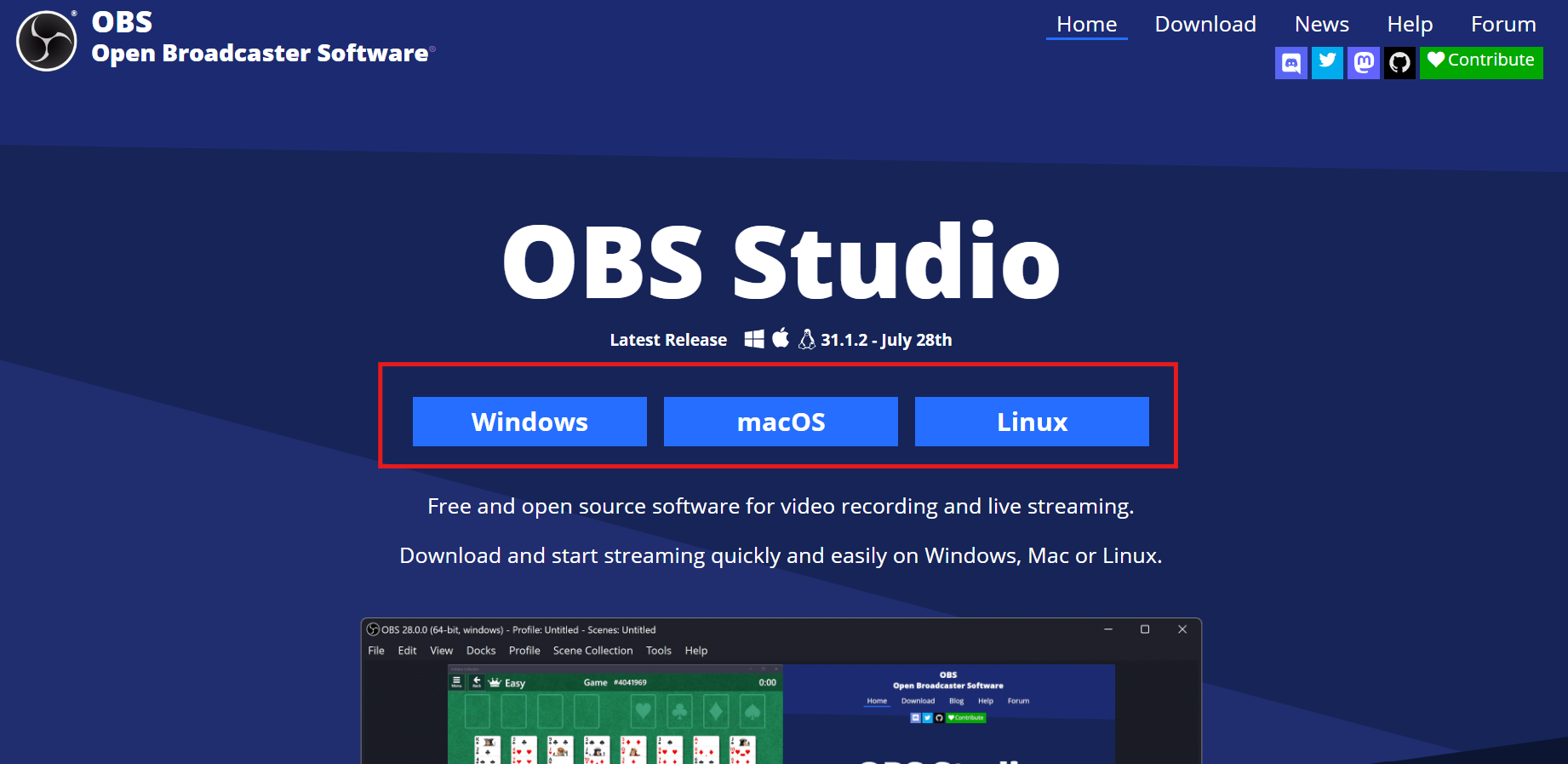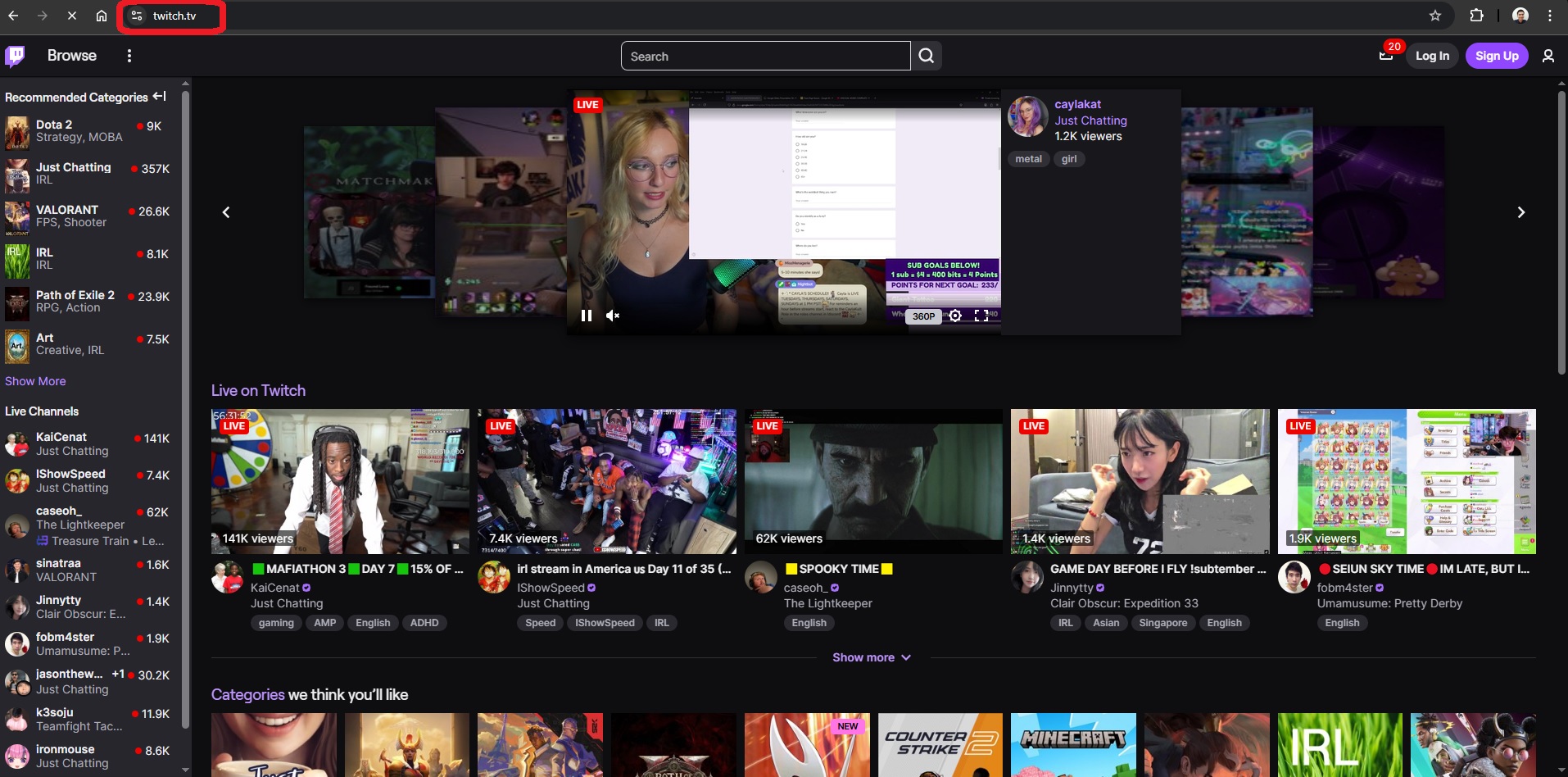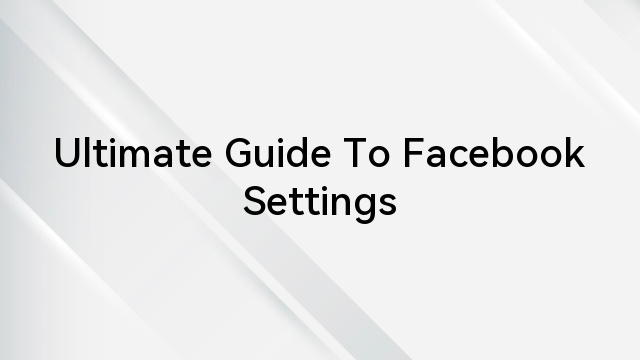In the dynamic world of social media, Facebook’s introduction of Reels revolutionized visual storytelling, offering users a new dimension of creativity. However, a common puzzle arises as users grapple with editing captions on their Reel posts. This article dives into the complexities of this challenge, uncovering the reasons behind it and presenting comprehensive insights into potential solutions.
The process of editing captions on Reels, though seemingly straightforward, encounters complexities rooted in real-time dynamics and the platform’s unique technical framework. This article aims to demystify this issue by unraveling the interplay between user expectations, technical constraints, and the real-time nature of Reels.
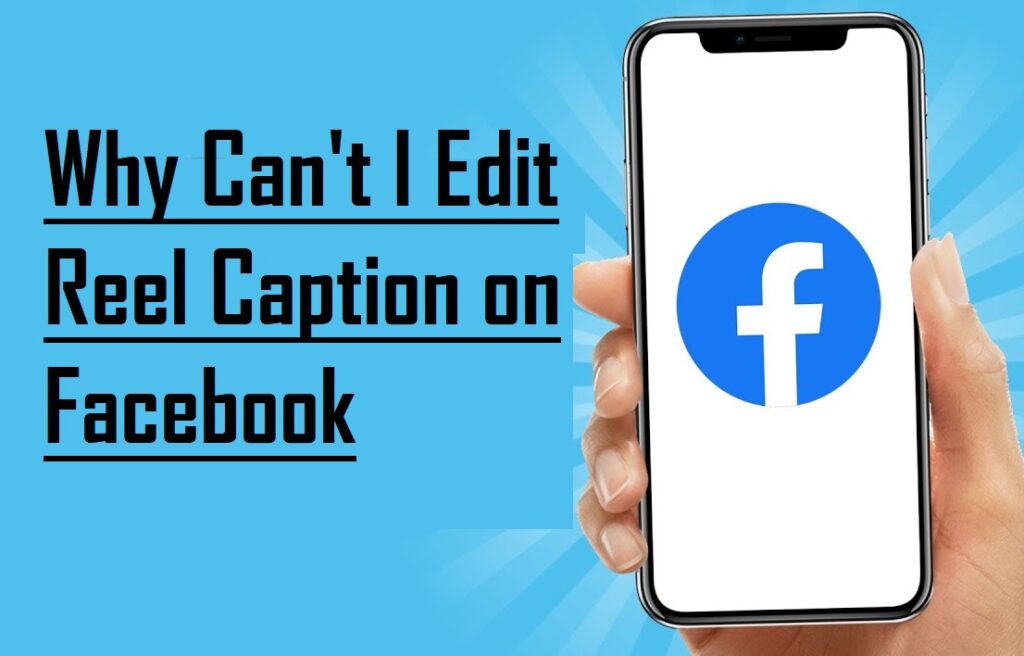
Editing Facebook Reels, including video details like captions and thumbnails, is currently unavailable after publishing or sharing. If you attempt to edit a Reel post in Meta Business Suite, you’ll receive a message stating, “It’s not possible to edit a reel post on Facebook.” However, editing is still an option before posting or during the uploading process of the Facebook video reel.
In essence, this article is a journey into the heart of a challenge resonating with the creative community on Facebook. By unraveling the complexities of Reel caption editing, we aim to foster understanding and equip users with the knowledge needed to thrive in an environment where visual storytelling is continually evolving.
Facebook Reels’ Editing Dilemma
Now, let’s dive into the heart of the matter – why can’t users seamlessly edit Reel captions on Facebook?
Real-Time Nature of Reels
Unlike traditional posts, Reels are designed for real-time engagement. The snappy, dynamic nature of Reels means that edits post-upload might disrupt the intended flow. Facebook’s algorithms prioritize user experience, which can inadvertently limit post-upload edits.
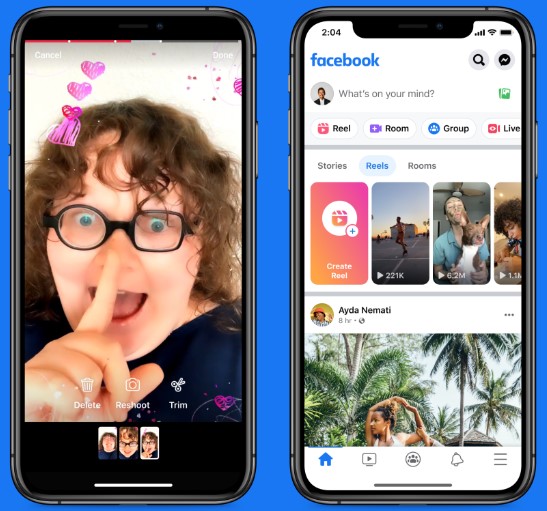
Technical Limitations
Facebook employs specific technical frameworks for different post types. Reels, with their unique format, might be subject to technical constraints that make real-time edits challenging. Understanding these technical limitations is crucial for users seeking to navigate the editing landscape.
Alternative Solutions
While direct post-upload caption editing might be elusive, users have alternative solutions at their disposal. Exploring workarounds, such as deleting and re-uploading Reels with corrected captions, could be a viable approach.
Potential Solutions to Why Can’t I Edit Reel Caption on Facebook
Now that we’ve dissected the problem, let’s explore potential solutions to ease the frustration associated with editing Reel captions:
Pre-Editing Strategies
Encouraging users to thoroughly review and edit captions before finalizing the Reel post can mitigate the need for post-upload edits. Emphasizing the importance of pre-editing aligns with the real-time nature of Reels.
User Feedback Mechanisms
Advocating for user-friendly feedback mechanisms allows Facebook to understand the pain points users encounter. A transparent communication channel can facilitate the implementation of updates or features that address user concerns.
Understanding Reels on Facebook
Reels on FB are brief, vertical videos, lasting up to 90 seconds, accessible on your Reels page or Facebook feed. These concise videos offer a more relaxed and succinct way to share diverse content compared to other Facebook formats, such as posts with links, photos, or videos.
Navigating Reels on Facebook
- Exclusively viewable through the Facebook mobile app.
- Reels appear in the news feed, not limited to pages you follow, similar to TikTok’s ‘For You’ section.
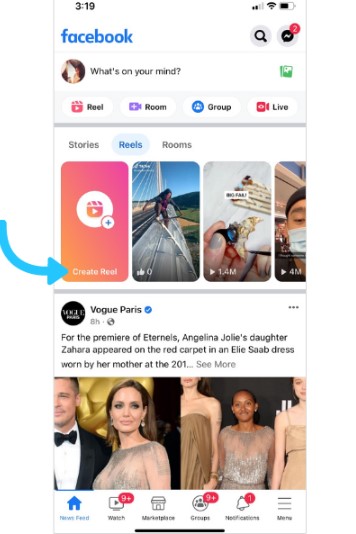
- Accessible through your profile in Menu > Reels.
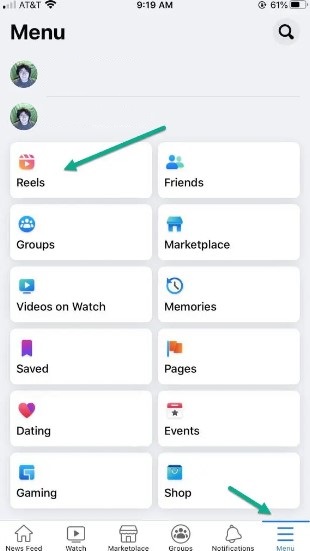
- To continue viewing, scroll down, similar to the functionality of Instagram Reels or TikTok. If you watch a video without scrolling, the next one will play automatically.
Note: There is no Reel search engine, and accessing a user’s uploaded Reels directly from their page is not possible.
Engaging with Facebook Reels
In the realm of any social network, interactions play a pivotal role, and Facebook Reels is no exception.
How to Interact with Reels on Facebook
- Drop a Like: Express your appreciation for any short video with a thumbs up.
- Leave a Comment: Engage in conversation by leaving your thoughts and feedback.
- ‘Follow’ the Creator: Stay updated on a creator’s short video content by hitting the follow button.
- Share the Reel: Spread the content by sharing it on your wall or copying the link for external sharing.
- Save Reels: Bookmark your favorite Reels on your Reels page for easy access whenever you want.
These diverse interaction options allow you to connect with Facebook Reels in various ways. The onus is on you to craft compelling content, foster growth on the platform, and encourage users to actively engage with your creations. For this particular reason, the quality of your Reels should be high enough to grab attention within a few seconds. While there’s no second thought on creating eye-catching content using superior camera phones, you must also focus on the audio quality and strive to improve it by using top-notch microphones like the Hollyland Lark C1.


Hollyland Lark C1 - Wireless Microphone for Mobile
A plug-and-play wireless microphone system designed for mobile devices.
Key Features: MFi-certified | Hi-Fi Audio | 32 Hours Duration
Remember, your journey on Facebook Reels is not just about creating; it’s about building a community through meaningful interactions. And top-notch audio and video are prerequisites for creating a strong bond between a creator and their audience.
Accessing Reel Statistics
Within the vast landscape of the social network, you can delve into the analytics of your published Reels. Here’s a step-by-step elaboration:
- Go to your profile.
- Click on the tools menu.

- Click the insights button.
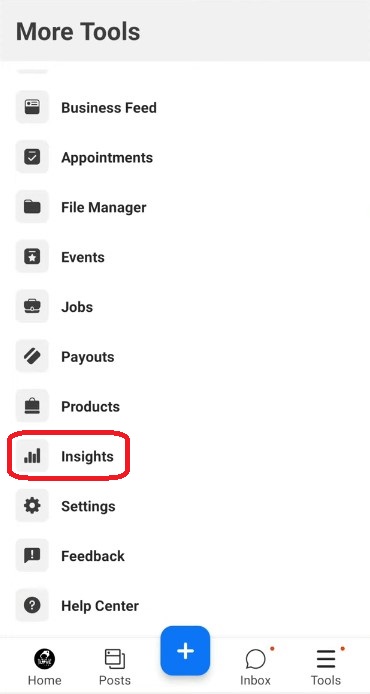
- Tap Content in the navigation bar at the top.
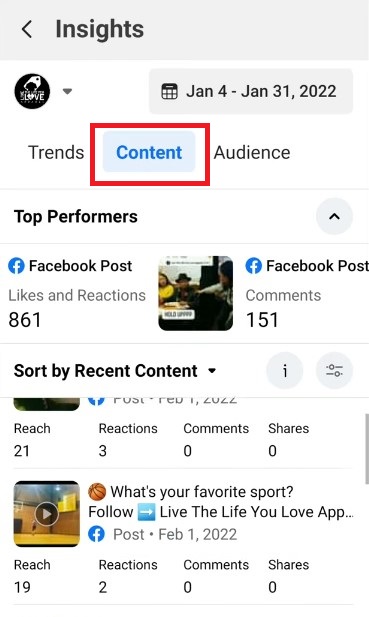
- Select Reels when the option appears on the screen.
- Finally, click the information icon next to the specific reel you want to explore.
Insights You’ll Discover
Upon accessing Reel analytics, you’ll find a wealth of information about your content:
- People Reached: The count of unique accounts that have viewed your content at least once, encompassing both regular views and ad views.
- Views: The total number of times your video starts playing, counting each time an impression is registered.
- Minutes Played: The cumulative minutes your videos have been played, providing insights into the total duration of engagement.
- Average Playback Time: The average time a viewer spends watching a reel, including instances of replay during a single viewing.
- Likes, Comments, and Shares: A comprehensive breakdown of the interactions each reel has garnered, giving you a holistic view of audience engagement.
This detailed analytics suite equips you with valuable insights into the performance and reception of your Reels, empowering you to refine your content strategy and enhance your impact on the platform.
Effective Facebook Reels Captions: Best Practices
When formulating a caption for your Facebook Reel, adhere to these guidelines:
- Conciseness is Key: Given the limited character count, strive for brevity in your caption, ensuring a clear and impactful message.
- Emphasize Description: Utilize your caption to offer context and describe your Reel, enhancing viewer understanding and fostering better engagement.
- Leverage Relevant Hashtags: Enhance discoverability and broaden your audience by incorporating hashtags related to your Reel’s content.
- Drive Engagement: Prompt viewer interaction by posing questions, encouraging comments, or suggesting friends to tag. This approach stimulates interactions and elevates engagement on your Reel.
- Include a Strategic Call-to-Action: If your Reel has a specific objective, such as promoting a product or directing traffic to a website, embed a clear call-to-action in your caption to guide viewers on the next steps.
- Thoroughly Review Before Publishing: Prior to sharing, scrutinize your caption to ensure accurate representation of your Reel and alignment with your overarching content strategy.
Editing Your Facebook Reels Caption Post-Publication
We understand the widespread desire to find a way to edit Facebook Reels after they’ve been posted. It would undoubtedly be a convenient feature. However, the reality is that Facebook does not currently offer an edit option for Reels post-publication. In this situation, the only recourse is to delete the video and reshare it with the desired changes.
To update your Reels, you must follow the process of erasing and sharing a new Reel. Let’s begin with the steps to delete a shared Reel:
Steps to Delete a Reel
- Unlock your device and access the Facebook app or browser.
- Visit your profile and open the target Reel.
- Locate the three dots icon at the bottom right corner of the Reel.
- A menu will appear; find the Delete option.
- A confirmation prompt will appear on the screen:
Delete Reel?
Are you sure you want to remove your Reel from Facebook?
- Proceed with the delete option to erase it from your profile.
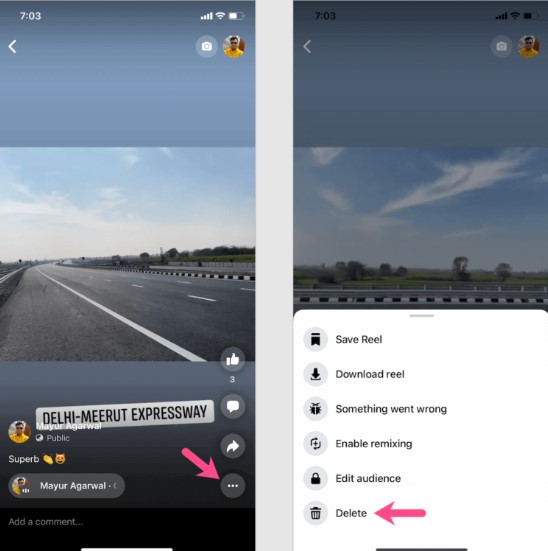
Congratulations! You have successfully removed the target Reel from your profile, and you can upload a new one with edited captions now.
It’s important to note that while scrolling and selecting the Reel you wish to edit, clicking on the three dots symbol in the bottom right corner provides an option to “Edit privacy alone.” However, it’s crucial to understand that editing the Reel’s content is not possible through this method.
Conclusion
In the realm of Facebook Reels, the challenge of editing captions post-publication is met with a nuanced understanding of the platform’s design, technical constraints, and real-time dynamics. As content creators, adapting strategies and embracing proactive approaches, such as pre-editing and exploring alternative solutions, becomes imperative. While the inability to edit Reel captions directly after posting may pose a temporary hurdle, users can harness the power of the platform more effectively by delving into the intricacies and embracing a dynamic and forward-thinking mindset.
We value your thoughts! Share your insights and experiences with the provided information. How did the article resonate with your understanding of editing Facebook Reels captions? Do you have additional questions or topics you’d like us to explore further? Your feedback is crucial in shaping future content. Let us know your thoughts below!
Struggling with caption editing is frustrating, but ensuring crystal-clear audio from the start reduces the need for extensive edits afterward. Consider using a wireless lavalier microphone to capture professional-sounding audio effortlessly, making your Reels stand out right away.
Frequently Asked Questions
Can I edit a caption on a Facebook Reel after posting it?
No, unlike Instagram, Facebook Reels doesn’t allow direct editing of the video content after posting. To make changes, delete the video, and re-upload it with the desired modifications.
How do I edit my Facebook Reel caption?
- Add Video to Reel: Tap Captions.
- Edit Caption: Once audio is transcribed, customize font and color from options at the bottom. Tap Done.
- Further Customization: Enhance your Reel with stickers, GIFs, or emojis.
How can I turn on subtitles in Facebook videos on Android?
Access video settings by tapping the three-dot menu icon, then enable the “Subtitles” option.
How do I disable auto-captions on the Facebook app?
In app settings, locate caption settings, and disable the “Auto Captions” feature.
Can I edit a Facebook post after posting it?
Yes, tap the three dots on your post, select “Edit post,” and make the desired changes.
Why can’t I edit my FB Reel after posting?
Once a Reel is published, editing is not possible. You need to delete and create a new one with changes. Technical issues may also hinder editing.
How do I change the caption on a Facebook video in 2023?
Click the Edit button, select Add Captions, upload the SRT file, and click Save. Customize the thumbnail by uploading an image or choosing a still frame.
Did Facebook remove post editing?
Complaints about the disappearance of the ‘edit posts’ option surfaced after a Facebook app update on iOS.
Can I edit someone else’s Reel?
Yes, you can remix someone else’s Reel. Find the Reel, tap the ellipsis icon, select “remix this reel,” and choose whether to remix with or after the original video.

































.png)