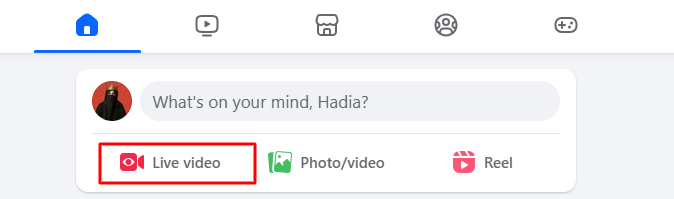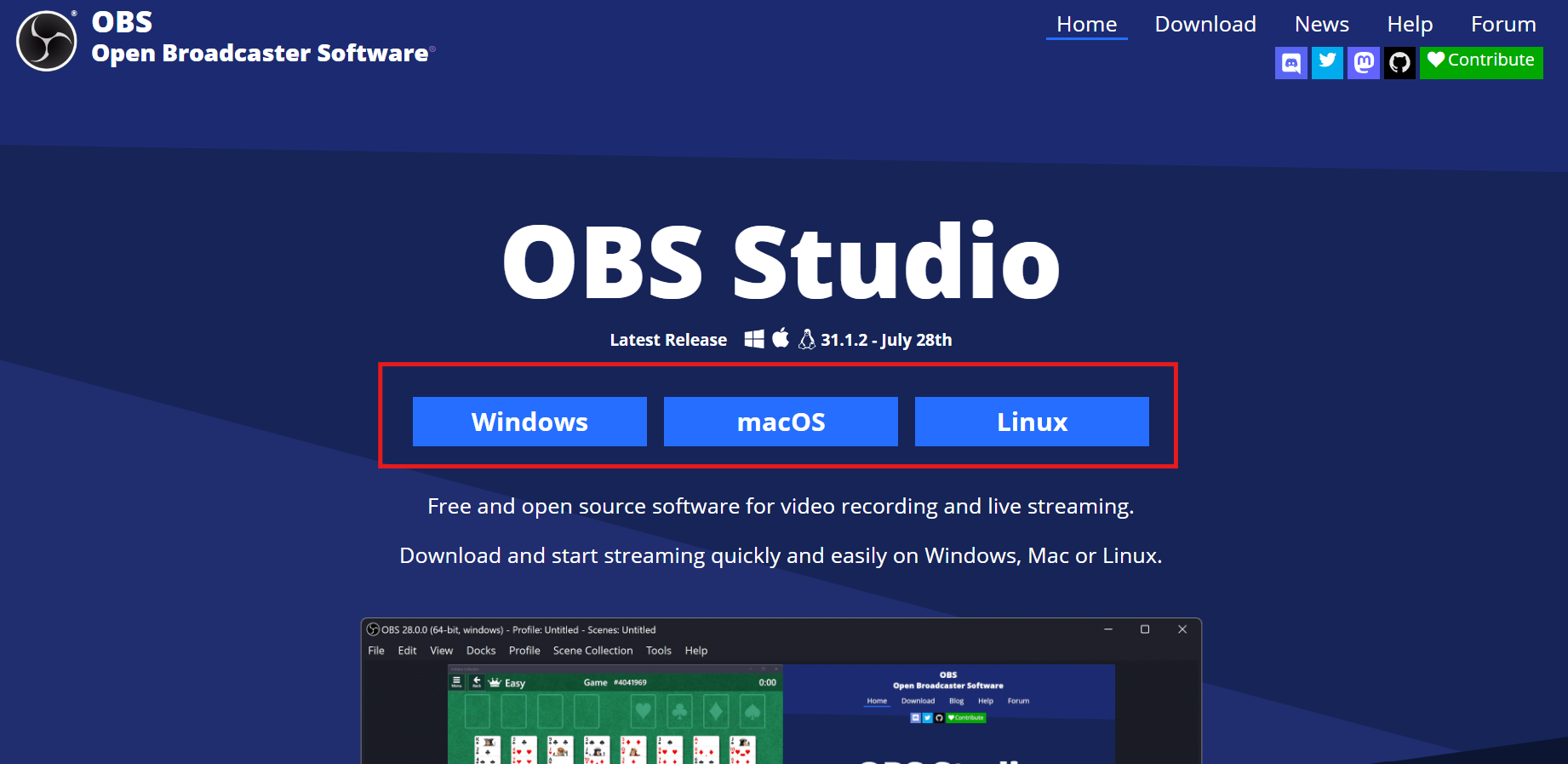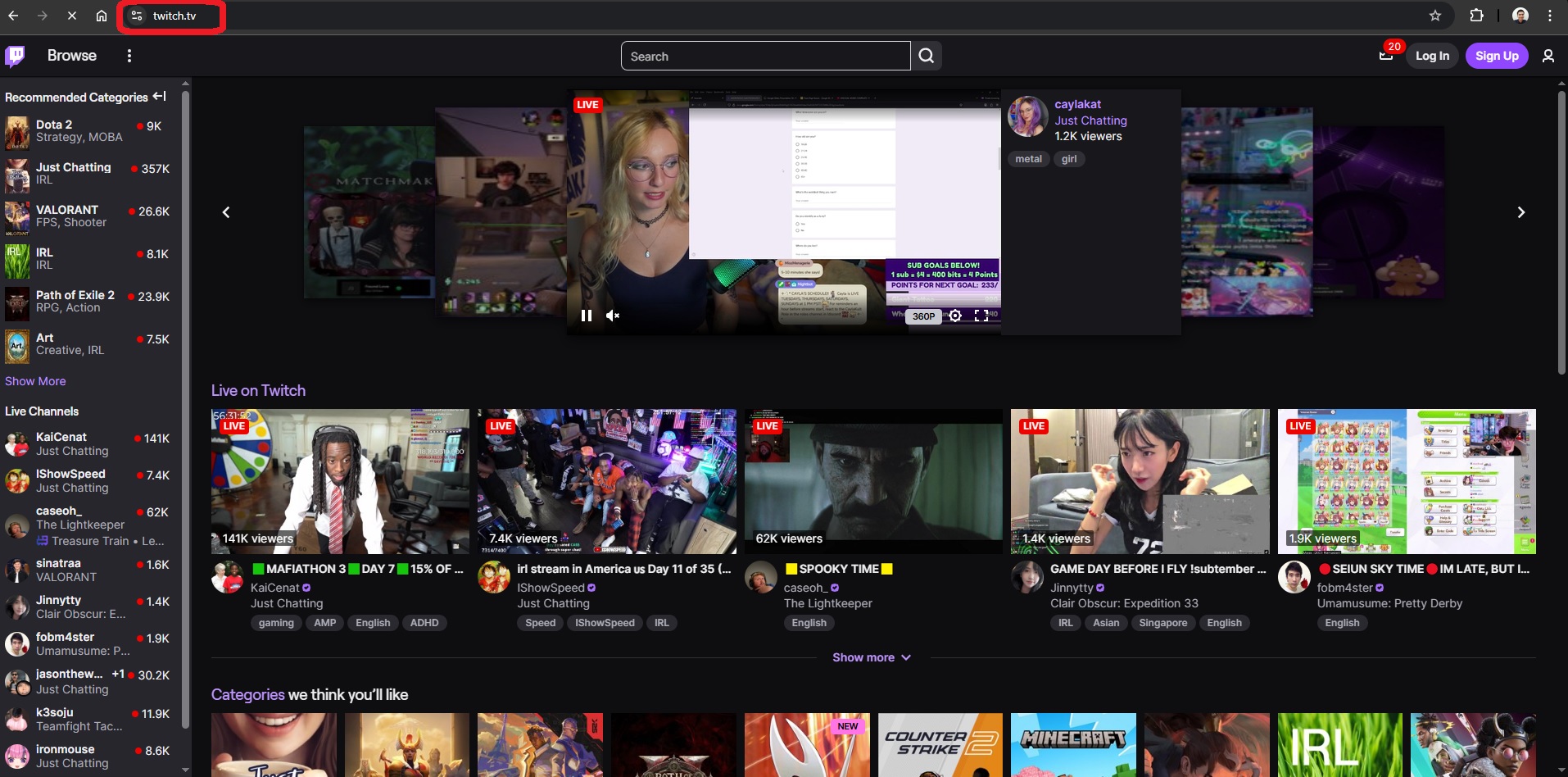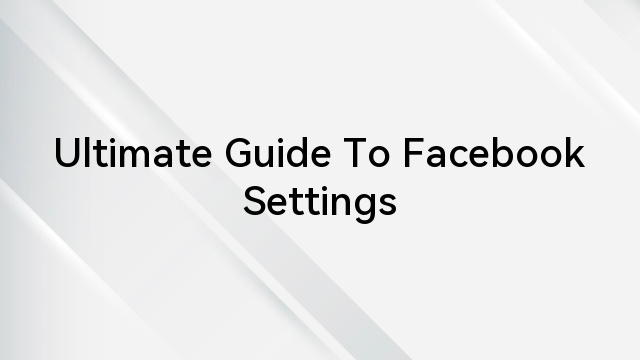Facebook allows users to connect, share experiences, and join communities built around shared interests. But among all these features, one question often arises: can people see which groups you’re in on Facebook?
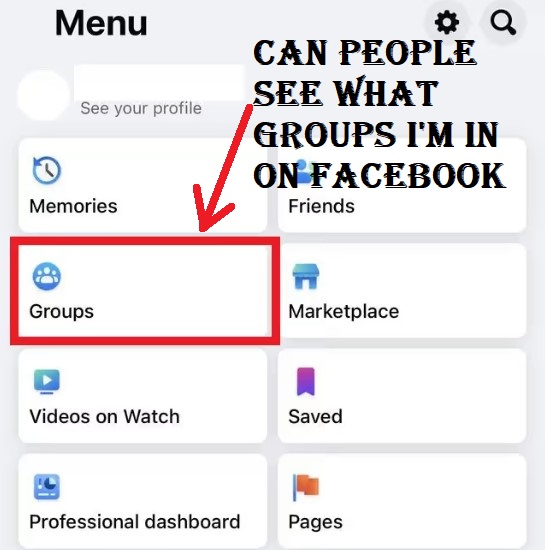
Understanding how Facebook handles group visibility is key to protecting your privacy and managing your online presence. Here’s what you need to know about how Facebook Groups work.
Key Points About Facebook Groups
Here are some concise insights into the functionality of Facebook Groups:
- Any Facebook user can create a group.
- Groups can be Public or Private.
- Public groups are open for anyone to view, while private groups restrict visibility to members only.
- Some private groups are hidden / invite-only and require an invitation to join.
- Exiting a group doesn’t trigger notifications to other members.
- Group creators and admins can invite new members, assign roles (admins, moderators, group experts), and control group settings.
- Within a group, you can create events, share images and videos, and exchange files.
- A group can be deleted or archived by admins (for example, by removing all members or using the archive option).
- Group admins can assign Group Expert badges to recognize knowledgeable contributors.
How to Conceal a Facebook Group You Administer
If you’re the admin of a Facebook group and want to keep it out of view from your friends and the general public, we have great news for you. However, this option is exclusively available to group admins.
To hide a group entirely from your friends and other Facebook users, you must hold admin privileges for that group. When you’re an admin, you can change the group’s visibility to ‘Hidden,’ ensuring that only group members can access it.
Do note that this option is applicable only to private groups. If you’re an admin of a public group, you’ll need to convert it into a private group before concealing it. Importantly, hiding a private group doesn’t send notifications to group members.
Here’s how to hide a Facebook group you administer:
Step 1: Sign in to your Facebook account on your mobile device.
Step 2: Tap the three lines in the upper-right corner to access the Menu section.
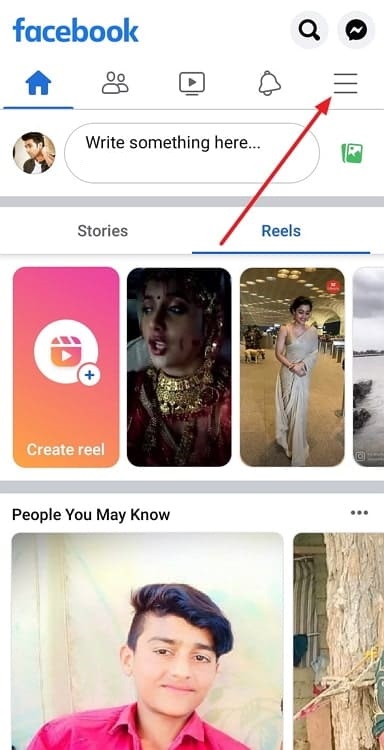
Step 3: You’ll see various icons on the screen. Select ‘Groups’ to navigate to your groups.
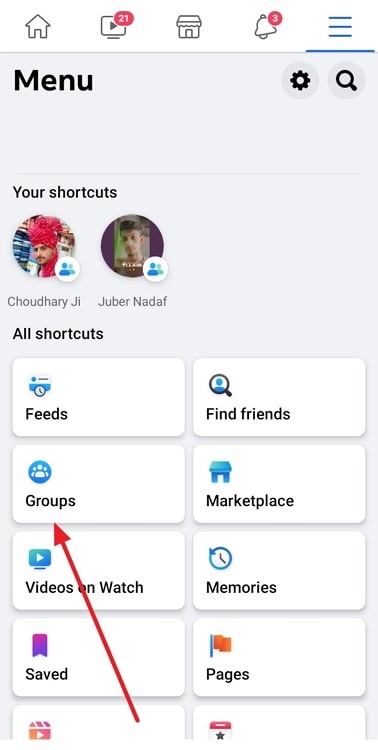
Step 4: Tap on ‘Your Groups’ to view the list of groups you’re a part of. Under ‘Groups you manage,’ select the specific group you wish to hide.
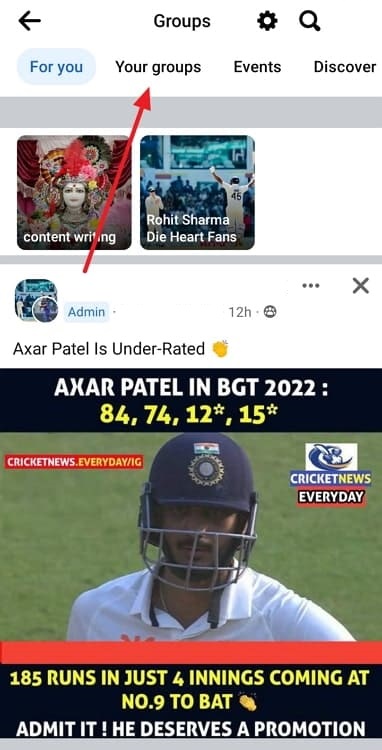
Step 5: Select the group you want to make private. On the group’s home page, tap the shield icon at the top right. Scroll to the bottom and choose ‘Group Settings’ under ‘Settings.’
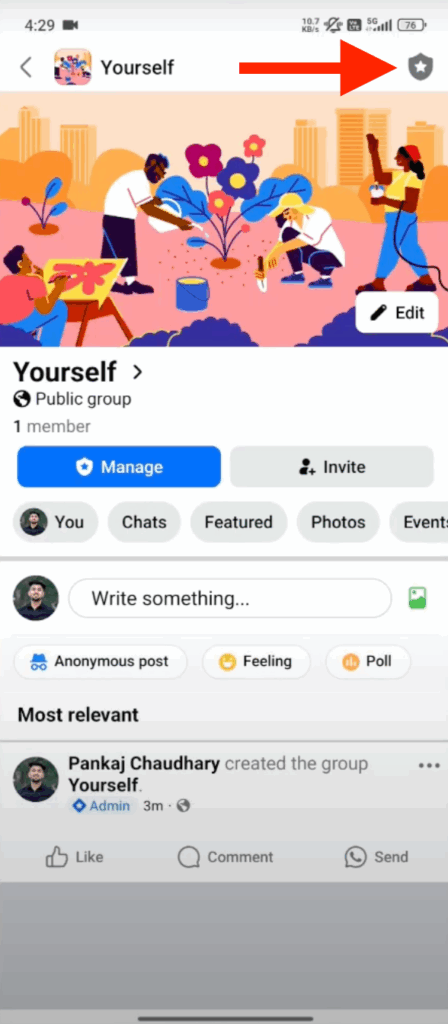
Step 6: Scroll down and select Group Settings.
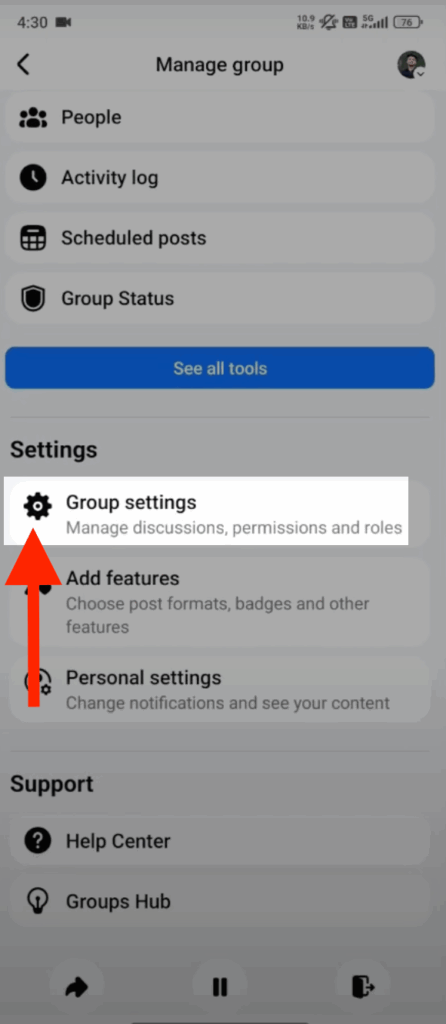
Step 7: Now choose the “Privacy” option under the Basic group info menu.
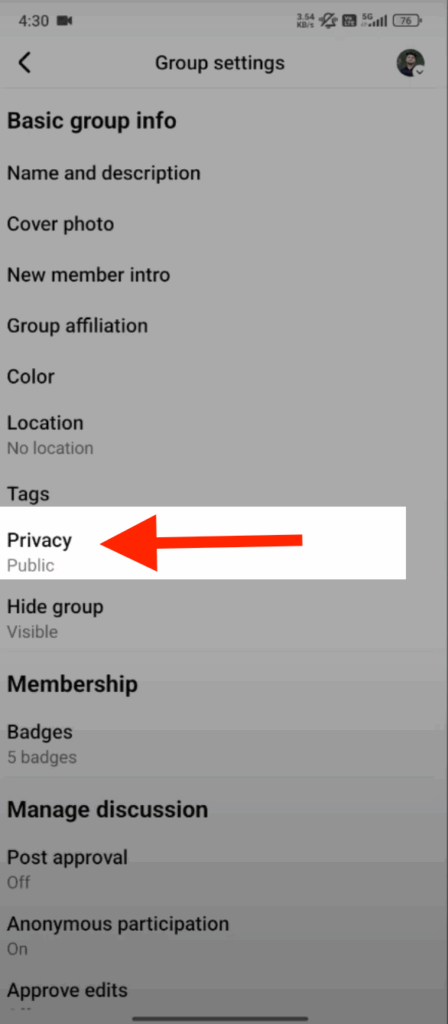
Step 8: Change Privacy to Private and click the Next button.
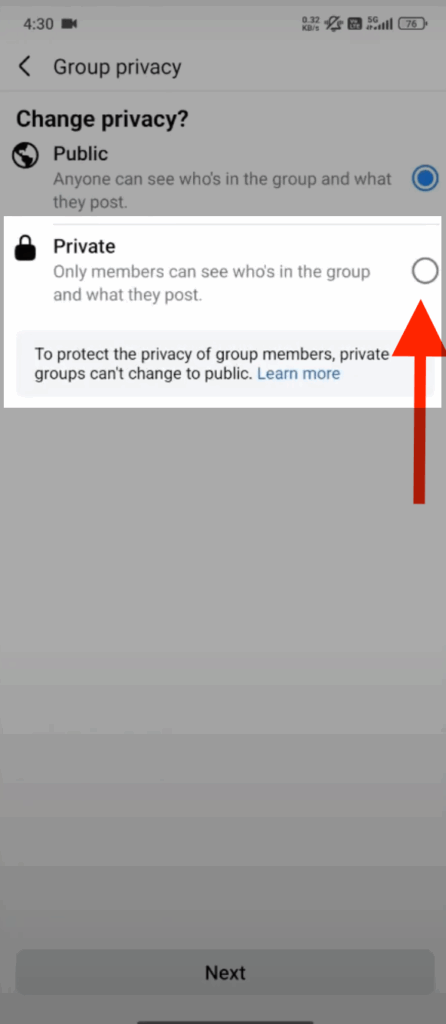
Step 9: Again, scroll down and choose the Next option.
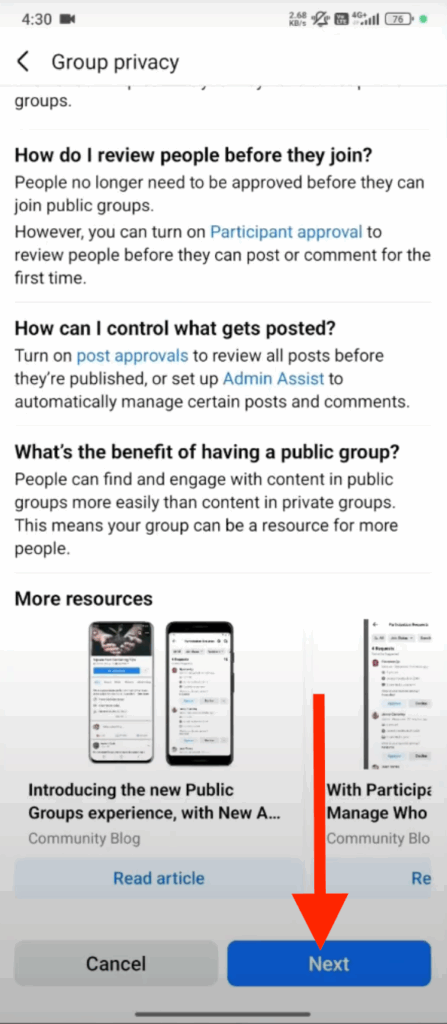
Step 10: Finally, click on the Change Privacy button.
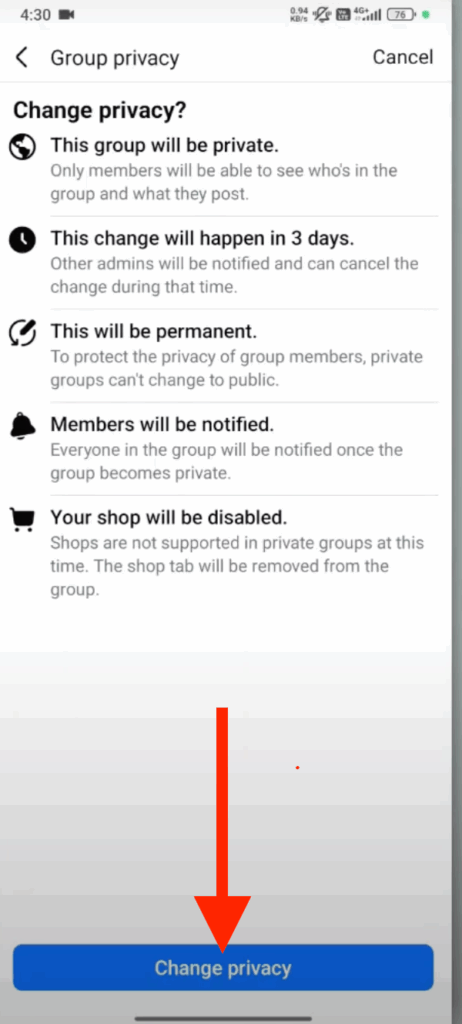
Note: It’s essential to understand that making a group private is an irreversible action and takes three days to come into effect. During this period, other admins can cancel the change, and once it’s confirmed, all members will be notified.
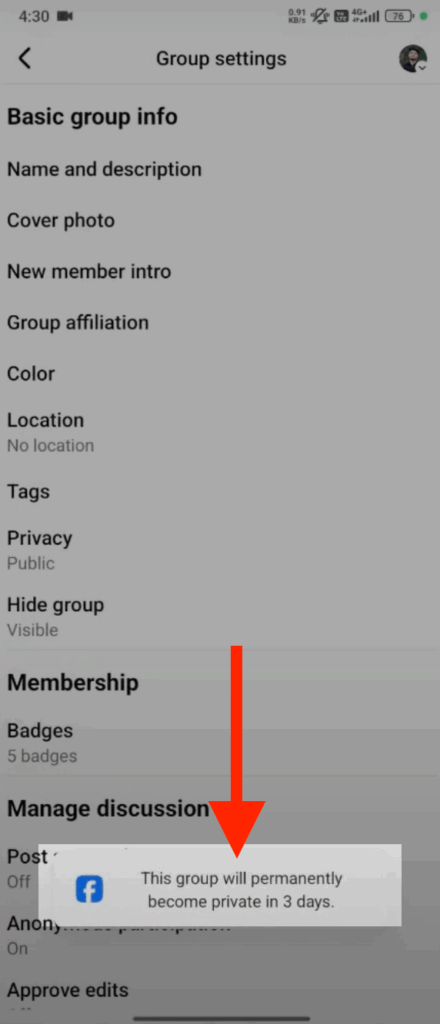
Visibility of Your Facebook Group Memberships
The visibility of your Facebook group memberships depends on the group’s privacy settings:
1. Public Groups
- Membership is visible to everyone, including people who aren’t members.
- Anyone can view the group name, posts, comments, and member list.
- Content from public groups may appear in Facebook search results or on your profile under Groups.
2. Private Groups
- Only members can see the group’s posts, comments, and member list.
- If the group is set to hidden, it won’t appear in search results or recommendations. Only invited users can access it.
3. Admin Control
- Group admins can adjust privacy settings, including converting a public group to private.
- Once a group becomes private, the change is usually permanent. Large private groups (typically over 5,000 members) cannot revert to public visibility.
Public vs. Private Facebook Groups
The choice between public and private Facebook groups involves factors of visibility, accessibility, and control:
Public Facebook Groups
- Easily discoverable by anyone via search.
- Membership list, posts, and discussions are visible to all.
- Public groups cannot be hidden (they are always visible).
- Anyone can view or join (subject to admin approval if needed).
Private Facebook Groups
- Only members can see posts, comments, and membership.
- Private groups may be Visible (searchable) or Hidden (invite-only), depending on settings. (Hence, not all private groups are automatically unsearchable.)
- Admins can deploy entry questions, vet membership requests, and enforce stricter controls.
| Feature | Public Group | Private Group (Visible/Hidden) |
| Discoverable via search | Yes | Visible: YesHidden: No |
| Posts & member list visible to non-members | Yes | No |
| Can be hidden | No | Yes (if Private) |
Changing Privacy Settings for a Facebook Public Group
Only a group admin can change a group’s privacy from public to private. Once the change is initiated, there is a three-day grace period during which any admin can cancel it. Here are the steps to make this change:
- Open the Facebook app and click on your Profile icon in the top right corner.

- Now click on ‘Groups.’ If you don’t immediately spot the ‘Groups’ option, click ‘See more’ to reveal it.
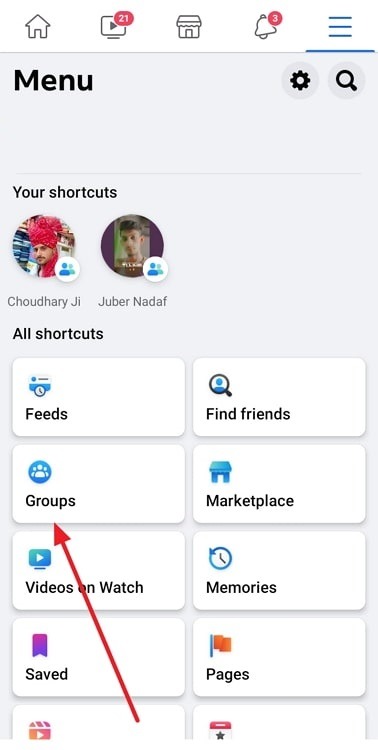
- Locate ‘Your groups’ and select the group you want to modify.
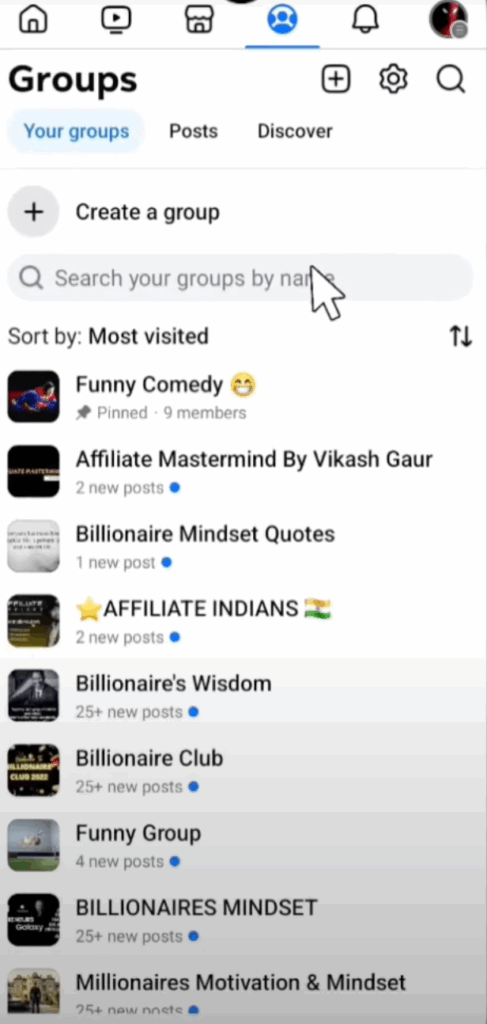
- Click on the Shield icon at the top.
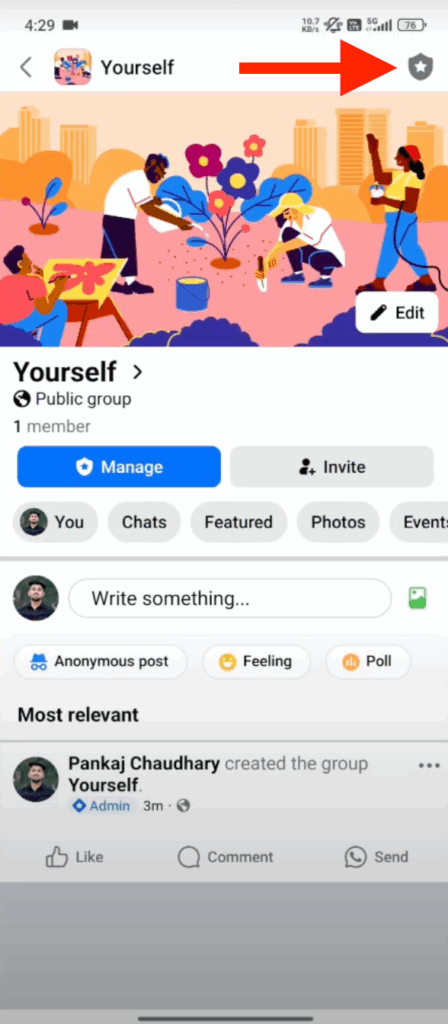
- Scroll down and choose the Group Settings option under Settings.
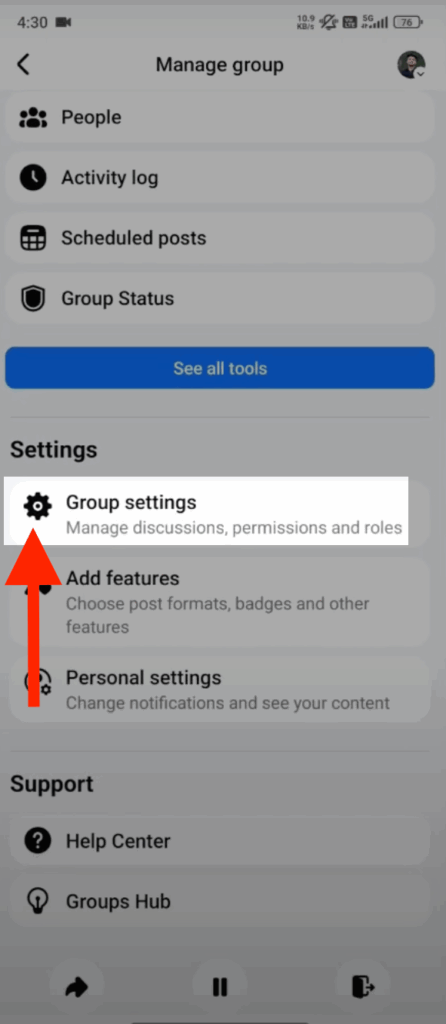
- Now, click on the Privacy option. You will see the deadline for modification, which is 3 days from the day the group was made Private.
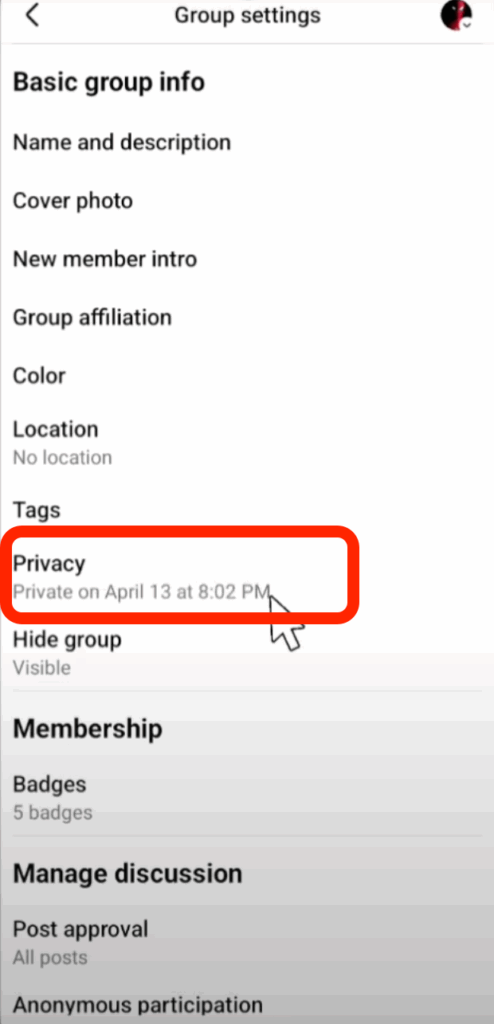
- Click on the Cancel privacy change button, and your group status will become Public.
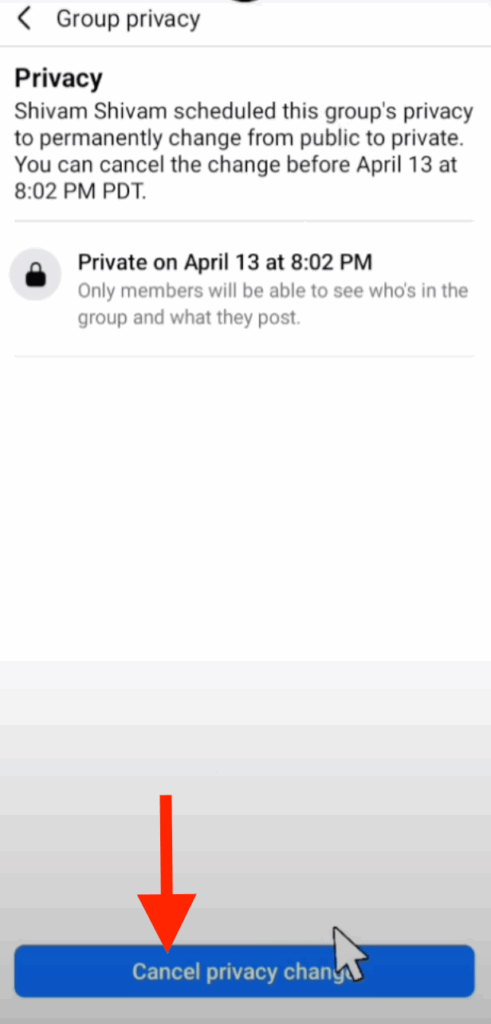
How to Leave a Facebook Group When It No Longer Serves Your Needs
If you wish to exit a particular Facebook group, follow these straightforward steps:
- Open the group you want to exit.
- Click on the three dots in the top right corner.

Step 4: Choose the last option, to leave group.

Step 5: Again, choose the leave group option to confirm your exit.

Conclusion
Your privacy on Facebook depends on the type of groups you join. Public groups make your activity visible to everyone, while private groups limit visibility to members. By understanding and managing group privacy settings, you can stay in control of your online presence and engage confidently in the communities that matter to you.
FAQs
1. Can I hide the groups I’m in on Facebook?
Yes, you can hide the “Groups” section from your profile (so others won’t see which groups you’ve joined). Click on three lines > Settings & Privacy > Settings > Tab bar under Preferences > Customize the bar > Groups > Hide.
2. How do I stop my friends from seeing what I post in groups on Facebook?
You can’t control the visibility of group posts from your personal profile. Group posts are governed by the group’s privacy settings.
- In Public groups, all posts are visible to everyone.
- In Private groups, only members can see posts, comments, and content; friends or non-members cannot see group content.
If you’re an admin, you can enforce stricter privacy in group settings (e.g., only allow members to post, require post-approval).
3. Can I see when I joined a Facebook group?
Yes, you can see when you joined a Facebook group. Go to Settings > Privacy > Your Activity > Group Memberships.
4. Why can’t I see my groups on Facebook?
You might not see a group for several reasons:
- You may have left or been removed from it.
- The group’s privacy may restrict visibility (if it’s private + hidden, only members see it).
- The group may have been deleted or suspended for policy violations.
- In some UI versions, the “Groups you’ve joined” list may be in a different tab or section.
5. Are private Facebook groups really private?
Yes, private groups provide a stronger level of privacy than public ones. But “private” is no longer a single blanket term; private groups may be Visible (searchable) or Hidden (invite-only).

































.png)
.png) Français
Français .png) Deutsch
Deutsch .png) Italiano
Italiano .png) 日本語
日本語 .png) Português
Português  Español
Español