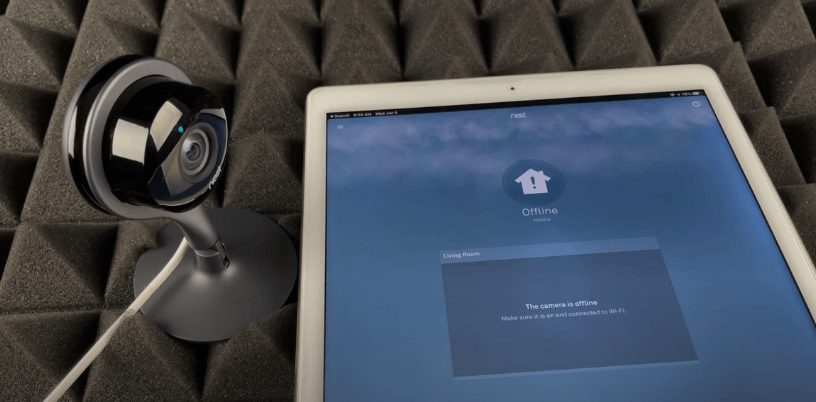Are you tired of checking your Blink camera to see if it is offline again?
Home security systems like Blink cameras, designed for simplicity and ease of use, are popular. They offer users peace of mind by monitoring their properties remotely.
Despite their user-friendly design, like all technology, home security systems can sometimes face connectivity issues. When these systems fail to function correctly, they frustrate us and leave our properties vulnerable.
So, why does this keep happening, and what can you do about it?
This article explores the common causes that might cause your Blink camera to lose connection and offers practical solutions to ensure that it remains active and reliable. So, let’s get started.
What is the Sync Module for Blink?
Before diving into the factors that may cause Blink cameras to go offline, it’s essential to grasp the key function played by the Sync Module in some Blink camera systems. This pivotal device bolsters the connection between your Blink cameras and the internet, a crucial feature for enabling remote management of the cameras. Through the Sync Module, your cameras can link to the Blink servers, allowing users to view live streams, receive alerts, and modify settings via the Blink app.

The Sync Module’s design intention is to serve as a conduit that not only delivers a more dependable connection for the cameras but also optimizes power efficiency to prolong the lifespan of their batteries. While some cameras in the Blink range are designed to operate independently of the Sync Module, understanding its role is vital if your camera setup includes this device.
The Sync Module is a cornerstone in the Blink ecosystem, particularly for models that depend on it, as it streamlines their integration into your smart home network. Centralizing the communication of multiple cameras and reducing the strain on each camera’s battery reinforces both the operational effectiveness and the stability of your home security setup.
Reasons Why Does My Blink Camera Keep Going Offline
- Connectivity Issues
Connectivity problems frequently cause Blink cameras to go offline, as these devices depend on a consistent and robust Wi-Fi connection. Challenges like weak Wi-Fi signals, often due to the distance between the camera and the router, physical obstructions like walls, or interference from other electronic devices, can significantly impair connectivity.
Network congestion from too many devices sharing the same bandwidth or issues with the ISP can also disrupt connections. These issues commonly arise in dynamic domestic environments where the availability and performance of network resources can vary, affecting device functionality.
- Power Problems
The reliability of Blink cameras, especially battery-powered models, is closely linked to their power source. A low battery is a common reason for cameras to go offline, as their operational capacity reduces with decreasing power.
Cameras connected directly to a power supply can experience interruptions from outages, disconnects, or faults within the power system. These power issues might often not be evident until the camera stops functioning.
- Firmware and Software Glitches
Blink cameras operate on complex firmware and software that needs regular updates to address bugs, enhance security, and introduce new features. Sometimes, these updates can lead to glitches, causing offline issues due to incomplete installations, clashes with other hardware, or inherent bugs that disrupt camera functionality.
- Account and Settings Issues
User account settings or incorrect device configurations can also cause Blink cameras to disconnect. Errors during setup, improper configuration of the Sync Module, or outdated Wi-Fi credentials can prevent proper connectivity. Problems with subscription plans or conflicts within the Blink app could further impair camera performance.
This interplay of hardware, firmware, and user settings means that inaccuracies in any element can result in connectivity problems, rendering the camera offline.
Now that you have understood these common reasons that may cause a Blink camera to go offline, let’s discuss the troubleshooting steps to ensure their home security system remains functional and reliable. Let’s dive into it.
How To Fix The “Camera Is Offline” Message?
- Ensure The Sync Module Is Online

The Sync Module has an LED light that indicates its status. A solid green and blue light means it’s online and functioning correctly. To make sure your Sync Module is working, follow the steps below:
- Unplug it from the power source, wait for about 10 seconds, and then plug it back in. Wait a few moments for it to reconnect to the network.
Note: Some models do not use a sync module to operate. If your camera system doesn’t use a Sync Module, you don’t have to worry about this step and can move on to other troubleshooting.
- Verify Wi-Fi Connection Strength

To ensure your camera’s offline status isn’t due to Wi-Fi issues, perform a quick check on the connection. Start by confirming if other devices around your home can access the internet through the same router. This rules out a network-wide issue. If there’s a problem, follow the procedure below:
- Reboot your router: switch it off, wait for at least 30 seconds, and then power it back to refresh the connection.
- Next, make sure your mobile device is connected to your intended Wi-Fi network.
- Test the connection by opening a web browser and visiting any website, for example, blinkforhome.com. If the site loads without issue, it suggests your Wi-Fi is stable.
- Power Cycle Your Camera
- If your camera uses batteries, simply remove them, wait for about 5 seconds, and then put them back in. This small break helps the camera restart.
- For cameras that use a USB cable for power, unplug the cable from where it’s connected – this could be from the camera itself or the wall outlet. Wait for 5 seconds before plugging it back in again.
After doing this, wait for about 30 seconds before trying to use your camera again. This gives your camera enough time to reset itself properly and start working again.
- Assess The Camera And Place It Near The Sync Module
If you observe connection issues, try moving the camera closer to the Sync Module to check if the connection improves.
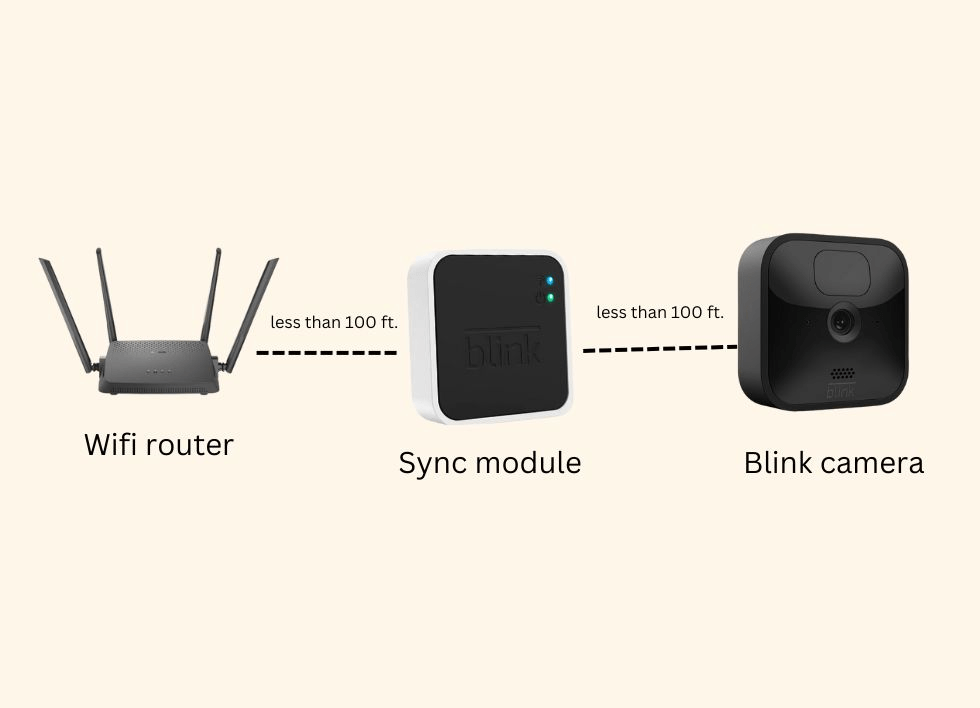
- To maintain a strong connection with the Blink Sync Module, position your camera within a 100-foot (33-meter) range based on typical building layouts that don’t feature dense materials.
- Also, ensure the camera’s line of sight to the Sync Module isn’t blocked by walls or large metal objects, as these can significantly impact the signal strength. A clear path ensures optimal communication between your camera and the Sync Module.
- Check and Replace Batteries
To ensure your camera remains operational, it’s crucial to monitor its battery status via the Blink app. If you notice a decrease in battery life, it may be time to change them.
- For those using battery-powered cameras, it’s recommended to install fresh 1.5v Lithium AA batteries.

- Regularly checking and updating your batteries will help maintain the camera’s functionality and avoid unexpected shutdowns.
- Inspect Power Supply and Cabling
Addressing offline issues with Blink cameras often requires reviewing their power setup. Ensure the power supply is stable and all cables are securely connected and undamaged. Examine both the adapter and the power cords for any signs of wear or fault.
A consistent power source and intact cabling are critical for keeping the camera online and fully functional. Resolving any discrepancies in these areas can swiftly fix connectivity problems.
- Update Camera Firmware
Regularly updating your Blink camera’s firmware is crucial to maintain peak performance and connectivity. To do this, below are the steps you need to follow:
- Access the Blink app and navigate to the camera settings to check for available updates.
- Apply any new firmware releases promptly, as these updates can rectify known issues and enhance overall security features.
Keeping the firmware up to date helps prevent service interruptions and ensures your camera benefits from the latest improvements and bug fixes.
- Contact Support for Advanced Troubleshooting
If you’re facing persistent problems with your Blink camera that standard troubleshooting steps haven’t resolved, reach out to customer support. The support team is equipped with advanced diagnostic tools and in-depth knowledge to help identify and solve complex issues. They can guide you through more sophisticated procedures and may also check for any systemic problems or outages affecting your device. Contacting Blink’s support ensures that you receive expert assistance, potentially uncovering and rectifying issues that are not immediately apparent to the average user.
Preventive Measures To Keep Your Blink Camera Working
Here are some other recommendations to keep your Blink camera working:
- Utilize Motion Zones Effectively: Adjust the camera’s motion detection zones to minimize false alarms and ensure focus on priority areas.
- Manage App Permissions: Regularly update and manage app permissions on your smartphone to ensure smooth operation and access to your cameras.
- Secure Network: Implement strong Wi-Fi security measures, including changing passwords regularly and using WPA3 encryption to prevent unauthorized access.
- Ventilation for Indoor Cameras: Ensure indoor cameras have adequate ventilation to prevent overheating, especially those running 24/7.
- Surge Protection: Use surge protectors for your camera’s power supply to safeguard against power spikes and outages.
- Follow Manufacturer Recommendations: To maximize the camera’s lifespan, adhere to the manufacturer’s guidelines for installation, maintenance, and operation.
- Regular System Checks: Perform routine checks to ensure all cameras and associated devices (like extenders or hubs) function correctly.
- Update Mobile App: Keep the Blink mobile app updated to the latest version for new features and bug fixes, ensuring optimal performance.
- User Access Management: Regularly review and manage user access to your camera system, revoking access from those who no longer need it to enhance security.
Conclusion
In conclusion, a Blink camera might frequently disconnect for several reasons, including weak Wi-Fi signals, outdated firmware, improper installation, or hardware malfunctions. Ensuring a stable and strong Wi-Fi connection, regularly updating your camera’s firmware, and adhering to all installation guidelines can significantly reduce the likelihood of disconnections. If problems persist even after following these steps, consult customer support for specialized assistance. Understanding and addressing the root causes will help maintain the reliability and functionality of your Blink security system, providing peace of mind and enhanced protection for your home or business.
If you’re frequently struggling with connectivity issues leading to offline cameras, it might be time to consider a reliable wireless video transmitter. Designed for stable, uninterrupted video streaming, these transmitters can significantly enhance your camera’s connection stability, ensuring clear and consistent monitoring.
Best Seller
Sale

Hollyland Mars 400S Pro II – Wireless SDI HDMI Video Transmitter and Receiver
- Wireless HDMI/SDI transmission up to 1080p with ultra-low 70ms latency and 450ft (150m) LOS range.
- Supports multi-device monitoring (4 apps or combination RX/App).
- Enhanced 12Mbps data rate for clear, detailed HD video; selectable speed/balance/HD modes.
- Smart auto/manual channel scan with direct live streaming capability.
- Versatile NP-F/DC/USB-C power options with adjustable fan modes for optimized cooling and performance.
$299
$399
FAQs
1- Is the Blink Sync Module necessary for the Blink camera?
Yes, the Blink Sync Module is essential for the operation of most Blink cameras. It acts as the communication hub that links your Blink cameras with the cloud, facilitating features like video storage and the remote management of camera settings.
However, it’s important to note that some models, such as the Blink Mini, do not require a Sync Module to function, offering more flexibility in how they connect and operate within the Blink ecosystem.
2- What Does The Blue Blinking Light On The Sync Module Indicate?
A blinking blue light on the sync module indicates it is attempting to connect to the internet. If it persists, it suggests a problem with the internet connection or the module’s ability to establish a connection. Ensure your Wi-Fi network is working correctly and within range of the module.
3- Can I use 2 Blink Sync Modules?
Yes, you can use multiple Blink Sync Modules within a single account. The Blink app supports managing multiple systems, allowing you to group up to ten cameras under each Sync Module. This setup enables easier organization and control of many cameras across different locations from one centralized account.
4- Why Can’t My Blink Device Detect My Wi-Fi Network?
If your Blink device does not find your Wi-Fi, it could be due to signal strength, your router’s settings, or compatibility issues. Ensure your router is broadcasting on a 2.4GHz band, the network is not hidden, and you’re within range. Sometimes, resetting your router or Blink device can resolve the issue.































.png)