Everyone enjoys watching their favorite movies, TV shows and documentaries on Netflix, the most popular streaming platform. However, technical glitches can cause disruption which affects the viewing experience and cause frustration. These glitches can be of different types such as buffering, freezing or error messages that stop content from playing. If you are facing any issue, worry not as this article will guide you through troubleshooting.
Common Reasons for Netflix Glitches
Slow or Unstable Internet Connection
Netflix needs a stable internet connection to stream content smoothly. If your network speed is slow or varying, it may cause buffering, poor video quality or failed loading. A minimum of 3 Mbps speed is needed for SD quality. Higher quality content needs higher speeds. To improve the performance, you must check your network speed and bandwidth.
Outdated App or Browser
Another reason for these glitches can be using an outdated version of Netflix app. Software updates come with bug fixes, performance improvements and support new features. If you experience issues with Netflix app, make sure it is updated to the latest version. Some browsers also need to be updated to stream movies smoothly.
Device Compatibility
Not all devices can support Netflix’s newest features. Some of them are limited by the screen of your device such as high-definition or 4K streaming. If you are using an older device, it might not be able to display the content of the latest formats. Some devices may also face performance issues if their hardware is outdated. Therefore, make sure your device has the system requirements needed for smooth Netflix experience.
Server or Network Issues
The issue is not always on the user end. It can be caused by issues on Netflix’s end. This can be server outages or network congestion. Netflix typically resolves these issues quickly, but they can still disrupt services temporarily. If the internet connection and device are functioning correctly, check the status pages or social media for any updates.
Troubleshooting Netflix Glitches: Quick Fixes
Check Your Internet Connection
Having a poor or unstable internet connection is main reason behind the Netflix glitches. Start by running a seed test to make sure it meets the minimum requirements for Netflix. You can do so by opening Fast.com(a speed test powered by Netflix) and it will show you your internet speed.
You must have at least 3 Mbps for SD, 5 Mbps for HD and 25 Mbps for 4k streaming. If your speed is low, you can try moving closer to your router or switch to a wired connection for better signal strength.
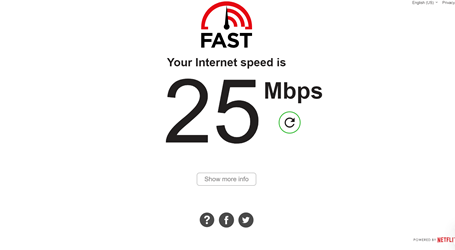
Clear Cache and Cookies
Cache and cookies in your browser or Netflix app can build up over time which can cause glitches such as freezing or loading errors. You can clear cache and cookies on browser by going into your settings or privacy tab. On the Netflix app, you can open the app settings and clear cache and app data. By doing this, you can fix playback issues and refresh your streaming experience. This can be useful if Netflix is slowing down over time or is unresponsive.
Update Your App/Device
Outdated software can also cause problems with Netflix’s performance. Always make sure your Netflix app is updated to the latest version from your app store. If your device has an operating system update pending, you should install it if needed. By doing this, you can have access to the latest bug fixes which can stop glitches that are caused by outdated code.
Restart Your Device
Sometimes, the solution can be as simple as restarting your device. Powering off and restarting your device can fix any temporary system errors or the buildup load on your device. This is useful if your app is freezing or is not loading properly. After restarting, try starting Netflix again to see if the issue is resolved.
Check for Service Outages
If none of the above methods are working, the issue can be on Netflix’s side. Netflix sometimes face technical difficulties that can affect the streaming. You can visit their Help Center or Twitter account for updates on service outages. You can also check other websites like Downdetector and real-time outage reports to see if others are facing issues with Netflix as well. In case it’s down, you will have to wait for them to fix the issue.
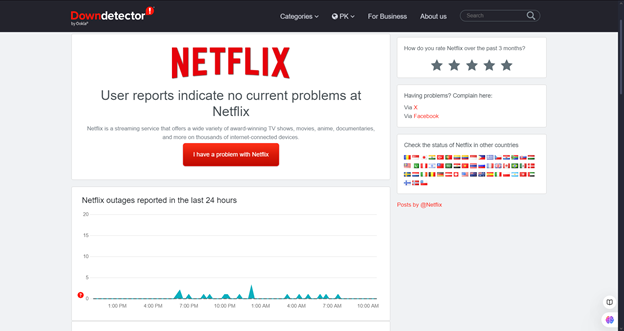
Device-Specific Solutions for Netflix Glitches
Sometimes the problem is specific to the device and here is how you can troubleshoot those issues.
Smart TV
If Netflix is glitching on your smart TV, you should reboot the device. Turn it off and wait a few seconds before turning it back on. Check for any pending updates on your TV. Keeping your TV updated makes sure that it supports streaming apps. Also see if the network settings are configured properly. Check if TV has a stable internet connection for smooth streaming.
Streaming Devices (Roku, Apple TV, Chromecast, etc.)
If you are facing issues on streaming devices like Roku, Apple TV or Chromecast, power cycle the device by unplugging it for 10-15 seconds and then plug it back in. This will help resetting the device and can fix temporary glitches. Also check if software is updated to the latest version in your device settings. Make sure your device has a strong Wi-Fi signal.
Mobile Devices (iOS/Android)
On mobile devices like iPhones or Androids, check if the Netflix app is up to date from the App Store or Google Play Store. If the app is updated to latest version and still causing issues, check the network settings. If the problem is still there, try reinstalling the app or resetting your phone’s network settings. Doing so clears any conflicting connections that can cause disruptions.
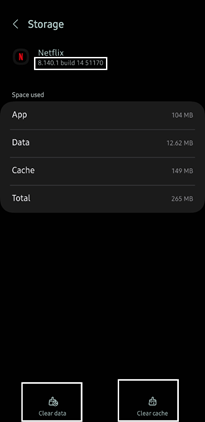
PC and Laptops
In PC and Laptops, glitches are often related to browser or cache. To fix them, clear the cache and cookies to refresh your browser. If the problem still continues, try switching to different browsers like Chrome, Opera or Edge to see if the issue is still there. Some browsers have specific settings or extensions and therefore can handle Netflix streaming better than others.
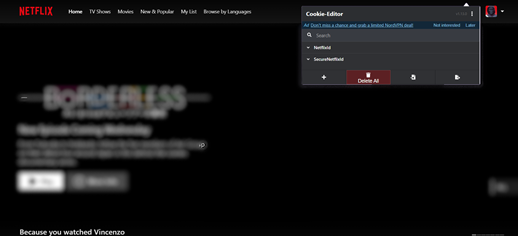
Network-Related Problems and Solutions for Netflix
1. Wi-Fi Interference
In households with multiple devices or thick walls, Wi-Fi can be easily interfered that can affect the quality of streaming. Microwaves, baby monitors and other wireless devices are common sources of these interferences. You must relocate your router away from these devices and place it in a central open area to reduce interference. If possible, you should switch your router to a less congested Wi-Fi channel to get better performance.
2. Bandwidth Issues
Activities that make bandwidth heavy like multiple devices streaming at same time or downloading large files can also clog your network. This can be a reason for the slow Netflix experience. If your internet connection can’t handle load, you may face buffering or low video quality. You can reduce other activities that limit the bandwidth to improve performance. If your household have multiple devices that must operate at once, upgrading to a higher internet plan can help.
3. Wi-Fi Range and Router Settings
A poor Wi-Fi signal can also have an effect on streaming quality. You can also face interruptions if your router is too far from the device or in a corner of your home. You can take your device near the router or vice versa for better connectivity. Upgrading your router’s settings such as shifting to a 5 GHz band for faster speeds can improve the quality of your connection.
4. Use of VPNs
The use of VPN (Virtual Private Network) can also cause glitches. VPNs can slow down your internet speed which can lead to buffering and quality issues. In such cases, you can disable your VPN to see if the problem is resolved. If you are to use VPN for privacy, choose a high-speed service to avoid these challenges.
When to Seek Help
If you have tried all the above troubleshooting methods and Netflix is still glitching, you can contact Netflix support or a technician. Here are some signs that indicate your need professional help.
Persistent errors that continue after you clear the cache, update the apps or reboot the devices.
If Unusual error codes appear consistently, it indicates a deeper issue.
Unable to access Netflix on multiple devices suggests a possible account or server issue.
Streaming problems that occur even when the internet connection is stable.
In these cases, you can reach out to Netflix support through their app or website. You can also get in touch via social media for assistance. If the problem is device-related or internet connection issue, you can contact technician to check for hardware or network.
Experiencing glitches isn’t exclusive to streaming platforms like Netflix; video production setups also deal with interruptions if connectivity is unreliable. For smooth, professional-quality streaming during events or filming projects, a wireless video transmitter ensures stable, interference-free transmissions.
Frequently Asked Questions (FAQs)
Why is my Netflix buffering so much?
Buffering issues are usually caused by a slow or unstable internet connection.
How do I fix Netflix error code NSES-404?
This error happens due to problems with your account or device. To fix it try logging out and back in or reinstalling the app.
Why does Netflix keep freezing on my smart TV?
Freezing may be due to outdated software, weak Wi-Fi or a glitch in the TV app. You can reboot your TV and update the software to fix it.
Can VPNs cause Netflix to glitch?
Yes, VPNs can slow down streaming speeds or block access to content. Disable the VPN to resolve issues.
What should I do if Netflix isn’t working on multiple devices?
Check for server outages on Netflix’s official channels and make sure your internet connection is stable across devices.

































.png)




