Overviews: The group is an excellent function in the live event, it can help the director to work more efficiently, you will get how to use the group function of Solidcom M1 to help your work more comfortably in this article.
Scene1: 1 set of Solidcom M1
Step1: Long-press the middle button on the base station to enter the menu page, then click the Group options, you will see the page as below.
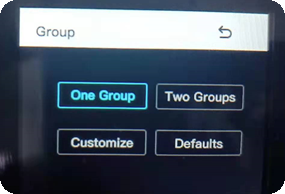
Note: One Group/Two Groups/Defaults are fixed, can not be changed.
Step2: Click the “Customize” options, then distribute the belt packs to group A/B/C, 2w/4w devices can be allowed to enter the group as a belt pack.
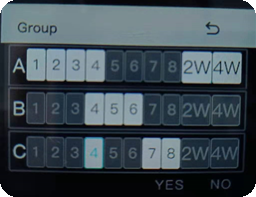

Note: Belt pack 4 can communicate to group A/B/C at the same time.
Step3: Double click the group button on the belt pack to enter/exit the group, and the color of the indicator will be changed from orange to white.

Suggestion: you can set all belt packs to the group A/B/C at the same time, then select if it needs to enter the group on the belt pack side.
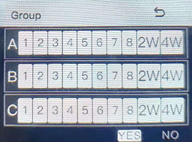
Scene2: 2 sets of Solidcom M1 (Connected via 4W port)

Note: The unit B as a belt pack to participate in the group of the base station A
Step1: Please connect 2 base stations as above picture
Step2: Please check the example below to get how to use the group function.
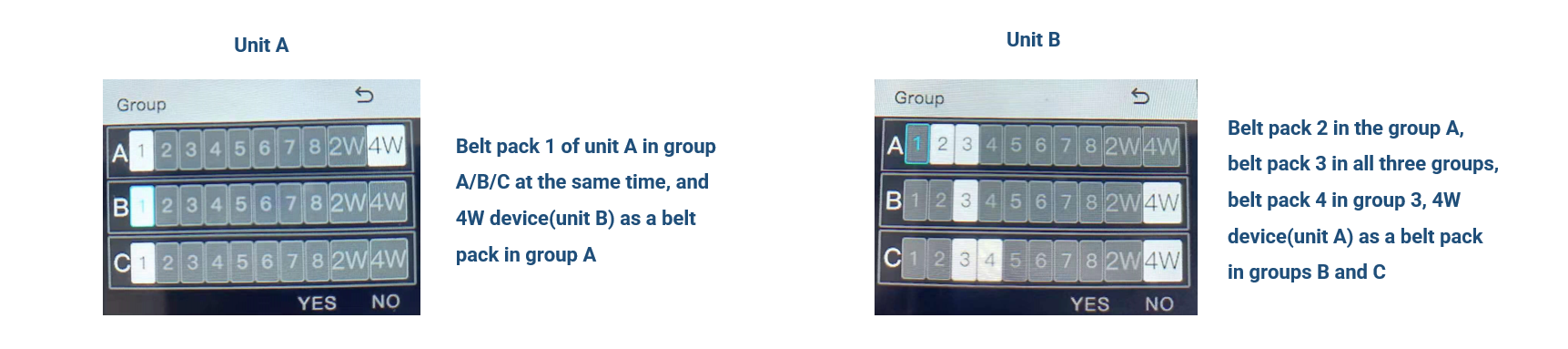
Note: Now belt pack 1 of unit A can communicate to belt pack 3 and 4 of unit B.
Test1:
Remove belt pack 1 or 4 W device from group A of unit A, then belt pack 1 can not communicate to belt pack 3 and 4, but belt pack 3 and 4 can communicate to each other.
Test2:
Remove 4 W device from group C in unit B, belt pack 1 can communicate to belt pack 3, but belt pack 4 can not.
Test3:
Exit group C on belt pack 3 of unit B, belt pack 1 can communicate to belt pack 3 and 4, but belt pack 3 and 4 can not communicate.




































