Automatic pairing

Manual pairing






|
TX Indicator Colour |
Indicator Colours Introduction |
| Blue | Constant: TX is connected with RX |
| Flashing slowly: TX is disconnected | |
| Flashing quickly: TX is pairing | |
| Green | Constant: TX ENC on |
| Flashing slowly: TX ENC on but disconnected | |
| Red | Constant: TX is muted (only switchable on the RX) |
| Flashing: TX low battery | |
| Orange | Flashing: TX Power OFF & Charging |
| Flashing and back to normal after 5s: TX Power ON & Charging | |
| Constant: TX Power OFF & Fully Charged | |
| Red and Blue | Alternate Flashing: TX malfunctioning |
| Pink | Constant: TX is upgrading |


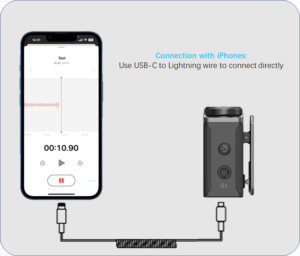

Go to the ‘Settings’ => ‘Sound & vibration’ => ‘More audio settings’ => ‘Default device’ => and select ‘External microphone’

