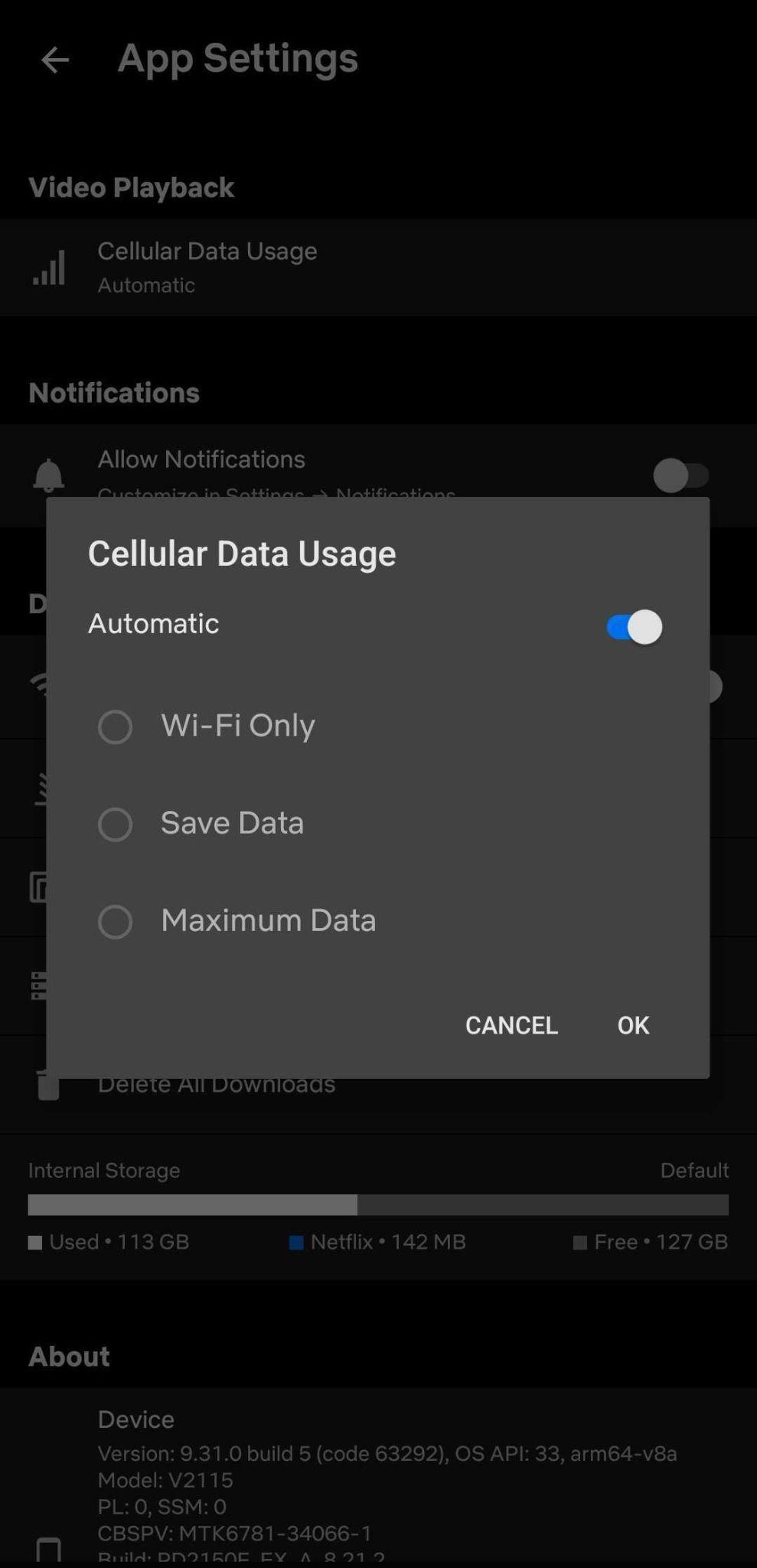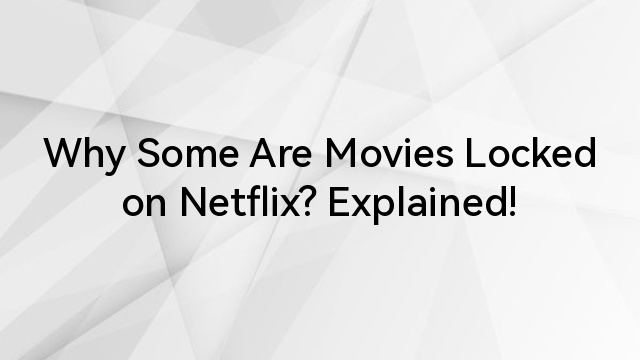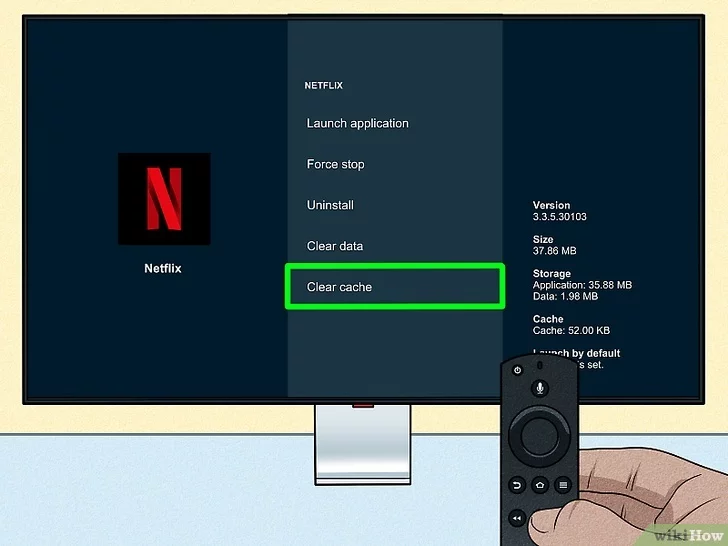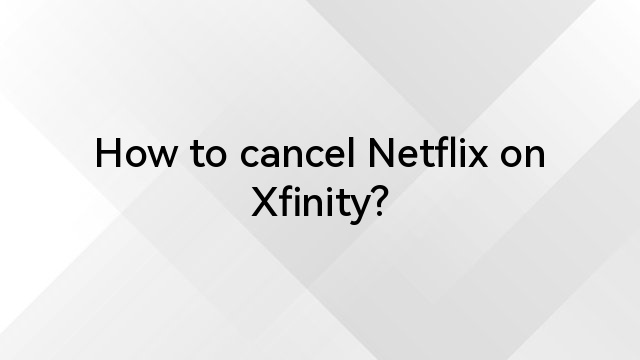Meta Title: Step-by-Step Guide to Change Accounts on Netflix
Meta Description: Do you want to log in to your Netflix accounts for some privacy? No hassle. It is straightforward with our various steps. Read on to know!
Introduction
Netflix is one of the top streaming apps. Newer movies, series, and games are the attraction hub for consumers.
Two hundred eighty-two million paid subscribers are nothing less than a marvel on Netflix. Many movies are even produced under Netflix’s banners.
All such things attract consumers and offer to be shared through personal accounts. Do you have a shared account and want to change it to personal? No worries. This article will shed light on Netflix accounts and explain how account changes are made based on different devices.
Let’s discuss it!!
Why do you need to change your Netflix account?
Changing your Netflix account can be a prompt or progressive decision that invites multiple causes.
We have added the most crucial reasons for changing the Netflix account.
Shared accounts
In joint families, you often see the scenarios of joint subscriptions. People usually subscribe to shared accounts and try using the same account on multiple devices.
But do you need more privacy? Changing accounts on Netflix can give a more customized solution and offer ease to the consumers.
Multiple subscriptions
If you have multiple members in the family, keeping separate accounts can be more beneficial. It can be a decisive factor behind the account change on Netflix.
Account handover
Moving from one account to another, we need to make the account changes on Netflix. For that reason, you can also adopt the account change on Netflix.
Changing Netflix accounts on different devices.
The procedure to change the Netflix account is slightly different for all the devices. So, you have to consider the relevant solutions for each device.
We have included five main apps and devices with the proper tips and procedures to change your Netflix account efficiently.
On Smart TV
A smart home always features an intelligent Television. Streaming videos on Netflix is quite common in the house. Such TVs come with a shared account. So, it is sometimes necessary to change Netflix accounts.
But how do you change the account on the Smart TV? It is straightforward with the following tips.
- Step 1: Open the Netflix app. Keep your TV remote in hand and move to Netflix.
- Step 2: Access Menu. Locate the Menu button. Alternatively, you can find the Gear Icon also. Both get you to the settings.
- Step 3: Sign Out. Move down until you see the sign-out button. Press it, and you will be good to go.
- Step 4: Log into a new account. Enter the new account credentials and log into your smart TV. Check the streaming and know of any errors to correct them immediately.
Tips: If you are using the older versions of the Netflix app on your Smart TV, better update it for seamless functionality.
On Smartphones
Using the Netflix app is a trend nowadays. It is super easy to install and watch the videos.
The process itself is straightforward. All you have to do is follow the guide below.
- Step 1: Open the Netflix app. Login into your Netflix app.
- Step 2: Go to Profile. Navigate to the upper right corner to see the profile picture. Click on that and move down until the sign-out button pops up.
- Step 3: Sign Out. Click on the sign-out button.
- Step 4: Log into a new account. A sign-in button will be visible on the screen after signing out. Press it and enter the login credentials.
Tips: Keep your Netflix updated to the newer versions. For a seamless experience, you can choose the Remember Me button, which will not require login repeatedly.
On PC/Mac
Whether you have a computer at home or using a MacBook in your bedroom, a new account login is possible at all places. You can follow the below steps to verify the account change.
- Step 1: Open the Netflix website. Do you have a PC or Mac browser? Click on it.
- Step 2: Access profile. Locate the profile icon in the right corner. In the drop-down menu, find the sign-out button.
- Step 3: Sign Out. Turn off your current account.
- Step 4: Log into a new account. Add credentials for the new account and make the experience more seamless.
Tips: Sometimes, the old Netflix account keeps on auto-login. You can dismiss it by clearing the cache from your account.
On Gaming Consoles
Many gaming consoles, such as PlayStation, offer dual functionality. Apart from playing games, you can sign into the Netflix account and stream the videos. Changing the Netflix account on such devices involves the following steps.
- Step 1: Open Netflix. On the Home Screen, you can launch Netflix.
- Step 2: Access Settings. Navigate to the settings with the PlayStation controller.
- Step 3: Sign Out. Opt for logging out by exploring the log-out from the menu.
- Step 4: Log into a new account. Add a new account to which you want to log in. Stream videos.
Tip: If you want a faster login, quick typing is the key. It is possible to purchase a quality keyboard to help you type the details better.
On streaming devices
Many streaming apps like Roku, Fire Stick, or Apple TV exist. All you have to do is follow the below steps to stream videos through a different Netflix account.
- Step 1: Open the Netflix app. Connect your Netflix to the steaming devices and open Netflix using the remote.
- Step 2: Sign Out. Navigate to the settings, where you can find the sign-out button. Press it.
- Step 3: Log into a new account. After signing out, you can log into the new account you want to operate.
Tips: You can refresh the app if you get crashes or an old account login. Sometimes, you should reinstall and restart the app for the seamless function.
Conclusion
Some users run their Netflix from apps to browsers and Television. Where are you operating your Netflix? The method can be slightly different for each device.
However, once you have changed the account, confirm its change. Revisit your profile and check if the account has changed.
If you enjoy streaming your favorite Netflix shows or even creating your own content, upgrading your streaming setup can greatly enhance your viewing experience. A reliable streaming camera ensures excellent image quality, making your movie nights or personal streams look sharp and professional.


































.png)