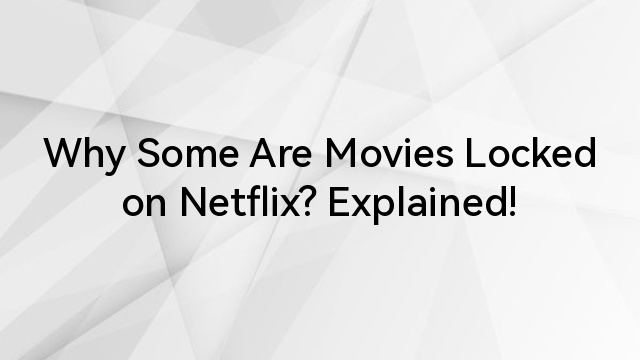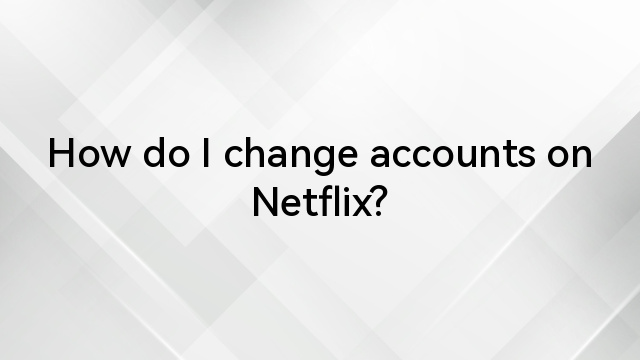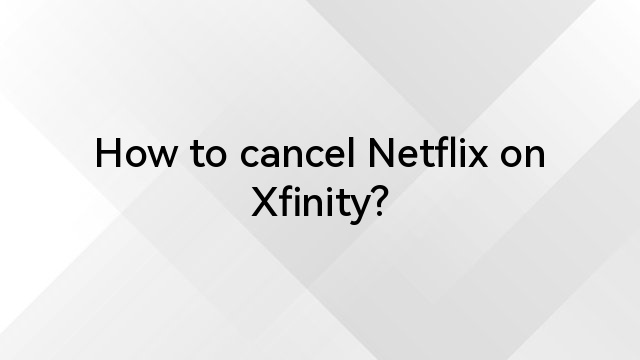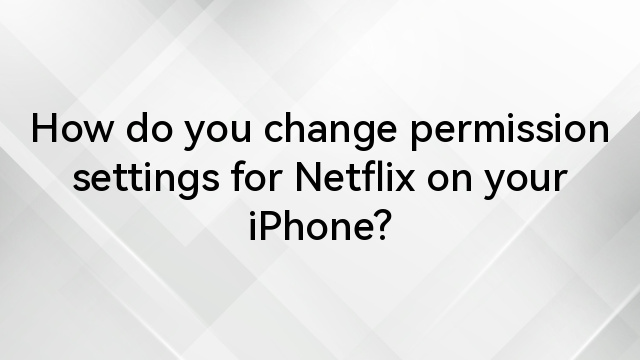Highlights
- Unplugging and restarting your TV can help fix Netflix issues before trying other solutions.
- Log out of Netflix and sign back in to reset your session.
- Restarting your internet connection can resolve streaming glitches.
- Clear Netflix’s cache on your TV to remove errors and improve performance.
- Reinstalling the Netflix app can fix issues caused by a corrupted installation.
By the third quarter of 2024, Netflix had 282.7 million paid subscribers worldwide. With so many people streaming, glitches can happen. If you’re in the middle of your favorite show, you don’t want to miss a thing. You might be wondering how do I reset Netflix and fix it quickly.
In this guide, we’ll explain how to reset Netflix on your TVs, mobile phones, and computers so you can enjoy your favorite shows and movies without interruptions!
How to Reset Netflix on Your Smart TV?
Uninstalling and reinstalling the app can help, but there are a few more steps to ensure you remove all of Netflix’s data completely.
Step 1: Restart Your TV
Unplug your TV from the wall to turn it off completely. Using the remote puts it in sleep mode. Keep the TV unplugged for 1-2 minutes. While unplugged, press and hold the Power button to drain any remaining power. Then, plug the TV back in.
Open Netflix and check if it’s working. If not, move to the next step.
Step 2: Sign Out and Log Back In
Reset your Netflix session by logging out and back in.
- Go to your Netflix profile and select Options > Get Help > Log Out > Yes.
- Close the app, reopen it, and sign back in.
Check if your shows play correctly. If the problem persists, continue to the next step.
Step 3: Restart Your Internet Connection
Unplug your router from power and wait about 2 minutes. Then, plug it back in. This can fix any internet glitches that prevent Netflix from working.
Step 4: Clear Netflix’s Cache
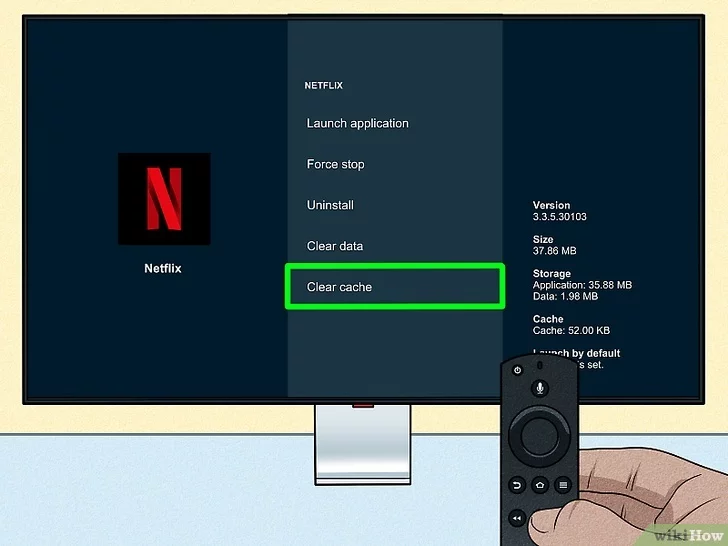
Delete Netflix’s temporary files to clear up errors. Here’s how:
- Samsung TVs: Go to Settings > Support > Device Care > Manage Storage > Netflix/View Details > Clear Cache.
- Sony TVs: Press the Apps button, long-press the Select button on Netflix, choose Info, and then select Clear Data and Clear Cache.
LG TVs: Press the “Home/Smart” button on your remote, go to the “LG Content Store,” and find Netflix under “My Applications.” Select “Remove,” then reinstall the app from the LG Content Store.
Step 5: Reinstall the Netflix App
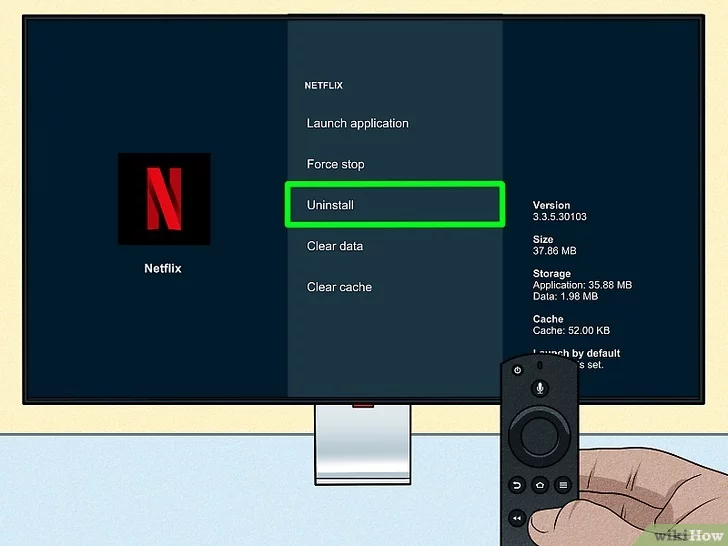
If the app is corrupted, uninstalling and reinstalling it can help.
- Go to your TV’s app store, find Netflix, and select Uninstall.
- Once uninstalled, reinstall the app and sign back in.
How Do I Reset Netflix Account on a Computer?
Follow these steps to reset Netflix on your computer:
- Log in to Netflix on your PC or Mac and select your profile.
- Click on your profile picture in the upper right corner to open a drop-down menu. From there select “Account”.
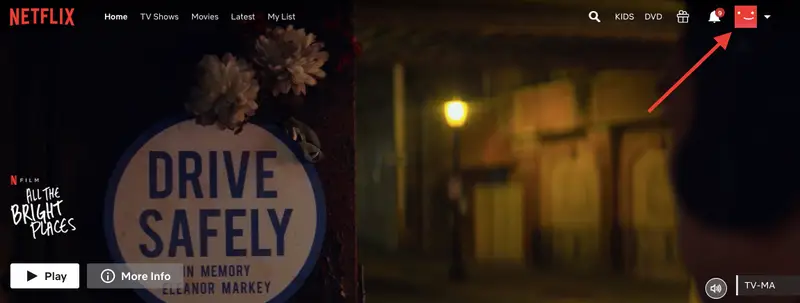
- Scroll down and select “Manage download devices”.
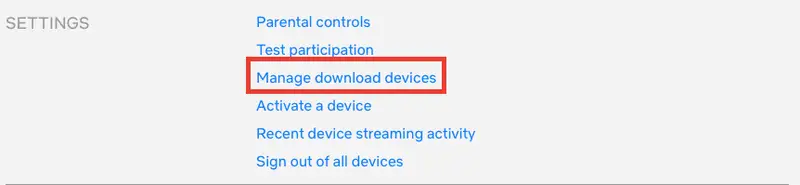
- If you have downloaded the devices, you can click “Deactivate” to remove the account from that device. This will stop the device from streaming Netflix.
- Go back to the Account page and select “Activate a Device.” Follow the instructions on your computer to get an activation code. Both the device and computer must be connected to the internet.
- To reset your streaming connection, enter the activation code on your computer.
How Do I Reset Netflix Account on a Mobile Device?
Follow these steps to reset your Netflix on Android/iPhone:
On iPhone
- Press and hold the Netflix app icon.
- On iOS 13 or later, select “Delete App”. On iOS 12 or earlier, tap the “X” in the top right corner to delete the app.
- Redownload Netflix from the App Store.
On Android
- Go to “Settings” > “Apps & Notifications”.
- Select “See all apps.”
- Scroll to Netflix, tap on it, and choose “Uninstall”.
- Redownload Netflix from the Google Play Store.
Final Words
By following the simple steps outlined in this guide, you can reset Netflix on all devices. Whether clearing the cache, restarting your device, or reinstalling the app, these fixes make streaming smooth.
Stay ahead with Hollyland’s top wireless technology! Read our blogs for the latest information on wireless solutions, video transmission, and helpful tips for content creators working in rapidly changing environments.
Ready to improve your production? Visit our website to find a variety of products, such as video solutions, intercom systems, wireless microphones, and cameras, designed to help you create your best work. Get the right tools to boost your production today!
If you’re frequently enjoying Netflix on various devices, ensuring high-quality streaming is essential. Consider upgrading your viewing experience with a dedicated streaming camera that provides crisp, clear video and seamless connectivity.
Best Seller
Sale

Hollyland VenusLiv V2 – Compact Live-Streaming Camera
- Portable design with one-tap live streaming, high-quality lens for clear 1080p video, and an advanced heat dissipation system for stable, long-duration streams.
- Supports flexible connectivity with HDMI, USB-C, Wi-Fi, Ethernet, and 3.5mm audio jack, for external mic or other devices.
- Touchscreen control interface, AI-powered face tracking, 6x zoom, and auto-framing for enhanced streaming experience.
- Ideal for content creators and streamers needing a reliable, easy-to-use, and portable solution for high-quality live broadcasts.
$949
$1199
FAQs
How Do I Reset My Netflix Password?
To reset your Netflix password, go to the Netflix sign-in page, click “Need help?” and then select “I forgot my password.” Provide your email address, and Netflix will send you a password reset link.
Why Is Netflix Not Working On My TV?
If Netflix isn’t working on your smart TV, try restarting the TV, checking your internet connection, ensuring the Netflix app is updated, or signing out and back in. If the issue continues, try reinstalling the app or resetting the TV.
How Do I Reset My Netflix Watch History?
To reset your Netflix watch history, go to your account settings, select “Account,” then choose “Profile & Parental Controls.” Choose the profile you want to manage and click “View” next to “Viewing activity.” You can then remove individual titles or clear all viewing history.
How Do I Reset My Netflix Account Settings?
To reset your Netflix account settings, log in to your Netflix account, go to “Account,” and make changes as needed. You can reset your password, update payment information, or manage profiles from this section.






























.png)