Introduction
Netflix is one of the most popular streaming platforms, offering a vast library of movies, TV shows, and documentaries. Its user-friendly interface and ability to download content for offline viewing make it a favorite among binge-watchers. But what happens when you try to download Netflix on your iPad and hit an obstruction? If you’re facing this issue, don’t worry—you’re not alone.
In this article, we’ll explore the potential reasons you can’t download Netflix on your iPad and provide solutions to get you back to streaming in no time.
What Is Netflix?
Netflix revolutionized entertainment by offering on-demand streaming services that cater to various tastes. From thrilling dramas to heartwarming comedies and award-winning originals, Netflix has something for everyone.

With its ability to stream and download content, Netflix allows users to enjoy their favorite shows and movies anytime, anywhere. While it’s compatible with a range of devices—including iPads—there are specific issues that might prevent a seamless download experience.
Why Can’t I Download Netflix on My iPad?
If you’re having trouble downloading Netflix on your iPad, several factors might be at play. Here are some common reasons and how you can resolve them:
1. iOS Compatibility Issues
Netflix updates its app regularly to incorporate new features, improve security, and enhance user experience. These updates often require the device to run a minimum version of iOS. If your iPad’s iOS version is outdated and incompatible with the latest Netflix app, the App Store won’t let you download it.
Why This Happens
Older iPads may not support the required updates for the Netflix app because Apple discontinues iOS updates for some models after a certain period.
Signs of iOS Compatibility Issues:
- The App Store shows a message like “This app is not compatible with your device.”
- You don’t see Netflix in the App Store search results.
2. Device Obsolescence
Certain older iPads, especially those released before 2013, may lack the hardware and software capabilities needed to support Netflix’s modern app. The iPad 2, iPad Mini (1st generation), and other models stuck on iOS versions like 9.3.5 are examples of devices that face this limitation.

Why This Happens
Netflix’s app architecture and features are designed for newer processors and operating systems. Devices with older processors or limited RAM cannot run these apps effectively.
What You Can Do:
- If you’ve downloaded Netflix in the past with your Apple ID, you may be able to get an older version of the app by going to your purchase history in the App Store.
3. Regional Restrictions
Netflix’s availability varies by region due to licensing agreements. If you’re traveling or using an Apple ID linked to a region where Netflix isn’t available, you may not find the app in the App Store.
Why This Happens
Streaming rights differ across countries, and some regions may not have access to Netflix. Additionally, an Apple ID linked to a restricted region may not show Netflix as an available app.
Workaround:
- Change your App Store region temporarily by visiting Settings > Apple ID > Country/Region and selecting a location where Netflix is available. Keep in mind that this might require a valid payment method for that region.
4. Parental or Content Restrictions
Your iPad’s settings might block apps like Netflix from being downloaded due to content or age restrictions enabled through Screen Time or parental controls.
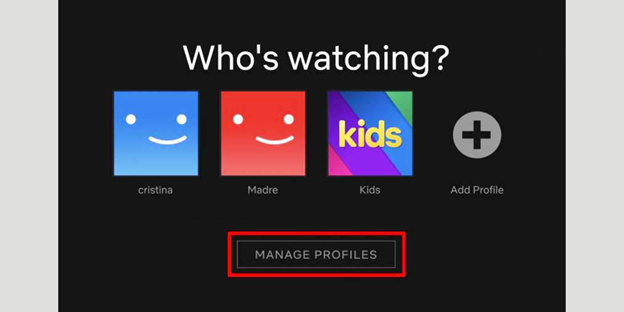
Why This Happens
- Netflix is rated for users aged 12 and above in many regions. If your device restricts apps above a certain age rating, it will block Netflix.
Solution:
- Go to Settings > Screen Time > Content & Privacy Restrictions > Apps and adjust the settings to allow apps suitable for all age groups.
5. Lack of Storage Space
Your iPad might not have enough free storage to download and install the Netflix app. While the app itself is relatively small, iOS requires extra space for the installation process.
Signs of Storage Issues:
- You see an error saying, “Not enough storage available.”
- The App Store doesn’t complete the download process.
How to Check Storage:
- Go to Settings > General > iPad Storage to view available space.
- Free up space by deleting unused apps, photos, or videos.
6. App Store Glitches or Cache Issues
The App Store may occasionally encounter bugs or cache-related problems that prevent app downloads. This can be caused by temporary connectivity problems or corrupted app data.
Why This Happens
- Network interruptions during App Store use can corrupt temporary files.
- Apple’s servers might experience temporary outages.
Quick Fixes:
- Restart your iPad to clear the App Store cache.
- Log out and back into your Apple ID by going to Settings > Your Name > Sign Out, then signing in again.
7. Network Problems
An unstable internet connection can also be a reason. Downloading apps requires a reliable and reasonably fast network connection.
Signs of Network Problems:
- The download bar freezes or stops progressing.
- Other apps also fail to update or download.
What You Can Do:
- Connect to a different Wi-Fi network.
- Reset your network settings by going to Settings > General > Reset > Reset Network Settings.
8. Account-Related Problems
Issues with your Apple ID or Netflix account might prevent you from downloading the app. If your Apple ID is inactive or there’s a problem with your Netflix subscription, the app won’t be accessible.
How to Resolve:
- Check your Apple ID account for any issues like expired payment methods.
- Log into your Netflix account on a browser to ensure it’s active and your subscription is valid.
9. Outdated App Store Settings
Sometimes, outdated payment methods or old billing details linked to your Apple ID can block app downloads.
Solution:
- Update your payment method in Settings > Your Name > Payment & Shipping.
- Ensure your billing address matches your current location.
10. Device Settings Mismatch
Occasionally, a mismatch in settings such as time, date, or region can cause the App Store to behave abnormally.
Signs of This Issue:
- Apps don’t appear in search results.
- Error messages about invalid settings.
Fix:
- Ensure your device has the correct time and date by going to Settings > General > Date & Time and enabling Set Automatically.
Conclusion
If you’re unable to download Netflix on your iPad, the issue could stem from software compatibility, device limitations, or account settings. By following the solutions outlined above, you can troubleshoot and resolve the problem effectively. Remember, keeping your device updated and maintaining sufficient storage can prevent many download issues.
With Netflix installed, you’ll be ready to dive back into its world of endless entertainment.
Keep in touch with cutting-edge wireless technology! Explore Hollyland’s blogs to get the most up-to-date information on wireless solutions, video transmission, and professional advice designed for content producers and creators in a dynamic environment.
To enhance your experience, visit our website for a range of products, including video solutions, intercom systems, wireless microphones, and cameras, tailored to meet your ultimate production needs.
Experiencing Netflix download hiccups on your iPad could interrupt your offline viewing plans – but what if you had a reliable streaming camera as an alternative solution for watching your favorite shows seamlessly? A dedicated streaming camera ensures hassle-free live streaming and smooth content access, bypassing common device download issues altogether.
FAQs
1. What iOS version is required to download Netflix?
Netflix typically requires iOS 15 or later. Check the App Store for the specific requirements of the latest version.
2. Can I use Netflix on an older iPad?
Yes, if your iPad supports an older version of iOS, you can download a compatible version of Netflix using the Apple ID associated with a previous download.
3. Why does Netflix say “not available in your region”?
Netflix availability varies by region due to licensing agreements. Ensure your App Store is set to the correct region where Netflix is supported.
4. How much storage space does Netflix require?
The Netflix app requires approximately 100 MB of storage. Ensure additional space for downloaded content.
5. What should I do if none of the solutions work?
If the problem persists, contact Netflix support or visit Apple’s customer support for further assistance.
By addressing these common issues, you’ll hopefully resolve the challenge of downloading Netflix on your iPad and get back to enjoying your favorite shows!

































.png)




