Viewers are more likely to get captivated by videos with sound due to their engaging nature. Using the audio content, creators can add another layer of information to their visual content for better understanding. In addition, audio narrations can explain things happening on screen to provide context to the video. Social media influencers also look to add music and sound effects to their clips to create a particular mood or feeling in the viewer.
All these benefits demand an efficient tool to help creators add audio to their videos with minimal effort. Many such tools are available in the market to help creators improve the accessibility of their content. Throughout this article, we will discuss some of the best online and offline tools to assist you in adding audio content to video clips.
Add Audio to Video Using Online Tools
As discussed, adding audio to the video can significantly improve the content quality for better viewer engagement. Many online tools can help you add audio to video without downloading offline applications.
Using these online audio-to-video adders, you can create quality content from anywhere you want without depending on your home studio setup. Let’s discuss the best online tools in the market to help you choose the best one for your needs.
With the help of this audio-to-video adder, you can add any type of audio to your visual content without any hassle. Kapwing even allows you to directly record audio to add a synchronized narration to your video. In addition, you have the option to utilize its AI text-to-speech feature to add AI voiceovers to the clips. Users also get the chance to choose from a diverse music library to add their favorite song to the visual content.
Moreover, this audio-to-video adder lets you add sound effects to the video clips to make them more engaging and entertaining for the viewers. The following steps will help you add audio to the video content using Kapwing online:
Step 1. Start by accessing the “Add Audio to Video” tool page through the Kapwing official website. Now, click on the “Upload Video” button and log into your account to enter the main video editing interface of this online tool.
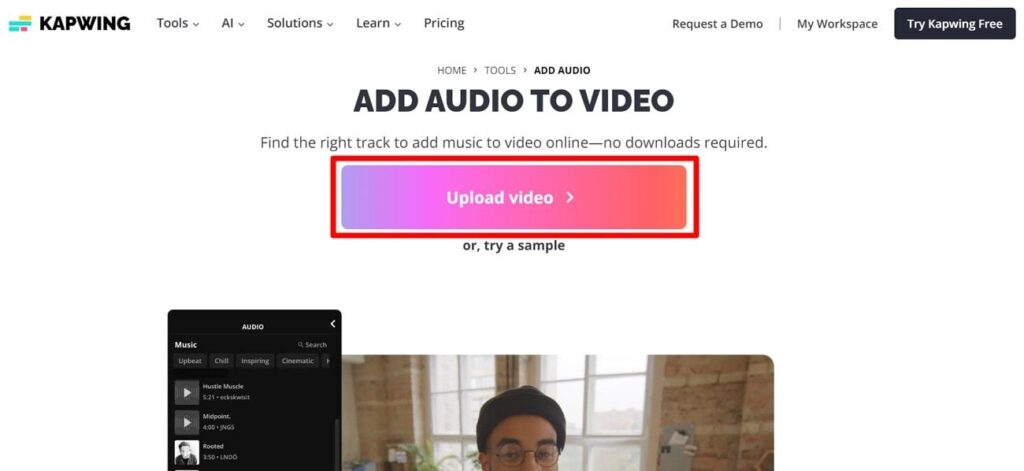
Step 2. Upon accessing this editing interface, hit the “Click to Upload” button to add your video to this online editor. Alternatively, you can drag and drop the videos to the editing workspace. Users can even paste the link to YouTube or other social platform videos to start the video editing process.
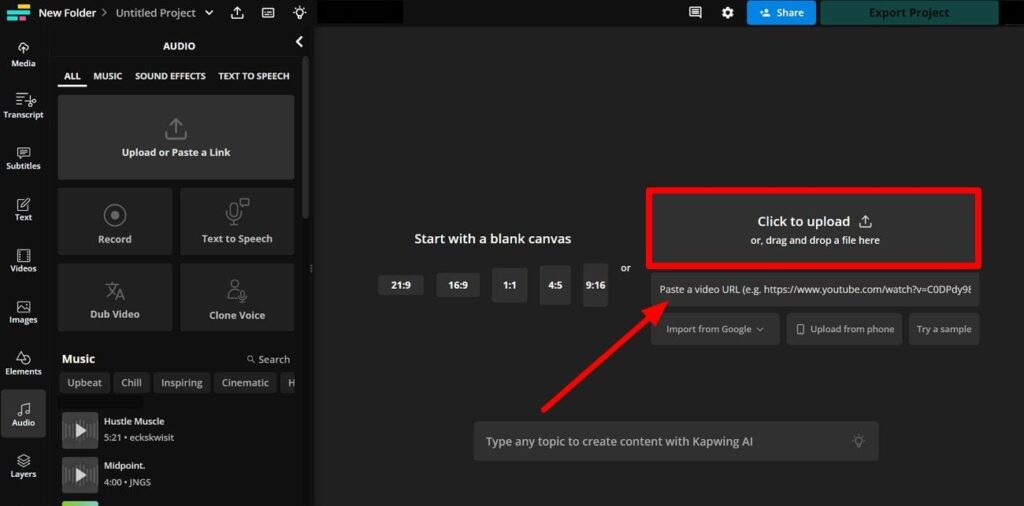
Step 3. Once the video is uploaded, press the “Audio” tab and click the “Upload” button to import audio from your device. Besides that, this tool allows you to “Record” audio directly or create AI narrations through the “Text to Speech” feature.
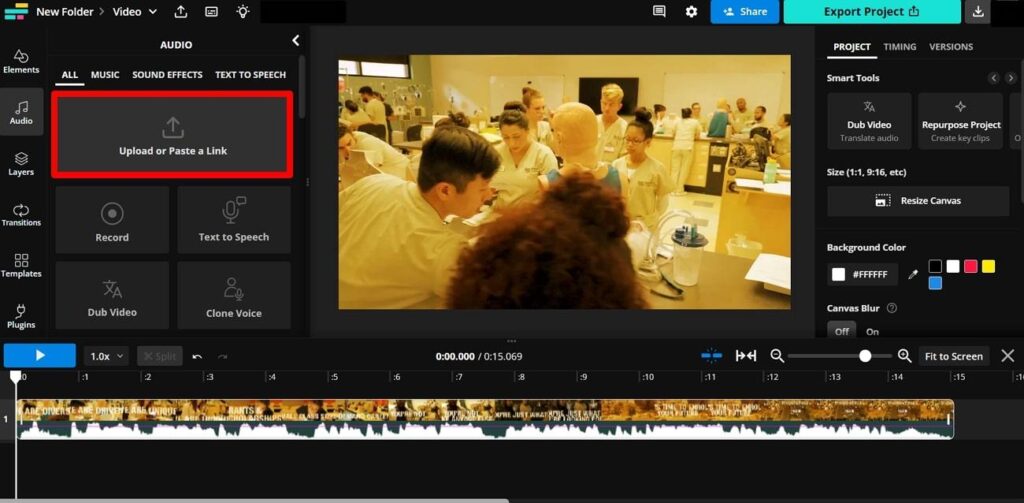
Step 4. Moving forward, you will see an audio editing window on the right side of your screen. Here, you can use the “Edit” tab to clean the audio or adjust the volume to match the emotions conveyed in the video. Afterward, shift to the “Timing” or “Effects” tab to trim the audio to match the length of the video clip for proper synchronization and add different audio effects.
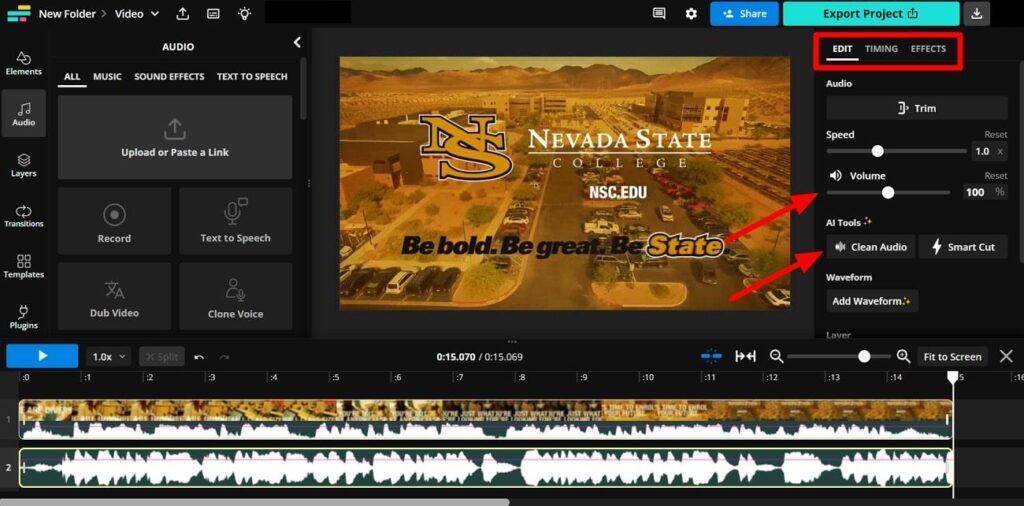
Step 5. After applying all your desired changes, click on the “Export Project” button to access a new drop-down menu. On this menu, adjust the “Format” and “Resolution” settings before hitting the “Export as MP4” button.
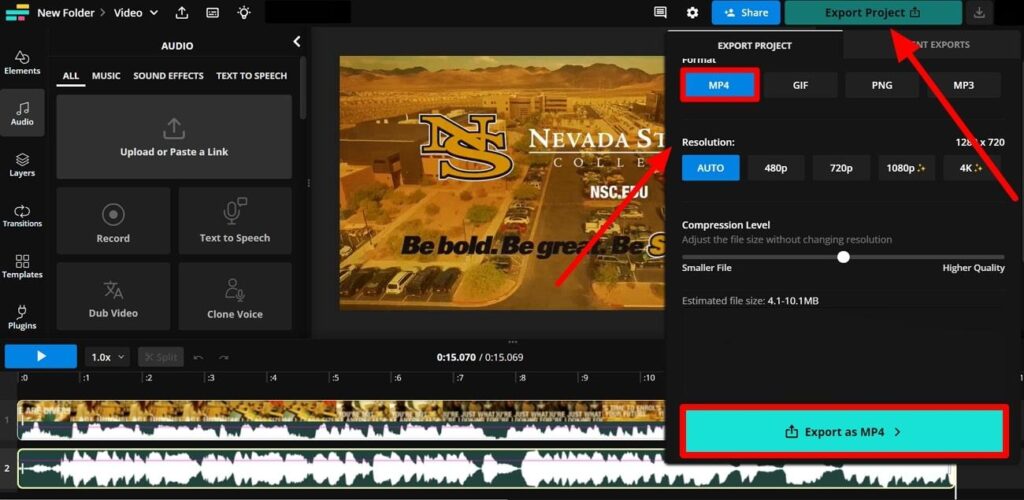
Clideo is a multi-purpose video editor that allows users to merge their audio with video using a straightforward method. While utilizing this online tool, you can directly import video from your device or add the Youtube, TikTok, or Instagram link for audio addition. Moreover, this online tool to add audio to video supports common formats of both these content types, including MP3, MP4, AVI, and more.
With this online audio-to-video adder, you can also download the output video in any format that suits your favored social platform. Go through the steps given below to learn how to add audio to video to create engaging content for your audience:
Step 1. First, access the “Add Music to Video” tool page through the “All Tools” tab on Clideo’s main website. Now, press the “Choose File” button to upload the video you want to add audio to create appealing output.
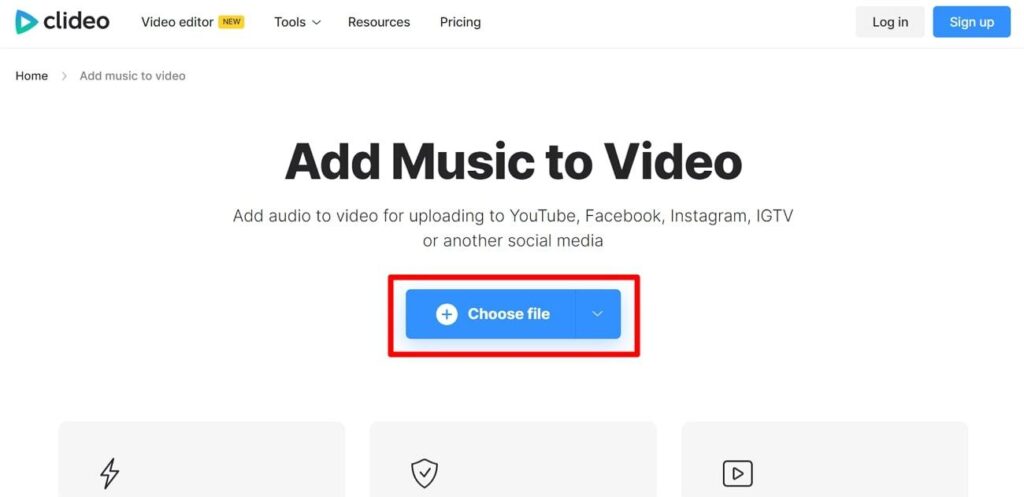
Step 2. Wait a few seconds till this online tool processes your video to upload it on the editing interface. Once the processing is completed, hit the “Add Audio” button to import the required audio content to this online tool.
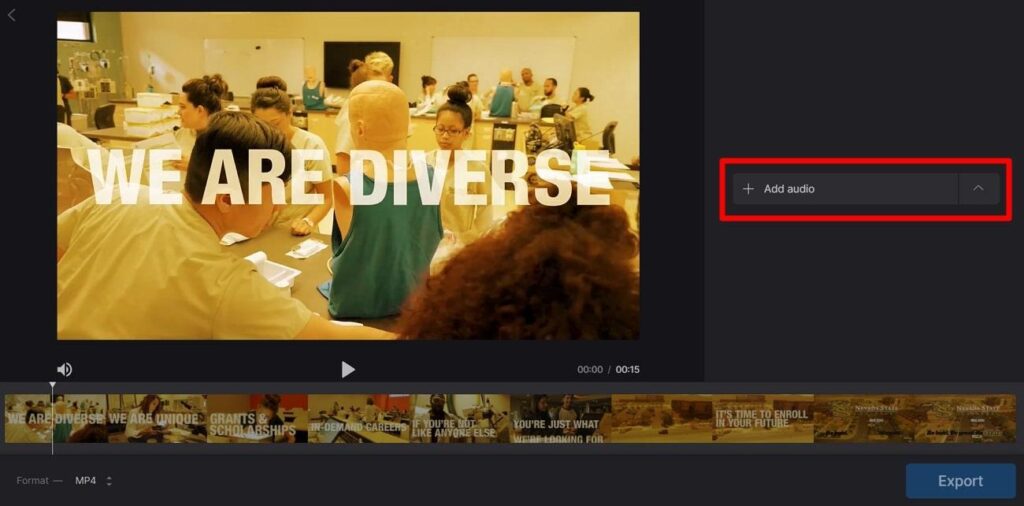
Step 3. Upon adding the audio, you can choose to trim it to match the length of the video. Afterward, the volume values of both audio and video can be adjusted to generate an output that is understandable to the viewers.
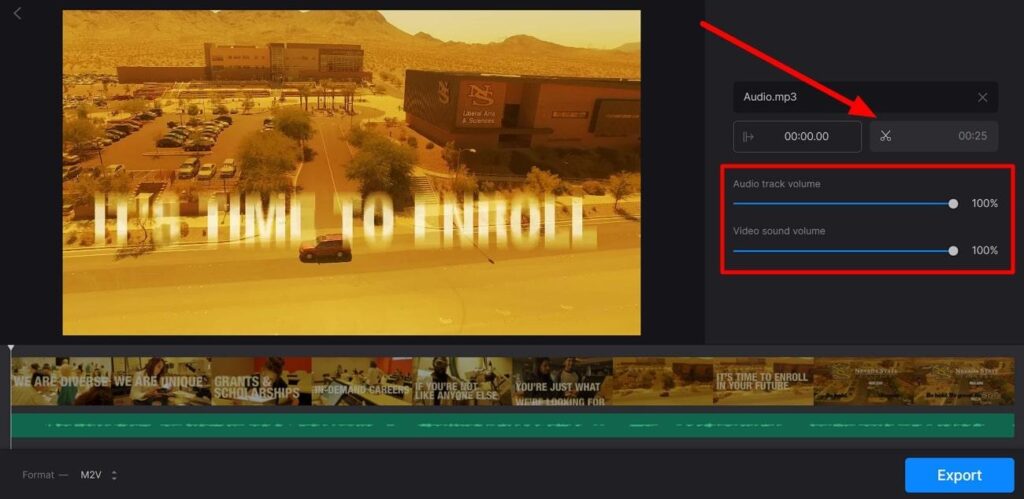
Step 4. Finally, choose the output format for your resultant video from the “Format” dropup menu. After finalizing all these settings, press the “Export” button to download this merged video.
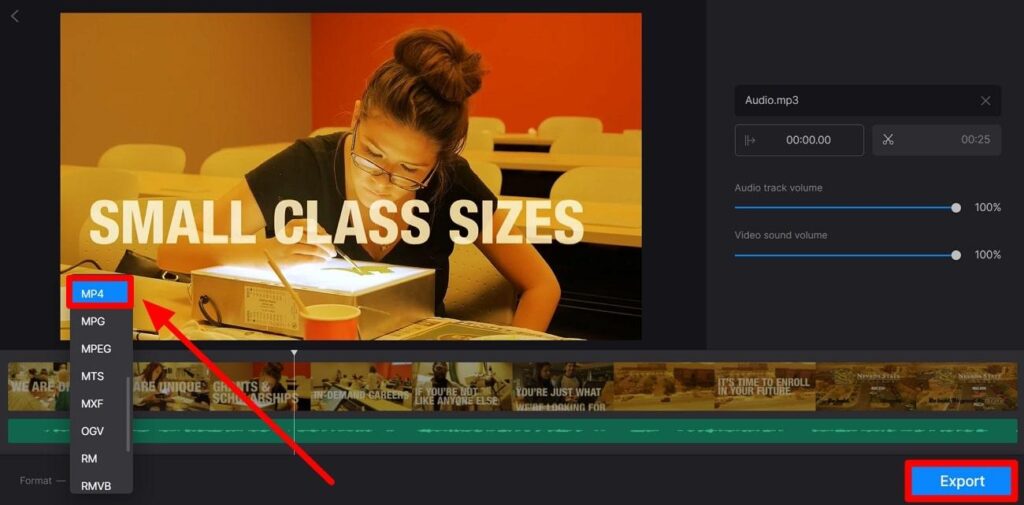
Users who want to transform their videos into high-quality content can utilize this AI online tool to add audio to the video. Upon adding music or voiceovers with the help of this tool, you can make your visual content stand out in the saturated social media world. Other than merging audio with video, invideo offers multiple advanced audio editing features to make high-quality edits to your audio.
While adding audio content to the video clips, users can apply fade, trim, or loop the audio to use their desired effect. You can get guidance from the steps below to professionally merge audio with your video content.
Step 1. Begin by accessing the “Add Audio to Video” webpage on invideo’s official website. Now, press the “Upload Video” button and log into your account to access the video editing workspace on this online tool.
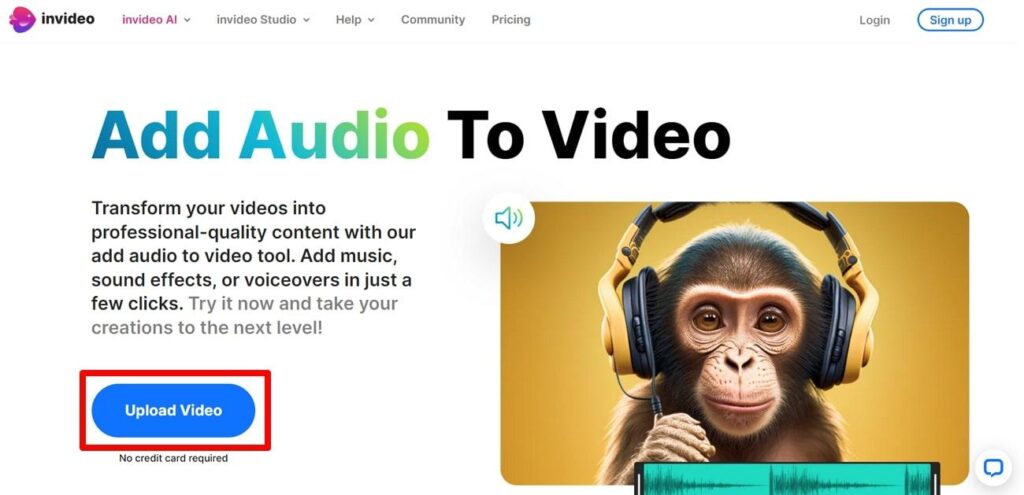
Step 2. Moving forward, click on the “Upload” icon on the “Upload Your Media Files” dialog box to import the desired video. Now, wait a few seconds till this online tool successfully adds your video and audio to the editing interface.
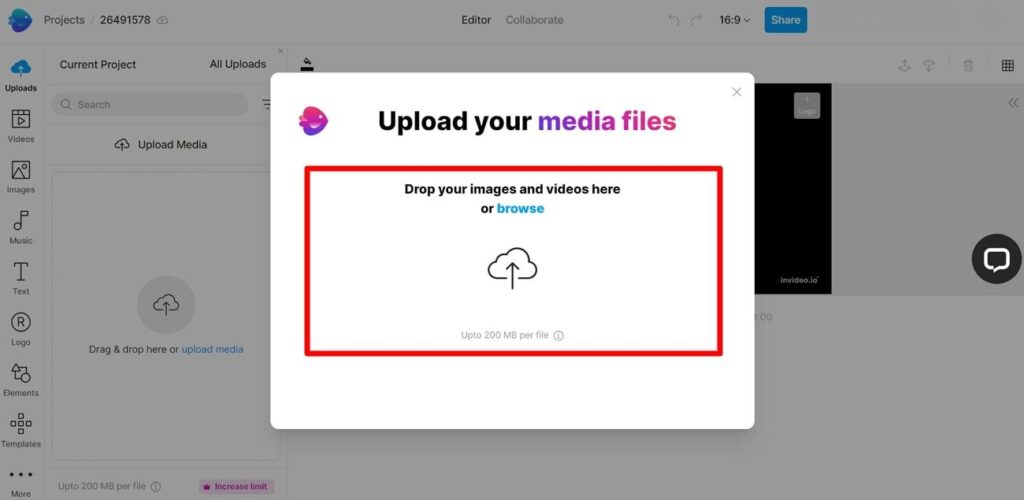
Step 3. Upon importing audio, drag this file to the “Editing” timeline below the uploaded video. Afterward, you can choose to trim the audio or apply other effects, such as fade-in, to optimize how your output video will sound. In the end, access the “Export” drop-down menu to choose the output quality and press the “Export button to complete this process.
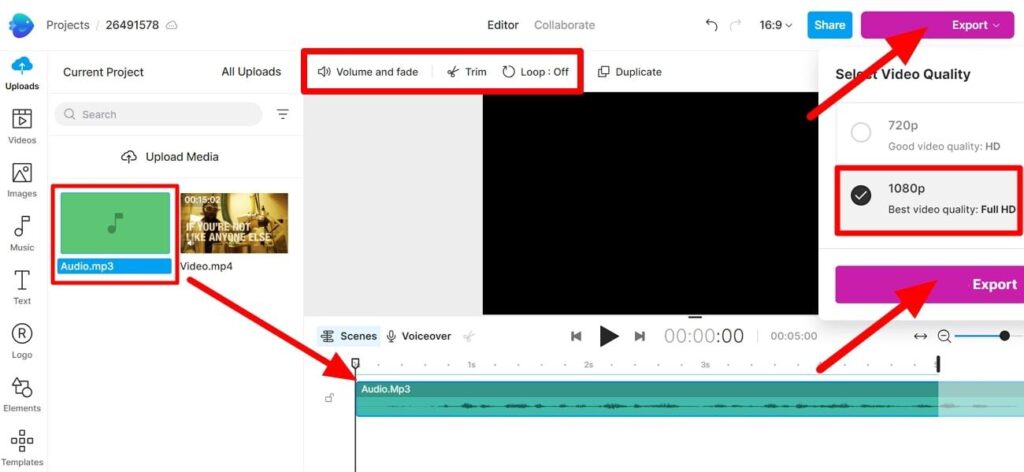
Merge Audio with Video Using Mobile Applications
After discussing various online tools to add audio to video, let’s move our attention toward mobile applications that will help you do the same. Many such applications, such as KineMaster, are present on both iOS and Android devices to make the audio-video merger accessible for everyone. Other than this application, users can also utilize InShot on both iPhone and Android devices to get the job done.
Using this all-in-one video editor, content creators can make their visual content ready to post on multiple social platforms. The following steps will help you learn how to use the InShot application to add audio to video.
Step 1. Upon launching this mobile application, tap the “Video” button to add your desired video to this tool. Once the video is uploaded, you will see various features for applying editing effects.
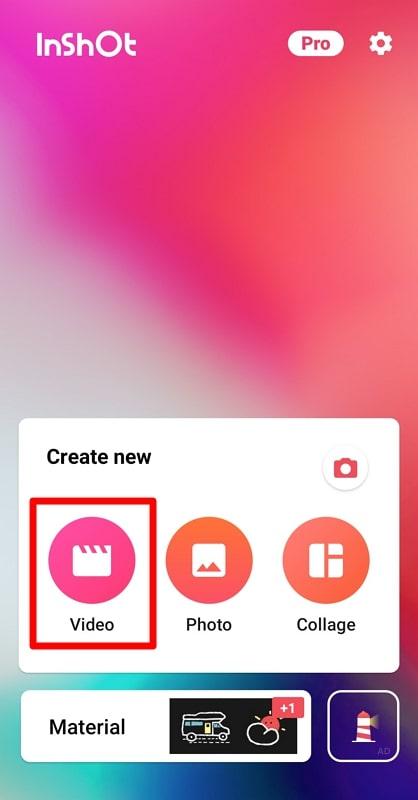
Step 2. Moving forward, tap on the “Music” icon to enter a new screen with multiple audio addition options. Next, press the “My Music” tab and hit the “Open From” option to successfully import your desired audio from your mobile.
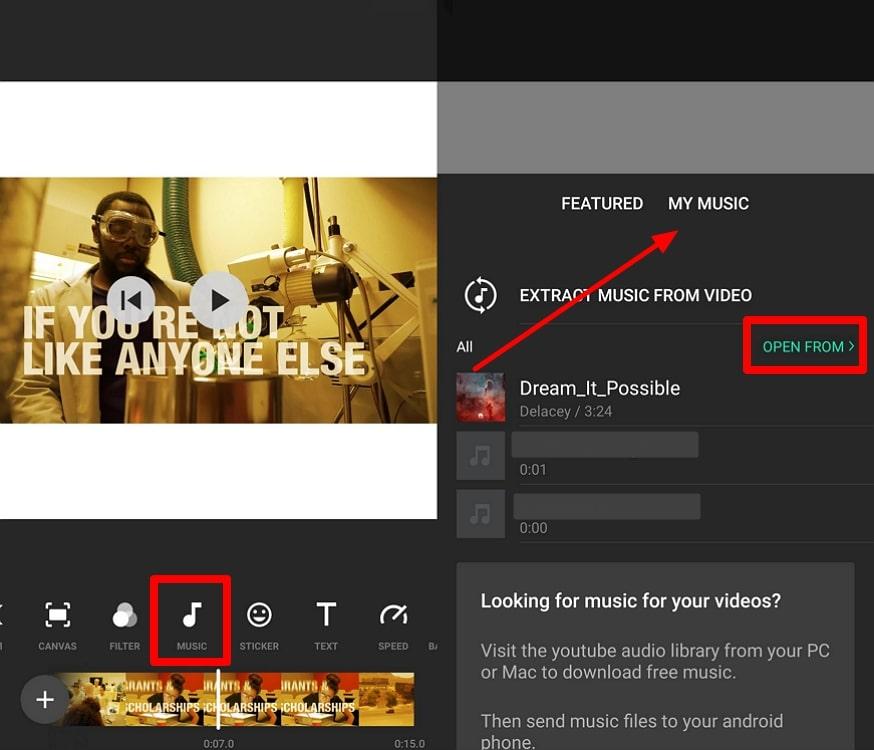
Step 3. Afterward, trim your audio imported on the editing timeline to match its length with the already added video. Finally, press the “Play” icon to preview the file and tap the “Tick” icon to apply this audio-video merger before saving the video.
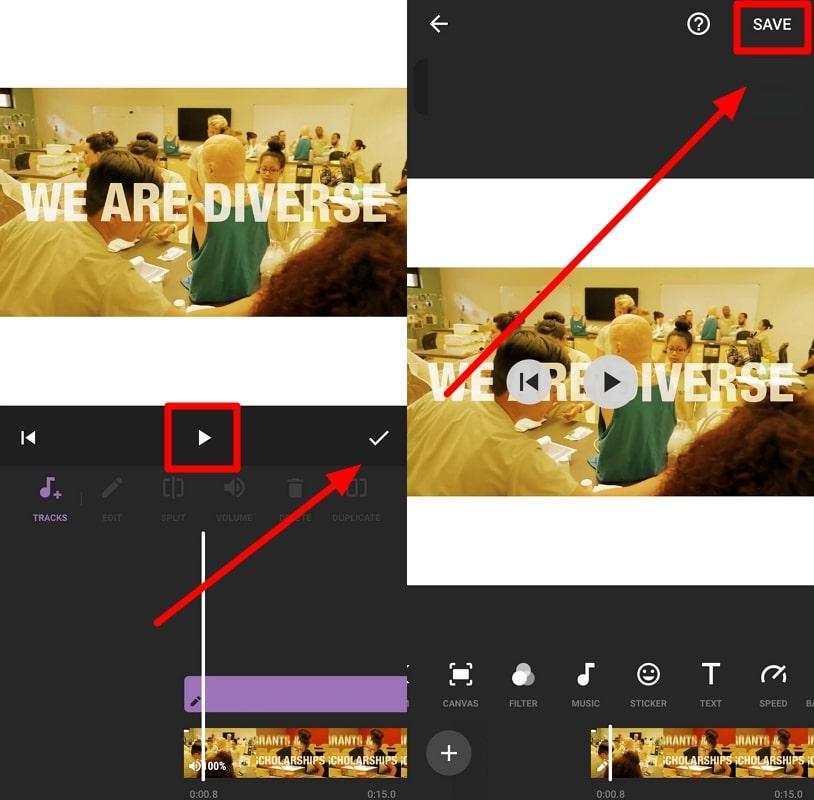
Helpful Tips for Adding Audio to Video Online
Content creators usually want the best-looking and sounding video to win the attention of their viewers. For this purpose, they have to take care of a few things to maintain high quality throughout the length of their visual content. The tips explained below will help you optimize your content to make it suitable for online upload.
- First and foremost, you have to make sure that the recorded audio you want to upload to the video clips is of crisp quality. You can do so by capturing the audio with the help of professional microphones introduced by Hollyland.
- While merging the audio with video, you should ensure that both of these content types are of the same length. Otherwise, never forget to trim the video or audio to match their lengths for a proper merging process.
- Creators have to maintain a balance between the original audio and the added track so that both are audible while watching the video. For this purpose, they might have to lower the volume of any of the ones to make both understandable.
- After editing and merging the audio with the video, you should always preview the output before exporting. Doing so will help you to ensure the audio syncs well with the video content.
Bonus Part. Record Audio with a Professional Microphone before Adding to Video
Prior to merging audio with video using any of the methods explained above, we recommend you record audio content with a high-quality mic. Hollyland Lark M2 can help you in this regard with its advanced sound-capturing technology. Moreover, it has an innovative environmental noise cancellation feature to preserve your original audio from background noises.

2-Person Wireless Mini Button Microphone.
While recording audio with this lightweight microphone, you can move around freely due to its comfortable wearing methods. Other than that, podcasters can use this mic to record audio for their interviews due to its two transmitters that gather sound from different sources. All in all, this wireless microphone is a perfect tool to capture audio for your social media videos.
Conclusion
After going through this article, you have learned how to utilize different online tools to add audio to video. In addition, we have introduced you to the best mobile application to perform this audio-video merger. Before carrying out this audio-to-video merging process, we highly recommend you record audio with an advanced microphone to avoid any issues with quality. Hollyland Lark M2 stands out as the best option for this purpose with its noise-cancellation technology.
FAQs Related to Adding Audio to Video Free Online
Q1. Can I add audio to a video without losing video quality?
Yes, you can add audio to a video without having any effect on the video quality itself. The video and audio are encoded as separate streams within the final file, so modifying one shouldn’t impact the other. However, you have to keep in mind that some free online tools might compress the video during export to save on file size, which can result in loss of quality.
Q2. Is it legal to add copyrighted music to my video?
No, adding such music to your video is not legal, as it is considered copyright infringement. Most music is protected by copyright, which gives the creators exclusive rights to control how their work is used. So, you have to get permission from the original creator when looking to utilize any piece of music for your video content.
Q3. How can I add audio to a video on my iPhone or Android phone?
You can either utilize online editing tools on your mobile phone or download a video editing application to perform this task. Many online tools, such as Clideo, help you accomplish this audio-video merger on your smartphone. In addition, there are dedicated applications like InShot that you can download from the Play Store or App Store to add audio to video.
Q4. Can I add multiple audio tracks to a single video?
Yes, you get the option to import multiple audio tracks to a video for a more engaging output. After adding these audios, you have to make sure you trim and place these clips in such a way that they don’t overlap with each other. Moreover, users can adjust the volume of each of these imported audio to maintain the audibility.
Q5. What formats do online audio-to-video tools support?
Online tools usually support the standard audio and video formats to help you merge both types of content. When talking about the audio content, these tools support formats, including MP3 and WAV. In the case of videos, you can import MP4, WEBM, and MOV formats for the audio-video merger.
Q6. How do I remove the original audio from a video before adding new audio?
To carry out this original audio removal process, you have to import your video from any online video editor, such as Kapwing. Once the file is uploaded, press the “Detach Audio” button to separate the audio from the video. Moving forward, delete the original audio layer to remove any sound from the uploaded video altogether.
Q7. Can I adjust the volume of the added audio in my video?
Yes, you can adjust the volume of the audio while adding it to your video using online tools or mobile applications. Doing so will allow you to prevent any issues with the original audio audibility. When you lower the voice of the added audio, viewers will be able to hear the dialogue in the video in a clearer manner.
Q8. Are there any limitations to free online services for adding audio to video?
There is a possibility that you may face file size limitations while merging audio to video using online tools. Some online tools support less than 200MB video upload for this audio-video merger, so it will become challenging to integrate audio with lengthier videos.
Q9. How can I ensure my video and added audio are perfectly synced?
For this purpose, we recommend you use online or offline video editors that have advanced functionalities to trim or adjust the audio to match your video. Online tools, such as Kapwing, allow you to do so with its advanced audio editor feature. Moreover, you can utilize InShot on your mobile to ensure the audio length matches the video.
Q10. What should I do if the online tool doesn’t support my video file format?
Users can make use of online video converters to change the format of their visual content before uploading it to online tools. Most online tools only support limited audio and video file formats, so using tools like FreeConvert is a feasible solution to this problem.
































.png)



