In a world where billions of users can already add music to their Instagram stories and reels, Instagram has announced its new feature, in which you can add audio to your feed posts. Isn’t it quite interesting? Instead of sharing muted pictures, you can now make it more enthralling and storytelling. Sometimes, captions are not enough to express what we feel inside; maybe adding audio to your post feed may work well in this case.
So, without further ado, let’s explore this step-by-step guide on how to add audio to your Instagram post and making it stand out from the crowd.
How to Add Audio to an Instagram Post? A Step-by-Step Guide!
Instagram posts with audio always look engaging and gain more likes, comments, and shares than simple posts without any audio. So why be so boring when we have a step-by-step guide on how to add audio to an Instagram post? Check it out:
Step 1: Open Instagram and Select Post Type
Launch the Instagram app on your smartphone.

To create a new post, tap the “+” icon at the bottom of the screen.
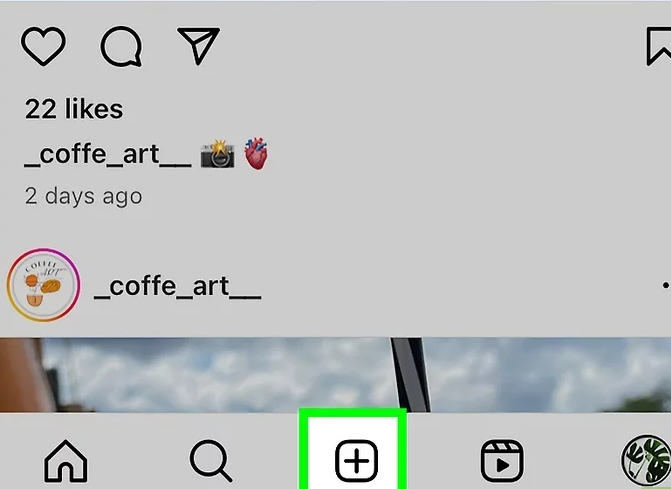
Choose the type of post you want to create (e.g., feed or story).
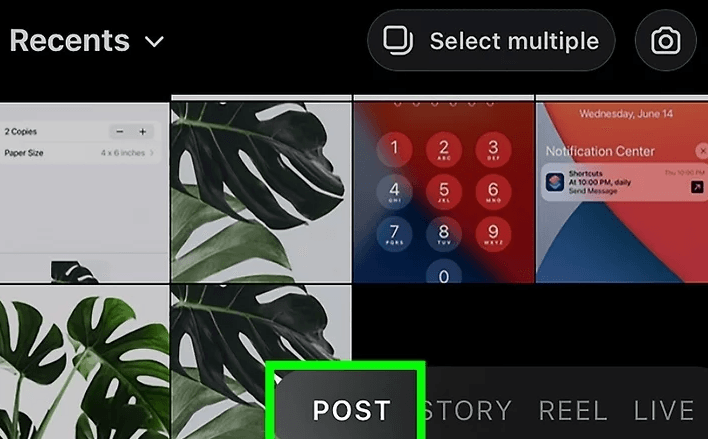
Step 2: Upload Your Media
For a feed post, select the photo or video from your gallery that you want to share.
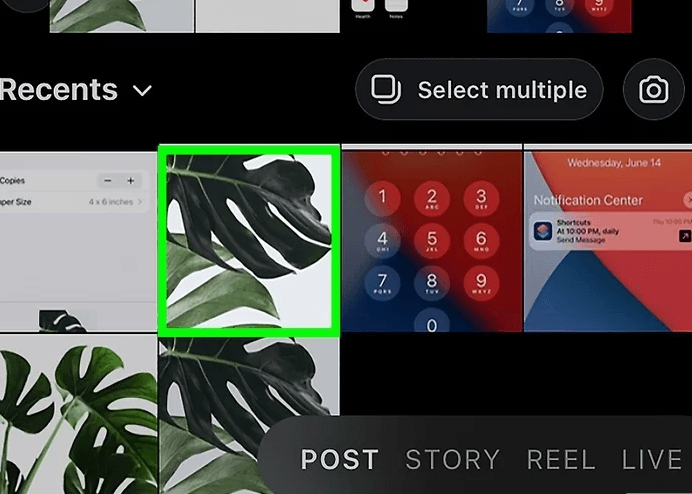
For a story, you can either take a new photo or video or swipe up to choose from your gallery.
Step 3: Accessing the Audio Feature
For Stories:
After selecting or capturing your media, tap the sticker icon at the top of the screen.

Look for the music sticker and tap on it.
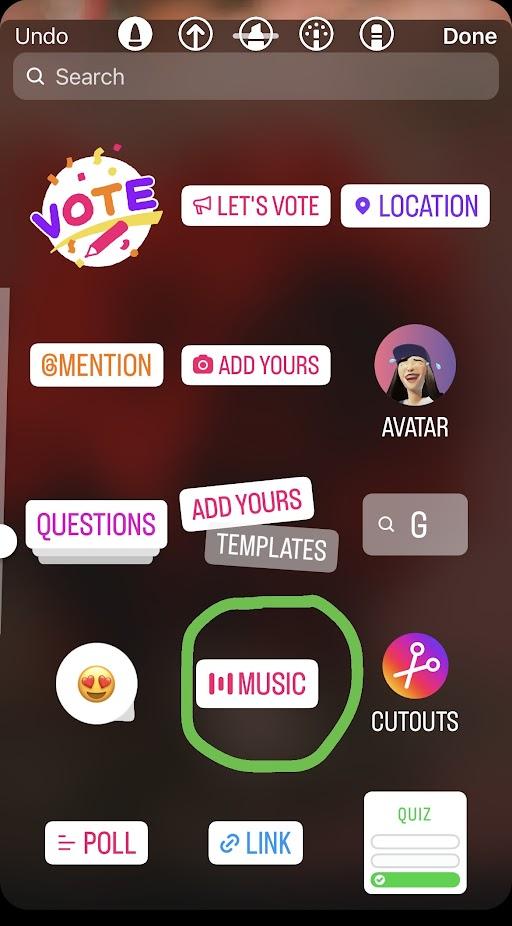
For Feed Posts:
Adding direct audio to feed posts is not natively supported. You’ll need to embed the audio in the video before uploading or use a third-party app to add music to your photo or video.
Step 4: Choose Your Audio
Browse or search for the song or audio clip you want to add.
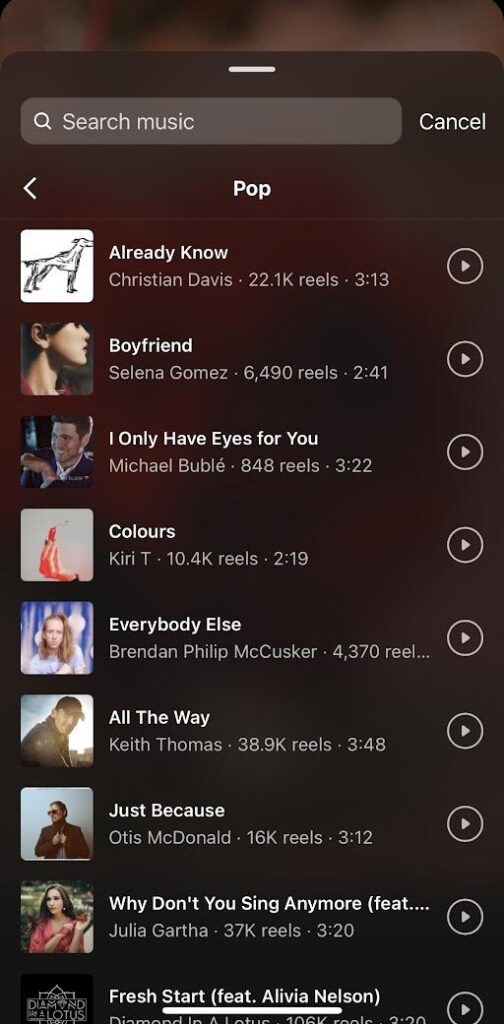
Instagram provides a vast library of songs, from popular tracks to lesser-known tunes.
You can listen to snippets before making your selection. It will ease your work.
Step 5: Customize Your Audio Selection
Once you have chosen a song, select the exact part of the song you want to feature in your post.
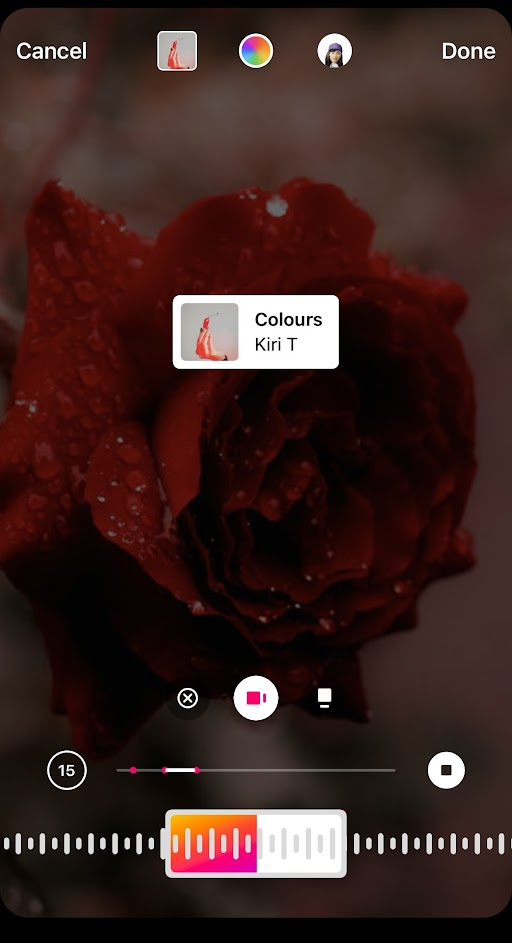
For stories, you can also choose the duration of the audio clip up to 15 seconds.
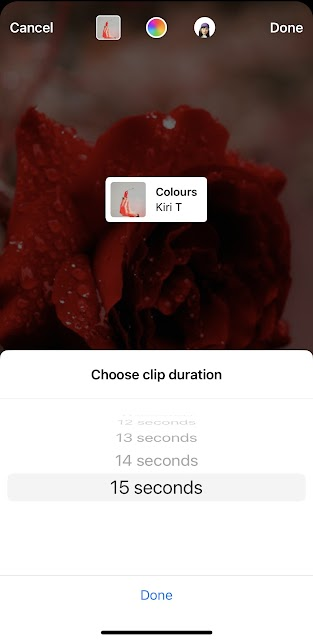
Step 6: Finalizing Your Story with Audio
After selecting and trimming your audio, place the music sticker anywhere on your story.

You can also adjust the sticker size and explore other customization options. Once satisfied, tap “Your Story.” or tap (→) next arrow button to share your story with audio.
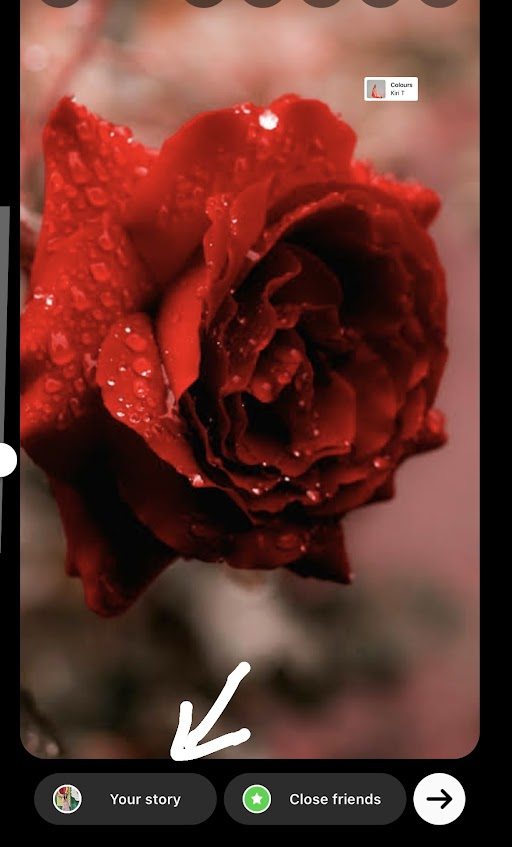
Step 7: Publishing a Feed Post with Audio
For feed posts with embedded audio in a video, simply proceed as you would with any video post.
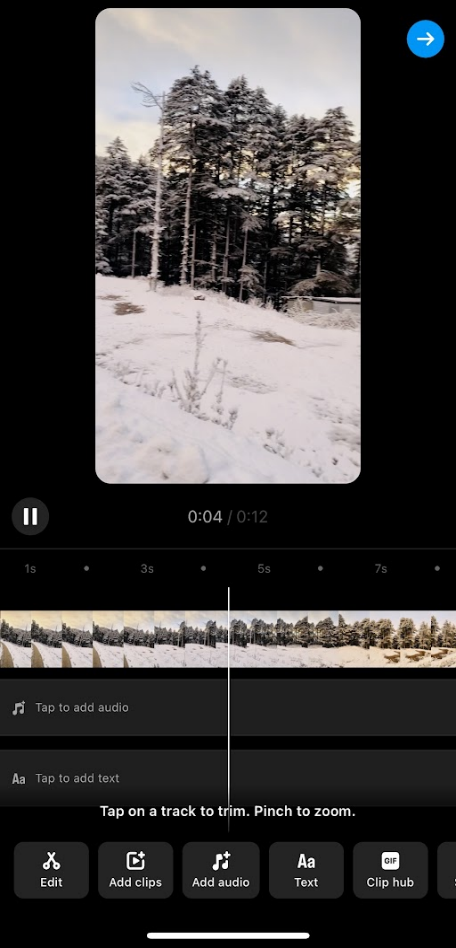
Choose your video, apply any desired filters or edits, and then share it in your feed.
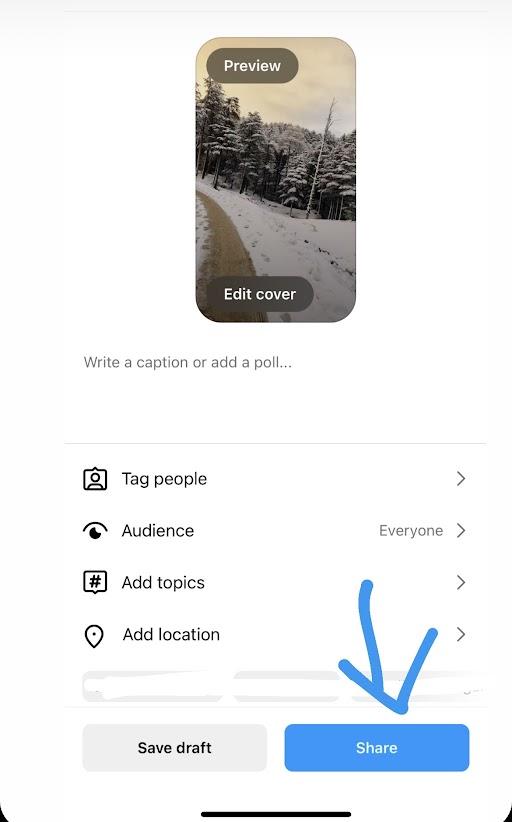
Apart from the audio, do you know you can add your own voice? Let’s see how you can do it.
Add your voice to an Instagram post
You can easily add your voice to an Instagram post using the VoiceOver feature. You just have to select the video you want to post and tap Edit Video. After that, tap the voiceover, located at the bottom.
Next, select where you want to add your voiceover using the slider bar. Hold to record audio or video. Tap done and share your reel.
However, you can record sound in better quality using the Lark M1, a wireless microphone equipped with excellent noise-cancellation technology.

Wireless Lavalier Microphone with High-Quality Audio.
Tips for Adding Audio to Instagram Posts
To level up your posting experience and make your posts unique, we have enlisted some tips that you can try. Let’s see:
- Ensure the audio or music you select aligns with the mood or theme of your post.
- Consider copyright issues. Instagram has licensing agreements with various music publishers. But there are still limitations, especially for business accounts.
- Experiment with different music stickers and features to make your posts stand out.
- You can try some third-party apps to add music to your Instagram posts. These apps may include Inshot, CapCut, etc. They allow their users to add customized audio to their posts, with various effects and stickers included.
Final Words
Whether you want to level up your meme content or just want to give an auditory feast to your audience, adding music can take it to the next level. Moreover, it can make your Instagram content engaging, and you will get more likes, views, and comments on your Instagram post. So, why wait? Show your artistic side to your followers by adding audio to your post. Finally, your followers will thank you for it!
FAQs
Q 1. Can I add music to an Instagram photo post?
Yes, you can add music to an Instagram photo post. You simply have to tap the + icon at the bottom and select the picture you want to post. After that, proceed to the capture screen. Below there, you will see an option to add music. Click on that and select the song you want to add. Finish posting by clicking on the share button.
Q2. Why can’t I find a specific song in the Instagram music library?
There may be three possible reasons behind this issue, such as:
- The song might not be available in your area.
- There is a need to clear the cache because it might interfere with the user experience.
- Your instagram doesn’t have licensing for the specific song.
Q3. Is it possible to add my music to an Instagram story?
Yes, it is possible to add your music to an Instagram story. For this, you just have to upload your music to any streaming platform, like Spotify or Apple Music. Then you can share directly from there to an Instagram story.
Q4. How long can the audio be in an Instagram story?
You can add up to 15 seconds of audio clips to an Instagram story.
Q5. Can all Instagram accounts add music to their stories and posts?
No, all Instagram accounts are not able to add music to their stories and posts. For instance, if you are sharing branded content or have a business account, then you can share music in your posts and stories only if it is royalty-free.
Q6. Do copyright rules apply to the music I add to my Instagram posts?
Yes, copyright rules apply to the music you add to Instagram posts. You cannot add copyrighted music without the right to use it. Instagram may remove your post if it contains copyrighted music.
Q7. How can I add music to an Instagram post without the music sticker?
You can add music to an Instagram post without the music sticker. You just have to click on “+” at the bottom and select the story option. Choose the media you want to post. Tap on the sticker options in the top right corner. Then tap on the music and select the music you want to add to your post. Just drag down the music sticker, and it will be automatically removed.
Q8. What should I do if the music sticker is not showing up on my Instagram?
This is a common issue that might occur. To overcome this, you can try to update the app. If it is still not showing, then clear the cache in settings. It may affect the user experience. You can also try reinstalling the app.
































.png)



