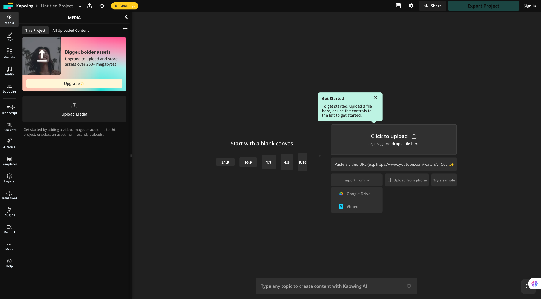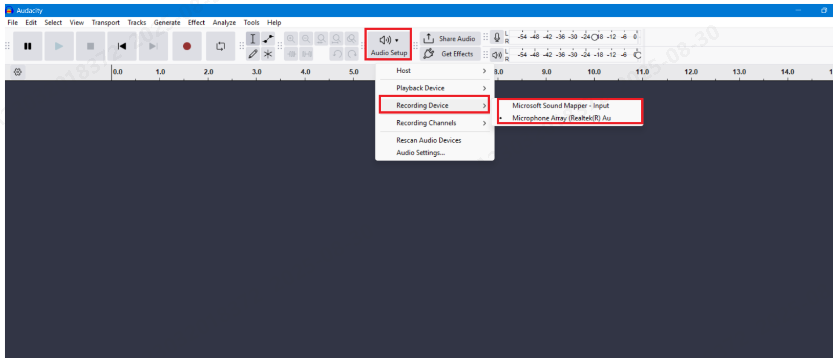You might be curious about how to add audio and video to various platforms. It may be that you want to add some spark to your social media channels or simply want to engage your target audience. Whether you are a content creator, business owner, or simply a social media enthusiast, adding audio and video to social media platforms can help you connect with a larger audience.
Posting audio and video to your social media channels is an excellent way of providing your audience with a medium through which they can grab the information you share. In this blog post, we will walk you through the steps you need to perform to add audio and video to various platforms.
So, why wait? Let’s jump in!
Adding Audio and Video to YouTube
YouTube is a popular platform to share audio and video content to get audience views, likes, comments, and shares. So here are the steps to share audio and video on YouTube.
Step 1: Sign In and Navigate to Upload
Sign in to your YouTube account.
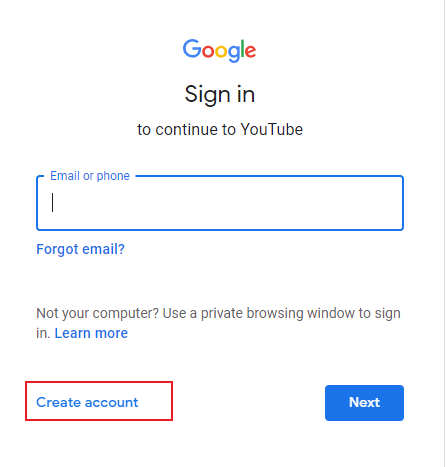
After clicking the “+” symbol next to the camera icon, choose “upload video.”
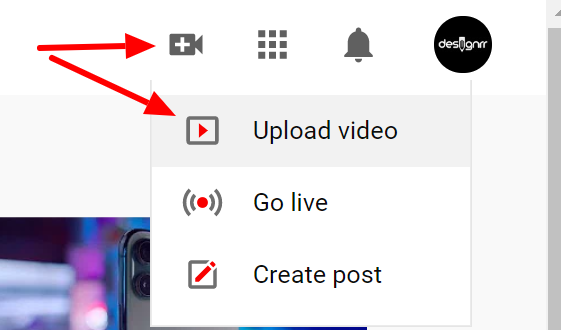
Step 2: Selecting Your File
Click on “SELECT FILES” or drag and drop the video file you wish to upload.
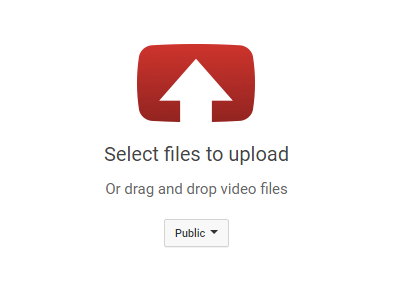
Step 3: Adding Details
Complete your video’s title, description, and tags.
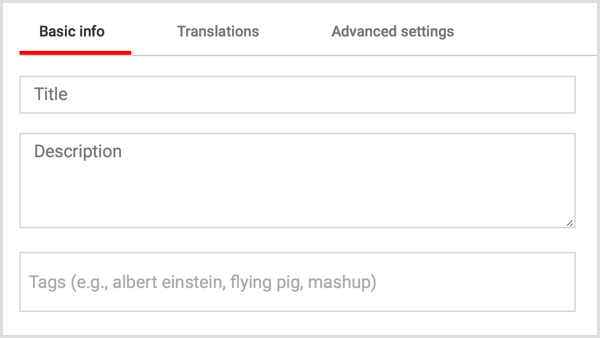
If you wish to add thumbnail, you can upload it in the thumbnail section.
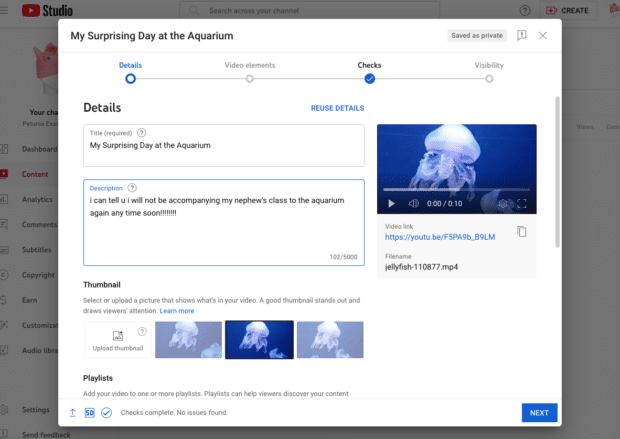
Step 4: Advanced Settings
If you want to make your video private, public, or unlisted. Choose your video privacy settings and select the option you wish to do.

Once done, go to the advanced settings and Enable or disable comments, monetization, and more options as per your choice.
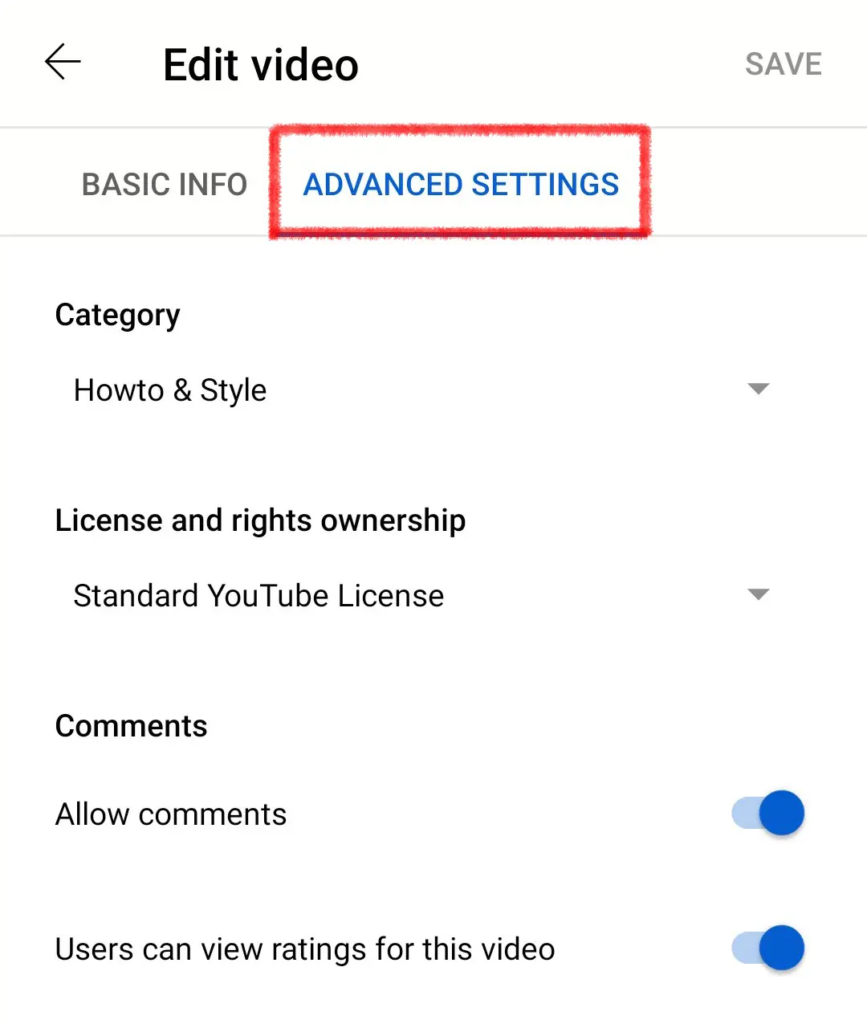
Step 5: Publish Video
Once all the details are filled in, click on upload video to make your video live.

Adding Audio to PowerPoint
To make your presentation more immersive and target audience-oriented, you can add audio to your PowerPoint presentation. Here are the steps mentioned to add audio to your PowerPoint presentation:
Step 1: Open Your Presentation
Open the PowerPoint presentation where you want to add audio.
Step 2: Insert Audio
Go to the “Insert” tab.
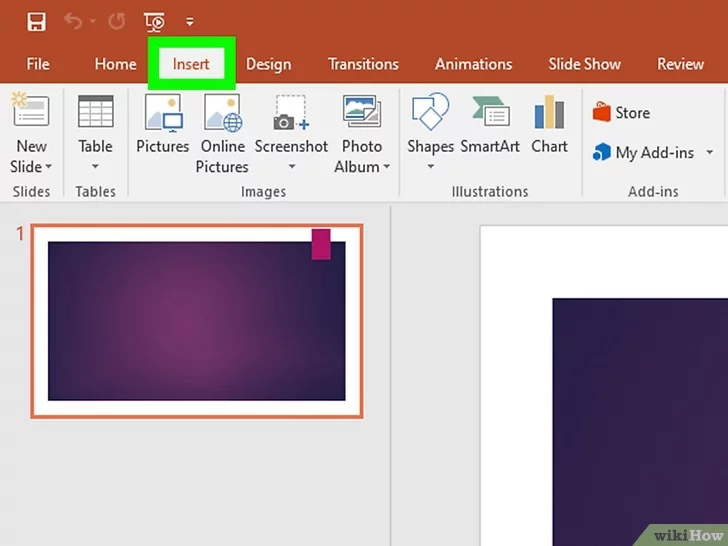
Click on “Audio” and select “Audio on My PC” to choose an audio file.
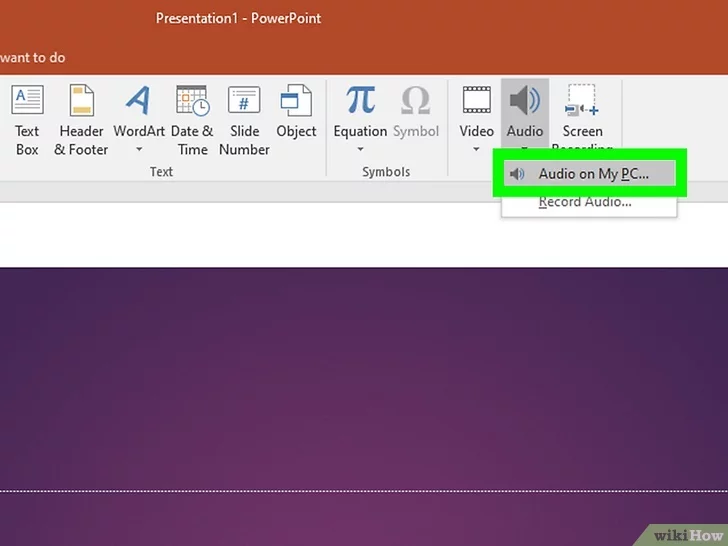
Step 3. Customizing Playback
Once inserted, you can adjust the audio’s playback options under the “Playback” tab.
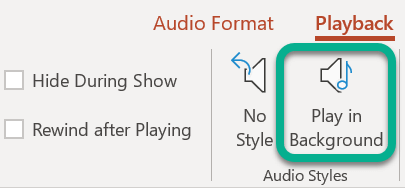
Adding Video to PowerPoint
To make your presentation more engaging and persuasive, and to share information effectively, you can add video to your presentation slides. Here are the steps to add video to your PowerPoint presentation:
Step 1. Open Your Presentation
Select the slide where you want to insert/put the video.
Step 2. Insert Video
Click on the “Insert” tab.
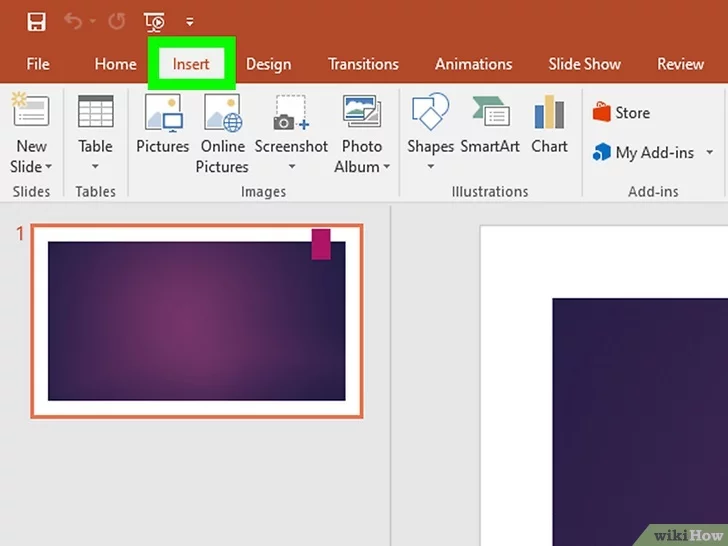
Select “Video” and then “Video on My PC” to choose your video file.
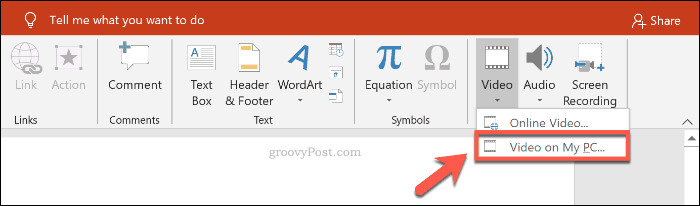
Step 3. Adjusting the Video
Use the “Video Format” and “Playback” tabs to edit your video appearance and playback settings.
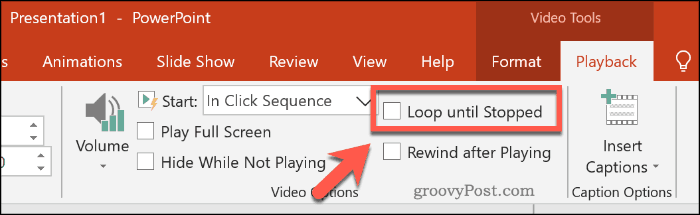
Adding Audio to a Website (HTML)
Adding audio to a website can help keep users on the website for longer. But your audio should be interesting and engaging. Whether you are featuring a product or service, adding audio to your website can enhance the mood of the user and make you stand out from the crowd. Check out the way to add audio to a website with an example:
1. Using the `<audio>` Tag
Insert the `<audio>` tag where you want the audio player to appear.

Use the src attribute to define the URL of the audio file.

Add controls like play, pause, and volume with the `controls` attribute.
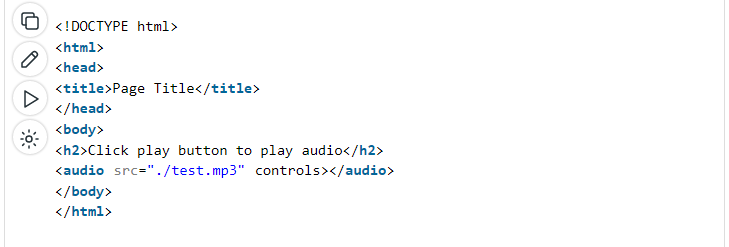
Here is the output of the <audio> tag that we had used earlier:
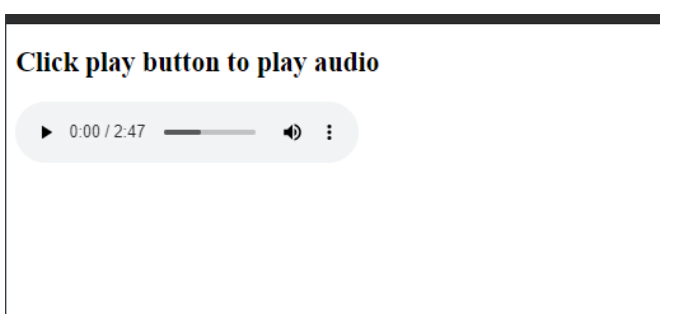
Example:
HTML
<audio controls>
<source src=”audiofile.mp3″ type=”audio/mpeg”>
The browser you are using doesn’t support the audio tag.
</audio>
Adding Video to a Website (HTML)
Adding video to a website can help increase its traffic by enhancing its visual appeal. According to 82% of marketers, adding videos can make users stay longer on the website. Let’s see how to add a video to a website with an example:
1. Using the `<video>` Tag
Place the `<video>` tag in the HTML code where you want the video player.
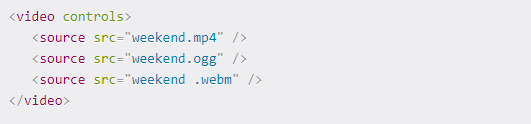
Use the src attribute to specify the video file URL.

Include the `controls` attribute to display playback controls.

Example:
HTML
<video controls>
<source src=”videofile.mp4″ type=”video/mp4″>
The browser you are using doesn’t support the audio tag.
</video>
Please note that audio quality matters a lot to engage your target audience, so always prefer to use a premium microphone like the Lark M1 for noise-free audio recording.

Wireless Lavalier Microphone with High-Quality Audio.
Concluding Remarks
In conclusion, we would say that adding audio and video to various platforms can open up a world of opportunities for content creators and businesses. It can help connect a larger audience with you. In our step-by-step guide, we hope you have gained a lot of information. So stay connected with us for more informational blogs.
FAQs
Q1. How can I add audio to an Instagram post?
You can easily add audio to an Instagram post by tapping the “+” icon at the bottom and then tapping on the story. Select the photo to which you want to add audio. Then tap on the sticker option from the top right corner. Select the music option, and then choose your favorite music from the list. Select the duration for which you want to play your favorite part of the selected song. Then tap the arrow option to share the story.
Q2. What are the best practices for adding videos to Facebook?
First of all, you need to select the right format and resolution for posting videos on Facebook. Then, you can make your videos short to get the user’s attention. Use captions and thumbnails.
Q3. Can I add audio clips to Twitter posts?
Yes, you can add audio clips to Twitter posts using the voice tweets option.
Q4. How do I embed a video in an email?
You can easily embed a video in an email by copying the video URL and posting it to the link icon in the email.
Q5. What formats are best for audio and video files?
MP4, MOV, AVI, AAC, and WAV are considered the best formats for audio and video files.
Q6. How can I ensure my video is accessible to all users?
To ensure your video is accessible to all users, you can add captions, add full-text transcripts of the audio content, including audio descriptions, and use high-contrast colors for better visibility.
Q7. What are the copyright considerations for adding music to videos?
You should consider copyright laws before adding music to videos. Use royalty-free music to avoid the risk of copyright claims.
Q8. How do I convert video files to a compatible format?
You can easily convert video files to a compatible format using online video converter tools.
Q9. Can I add videos to a PDF document?
You can easily add videos to a PDF document using Adobe Acrobat Pro.
Q10. How do I add subtitles to my videos?
You can manually write subtitles and use a text editor to create a subtitle file with an.srt extension.
































.png)