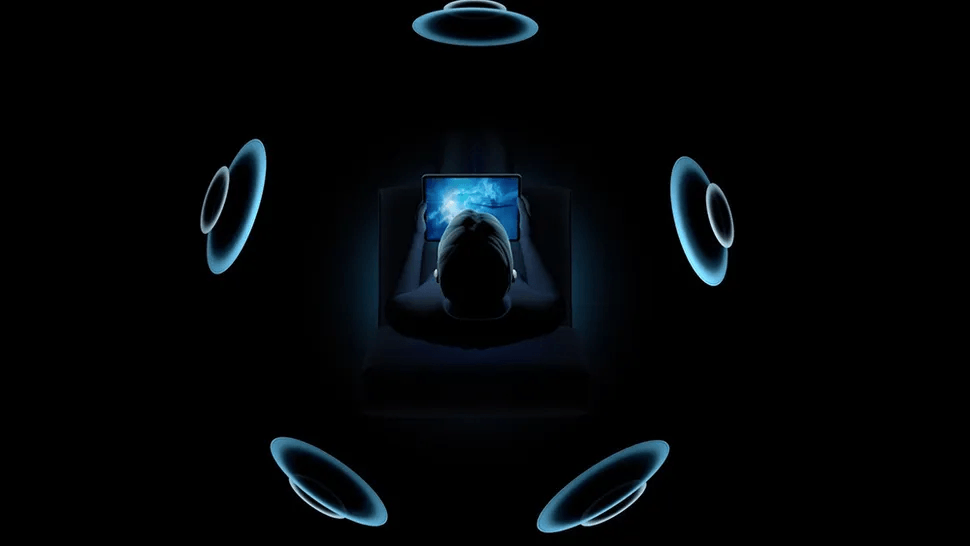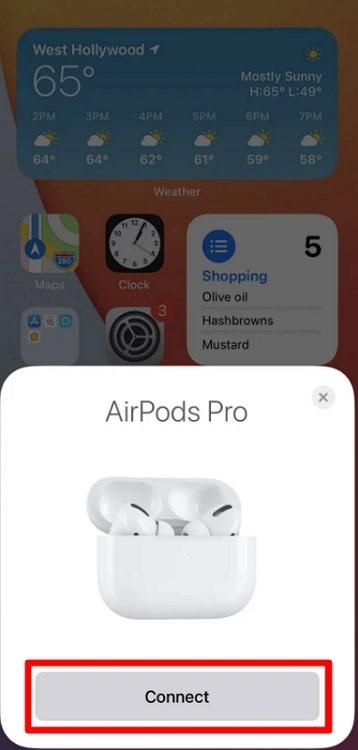Beats Studio3 is a big wireless headphone with many different colors. They look amazing, just like the older Beats Studio Wireless headphones. However, this new headphone set is better at blocking out noise around you. That means it can make things quieter so you can enjoy your music more. There is also a chip inside these headphones that makes them work well with various Apple devices.
Those who are Apple Music users will be glad to know that recently two new features were announced. These are referred to as lossless audio and spatial audio. As good news, Beats Studio3 supports spatial audio for a better music experience. In this article, we will discuss what spatial audio is in Beats Studio3 and how to turn it on. Moreover, we will also put light on if it is Dolby Atmos compatible.

Everything About Beats Studio3 Spatial Audio
After a basic overview of the Beats Studio3, we will learn more about the spatial audio feature. However, you must know that Apple Inc. acquired Beats in July 2014 since all Beats products are highly supported on Apple devices. Moreover, these headphones serve as better options than AirPods due to the custom 40mm driver inside each earcup.
What is Spatial Audio in Beats Studio3
Spatial audio is an advanced technology developed by Apple that enhances your music-listening experience. It generates a sound where you feel like the music is coming from all around you, such as multidimensional. This gives you a more immersive and lifelike feeling when listening to your favorite songs. However, Beats Studio3 headphones are designed to make the most out of spatial audio.
They have a chip built into them that works with your Apple devices to create this amazing sound experience. Moreover, to use spatial audio with Beats Studio3, you must have an Apple Music subscription. Only then Beats Studio3 will let you play music with spatial audio.
Is Beats Studio 3 Dolby Atmos Compatible?
Fortunately, the Beats Studio3 is compatible with Dolby Atmos. Dolby Atmos is a technology that enhances audio experiences by providing a more immersive and multidimensional sound environment. It allows sound to move freely in three-dimensional space, creating a lifelike audio experience.
However, make sure that the content you’re listening to has been mixed using Dolby Atmos technology. This could include movies, TV shows, music albums, and video games supporting Dolby Atmos audio.
How Do I Turn on Spatial Audio Beats?
Now we have learned all the basics about Beats Studio3 and spatial audio and how they integrate. However, at this point, you must be thinking about how to enable the spatial audio feature using Beats Studio3.
Before that, make sure to first connect your Beats Studio3 with your iPhone, iPad, Mac, or Apple TV. Now, read the simplified steps below and learn to enable spatial audio:
For iPhone/iPad
Step 1: Beforehand, update your iPhone to iOS 14 and iPad to iPadOS 14. After that, swipe downwards from the upper right corner of your device screen, and you will see the control center. Then, next to the “Brightness Control,” tap and hold the “Volume Control” to open the further settings.
Step 2: Afterward, tap on “Spatial Audio” at the bottom right side, and it will show three further options. You can now press “Fixed” or “Head Tracked” options per your needs. The fixed option will not make the sound dynamic as it only comes from a single direction. However, the head-tracked spatial audio will make the sound dynamic and adjust it with respect to your direction.
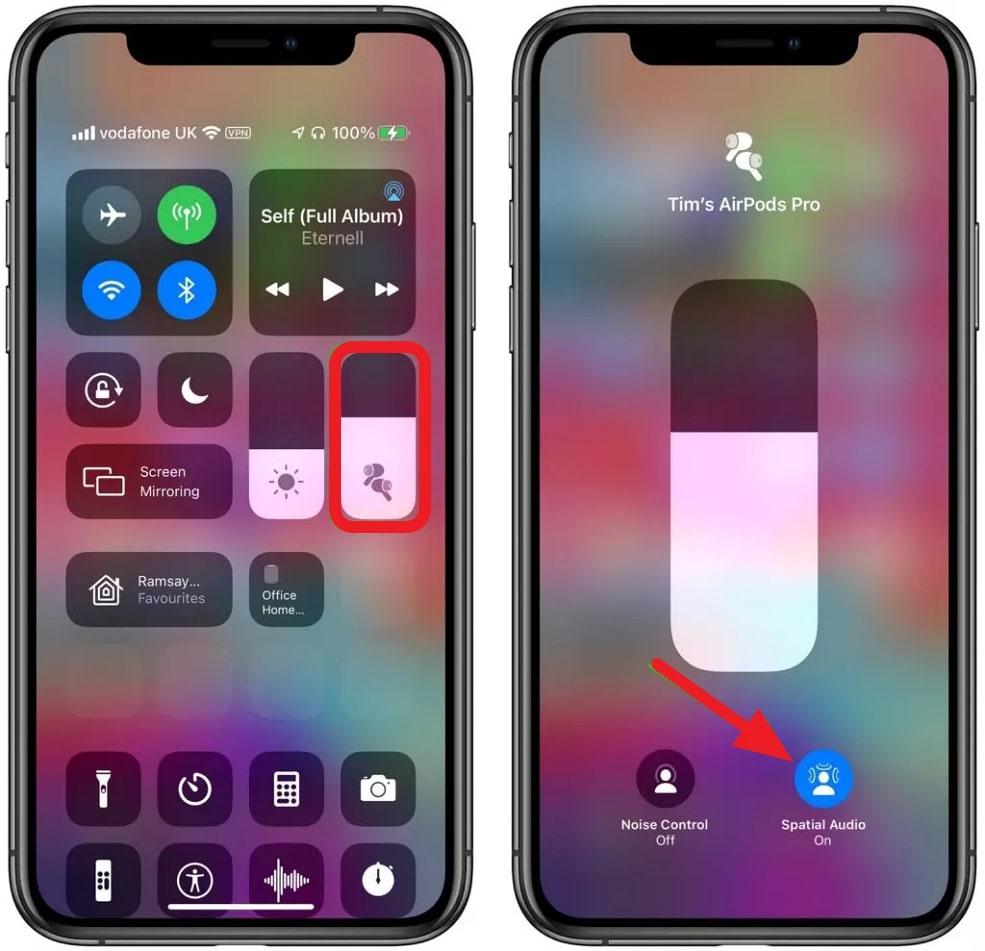
For Mac
Instructions: First, head to the top left side of the “Menu” bar and tap on the “Control Center” icon. Now, click on the “Bluetooth” option, find your connected Beats Studio3, and press it. Afterward, under the “Spatial Audio” section, choose the required option from “Fixed” or “Head Tracked” as needed.
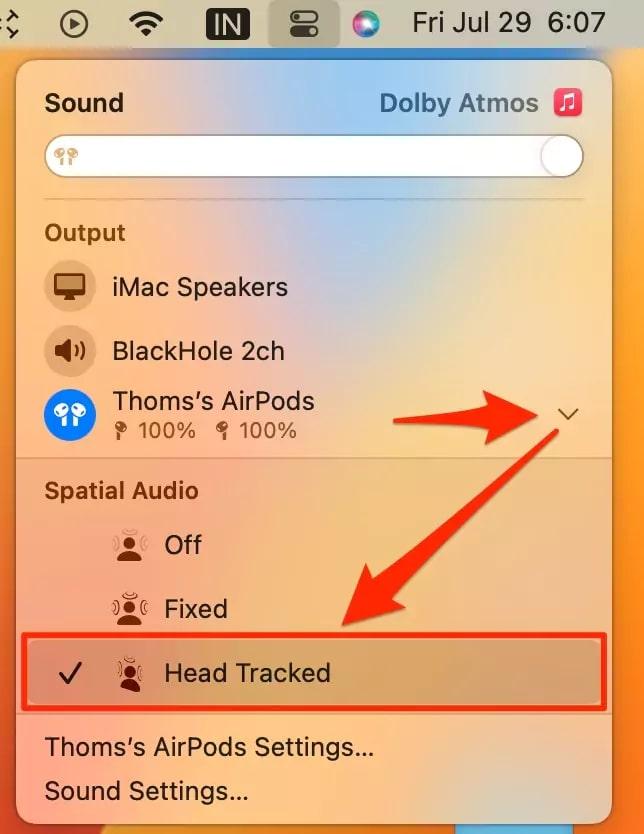
For Apple TV
Step 1: Starting with, turn on your Apple TV and wait for it to turn on completely. To access the Control Panel settings on the right side of your TV screen, you need to press and hold the “Home” button on your Siri remote.
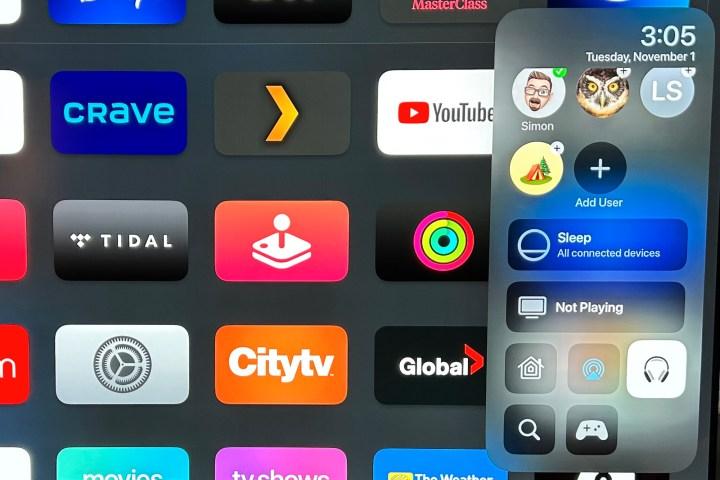
Step 2: Now, tap the “Headphone” icon from the Control Center and choose your connected Beats Studio3. Afterward, turn on the “Spatial Audio” feature by selecting “Fixed” or “Head Tracked” to enjoy sound dynamically.
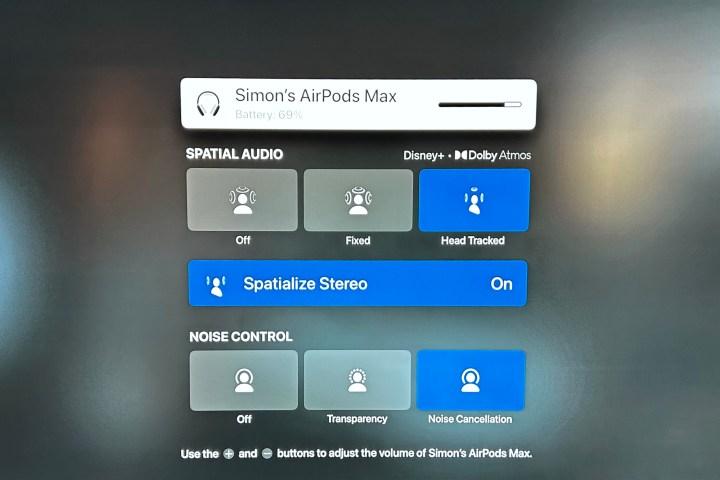
Final Words
To sum up, we have discussed everything in detail regarding the spatial audio and Beats Studio3. Moreover, to assist you in a better way, we have outlined the steps to help you enable spatial audio on your various Apple devices.
We have also answered some frequently asked questions so that you get all the related answers within this guide. So, enable spatial audio, connect Beats Studio3 to your device, and enjoy a more advanced music experience.
Experiencing spatial audio isn’t limited to headphones\u2014professional creators achieve immersive sound experiences during video production with clear, reliable communication. A wireless intercom system ensures seamless collaboration between production teams at concerts, events, and electronic field productions, enhancing how spatial sound is captured and delivered.
Frequently Asked Questions
1. How to personalize the spatial audio for Beats Studio3 using iPhone?
In case you need to personalize the spatial audio, make sure to update your iPhone to the latest version first and then follow the steps we have highlighted just below:
Step 1: Open the “Settings” on your device, and then in the “Bluetooth” option, connect your Beats Studio3. Now, return to the previous screen, and you will notice your headphones connected just above the “Airplane Mode.” Now, tap on this option to enter its settings. Scroll down and find the “Spatial Audio” section. There, press the “Personalized Spatial Audio” option, and on the next screen, tap on the “Continue” button.
Step 2: Follow the on-screen instructions, and at the end, hit “Done” and head to the previous screen. At the end, tap on the “See & Hear How It Works” option and continue to select the “Spatial Audio” tab. Now, hit the “Done” button to complete the spatial audio personalization process.
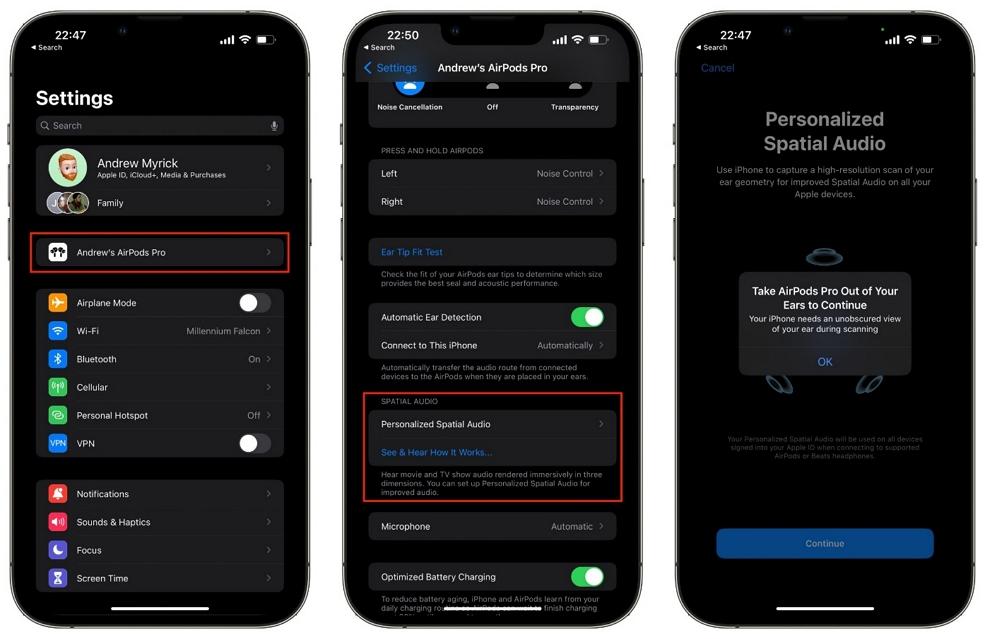
2. How to configure Dolby Atmos audio preferences on Apple TV+?
There might be instances where you might be unable to see the Dolby Atmos options on your Apple TV+. This can be due to Dolby Audio not configured on your TV. So, follow some quick steps below to enable it without any complex process:
Step 1: When you have turned on your Apple TV+, locate the “Settings” app and open it. Now, navigate and find the “Audio and Video” option within it.
Step 2: Afterward, head to the “Audio Format” and then enable the “Dolby Atmos” options under the “Immersive Audio” section. After that, restart your Apple TV and experience Dolby Atmos smoothly.
3. Can you sleep with Beats Studio3 while experiencing spatial audio?
Beats Studio3 is considered safe to put on when sleeping and listening to music with spatial audio. Ensure to adjust the headphones properly so that they fit your head in a much better way. However, remember to play them at normal volume rather than loud.

































.png)