Apple Music is one of the most popular music apps in the world and many people use it every day to enjoy their favorite songs. If you have a Google Home or any Google Nest speaker, you might want to play your Apple Music through it. The good news is — yes, you can!
In this guide, you will learn how to connect Apple Music to Google Home with easy steps. You don’t need any special tools and it will work on both Android and iOS devices. Whether you want to listen to music in the kitchen, living room or bedroom, this guide will help you play Apple Music from your Google speaker in no time.
Why Connect Apple Music to Google Home?
There are many good reasons why people want to use Apple Music on their Google speakers:
- You already use Apple Music for your playlists
- You want to hear your favorite songs out loud at home
- You like using voice commands to play music
- You don’t want to switch to another music app
Google Home works well with different music services and Apple Music is now one of them. You can connect the two and enjoy hands-free music with just your voice.
What You Will Need
Before we begin, make sure you have the following things ready:
- A Google Home or Google Nest speaker
- A smartphone or tablet (Android or iOS)
- The Google Home app installed on your phone
- An Apple Music subscription with an active account
- A stable Wi-Fi connection
Once you have everything set up, you are ready to go.
Connect Apple Music to Google Home
Step 1: Open the Google Home App
Open the Google Home app on your phone or tablet. If you don’t have it yet, you can download it for free from the Google Play Store (Android) or App Store (iOS).
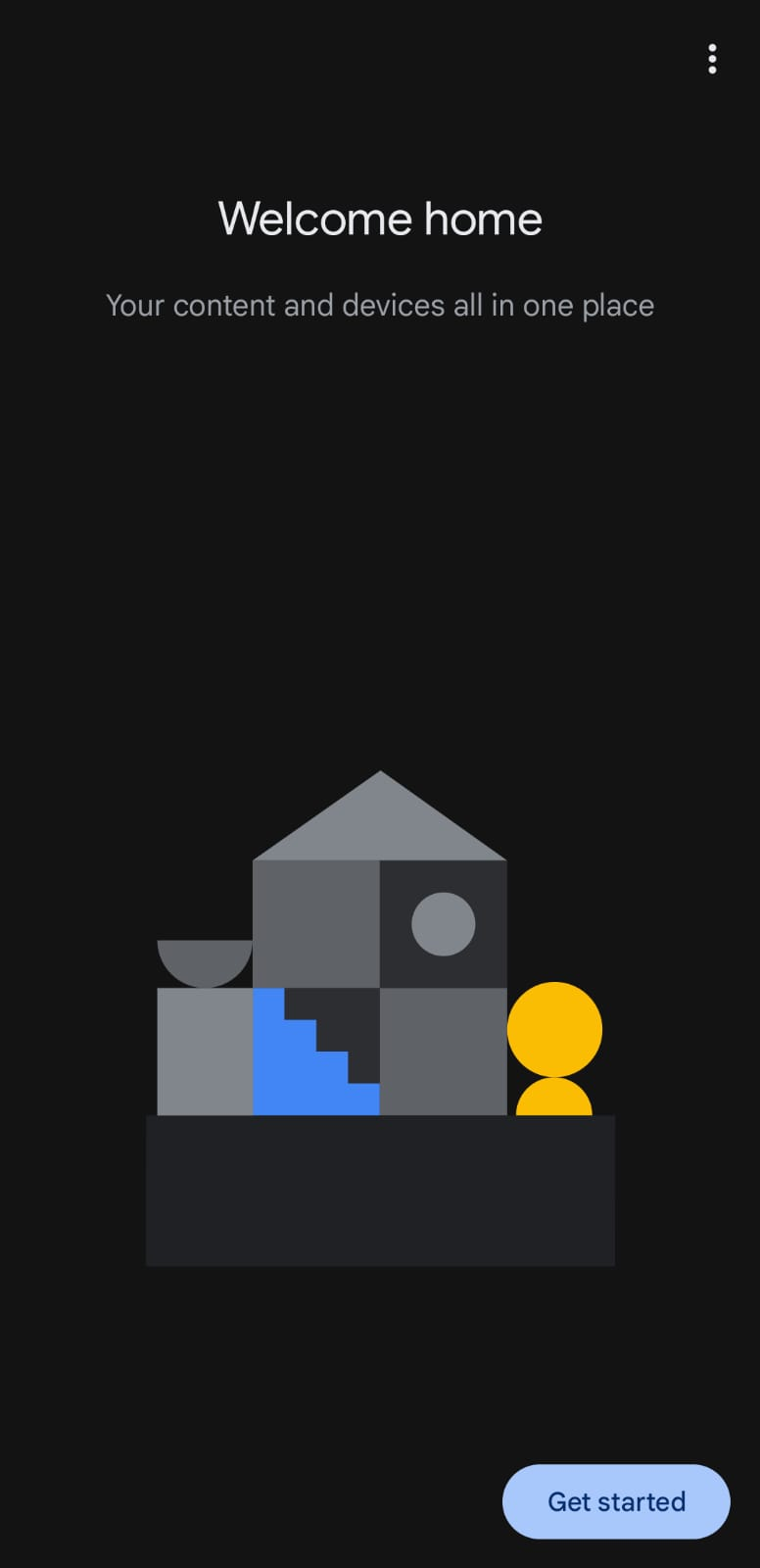
Step 2: Make Sure Your Google Speaker is Set Up
Your Google Home or Google Nest speaker should already be set up with your Google account. If not, follow the on-screen steps in the app to add the device and connect it to Wi-Fi.
Step 3: Tap on “Settings”
In the Google Home app, find your speaker device. Tap on it, then tap the gear icon (⚙) or “Settings.”
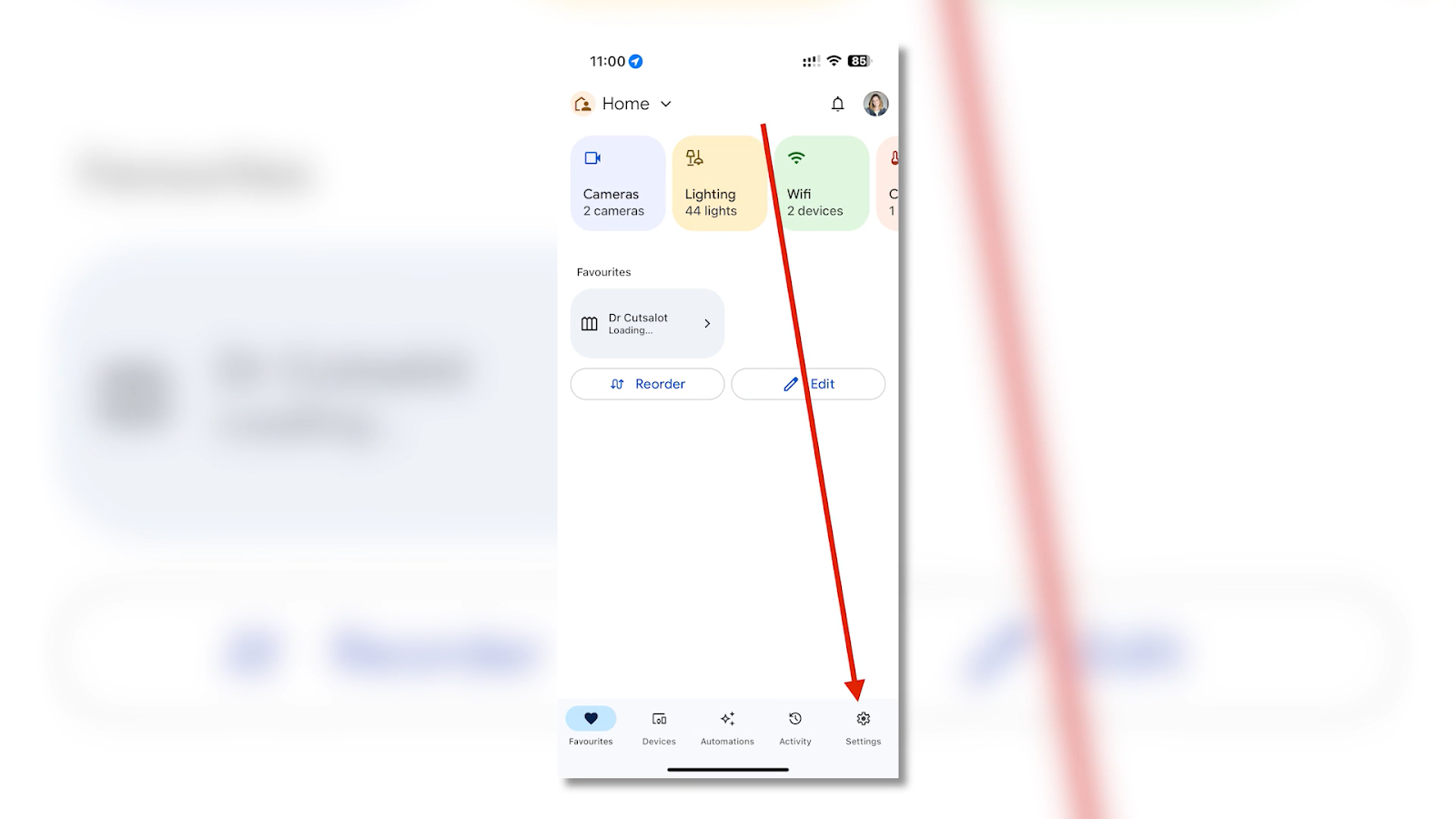
From the settings menu, scroll down and tap on “Music.”
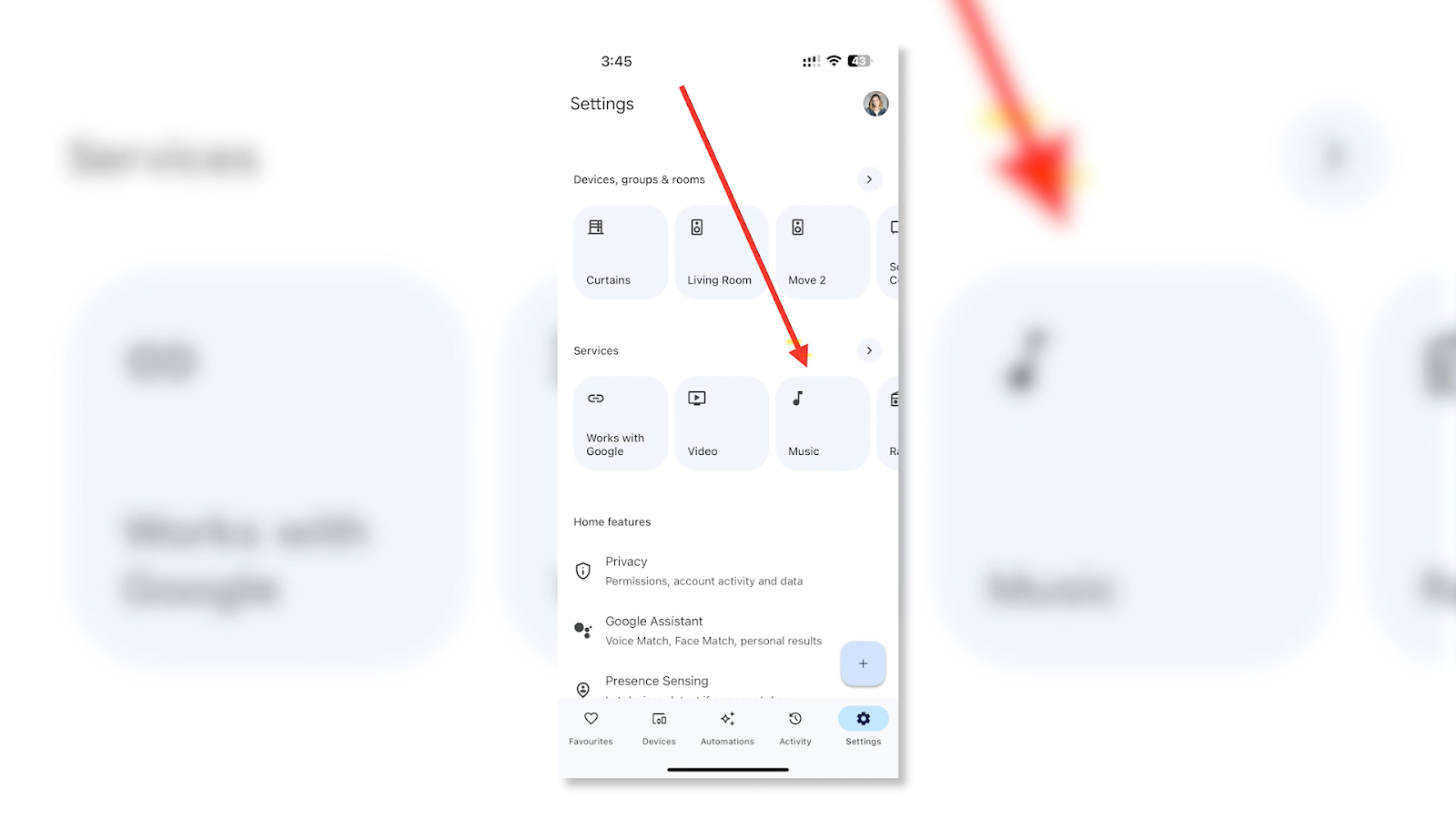
Step 4: Link Apple Music
Now you will see a list of music services. Look for Apple Music.
- Tap on Apple Music
- Then tap “Link”
- A new screen will pop up asking you to sign in
Log in with your Apple ID and password that you use for your Apple Music subscription. If you are already signed in on your phone, it may connect automatically.
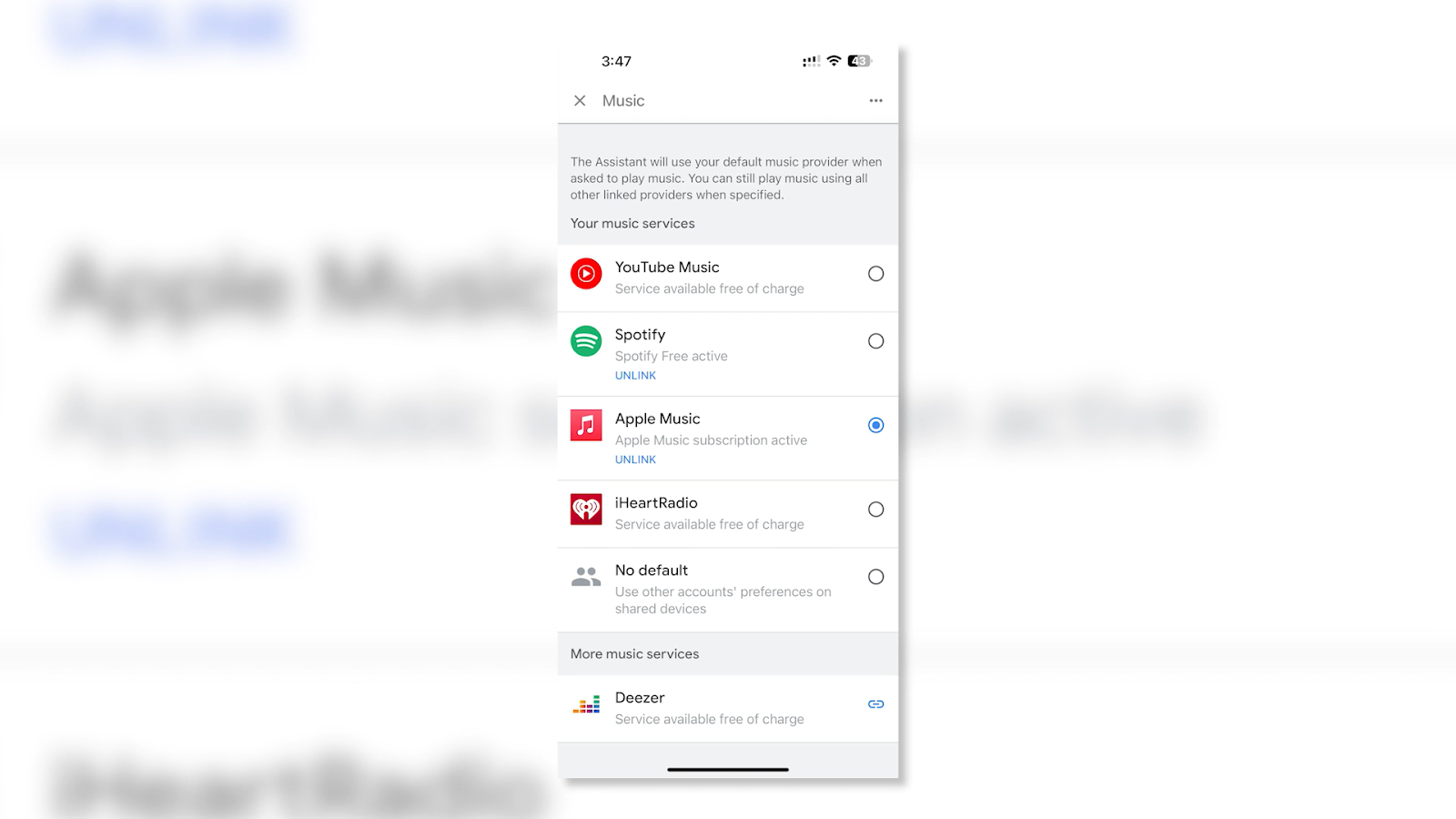
Give permission for Google to access your Apple Music account.
Step 5: Make Apple Music Your Default (Optional)
Once Apple Music is linked, you can set it as your default music provider. This means when you say “Hey Google, play music,” it will play songs from Apple Music automatically.
To do this, go back to the Music section and tap the circle next to Apple Music so that it becomes the default.
Now You’re Connected — Try These Voice Commands
Once Apple Music is linked, you can try some of these voice commands with your Google Home speaker:
- “Hey Google, play my playlist on Apple Music”
- “Hey Google, play chill music from Apple Music”
- “Hey Google, play [artist name] on Apple Music”
- “Hey Google, play my liked songs on Apple Music”
These simple commands make it easy to control your music without needing your phone. You can relax, cook, clean or just enjoy music hands-free.
Using Apple Music with Google Home on Android
If you are using an Android phone, the process is the same. Just follow the steps above using the Google Home app.
Android also allows you to cast music directly from the Apple Music app:
- Open the Apple Music app
- Start playing a song
- Tap the Cast icon (looks like a screen with waves)
- Select your Google Home speaker
This is useful if you want to choose the songs from your phone and listen on your speaker.
Using Apple Music with Google Home on iPhone
If you use an iPhone or iPad, you can also cast music, but not through AirPlay. Since Google speakers don’t support AirPlay, you will need to use the Google Home app to link your account, as shown earlier.
Once Apple Music is linked, voice commands work the same way, no matter if you are using iPhone or Android.
What to Do If Apple Music Is Not Showing in the Google Home App
If you don’t see Apple Music in the list of music services:
- Make sure your Google Home app is updated to the latest version
- Make sure your Google account’s region supports Apple Music
- Try restarting your phone and Google Home speaker
- Check if your Apple Music subscription is active
Apple Music is available in most countries, but there may be limits in some areas. If it’s still not showing, wait a day and try again — updates may still be rolling out in your region.
Troubleshooting Common Problems
Music is not playing on the speaker
Make sure your Google speaker is powered on and connected to Wi-Fi. Try saying the voice command again. You can also test by playing music from another app.
Voice commands not working
Check if Apple Music is set as the default service. If not, you may have to say “on Apple Music” after each command.
Google says Apple Music is not linked
Go back to the Google Home app > Music settings > unlink Apple Music > then link it again.
Songs keep stopping or buffering
Check your internet connection. You may want to restart your Wi-Fi router or move your speaker closer to your router.
Conclusion
You don’t need to switch music apps or change your setup just to enjoy songs on your Google Home speaker. By linking Apple Music, you can keep listening to the music you love — all across your home. The steps are simple and once you’re connected, you’ll have music anytime, just by asking.
Whether you’re cooking, relaxing or getting ready for the day, your favorite songs are now just a voice command away.
FAQs
1. Can I use Apple Music with all Google Home speakers?
Yes, Apple Music works with all Google Home and Nest speakers.
2. Do I need a paid Apple Music subscription?
Yes, you need an active Apple Music subscription to link it with Google Home.
3. Can I play Apple Music on multiple Google speakers at once?
Yes, you can use speaker groups in the Google Home app to play music in multiple rooms.
4. Will my playlists work with Google Home?
Yes, you can ask Google to play any of your Apple Music playlists by name.
5. Is Apple Music available in all countries for Google Home?
Apple Music works in most countries, but in some regions it may not be supported yet. Check your app or try again later.

































.png)




