Many people like the Sling TV app because it lets them watch live TV without a cable connection. With just an internet connection, you can watch sports, news, movies and more. You have come to the right place if you enjoy Sling TV on your phone or computer and now want to watch it on your TV.
Here are some different ways to use this guide to watch Sling TV on your TV. We will walk you through the process step by step, whether you have a Smart TV, a streaming device or even a playstation.
What You’ll Need
- A TV (Smart TV or regular TV with HDMI port)
- A strong internet connection (Wi-Fi or Ethernet)
- A Sling TV account
- One of the following devices:
- Smart TV (Roku TV android TV, LG, Samsung, etc.)
- Streaming device (Roku, Fire Stick, Apple TV, Chromecast, etc.)
- Game console (Xbox)
- HDMI cable and laptop (for screen mirroring)
Watch Sling TV on a Smart TV
If your TV is a Smart TV (like Roku TV, LG, Samsung or Android TV), you can install the Sling TV app directly on it.
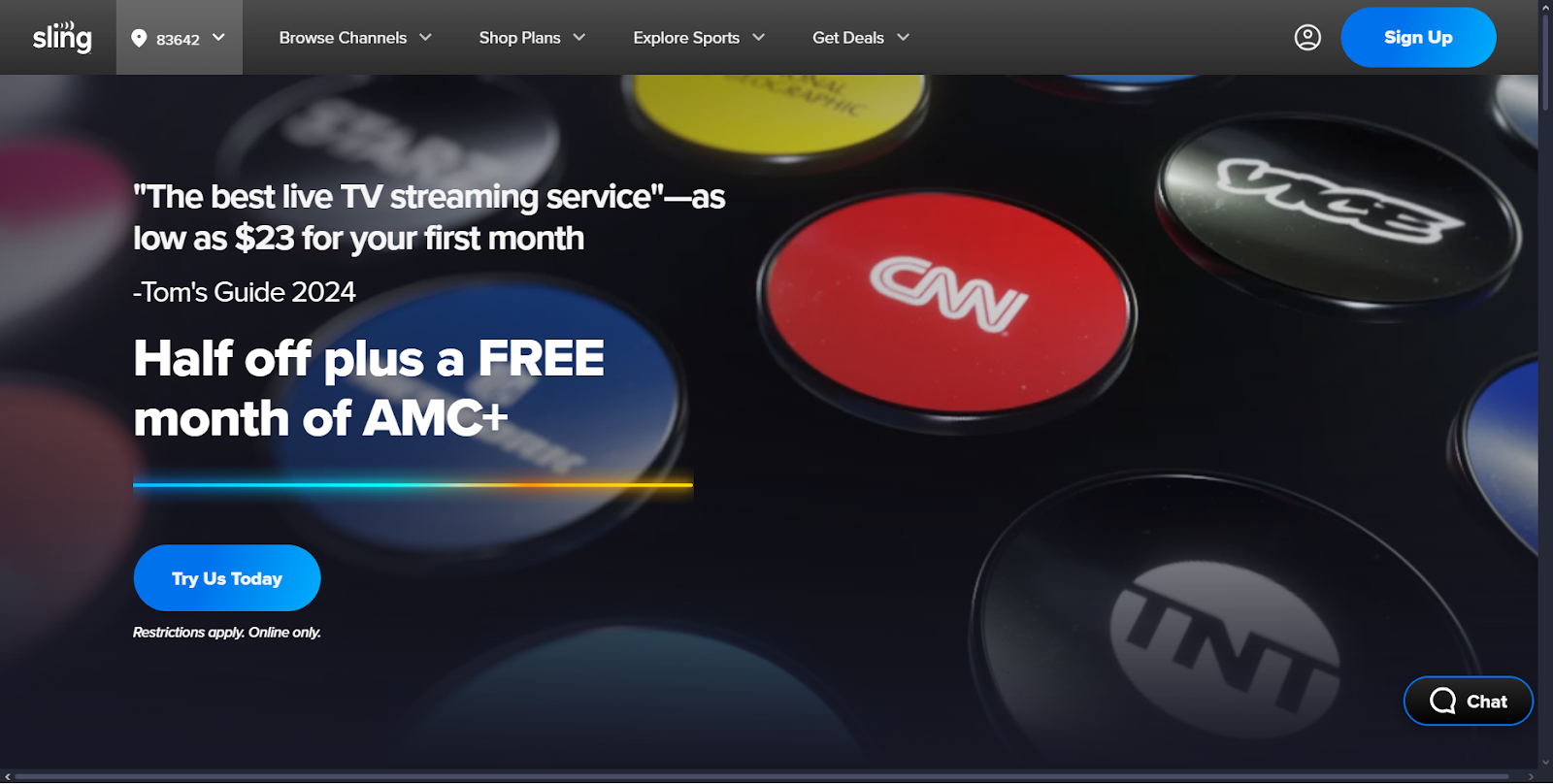
- Turn On Your TV and Connect to the Internet
Make sure your Smart TV is connected to Wi-Fi or wired internet.
- Go to the App Store
On your Smart TV, find the app store. It could be called something different on your TV, like “Google Play Store” on an Android TV or “LG Content Store” on an LG TV.
- Search for Sling TV
Go to the search bar and type “Sling TV.” It should be on the list.
- Download and Install the App
Click on the app and select Download or Install. Wait for the app to install on your TV.
- Open Sling TV and Sign In
Write your Sling TV email address and password when you open the app and then you can start watching your favorite stations.
Watch Sling TV with a Streaming Device
You can watch Sling TV even if you do not have a Smart TV if you have a small streaming devices that you can connect to your TV.
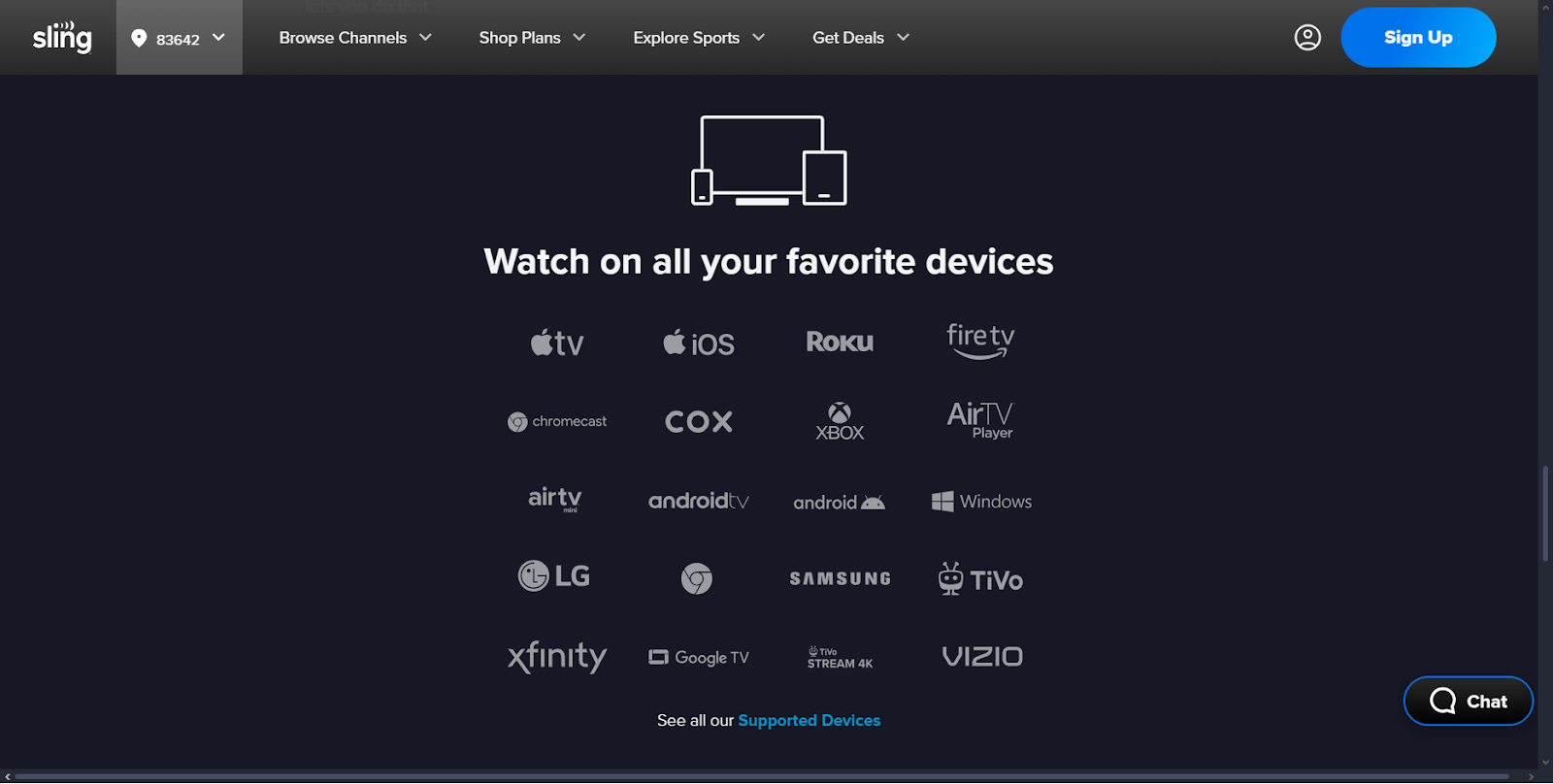
Roku
- Plug the Roku into your TV’s HDMI port and power it on.
- Connect Roku device to your Wi-Fi.
- Go to the Home screen of Roku and select Search.
- Type “Sling TV” and select the app.
- Click Add Channel and open the app.
- Sign in and that’s all you need to do.
Amazon Fire Stick
- Plug the Fire Stick into your HDMI port and turn it on.
- Connect Your Device to your internet.
- You can use the search icon to find Sling TV from the home screen.
- Click Download and then install it and open the app.
- Enter your Sling TV login and enjoy.
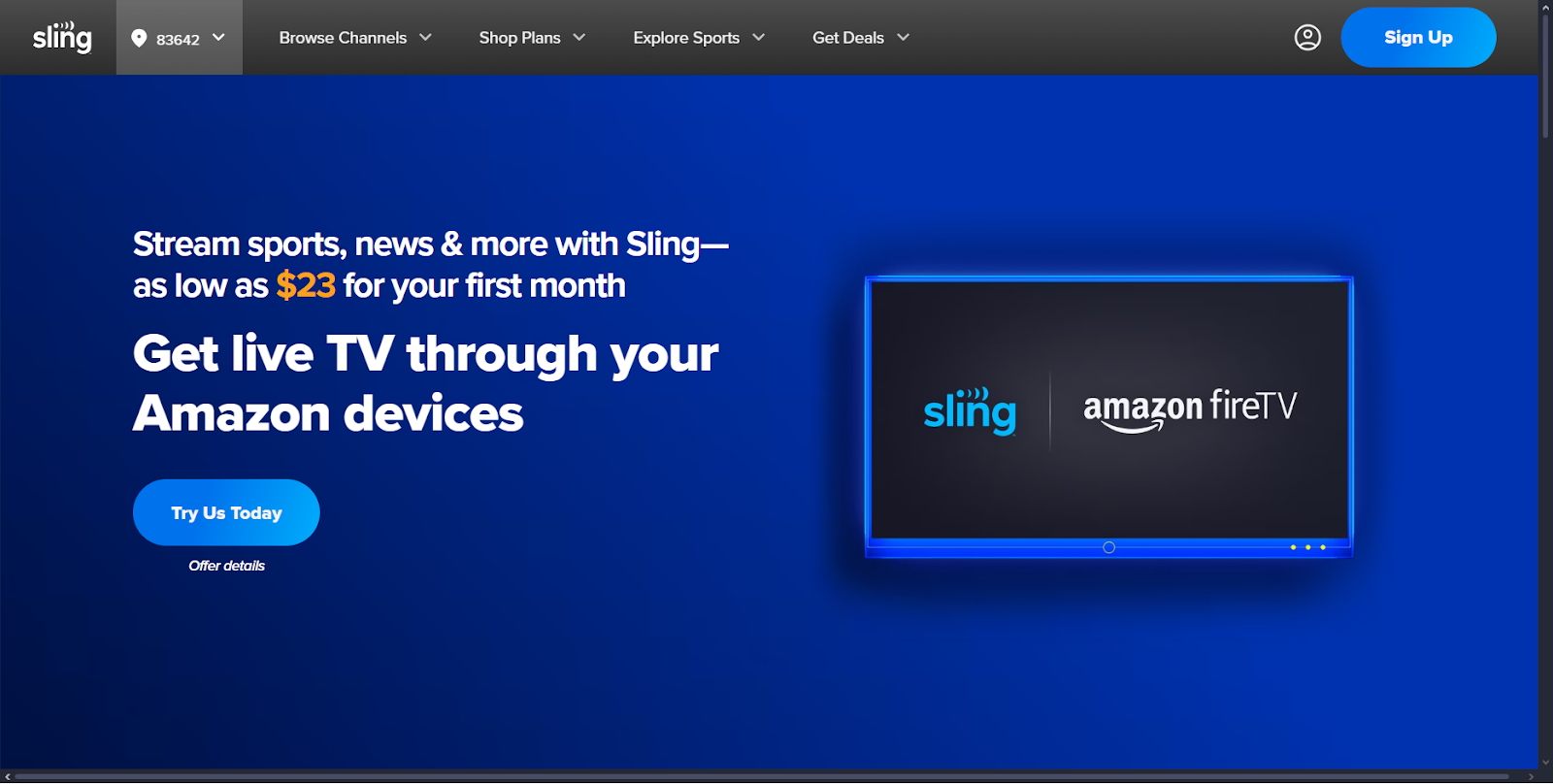
Apple TV
- Open the App Store on your Apple TV.
- Search for Sling TV and install it.
- Sign in using your Sling TV account.
- Start browsing and watching your favorite channels.
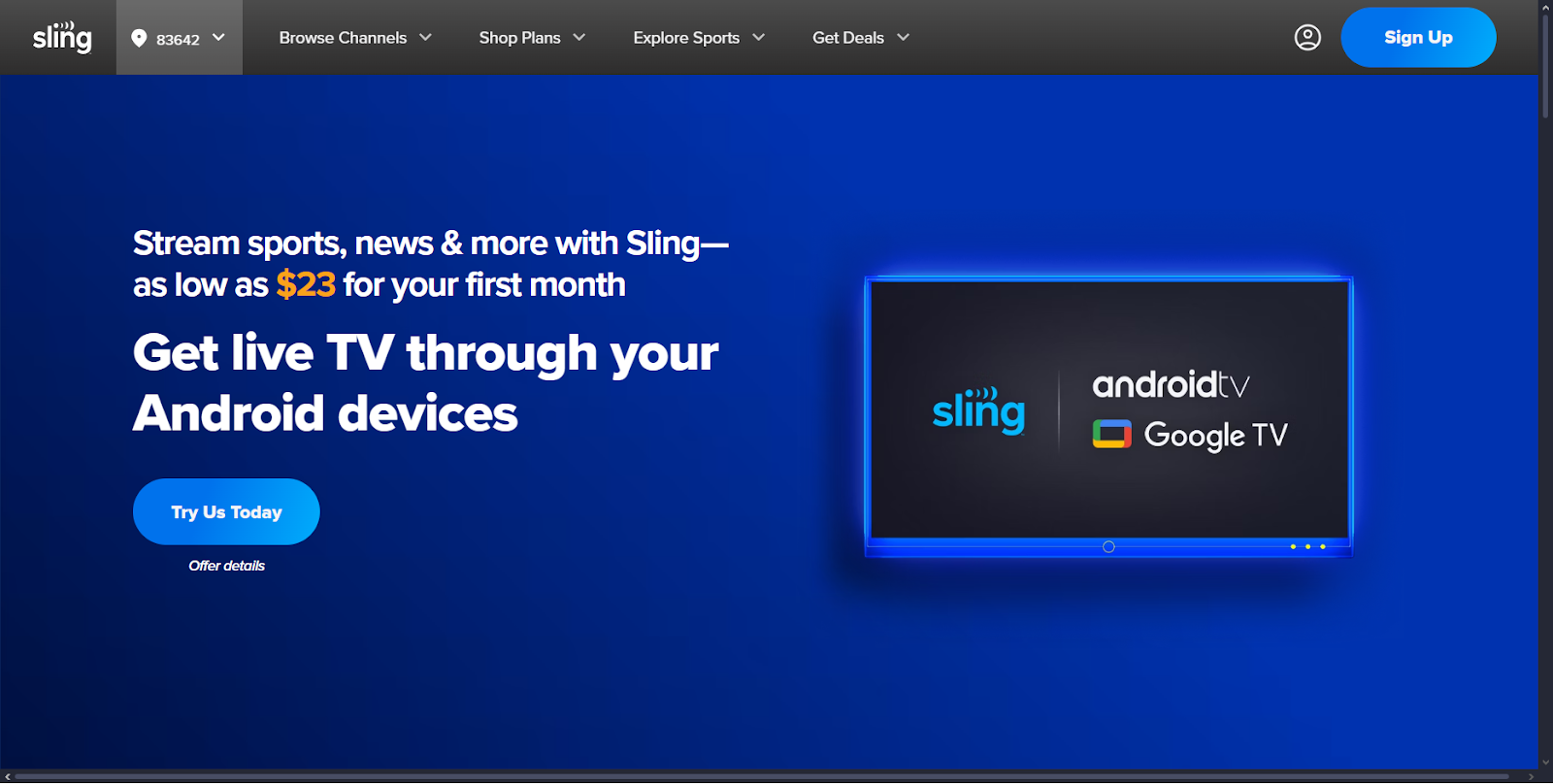
Google Chromecast
- Plug the Chromecast into your TV’s HDMI port.
- Make sure your phone and Chromecast are on the same Wi-Fi network.
- Open the Sling TV app on your phone.
- Tap the Cast icon (usually in the top right corner).
- Choose your Chromecast device and your TV will start showing the video.
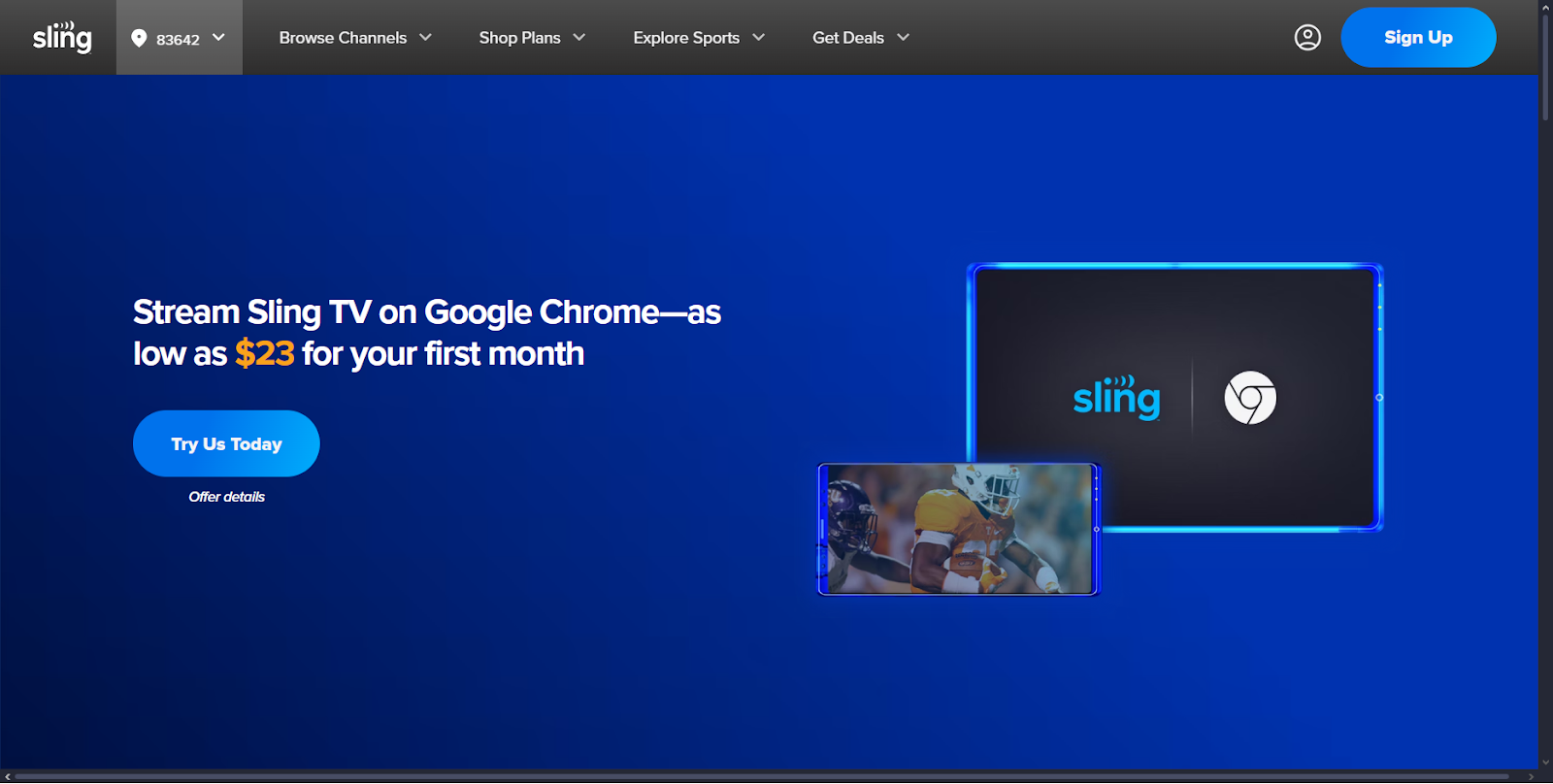
Watch Sling TV with a Game Console (Xbox)
If you own an Xbox One or Xbox Series X/S, you can also use it to watch Sling TV.
- Turn on your Xbox and connect to the internet.
- Go to the Microsoft Store on your Xbox.
- Search for Sling TV and install the app.
- Open the app, sign in and you’re ready to go.
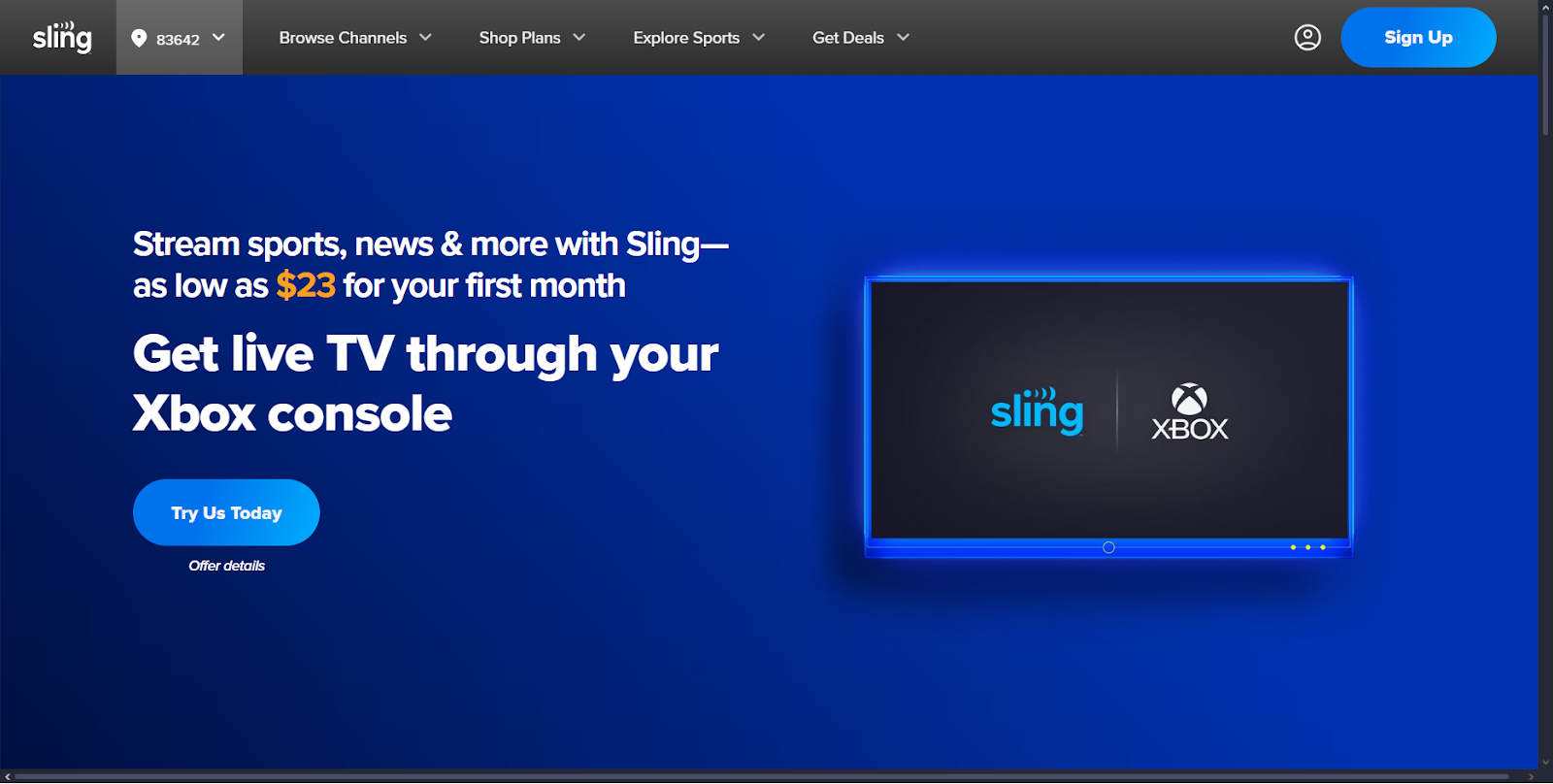
Note: Sling TV is not available on PlayStation at this time.
Watch Sling TV by Connecting a Laptop to TV
If you don’t have a Smart TV or streaming device, you can still watch Sling TV by connecting your laptop to your TV with an HDMI cable.
- Plug one end of the HDMI cable into your laptop and the other into your TV.
- Switch your TV’s input to the correct HDMI port.
- On your laptop, open a web browser and go to www.sling.com.
- Sign in and play your show. The video will show on your TV screen.
- You can use your laptop like a remote to pause, play or change channels.
Common Problems and Easy Fixes
- Video is buffering or freezing – Check your internet speed. Close other apps or devices using the same Wi-Fi. You can also lower the video quality in Sling TV’s settings.
- TV says “no signal” – Make sure you selected the correct HDMI input. Also check that the streaming device or cable is plugged in properly.
- App not available on Smart TV – Some older TVs do not support the app. You can use a streaming device or connect a laptop with HDMI.
- Forgot your Sling TV password – Go to sling.com and click “Forgot Password” to reset it.
- Sling TV app won’t open – Try restarting your device. Also, check for any app updates or uninstall and reinstall the app.
Conclusion
Watching Sling TV on your TV is easy once you have the right setup. Whether you’re using a Smart TV, a streaming device like Roku or Fire Stick or just a laptop with an HDMI cable — there’s a way for everyone. You don’t need any special skills, just follow the steps and start enjoying live TV, movies and more from the comfort of your couch.
FAQs
1. Is Sling TV free to use on TV?
Sling TV is a paid service, but you can install and use the app for free. You need a subscription to watch channels.
2. Can I use Sling TV on multiple TVs?
Yes! You can use the Sling TV app on different devices. Just make sure you’re signed in with the same account.
3. Do I need a Smart TV to use Sling TV?
No, you can use a streaming device like Roku or Fire Stick with any TV that has an HDMI port.
4. Does Sling TV work without the internet?
No, Sling TV needs an internet connection to stream live channels and videos.
5. Can I watch DVR recordings on my TV?
Yes, if your Sling TV plan includes DVR, you can watch your saved shows on any device, including your TV.

































.png)




