In the world of video editing, DaVinci Resolve has established itself as a robust and versatile tool for professionals and enthusiasts alike.
While it offers a plethora of features to enhance the editing process, occasional technical hiccups can occur, such as audio imbalance where the sound predominantly plays on the left channel.
In this brief guide, we will explore practical solutions to rectify this issue within DaVinci Resolve, ensuring a balanced and immersive audio experience for your projects.
Let’s get more into details
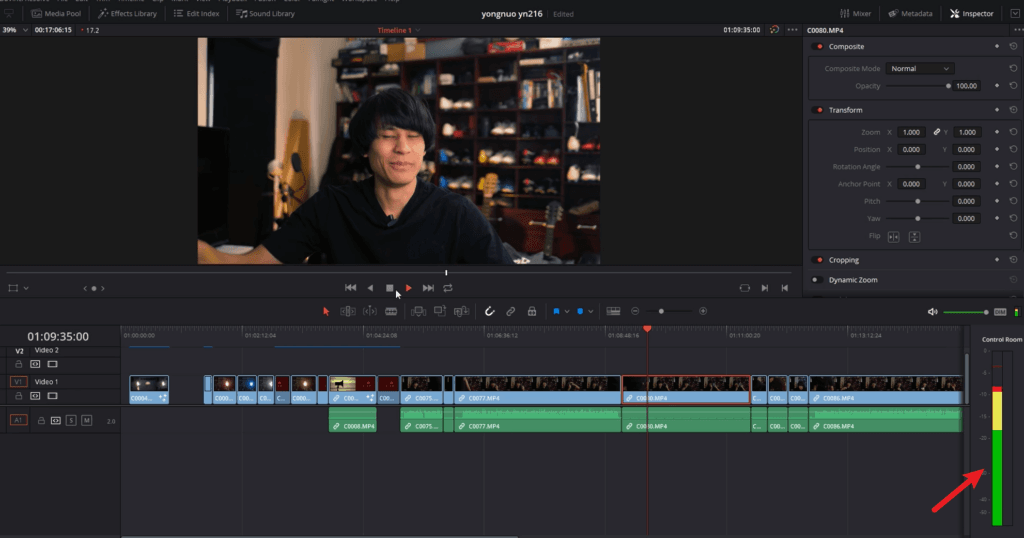
Explanation:
- If you recorded a dialog using a mono track, meaning it contains only a single channel of audio, but you prefer to have a stereo sound with two audio channels, the solution is to convert the mono track to stereo.
- This process will duplicate the audio and assign it to both the left and right channels, resulting in a stereo audio experience.
- In some cases, you might encounter audio playing only on one side, whether through headphones or speakers. To address this issue, you can fill the right channel with the audio from the left channel (or vice versa).
- By doing so, you ensure that the audio is evenly distributed between both sides, providing a balanced listening experience.
- Occasionally, a mono audio recording may be mistakenly identified or mapped as stereo, resulting in one of the channels being empty. To resolve this, the solution is to convert the wrongly mapped stereo audio back to mono.
- This conversion combines the audio from both channels into a single mono channel, eliminating the issue of an empty channel.
How to Fix Audio Only on the Left or Right in DaVinci Resolve?
The following steps and examples are carefully written so that even a newbie can understand how to fix audio in one ear.
1. Verify Audio Source and Configuration:
Before troubleshooting the audio imbalance, it is essential to verify the source files and their configurations within DaVinci Resolve.
Ensure that the audio source file itself does not have an inherent imbalance by playing it in a separate media player.
If the audio plays correctly in the external player, it indicates that the issue may lie within the software configuration of DaVinci Resolve.
2. Adjust Channel Panning:
One common cause of audio imbalance is incorrect channel panning settings. DaVinci Resolve provides control over audio channel panning, allowing users to adjust the balance between the left and right channels. To address audio playing only in one ear, follow these steps:
- Select the audio clip on the timeline.
- Open the Inspector panel by clicking on the Inspector icon or pressing Ctrl+Alt+4 (Windows) / Cmd+Opt+4 (Mac).
- In the Inspector panel, navigate to the Audio tab.
- Adjust the “Balance” or “Pan” slider to center the audio between the left and right channels.
3. Audio Track Mapping:
Another potential cause of audio imbalance is the incorrect mapping of audio tracks within DaVinci Resolve.
Verify that the audio tracks are appropriately assigned to the left and right channels. If the mapping is incorrect, follow these steps to fix it:
- Right-click on the audio clip in the timeline and select “Clip Attributes.”
- In the Clip Attributes window, go to the “Audio” tab.
- Adjust the “Channel Mapping” settings to ensure that the audio is mapped correctly to the left and right channels.
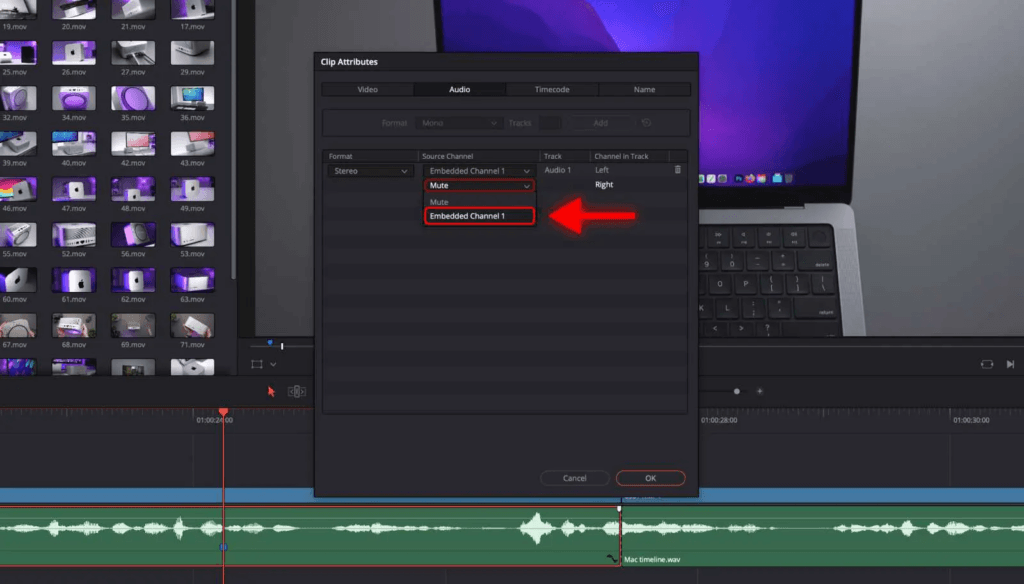
4. Audio Format and Compatibility:
In some cases, the audio imbalance can be attributed to incompatible audio formats or codecs used within the source file.
DaVinci Resolve supports a wide range of audio formats, but certain formats may encounter issues during playback.
Consider converting the audio file to a different format, such as WAV or AIFF, using reliable audio conversion software. Re-import the converted file into DaVinci Resolve and check if the audio imbalance is resolved.
Example:
For instance, if an audio clip has audio only in the left ear, adjusting the channel panning to center the audio would involve setting the balance or pan slider to 0.0 or the middle position.
This ensures that the audio is evenly distributed between the left and right channels, providing a balanced listening experience.
How to Convert Mono to Stereo in DaVinci Resolve?
- Import the mono audio file into your DaVinci Resolve project.
- Drag and drop the mono audio clip onto the timeline.
- Right-click on the audio clip in the timeline and select “Duplicate” to create a copy of the mono track.
- Select one of the duplicated tracks.
- In the Inspector panel, navigate to the Audio tab.
- Locate the panning or balance settings and adjust them to center the audio between the left and right channels.
- Repeat steps 4-6 for the second duplicated track.
- Ensure that the panning or balance settings for the second track are adjusted in the opposite direction to create a stereo effect.
- Play back the audio and fine-tune the panning or balance settings if necessary.
- Preview the result and export your project with the newly converted stereo audio.
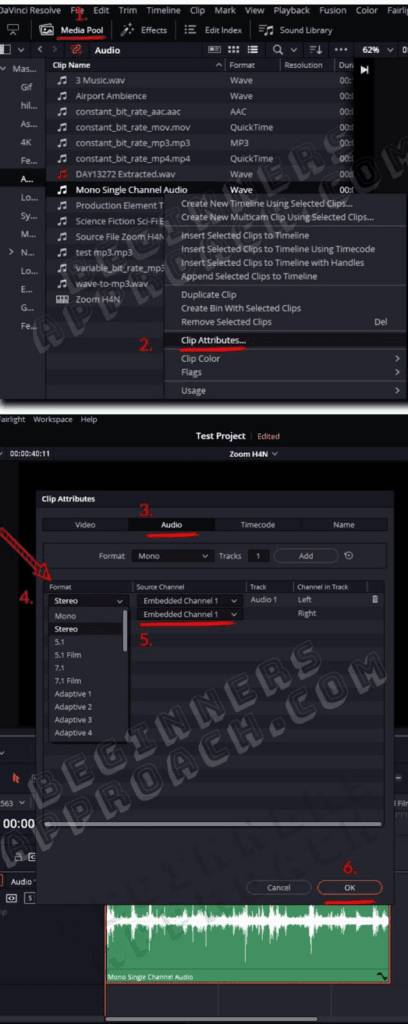
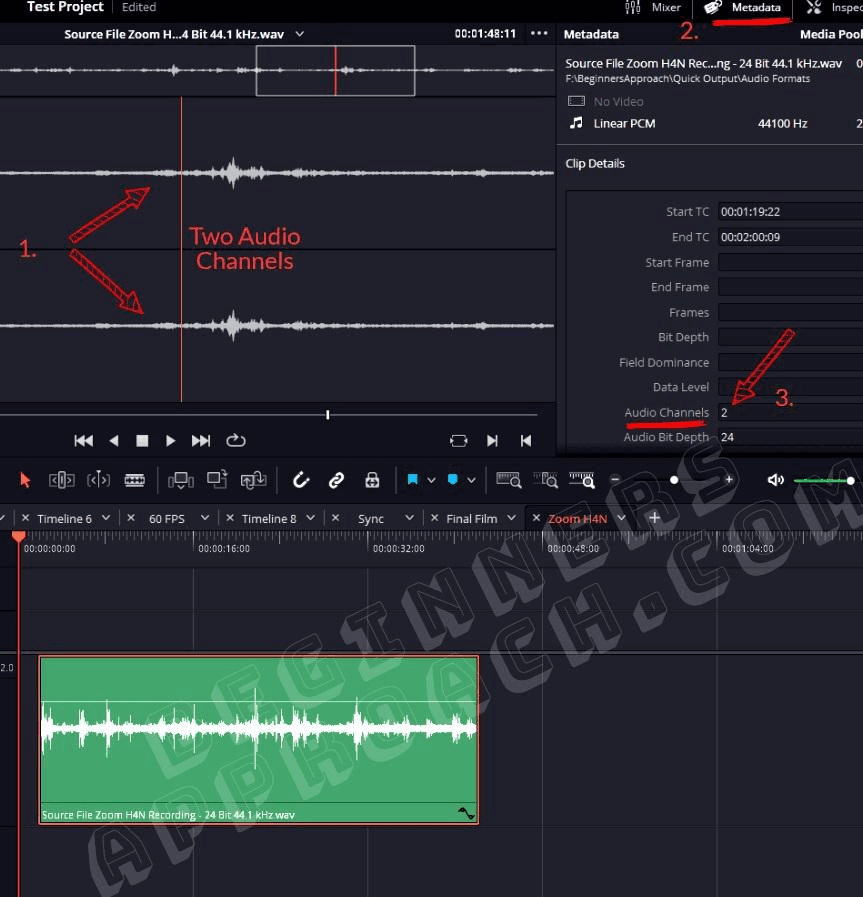
Mono and stereo are two distinct audio formats that differ in terms of the number of channels used for playback.
Mono:
Mono, short for monophonic, refers to audio that is recorded or played back using a single channel.
In mono audio, the same audio signal is sent to all speakers or headphones, resulting in a sound that appears to be coming from a single source.
Mono audio is commonly used in scenarios where spatial positioning or separation of sound is not crucial, such as voice recordings or certain types of music.
Stereo:
Stereo audio, on the other hand, involves the use of two separate audio channels to create a sense of spatial separation and depth.
It is designed to replicate the natural way we perceive sound in the real world, where sounds can come from different directions.
In stereo, audio signals are divided into left and right channels, allowing for a more immersive listening experience.
When played back through stereo speakers or headphones, stereo audio provides a wider soundstage and allows for better localization of individual sounds or instruments.
Differences between Mono and Stereo:
| Mono | Stereo | |
|---|---|---|
| Definition | Audio is recorded or played back using a single channel. | Audio is recorded or played back using two separate channels (left and right). |
| Number of Channels | One audio channel. | Two audio channels (left and right). |
| Sound Perception | Sound appears to come from a single source. | Sound creates a sense of directionality and spatial separation. |
| Spatial Imaging | No spatial imaging or soundstage; lacks depth and localization. | Creates a wider soundstage with better depth perception and instrument localization. |
| Immersion | Less immersive and less engaging. | More immersive and realistic experience. |
| Applications | Voice recordings, certain types of music. | Music production, film soundtracks, gaming, multimedia applications. |
Capturing clear, balanced audio right from the start reduces editing headaches down the road. A reliable wireless lavalier microphone ensures you get consistent audio from both left and right audio channels, streamlining your workflow in editing software like DaVinci Resolve.
Frequently Asked Questions (FAQs)
Q1: What does “mono” mean in the context of audio?
In audio terminology, “mono” refers to a monophonic sound format where the audio is recorded or played back using a single channel, resulting in a sound that appears to come from a single source.
Q2: What is the difference between mono and stereo audio?
The key difference lies in the number of channels used. Mono audio utilizes a single channel, while stereo audio uses two separate channels (left and right), creating a more immersive and spatial listening experience.
Q3: Can mono audio be converted to stereo?
Mono audio can be converted to stereo. By duplicating the mono track and assigning each duplicate to the left and right channels, the audio can be spread across the stereo field to create a broader soundstage.
Q4: When is mono audio commonly used?
Mono audio is often used in scenarios where sound separation is not crucial. It is commonly found in voice recordings, podcasts, certain types of music, and situations where spatial positioning or depth is less important.
Q5: Where is stereo audio commonly used?
Stereo audio is widely used in music production, film soundtracks, gaming, and multimedia applications. It provides a more immersive listening experience by allowing sounds to be positioned and heard at different locations across the left and right channels.
Q6: Can stereo audio be converted to mono?
Stereo audio can be converted to mono. Converting stereo to mono involves merging the left and right channels into a single mono channel, resulting in a combined audio signal.
Q7: Does stereo audio always provide better quality than mono?
Quality is subjective and depends on the specific context and requirements. While stereo audio can offer a more immersive experience with a wider soundstage, mono audio can be perfectly suitable for certain applications, such as voice recordings or situations where sound separation is not a priority.
Q8: Are there any compatibility issues between mono and stereo audio?
Compatibility issues may arise when playing stereo audio on mono-playback systems. In such cases, the stereo audio may be downmixed to mono, potentially resulting in a loss of spatial separation and localization. It’s important to consider the playback systems and intended audience when choosing between mono and stereo audio formats.
Q9: Can I convert mono or stereo audio in DaVinci Resolve?
DaVinci Resolve offers tools and options to convert mono audio to stereo and vice versa. By adjusting the channel mapping and panning settings, you can modify the audio format to suit your project’s requirements.
Q10: Is one audio format inherently better than the other?
Both mono and stereo audio formats have their strengths and applications. The choice between them depends on the specific needs of your project, the desired listening experience, and the compatibility requirements of your intended playback systems.

































.png)








