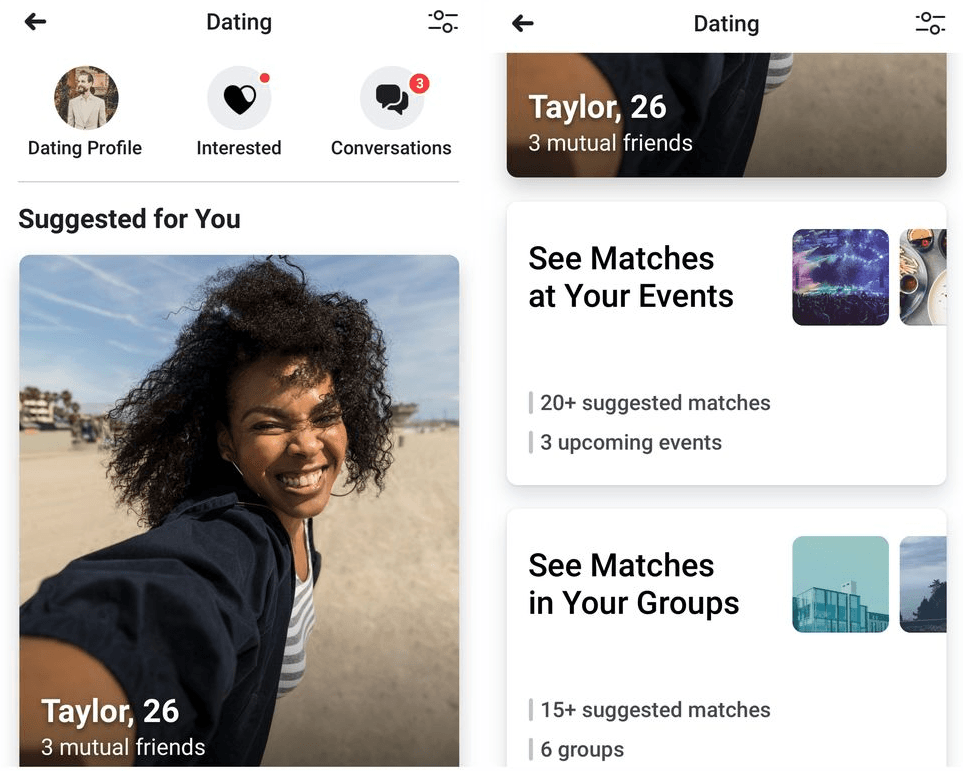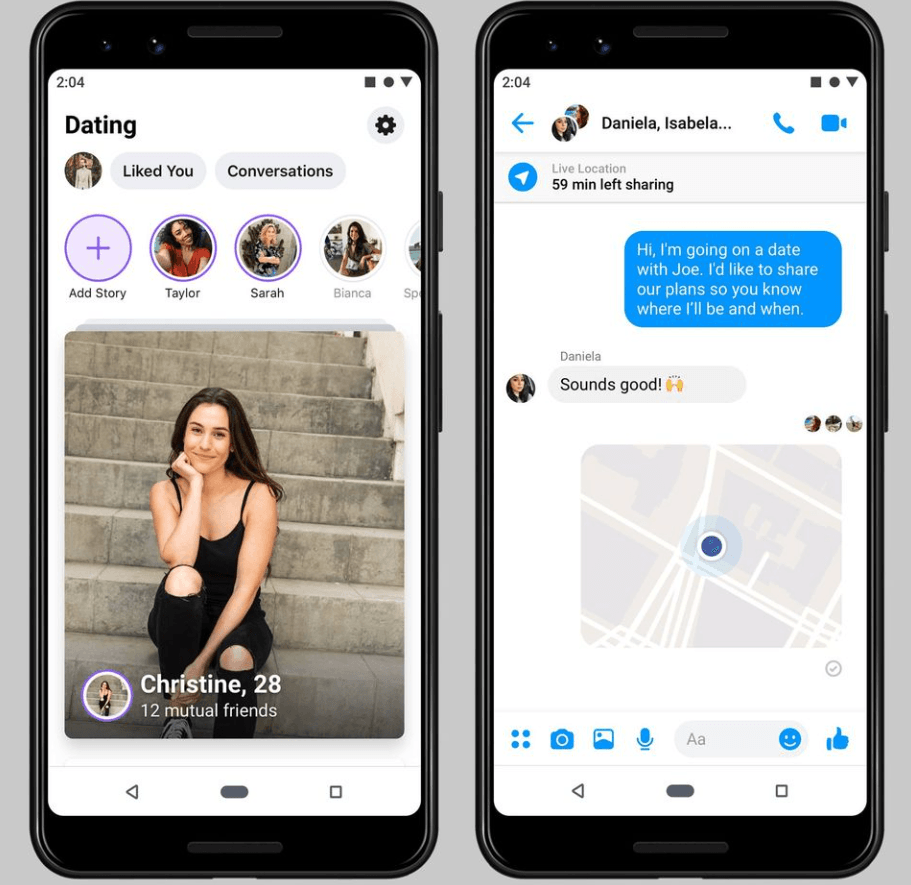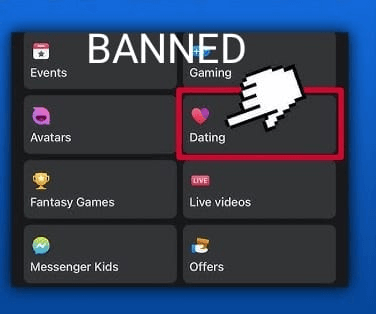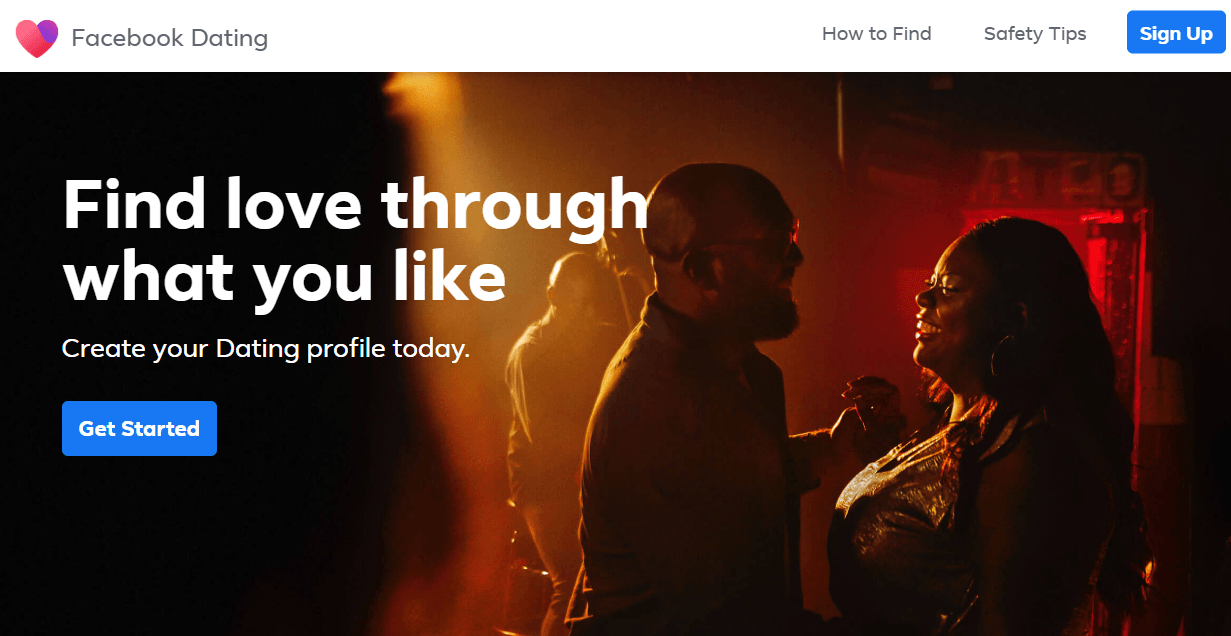Facebook Dating has become a popular platform for meeting potential partners, but like any digital service, it can sometimes face technical challenges. One of the most frustrating issues users encounter is the inability to swipe left or right. In this comprehensive guide, we’ll explore the reasons behind this problem and offer detailed solutions to get you back to swiping seamlessly.
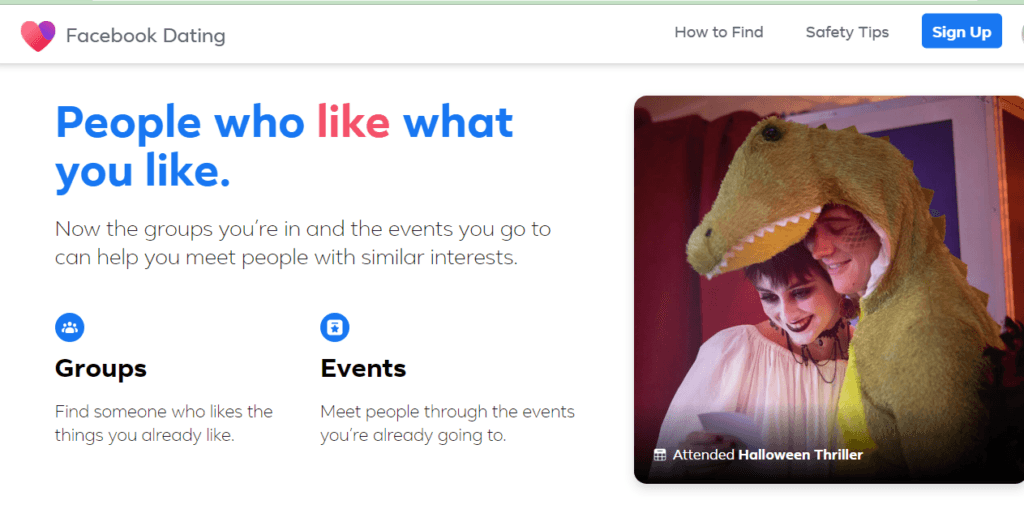
Understanding the “Can’t Swipe Left” Issue
Facebook Dating offers a rich tapestry of potential matches, but occasionally, users find themselves stuck, unable to perform a crucial leftward swipe. This often stems from a combination of technical glitches and platform limitations. Let’s dissect the underlying reasons and offer practical solutions.
Fix 1. Swipe Limitation
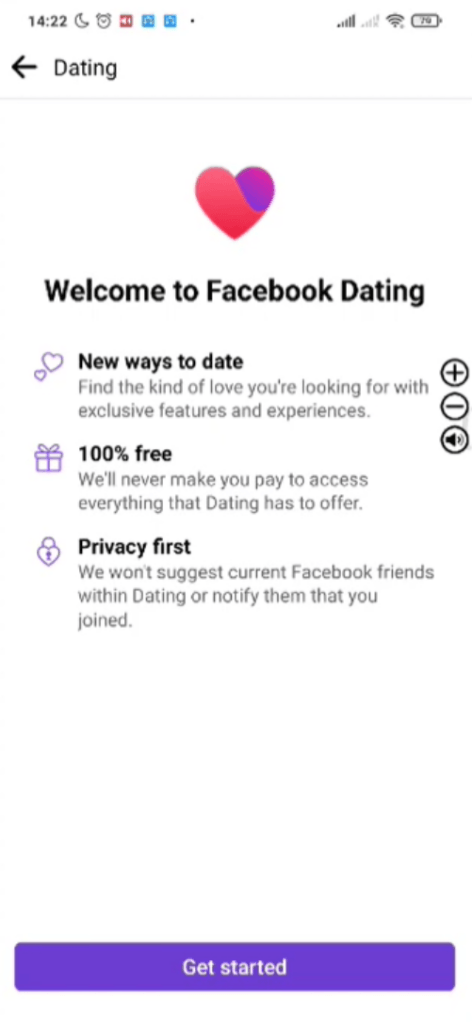
Have you ever had that moment when you just can’t swipe left on Facebook Dating, no matter how hard you try? Well, you might be bumping into what’s called the swipe limit. Let us break it down for you.
Facebook Dating has this feature where it limits how many profiles you can interact with in a day. It’s there to make sure you’re taking your time and not rushing through potential matches. But sometimes, it can feel like it’s putting a temporary hold on your swiping spree.
Now, if you’ve hit that limit and find yourself in a swipe standstill, don’t worry. There’s a simple fix. Just give it some time. Wait for about 24 hours, and like magic, your swiping privileges will be back in action.
So, if you’re ever in a swiping jam, remember, it might just be a temporary limit. Take a break, come back later, and keep on swiping. Let’s move on to fix number 2.
Fix 2. Connectivity Issues
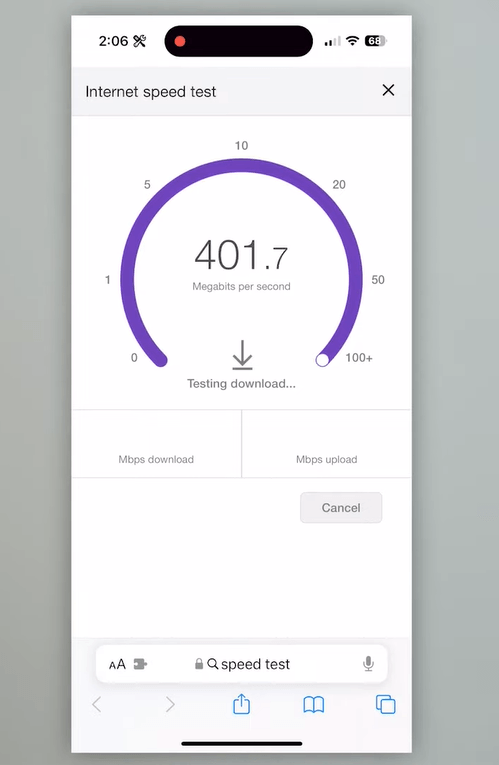
If you find yourself unable to swipe left on Facebook Dating It might just be your internet acting up. A shaky or unreliable internet connection can mess with how smoothly Facebook Dating works. It’s like trying to drive on a bumpy road—not very fun, right?
So, let’s tackle this issue head-on. We have a step-by-step guide to help you make sure your internet is up to the task.
Step 1: Take a Look at Your Signal
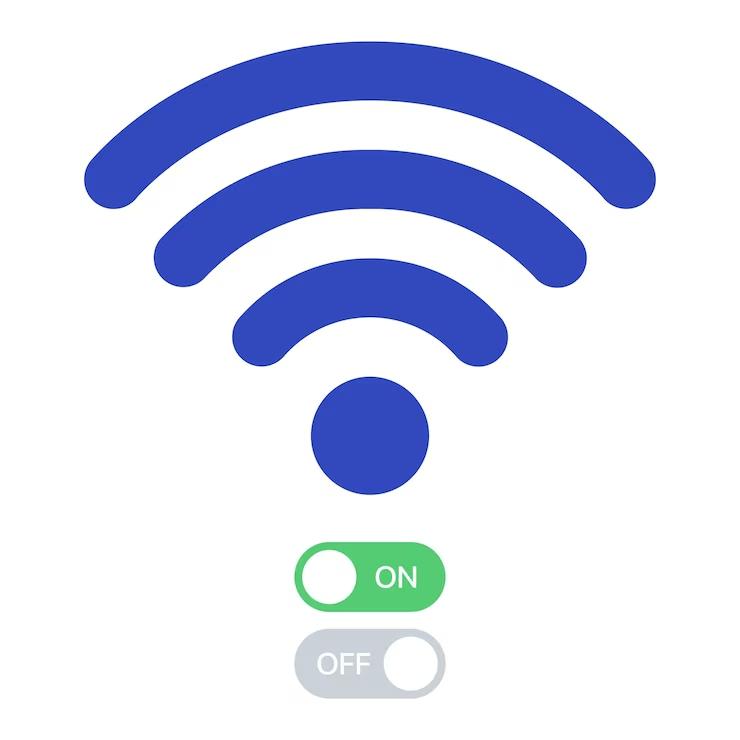
Check the top right corner of your device. Do you see any signal bars or a Wi-Fi icon? If you do, that’s a good sign. It means you’ve got a connection.
Step 2: Reset with Airplane Mode
Ever put your phone in airplane mode during a flight? It’s a bit like that, but just for a moment. Turn it on, then off again. Sometimes, this little trick can give your connection a quick refresh.
Step 3: Switch Between Data and Wi-Fi
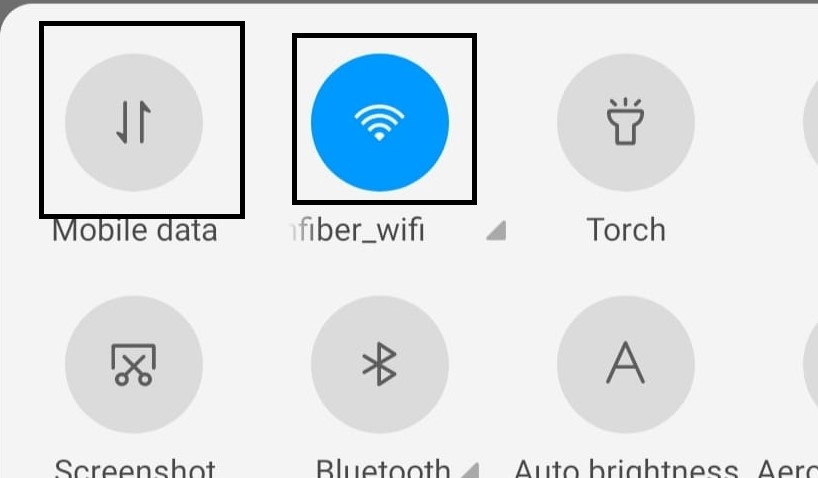
Now, try switching between your mobile data and Wi-Fi. It’s like changing lanes on a road trip. Sometimes, one lane (or connection) is smoother than the other.
Keep an eye out for any pop-ups on the Facebook app. If you see one saying you’re offline, it’s a sure sign your connection is causing trouble. If none of these steps work, it might be a good idea to find a spot with a stronger signal or wait a few minutes to see if things get back on track.
Fix 3. App Glitch Intervention
Glitch in the app could be a potential reason if you are unable to swipe left on Facebook dating. It happens to the best of them, even with apps like Facebook Dating.
You see, just like any other software out there, Facebook Dating can sometimes hit a little bump in the road. These are usually just temporary hiccups that mess with the swiping feature.
But hey, no worries! There’s a way around it. Here’s what you can do:
iPhone users should take these steps:
Step 1: Swipe up from the bottom
Step 2: then swipe up on the Facebook app to force close it.
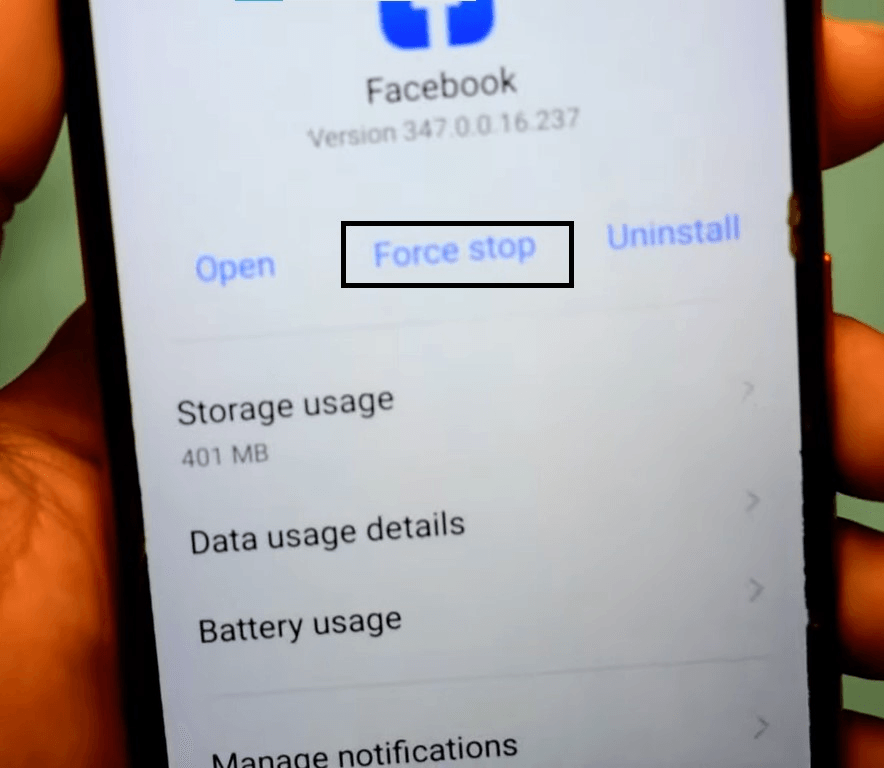
If you are an Android user, then these steps are for you to fix the issue:
Step 1: Navigate to Settings
Step 2: click on Applications
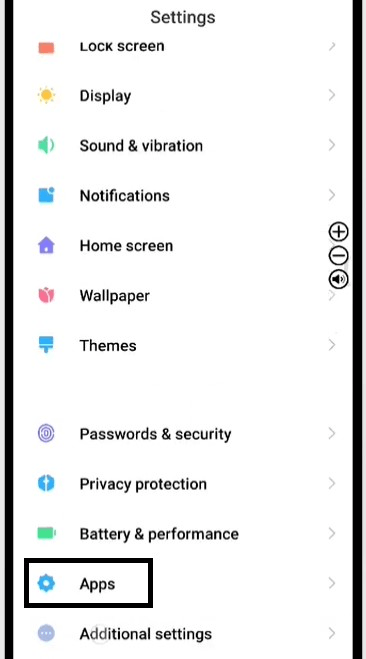
Step 3: Find the Facebook App
Step 4: There, you will find “Hit Force Close.” Tap it.
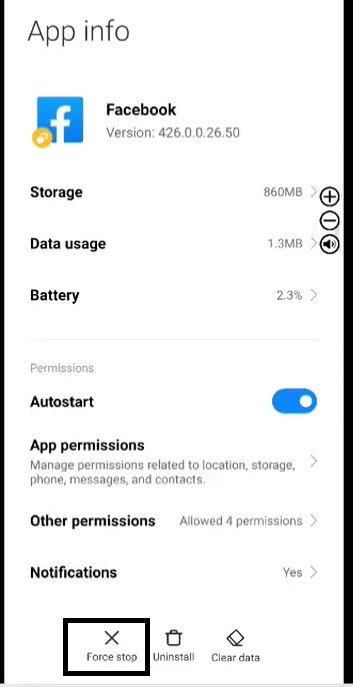
These steps are designed to overcome any potential glitches in the app, and we’re confident they’ll get you swiping left on Facebook Dating in no time. However, if the issue still persists, it’s time to move on to Fix Number 4.
Fix 4: App Reinstallation
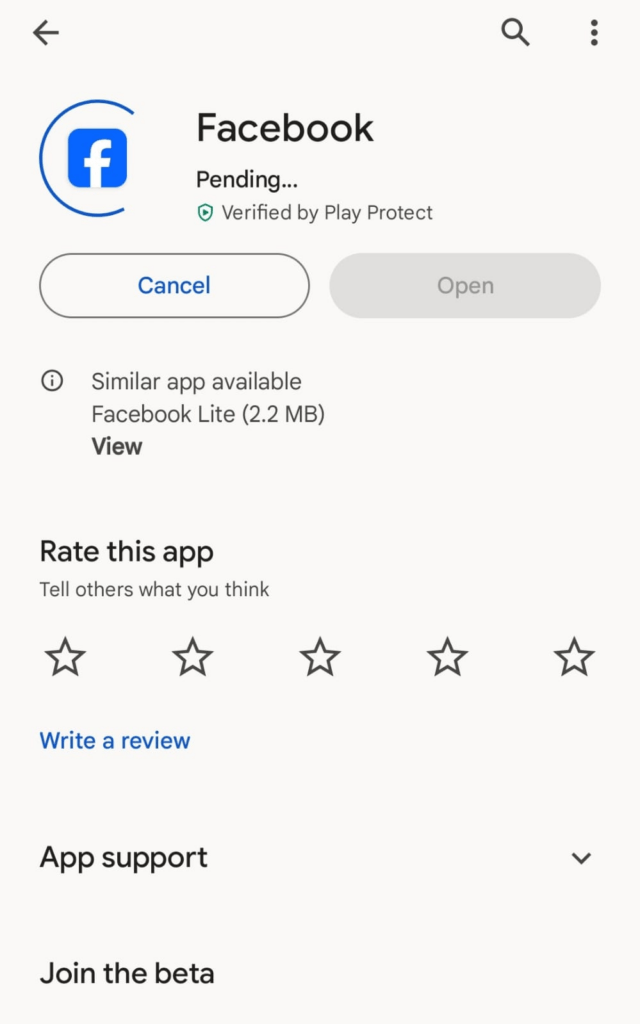
Alright, if that pesky app glitch just won’t budge, it’s time for a stronger fix. Reinstalling the app is like giving it a fresh start, wiping away any lingering issues. Here’s how you can do it:
If you are an iPhone user, follow these steps:
Step 1: Long press on the app icon
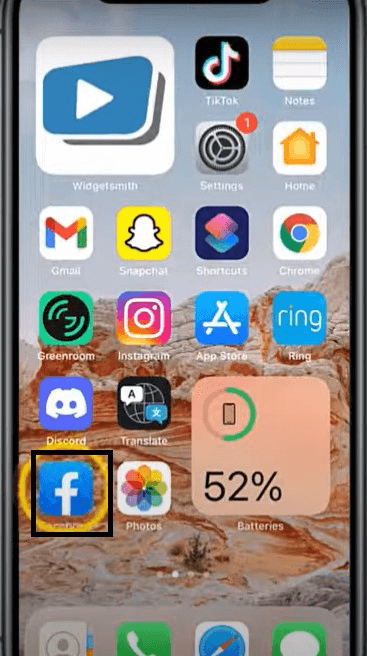
Step 2: click the Remove app
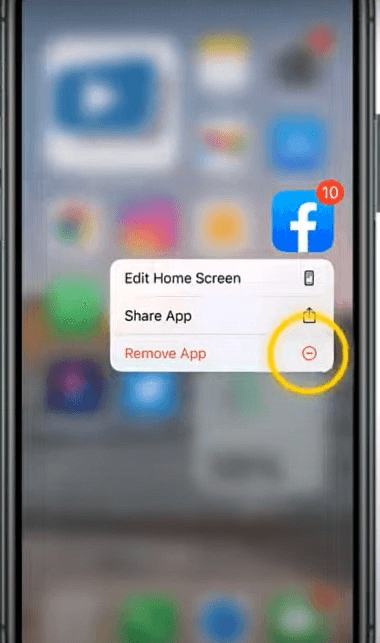
Step 3: Tap on Delete App
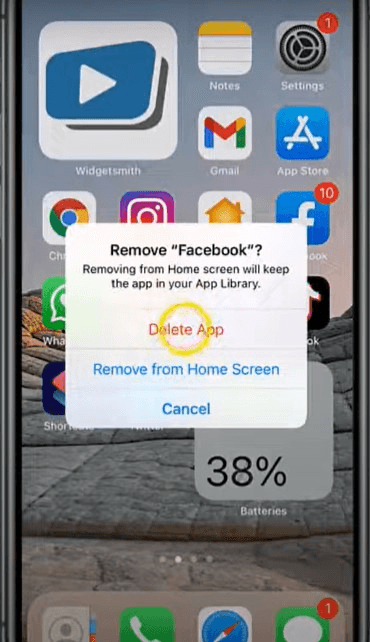
Step 4: then reinstall it from the App Store.
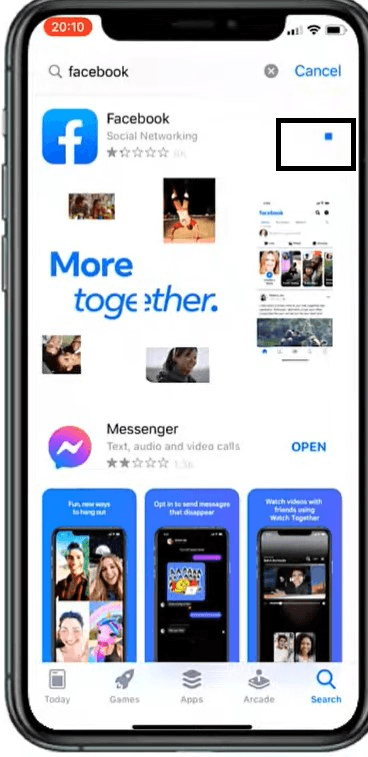
If you are an Android user,then follow the below Step by step guide:
Step 1: Uninstall the app from Settings.
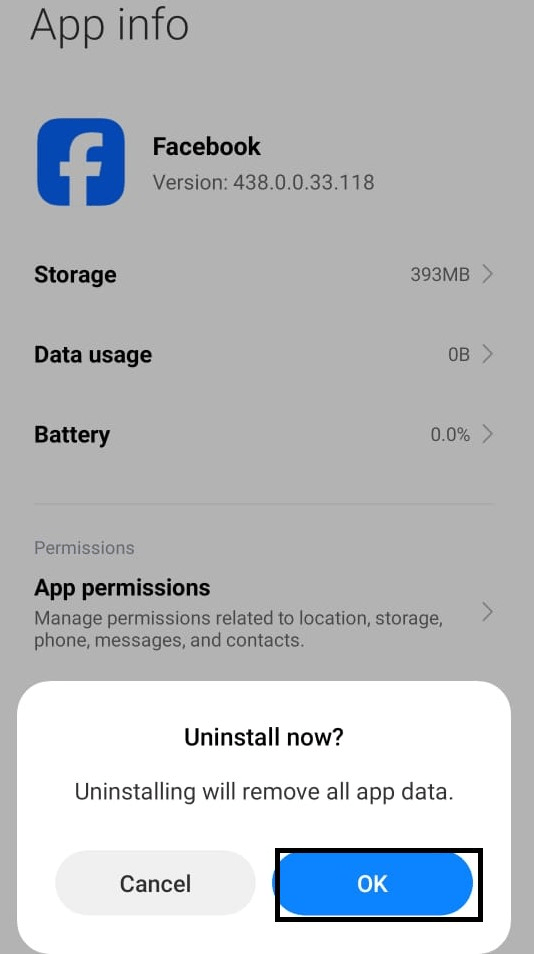
Step 2: Download it again from the Play Store.
And there you go! You’ve just given your app a fresh start. Open up Facebook Dating and see if the glitch is gone. Moving on to the final fix number 5.
Fix 5: Update Facebook
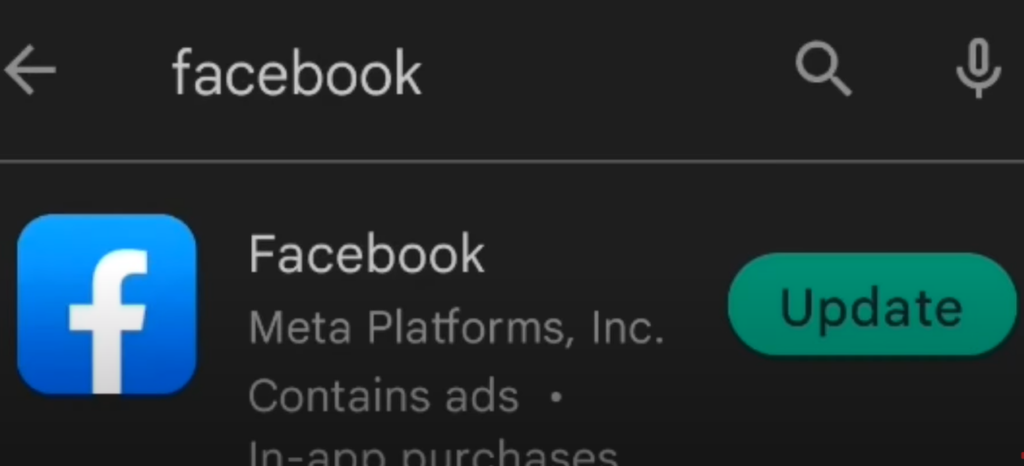
Fix 5 deals with an outdated app Version. Updates often contain critical bug fixes. You know, just like how your computer’s software needs updates, so does your Facebook app. These updates often come with important bug fixes that can make a world of difference.
Here’s how you can make sure your Facebook app is always up-to-date:
If you are an iPhone user, follow these instructions:
Step 1: Open the App Store
Locate the icon with an ‘A’ inside a circle, typically found on your home screen.

Step 2: Navigate to the Updates Tab
At the bottom of the screen, you’ll find five icons. Tap the one that resembles a box with an upward arrow inside, labeled “Updates.”
Step 3: Check for Facebook Updates
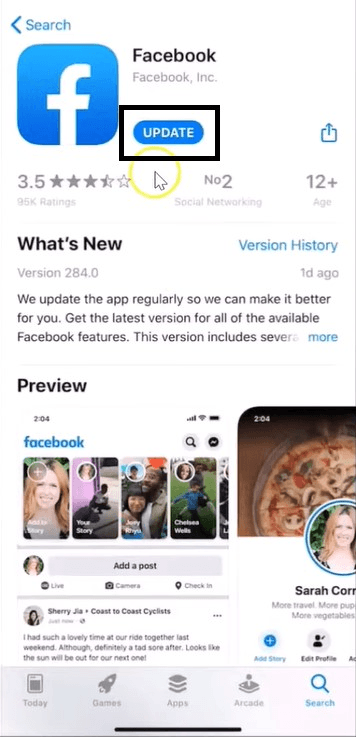
Scroll through the list of available updates and look for “Facebook” in the list. If it appears, there’s an update available.
Step 4: Update Facebook
Next to “Facebook,” you’ll see an “Update” button. Tap it to start the update process.
Wait for the update to complete. Depending on your internet speed, the update process may take a few moments. Ensure you’re connected to Wi-Fi for faster downloads.
If you are an Android user, then follow these steps:
Step 1: Open Google Play Store
Look for the colorful play button icon on your home screen or in your app drawer, and tap to open it.
Step 2: Access the Menu
In the top left corner, you’ll see three horizontal lines. Tap them to open the menu.
Step 3: Go to “My apps and games”
From the menu, select “My apps & games.”
Step 4: Check for Facebook Updates
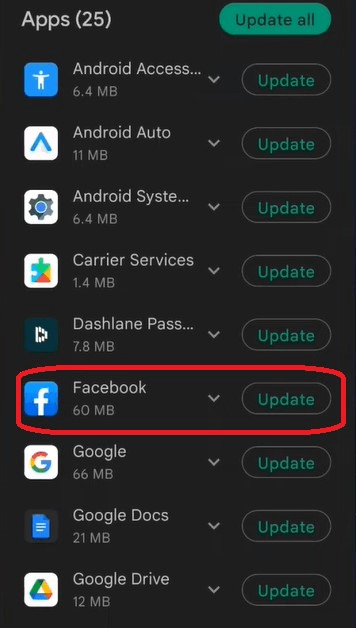
You’ll see a list of apps with available updates. If Facebook is listed, it means there’s an update available.
Step 5: Update Facebook
Find “Facebook” in the list and tap “Update” next to it.
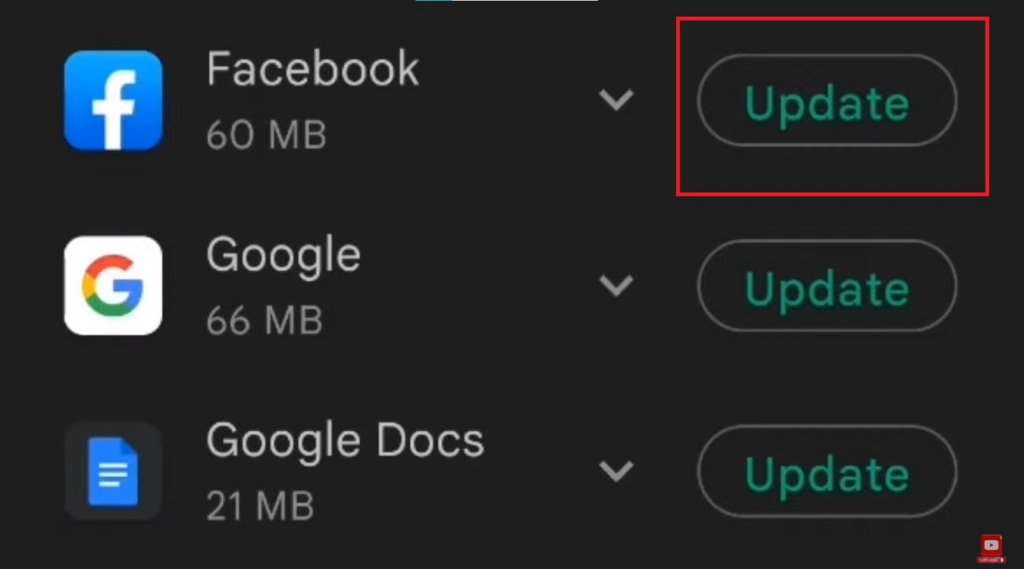
Step 6: Wait for the Update to Complete
The download and installation process may take some time, depending on your internet speed.
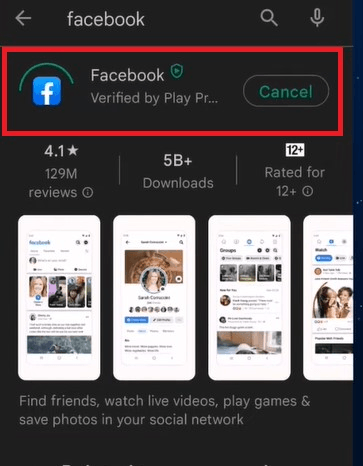
And that’s it! You’ve just ensured your Facebook app is running on the latest and greatest version. This way, you’ll have all the latest features and fixes right at your fingertips. Staying up-to-date is like giving your app a little boost in performance. So, keep those updates coming
By following these steps, you’ll ensure that your Facebook app is up-to-date, equipped with the latest bug fixes and improvements. This, in turn, will contribute to a smoother experience on Facebook Dating.
Conclusion
While encountering a “Can’t Swipe Left” dilemma on Facebook Dating can be vexing. Armed with these insights and solutions, you’re poised to reclaim control of your digital dating destiny. By understanding the underlying causes and applying these targeted fixes, you’ll be back to swiping and connecting in no time. Remember, technology’s occasional quirks are no match for your determination to find meaningful connections.
FAQs
Q: If I swipe left on someone, can they still see my profile?
A: Yes, if you swipe left on someone, they may still see your profile on a swipe card. Swiping left doesn’t automatically hide your profile. They won’t see your profile again if they also swipe left on you.
Q: Will reinstalling the Facebook app delete my data or matches?
A: No, reinstalling the Facebook app won’t delete your data or matches. It simply gives you a fresh version of the app without losing any of your history.
Q: Why is a stable internet connection important for using Facebook Dating?
A: A stable internet connection ensures that the app functions smoothly. It allows for quick loading of profiles and seamless swiping, providing a better overall user experience.

































.png)