Is your earpiece giving you half the audio, or worse, no audio at all? Well, before you toss them aside, know that this is a very common problem with simple fixes. So, if you are wondering how to fix the earpiece quickly, you are in luck.
Often, the issue isn’t with the earpiece itself but something easily solved, like a poor Bluetooth connection, a loose cable, or a quick software tweak.
In this article, let’s explore how you can fix earpiece sound issues and bring your sound back without breaking the bank.
So, let us get started!
Basic Troubleshooting Steps to Fix Earpiece Not Working
To save time and effort in fixing the earpiece not working, you can first try some simple fixes, which are as follows:
- Check Volume and Mute Settings
Make sure your device volume is not muted, both in system settings and any app (like YouTube or Spotify) you are using. Press the volume buttons to make sure it’s turned up. Also, if you’re using a Bluetooth earpiece, make sure it’s not muted through the device’s audio output settings.
- Restart the Device
Restarting your phone or even the earpiece can clear temporary glitches or software bugs that might be affecting sound output. If you’re using a Bluetooth earpiece, try restarting that, too, by turning it off and back on or placing it back in its charging case for a few seconds.

This will clear temporary glitches, memory hiccups, or software bugs that may be interfering with sound delivery or device pairing.
- Try Earpiece on Another Device
If you’re still unable to get proper sound even after restarting the earpiece, then the problem might be with the phone itself. Hence, try connecting the earpiece with another device.
- Clean the Earpiece and Port
After a long usage, dust, lint, or even earwax can block the sound on your earpiece. Therefore, you should clean it up using a cotton swab and clean around the speaker mesh.
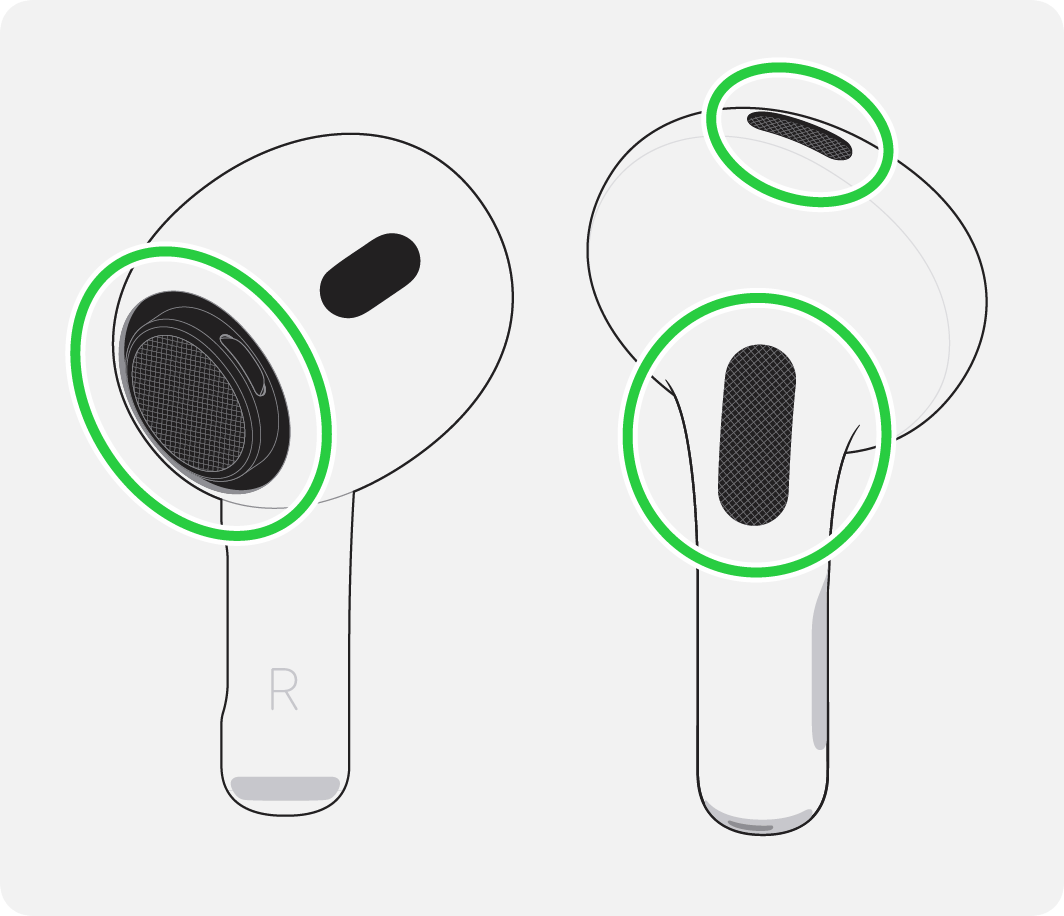
- Inspect for Physical Damage (Wires, Mesh, Connectors)
Check for visible damage like frayed cables, bent connectors, or torn speaker mesh. In this case, you would have to replace them.
Software-Related Fixes to Fix an Earpiece
If none of the basic earpiece troubleshooting methods work, it’s time to switch to other methods to fix earpiece sound issues. Here are some of the common fixes for that.
Update the Firmware
High-end or smart Bluetooth earphones like Apple AirPods, Samsung Galaxy Buds, Sony WF series, Jabra, and similar brands—often have built-in firmware that can be updated to fix bugs. Updating the firmware will fix the earpiece in a few minutes:
Firstly, go to the Google Play or Apple App Store and then install the official app for your headphone brand. For example:
- Sony Headphones Connect
- Bose Music
- Jabra Sound+
- Sennheiser Smart Control
Connect your headphones to the phone where the app is installed via Bluetooth. Open the app to confirm they are recognized.

In the app, go to settings or device info. If an update is available, the app will usually notify you or display a prompt like “Update Firmware.”
Keep your phone and headphones close together with Bluetooth and the internet on. Do not disconnect, power off, or leave the app.
Reset Audio Settings or Sound Profiles
Sometimes, your earpiece may stop working properly because of misconfigured audio settings or custom sound profiles, which are often set by accident or by a third-party app. For example, some apps might disrupt equalizer settings and could favor one channel (like only the right earpiece). Hence, resetting can be very helpful in this case. Here are some steps to follow:
- Head over to the Settings on your device.
- Tap on System or General Management on some phones
- After that, select the “Reset” option.
- Tap Reset All Settings (this won’t delete your data, but will reset sound, Wi-Fi, and Bluetooth settings)
- Once you are done with it, confirm and restart your phone.
Disable Bluetooth (if audio is routing elsewhere)
It’s yet another Bluetooth earpiece repair tip for an easy and quick solution. If your phone may still be connected to another Bluetooth audio device like a speaker, a car system, or a second pair of earbuds, the chances are that the sound is being routed.
To fix that, simply go to the Quick Settings or Control Center. Then tap on the Bluetooth icon and toggle it off. Now restart the Bluetooth and check your earpiece’s performance.

Check for App Conflicts (calls, VoIP apps, etc.)
Your earpiece may stop working because another app is interfering with your phone’s audio. One common example of this can be apps that handle calls, like WhatsApp, Zoom, and Skype, which may be running in the background, causing the issue.
In order to fix this issue, try closing them completely. Alternatively, just restart them to solve app conflicts.
Factory Reset (Bonus Tip)
If nothing works out, go for a factory reset to resolve all system bugs at once. After an OS crash or even an update, it’s possible that your audio drivers may behave unpredictably. Therefore, a factory reset can clean temporary data and even app data that causes a glitch.
In fact, it even reinitializes:
- Audio drivers
- Bluetooth stack
- App permissions and system-level routing logic
On Android:
Go to Settings > System > Reset > Factory Data Reset.

On iPhone:
Head over to Settings > General > Transfer or Reset iPhone > Erase All Content and Settings

Conclusion
So that’s all on how to fix earpiece problems on any device. All it takes is a few tweaks on your earpiece and phone, and your sound is restored back to normal in no time.
Hence, even if it’s an urgent call or a quick jamming session, you are all set!
Note that even if it’s one side cutting out or total silence, don’t rush to replace your gear until you see clear signs of damage on the mesh or even other areas of the earpiece.
Frequently Asked Questions
Why does my earpiece work during calls but not for music or videos?
This happens due to app-specific sound routing or permissions. Some phones use different audio channels for calls and media. Go to audio output settings and make sure the earpiece is selected for media playback.
Can weak Wi-Fi or mobile networks affect earpiece audio?
Yes, especially during calls on VoIP apps like WhatsApp or Zoom. Poor network connectivity can cause audio dropouts or latency that seem like earpiece problems but are actually bandwidth issues.
Is mono audio better for earpiece troubleshooting?
Enabling mono audio (from Accessibility settings) can help if one side isn’t working. This forces all audio to play through both earpieces so you can determine if the issue is hardware or channel-related.
Are cheap earpieces more prone to failure?
Lower-quality earpieces use less durable materials and may not have firmware support, so they are more likely to fail over time, especially at the jack, mesh, or Bluetooth components.
Does using an earpiece at full volume damage it?
Yes. Constant high volume can wear out the tiny speakers inside over time. It can also cause distortion or permanent damage to the audio driver, especially in wired models.


































.png)





