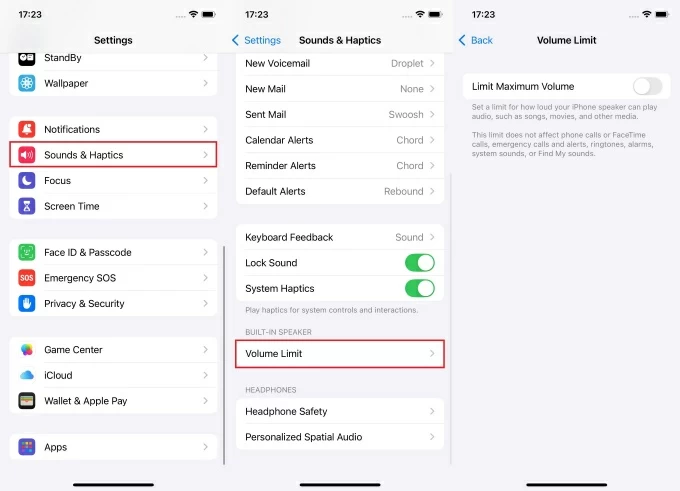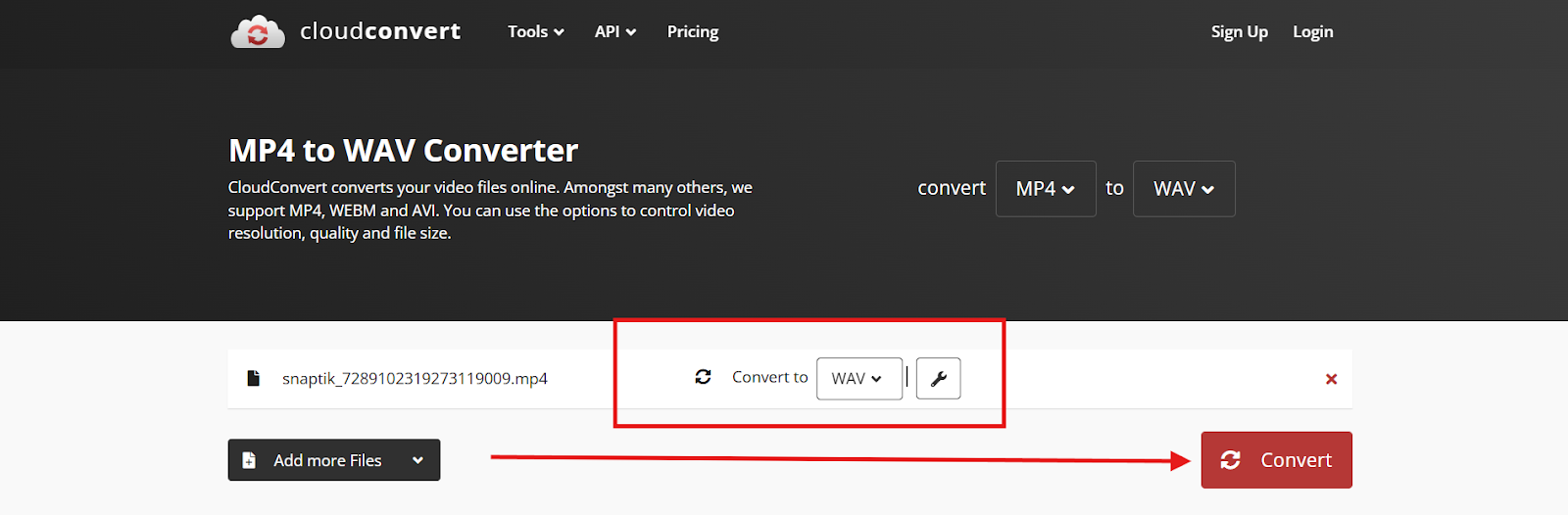The shutter sound can be too loud and might draw unwanted attention in the wrong setting.
You could be traveling or enjoying your lunch in the cafeteria. To capture a snap, you pull out your iPhone, but just as you touch the shutter icon, a loud shutter sound fills the room. We’ve all been there. And that’s why it is important to know how to mute the shutter sound. A silent shutter helps with quiet environments, candid shots, and events, like a warrior in stealth mode.
You’d be amazed to know that the shutter sound cannot be disabled in Japan and South Korea due to iPhone photo privacy laws. iPhones sold in these regions may always play the shutter sound, even in the silent mode or when using Live Photos.
Today, let’s understand how to mute camera sound on your iPhone with ease!
Methods to Mute Camera Sound
There are three methods to mute the iPhone camera shutter. Let’s understand them one by one:
1. Enable Silent Mode
When using an iPhone 15 or a higher variant, you can use the Action Button to adjust the camera sound.
- Start by unlocking your iPhone and pressing the Action Button.

- Press and hold the iPhone Action Button until you see the iPhone Silent Mode icon.

- Your iPhone is now in Silent Mode, which disables the camera shutter sound automatically.
- Create a shortcut to access the silent mode quickly, such as triple-pressing the side button. You will then be able to turn down the shutter sound instantly.
iPhone 14 and other older variants have a mute switch on the left side of the device, just above the volume buttons.
- Unlock your iPhone and flip the Mute Switch downwards.

- An orange line and a bell icon with a slash will appear on the screen.
- This confirms that your iPhone is now in Silent Mode.
Note: When you turn on Silent Mode, the shutter sounds can be silenced along with other system sounds, such as media volume and notifications.
2. Use Live Photos
Live Photos help to capture 1.5 seconds of video and sound before and after you press the shutter. Your iPhone will automatically suppress the shutter sound when Live Photos is enabled. Here’s how to do it:
- Open the camera app on your iPhone.
- Tap on the Live Photos icon at the top of the screen.

- Ensure the Live Photos option is not disabled. If so, tap to enable it.
While capturing Live Photos, the shutter sound will be disabled to avoid capturing it in the live recording. Using Live Photos reduces your dependence on the Silent Mode activated through the Action Button so that you do not need to go back and undo the settings once the pictures have been captured.
3. Reduce System Volume to Zero
The above two methods help to enable the Silent Mode. But this alternate method helps to manually reduce or mute the volume to zero. Here’s how to do it on iPhone 15 and higher variants:
- Swipe down from the top right side of the screen to access the Control Center.
- Navigate to the Volume Slider, and drag it down to the bottom.

- This will turn off the camera sound on iPhone, including all other system sounds.
- Keep in mind that this also mutes all media and notifications until you turn it up again.
If you are using an iPhone 14 or an older variant, you must reduce the system volume before opening the Camera app on your iPhone because this method might not work when the Camera app is already turned on.
4. Create a Custom Focus Mode
Another reliable method to mute the camera shutter sound is to use the custom focus mode. Focus mode on an iPhone helps to silence all sounds and notifications. You can use it for muting the shutter sound by creating a custom focus mode on your iPhone:
- Open the Settings app and go to “Focus”.
- Tap the ‘+’ icon on the top right corner and choose ‘Custom’

- Under Allowed Apps, choose ‘Camera’. Then reduce your system volume, and you’re good to go!

This method works on all variants of iPhone. Keeping only the selected apps in your custom focus mode helps you to allow selective notifications and reduce the system sound effectively.
Conclusion
Shutter sounds can be unwanted and annoying in public settings. But there are reliable methods to disable iPhone shutter sound.
However, if you are in Japan or South Korea, turning down the shutter volume may not be possible due to the privacy laws in these countries.
When using an iPhone 15 or a higher variant, you can enable the Silent Mode on your iPhone using the Action Button. Using the Live Photos option, reducing the system volume to zero, or creating a custom focus mode will also help to achieve the goal. The older variants may not have some of these features, so you can reduce the shutter volume by using the manual mute switch to turn on the silent mode.
All these methods are easy and reliable to get a silent camera iPhone setup. You can use the one that resonates well with your iPhone variant.
Frequently Asked Questions
Q. How do I turn off the screenshot sound on my iPhone?
If you hear a shutter sound when capturing screenshots on your iPhone, it may be due to a third-party application that is being used to capture screenshots. By default, iPhones make no sound when capturing screenshots, so you can uninstall that third-party application to get rid of the screenshot sound.
Q. Why can’t I silence my iPhone camera?
If your iPhone is a model sold in Japan or South Korea, the privacy laws forbid you from turning down your shutter sound. In this case, you cannot turn down the camera shutter using any of the methods listed above.
Q. Can I permanently disable the camera shutter sound on iPhone?
No. You cannot permanently disable the camera shutter on iPhone, as there isn’t a shutter sound settings option. However, workarounds such as the Live Photos feature or the Silent Mode will help you to temporarily mute the camera shutter sounds. A few third-party apps may allow you to suppress shutter volumes, but it depends on your region and the variant you are using.
Q. Does using headphones mute the camera shutter sound?
No. The headphones do not mute the camera shutter sound of your iPhone. The shutter sound will always play through the iPhone’s built-in speaker, even if you are connected to wired or Bluetooth headphones, because it is a default setting of the iOS devices.
Q. Will the shutter sound play if I’m using AssistiveTouch?
Yes. The AssistiveTouch provides on-screen controls for better accessibility. But it does not suppress the shutter sound. You will have to either turn on the Silent Mode, enable the Live Photos, or lower the system volume before using AssistiveTouch to mute the camera sound.

































.png)
.png) Français
Français .png) Deutsch
Deutsch .png) Italiano
Italiano .png) 日本語
日本語 .png) Português
Português  Español
Español