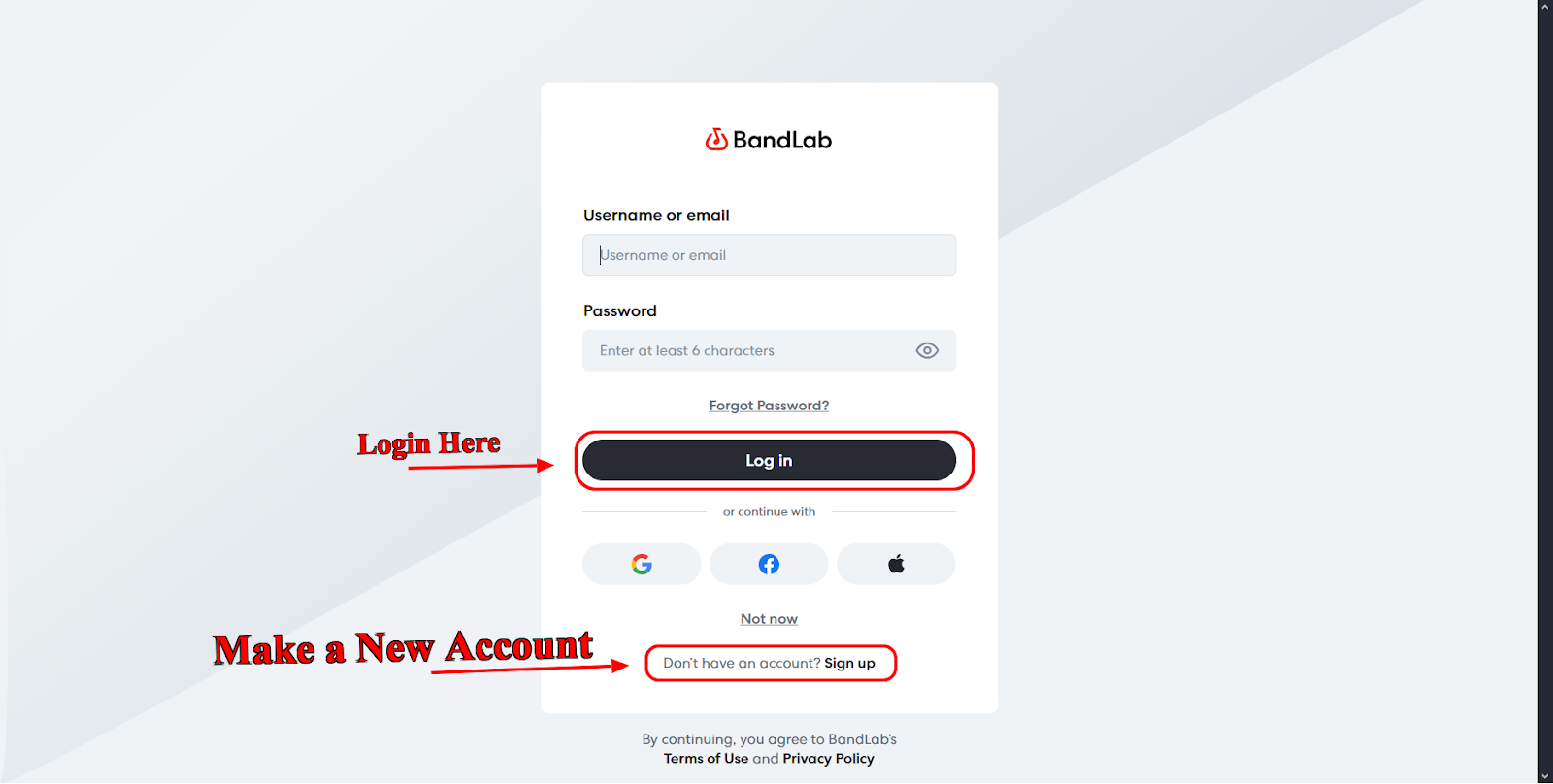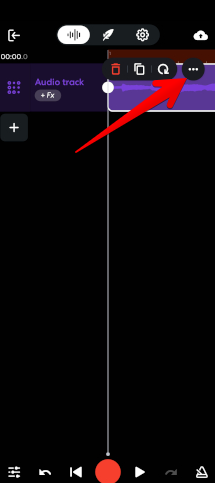Do you like to make music on BandLab but constantly find the delay to bother you? You’re not alone. It is a common issue that a slight delay appears between singing or playing and when the sound is heard. It’s similar to dancing, but with really sluggish feet. Not fun at all, right?
But don’t worry! Fixing the delay on BandLab can be done much faster than you may assume. In this article, you will learn how to fix the delay on BandLab. Let’s get back to making music the easiest way possible! Read on to learn more.
What Is Delay on BandLab, and Why Does It Happen?
It is important to understand what “laggingly slow” means before proceeding. Some people notice a certain delay between the sound they create and the sound on their headphones when using BandLab. Sitting around without recording for long periods can make the process difficult.
Think of it like this: You are clapping your hands, yet the sound comes to you delayed, so keeping the pace is difficult. So why does this happen? Here are some common reasons:
- Internet Connection: Since BandLab is mostly accessed online, an unreliable internet connection often leads to delays.
- Hardware Limitations: Your computer or tablet and phone may lack the power to handle audio in real time.
- Bluetooth Devices: When you use wireless products, there may be more delay than with wired devices.
- App or Browser Issues: Avoid using BandLab in a browser with several tabs at once; the device may get very slow.
- Audio Settings: Any latency during recording may happen due to incorrect buffer size or sample rate settings.
Knowing this helps us target the right solutions.
Easy Steps to Fix Delay on BandLab
Ready for the good news? You don’t need to be a tech wizard to reduce or eliminate this delay. Follow these simple steps, and you’ll hear a difference fast.
1. Log in to BandLab and Find Your Settings:
The first step is to go to the app and sign in to your account. You’ll land on the Feed page, where you can explore trending videos and featured tracks, like those from the artists.
The settings are where things get taken to another level, whether you use the desktop, web, or mobile app. If you’re having trouble finding the menu, click on the gear icon at the top right or near your profile. You can make changes in your settings to help with the lag.
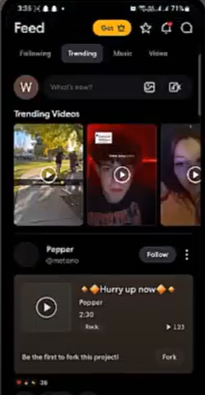
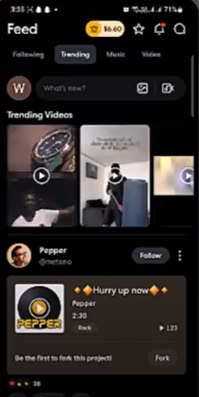
2. Use the “Latency Fix” Option:
If your BandLab has a “Latency Fix” or “Audio Delay” option, make sure to enable it. Go through the settings until you see it.
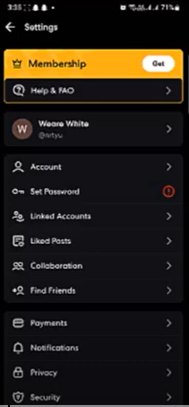
Don’t be alarmed if you don’t find it; look in the help area for BandLab.
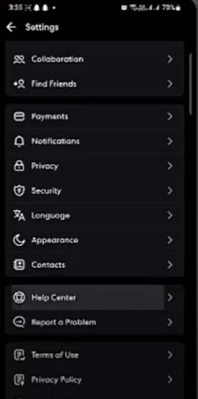
Type “latency” or “audio delay” into the search bar. The app is regularly updated and includes new troubleshooting tips.
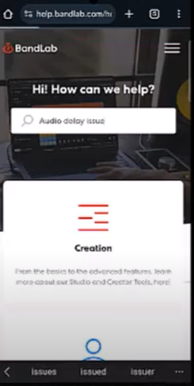
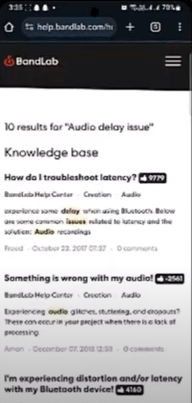
3. Switch From Bluetooth to Wired Headphones:
Although Bluetooth makes it easy to hear music, there is often a small time gap between when the sound is made and when you hear it. To hear your music, you can connect your headphones or speakers by wires rather than using the wireless type. Driving on a bumpy road and coming to a smooth drive feels just like that and all the sound is in your ears.
4. Remember to update all your audio and app drivers:
You should use the most recent version of BandLab. Frequent updates can help solve problems and increase performance. In the same way, your audio drivers act as an intermediary for your computer and sound hardware. You can update your device by looking at its settings or by visiting the manufacturer’s website.
5. Close Apps and Tabs You Are Not Currently Using:
Do you feel that your computer or phone is less responsive than normal? If you have a lot of apps or browser tabs going, it may take up too much of your memory and can make BandLab slower. Make sure everything that is not necessary is shut down to save resources. Less clutter means smoother performance.
6. Adjust Audio Buffer Size and Sample Rate (Advanced)
You can also test various audio buffer sizes and sample rates to help improve your sound. The buffer size controls how much audio data your system processes at once.
A smaller buffer means less delay but more CPU load; a larger buffer reduces CPU stress but increases latency. Usually, a buffer size between 128 and 256 samples works well for low latency without crashing your system.
Extra Tips to Keep Delay at Bay
Take note of the following things if you want to have a great experience with BandLab without extra effort:
- Use a Fast, Wired Internet Connection: Wi-Fi makes things convenient, but wired Ethernet can be faster and less prone to lag.
- Record in Smaller Segments: For tracks that take a lot of space from your device, record in shorter pieces and join them together.
- Freeze or Bounce Tracks: If you’re mixing many layers, freezing tracks temporarily turns them into audio files, reducing CPU load.
- Restart Your Device Regularly: A fresh start clears temporary files and frees memory, keeping BandLab running smoothly.
What If You Still Have Delay?
Sometimes, even after trying everything, the delay won’t go away. Don’t lose hope! Here are some final steps:
- Try Using the Desktop App: If you use BandLab in a web browser, switch to the dedicated desktop app. It usually handles audio better.
- Check for Background Audio Processes: Some apps, like other music software or voice chat apps, may interfere with BandLab. Close them if possible.
- Lower Your Project’s Sample Rate: A lower sample rate can reduce the amount of data BandLab has to process, cutting delay.
- Consider External Audio Interfaces: Investing in an external audio interface or sound card designed for low latency can make a huge difference. These devices process audio more efficiently than built-in sound hardware.
Why Fixing Delay Matters?
You might ask, “Why bother fixing the delay at all?” Well, imagine recording vocals or guitar and hearing your voice a second late. It throws off your timing and makes it tough to deliver your best performance. Plus, latency can ruin the groove when you’re jamming or mixing beats.
Fixing delay means:
- Your recordings are in perfect sync
- Your live sessions flow naturally
- You enjoy the creative process without tech headaches
So, tackling delay isn’t just a technical thing, it’s about keeping your musical spark alive.
FAQs
Question 1. Can I fix delay on my phone?
Answer: Yes! Many of the same steps apply: use wired headphones, update the app, close background apps, and check the app’s settings. Phone hardware can limit how much you reduce latency, but these tips help a lot.
Question 2. Why do Bluetooth devices cause delay?
Answer: Bluetooth sends audio wirelessly, which takes extra time to transmit and decode. This delay is usually small but noticeable in music production.
Question 3. Is delay the same as echo?
Answer: No, delay or latency refers to a lag in hearing sound after producing it. Echo is a repeated sound effect. Fixing delay improves timing; echo is usually an effect you add on purpose.
Question 4. Can a slow internet connection cause delay?
Answer: Yes, because BandLab streams audio data online, a slow or unstable internet can cause lag or glitches.
Final Thoughts:
If BandLab keeps freezing your music, you can end up feeling uninspired. Luckily, resolving the problem is not too difficult. Now, you know how to fix the delay on BandLab. If you use wires for your headphones or keep your app updated and play around with your settings, you’ll avoid troubling audio lag.
Remember, if you don’t have any problems or snags during recording or mixing, it always makes your work much easier and more enjoyable. So don’t wait; get your tools set up right away and keep making music you really enjoy. You will find your top songs with only a few clicks.

































.png)
.png) Français
Français .png) Deutsch
Deutsch .png) Italiano
Italiano .png) 日本語
日本語 .png) Português
Português  Español
Español