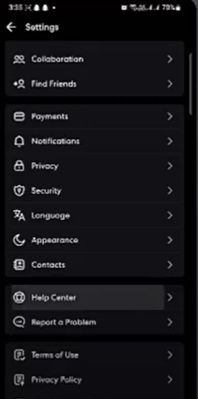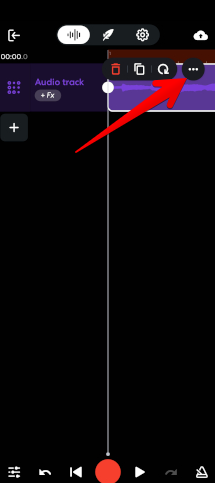Autotune is a powerful software tool that can change and fix your voice pitch, so you always hit the right notes. It also works in real time while recording or when editing after you have recorded, which makes it an important tool for people who make music. Autotune is used a lot in pop, hip-hop, R&B and for many other types of music.
People all over the world know artists like T-Pain and Travis Scott who use autotune to give their voices cool effects. Autotune is a great tool if you want to explore creative options and improve your music, whether you are a beginner or an expert.
Setting Up BandLab for Autotune
You need to make sure that BandLab is set up before you can add autotune to your voice.
- Create a BandLab Account
Sign up for free on the BandLab website or use your mail and password if you already have an account.
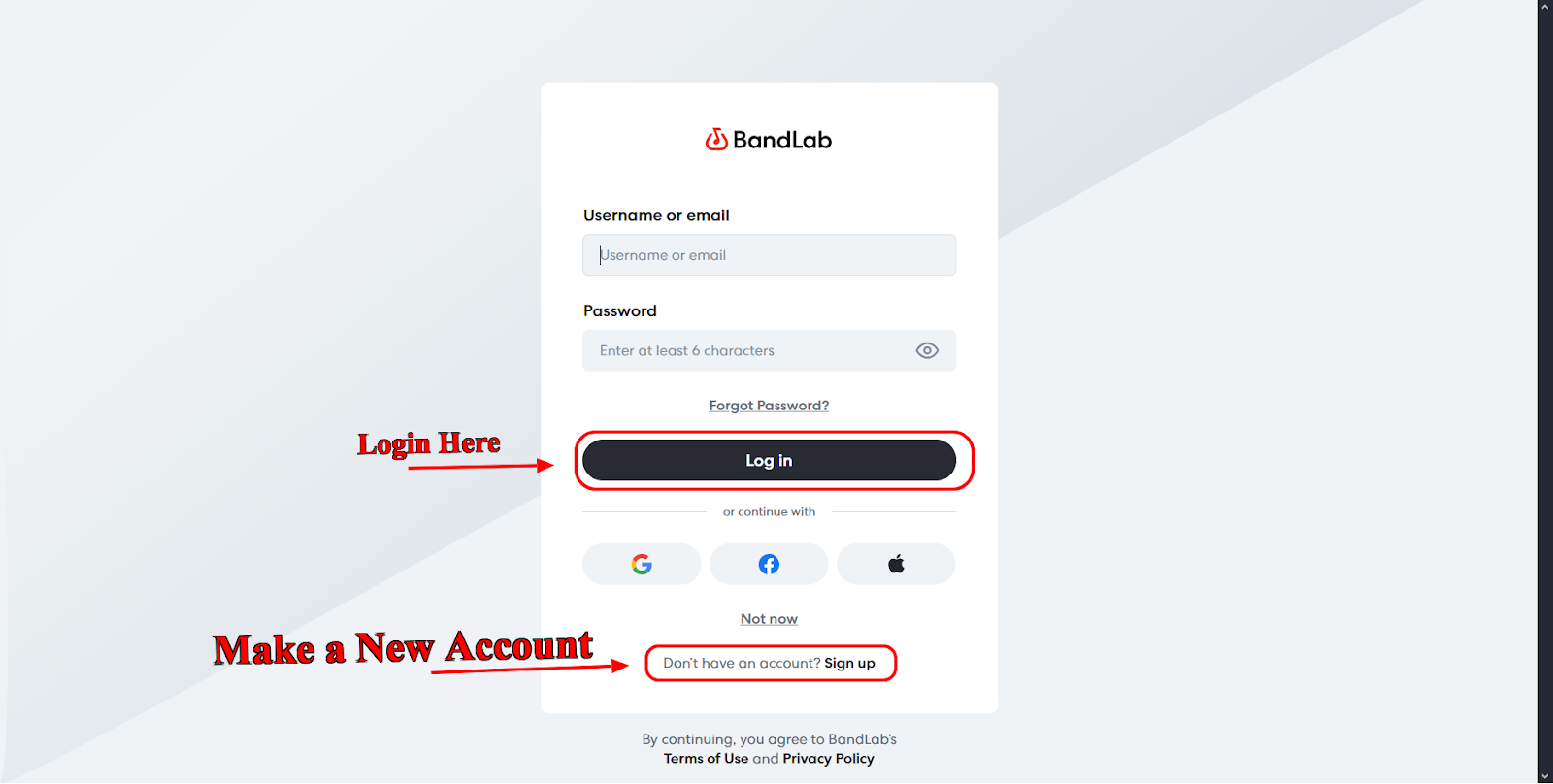
- Download The App
You can use BandLab in a web browser or download the app from the Google Play Store (Android) or the App Store (iOS). You can also get the BandLab Assistant for your PC or Mac if you want to use it even more easily on your computer.
- Prepare Your Setup
You should use a high quality microphone to record clear audio. Find a quiet place to get the best recording sound and less background noise.
Step-By-Step Guide to Applying Autotune on BandLab
- For PC Users
Sign in and begin your project:
You can start a new project or open an old one in BandLab after logging in.
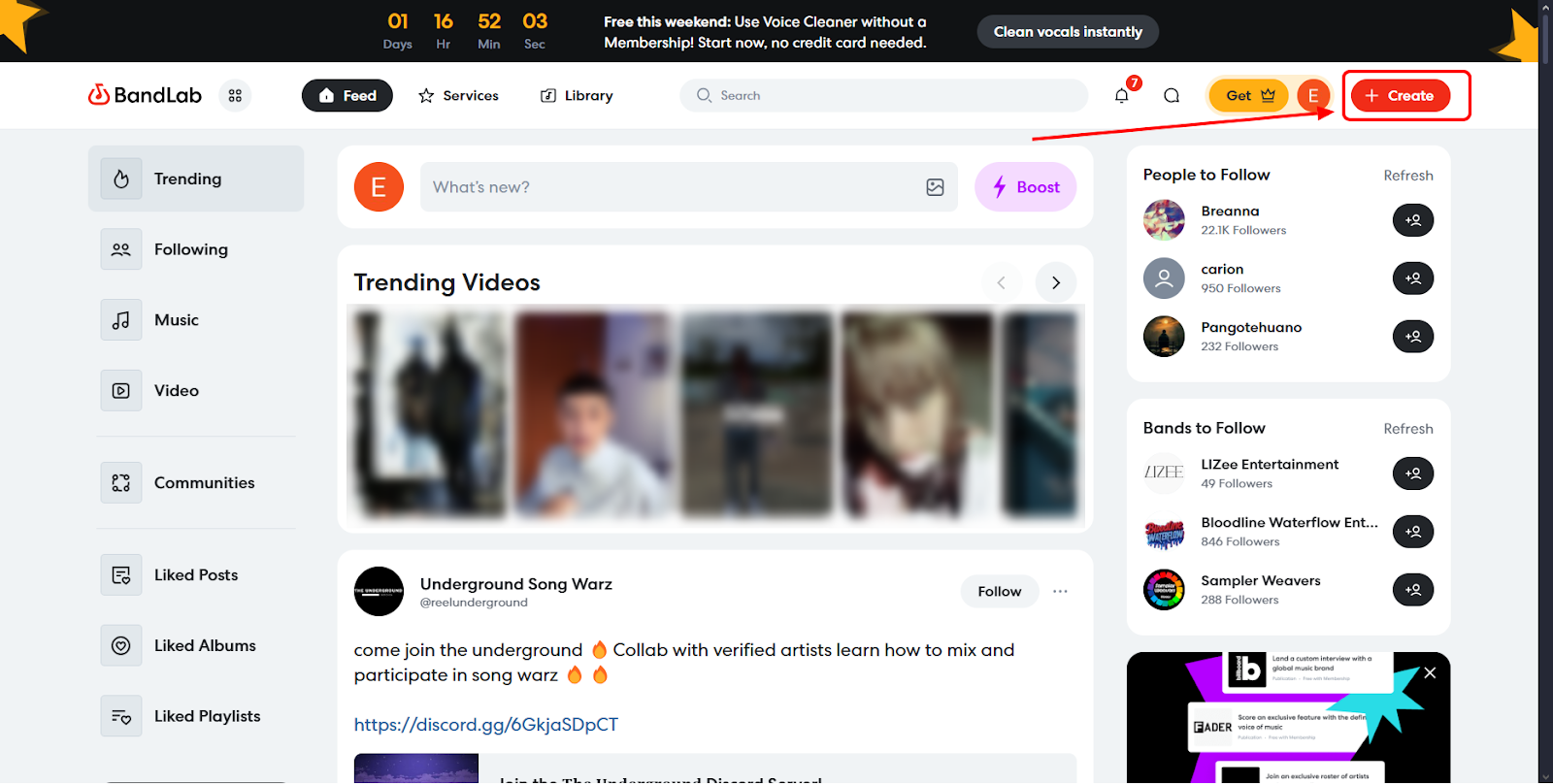
Add your vocals:
BandLab lets you record your vocal track or upload an audio file.
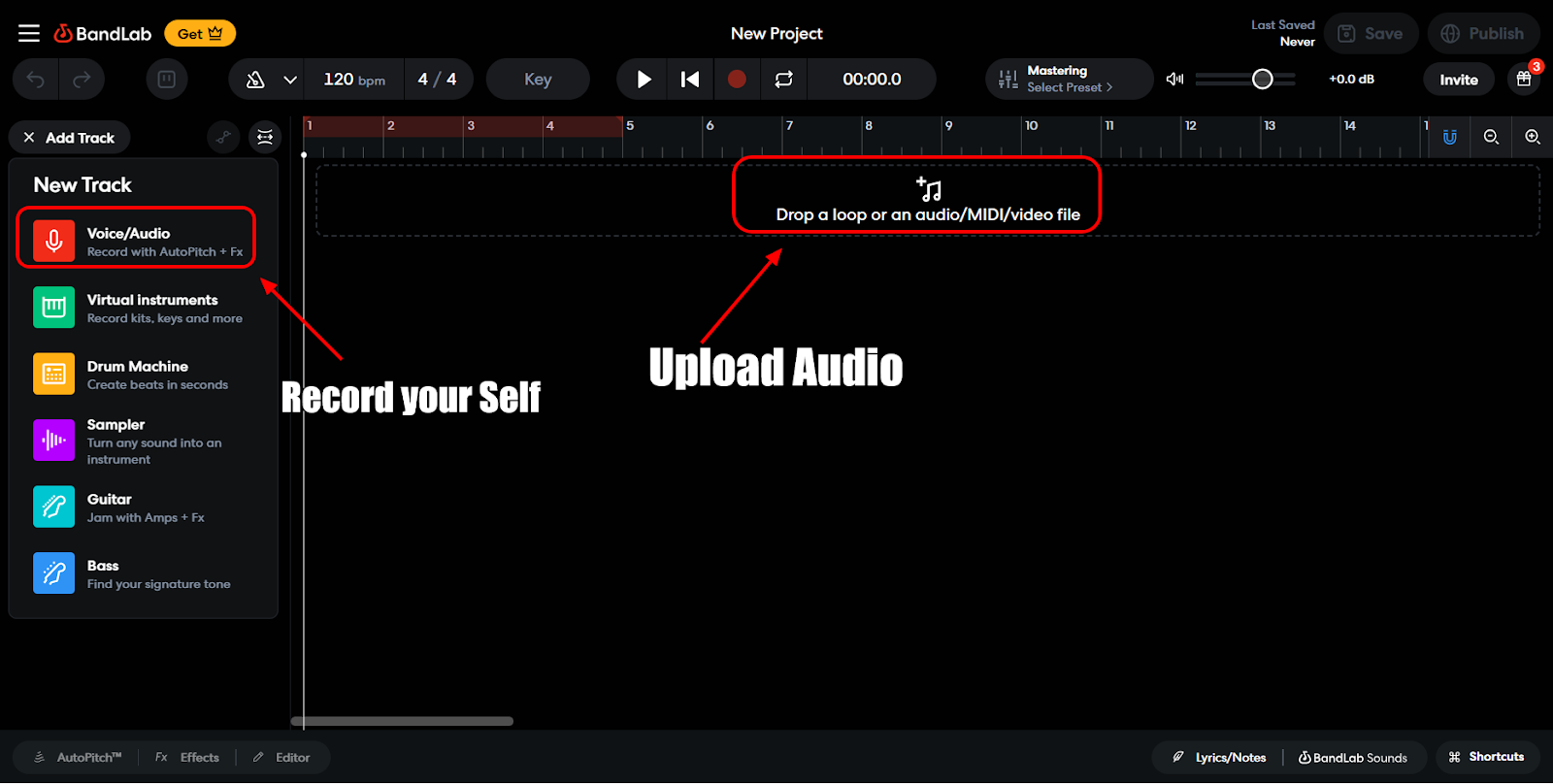
Get to the options for effects:
Once your voice track is ready, go to the project menu and click on the “Effects” tab.
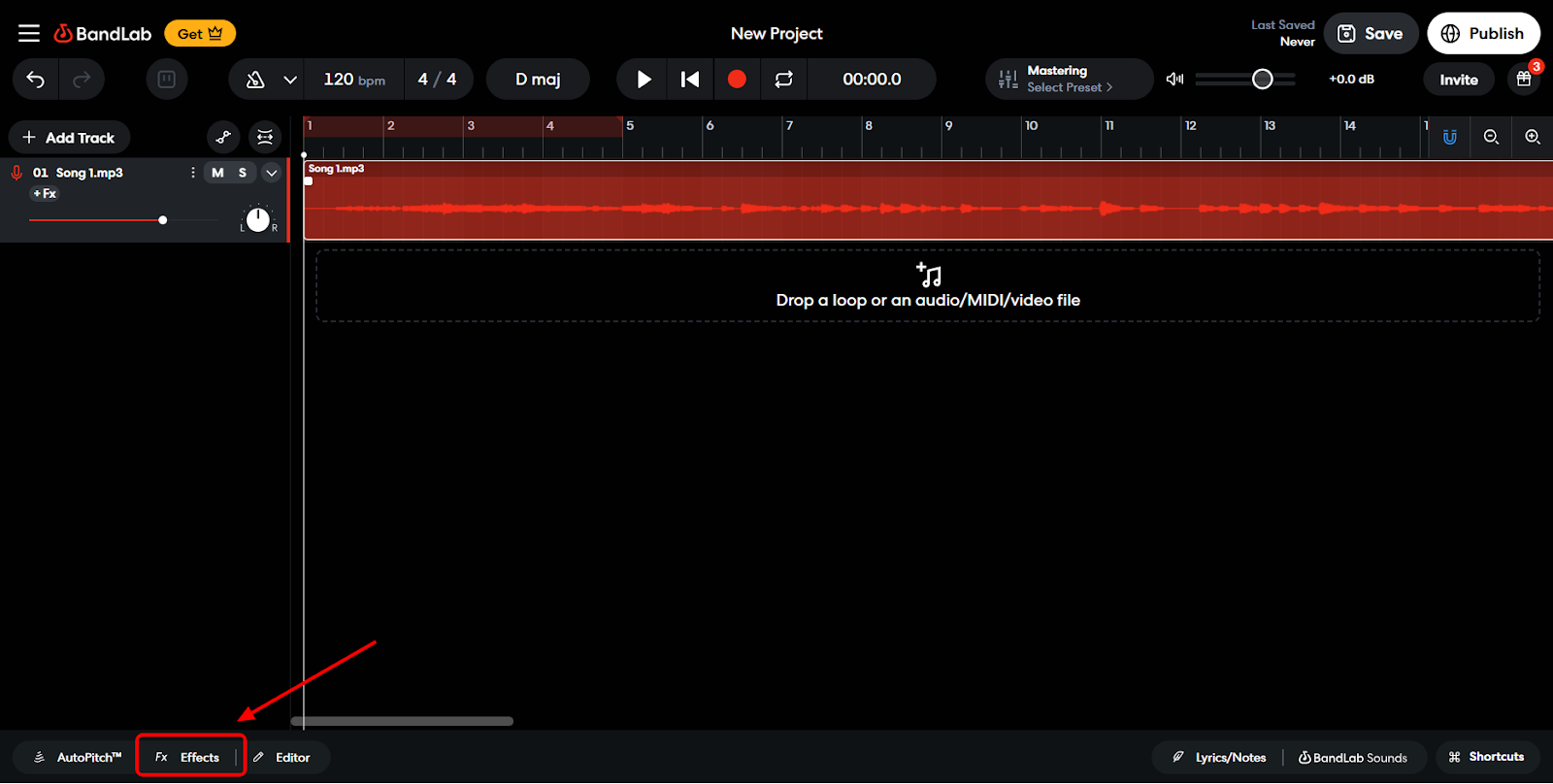
Fix the pitch:
Choose “Auto Pitch” or “Pitch Correction” from the list of effects. This is BandLab’s tool for autotune.
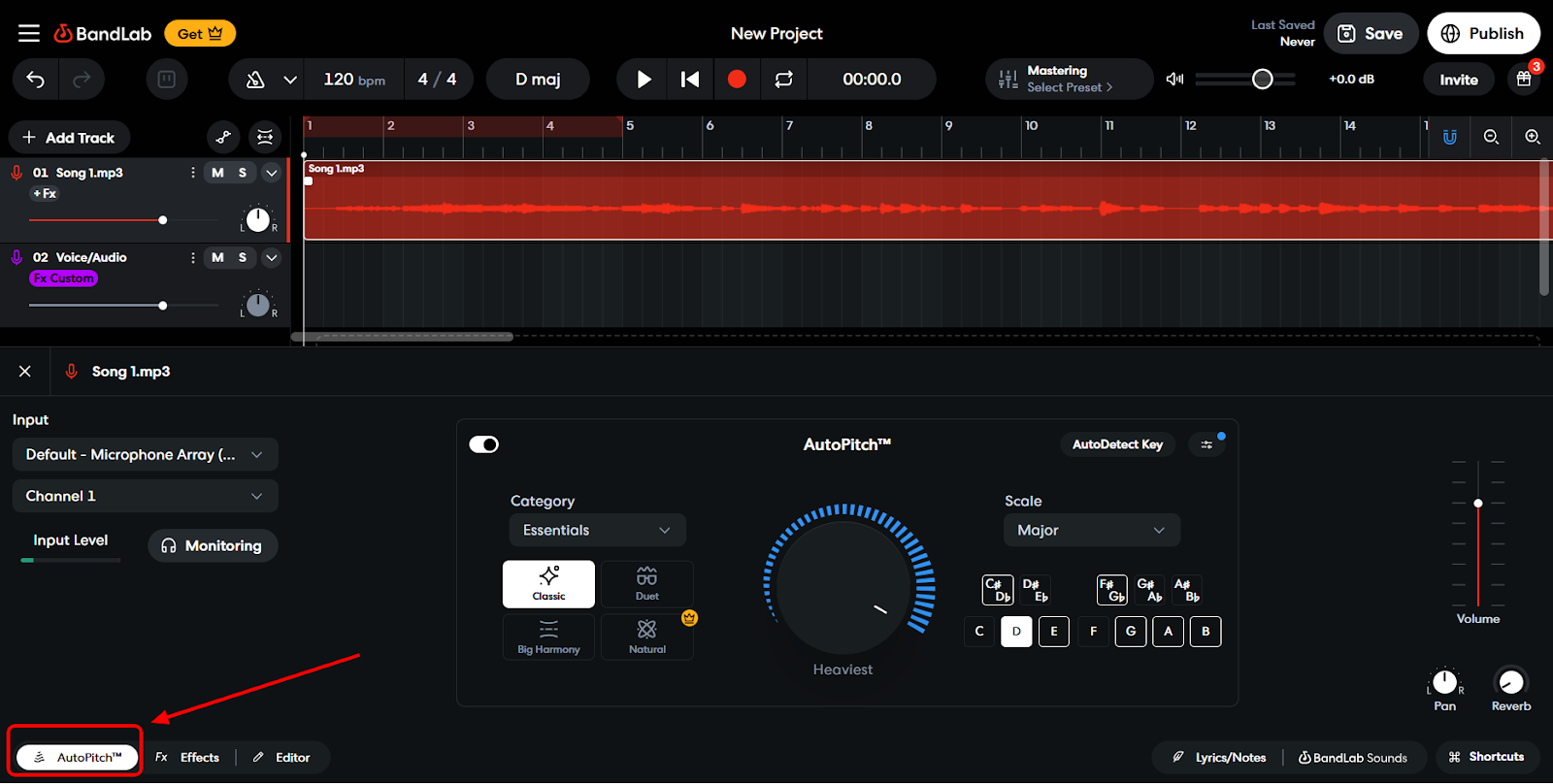
Change the Key:
Choose the right scale and key for your song. It would be “C” as the key and “Major” as the scale if your song is in C Major.
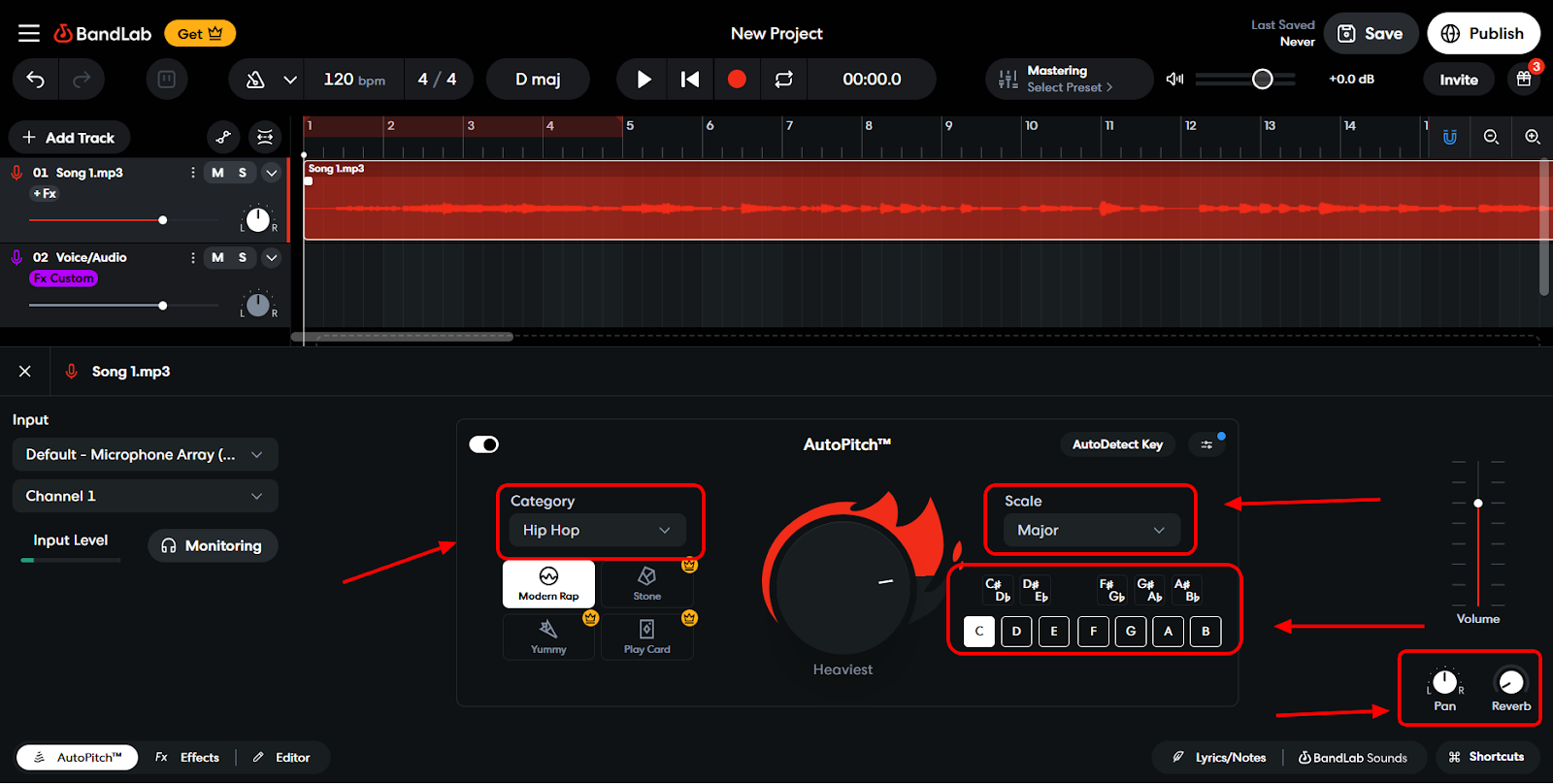
Change the slider for depth:
You can change how strong or soft the autotune effect sounds with the “Depth” tool. You can make the autotune effect stand out more by moving the tool up or down.

Save:
Save your changes and play a demo of your track to hear how the autotune makes your voice sound better.
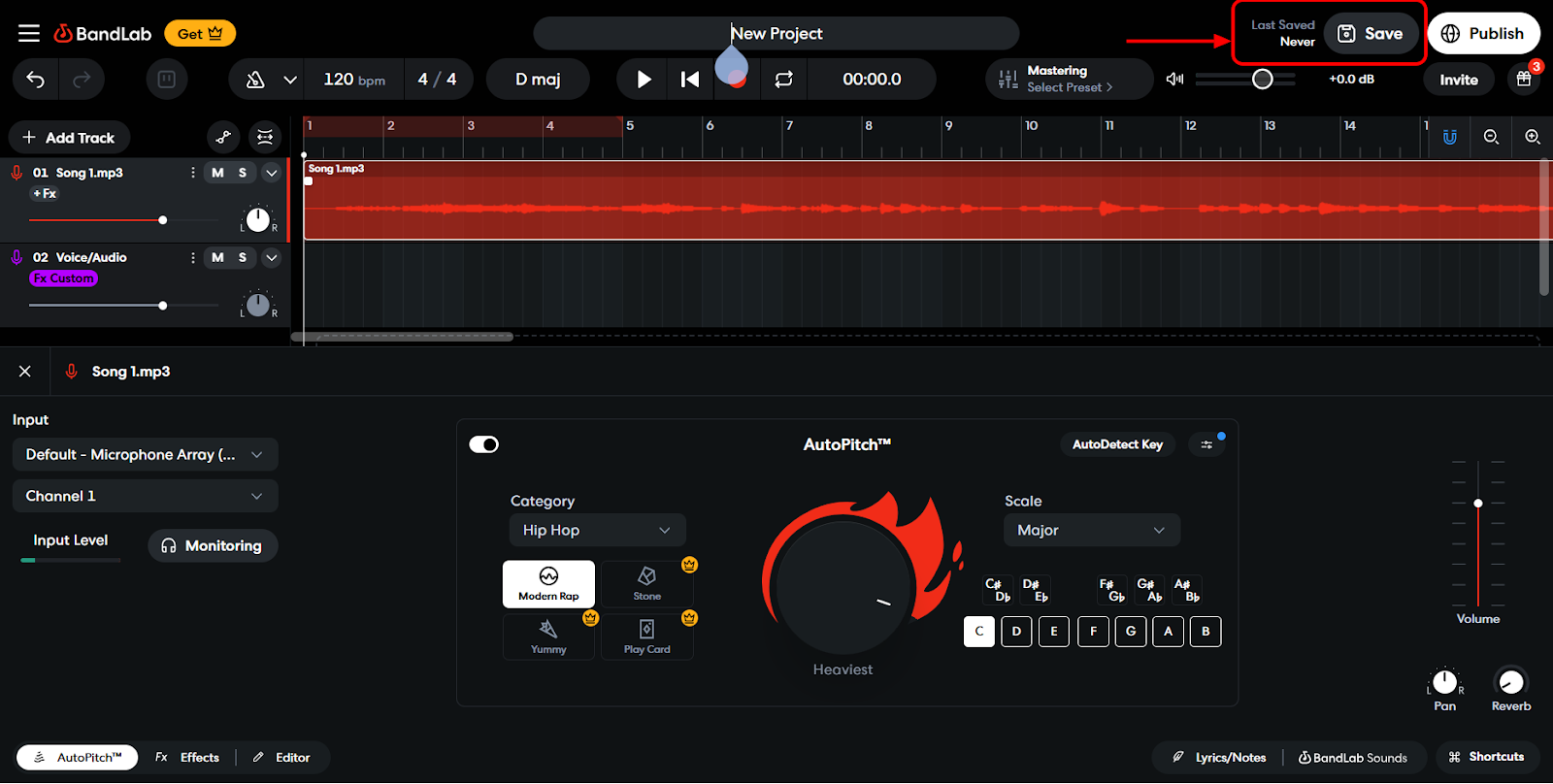
- For Phone Users
If you want to autotune on your phone, the BandLab app is better and easier to use.
Open the BandLab App:
Get the BandLab app for your phone and open it. To start working, log in to your account.
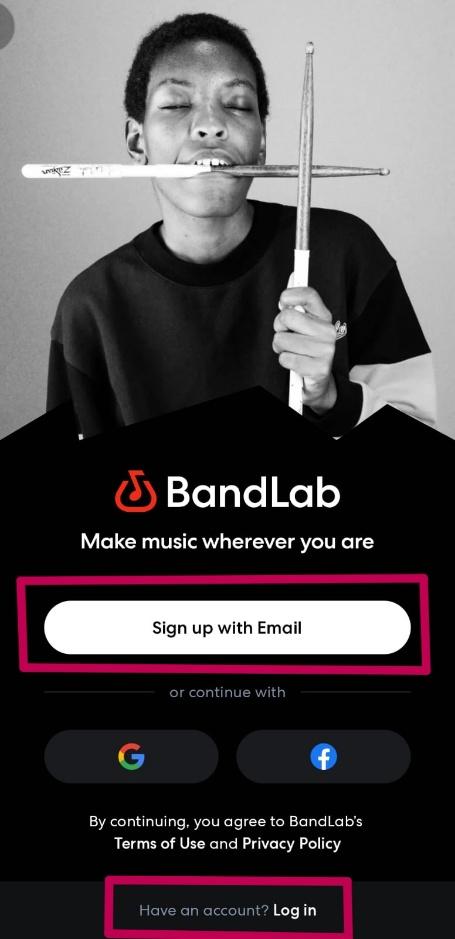
Make a project or upload one:
You can record your vocals for a new project or upload a vocal track from your phone.

You can either record your vocal track in BandLab or upload a file that you have already made.
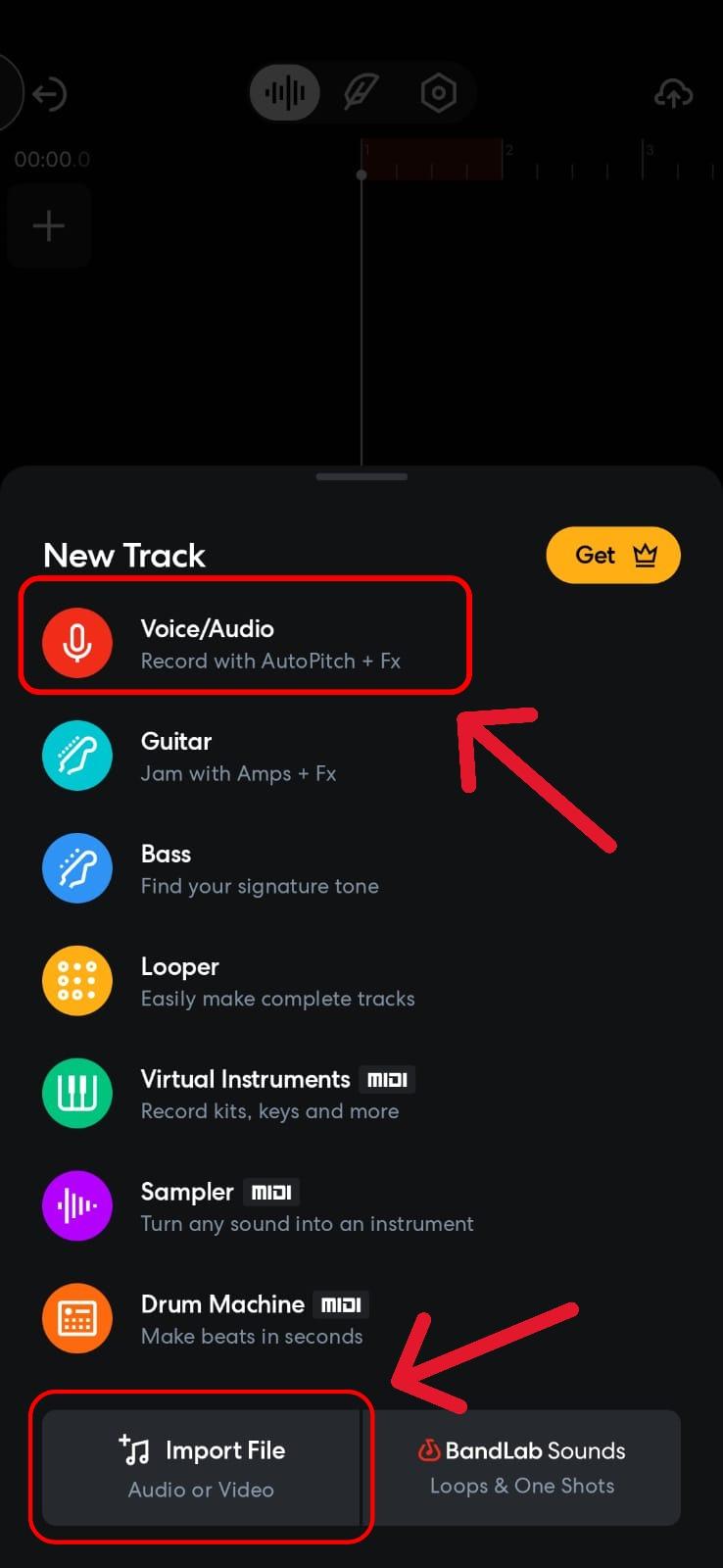
Press “AutoPitch”:
To use the autotune tool, go to the effects menu and select “AutoPitch.”
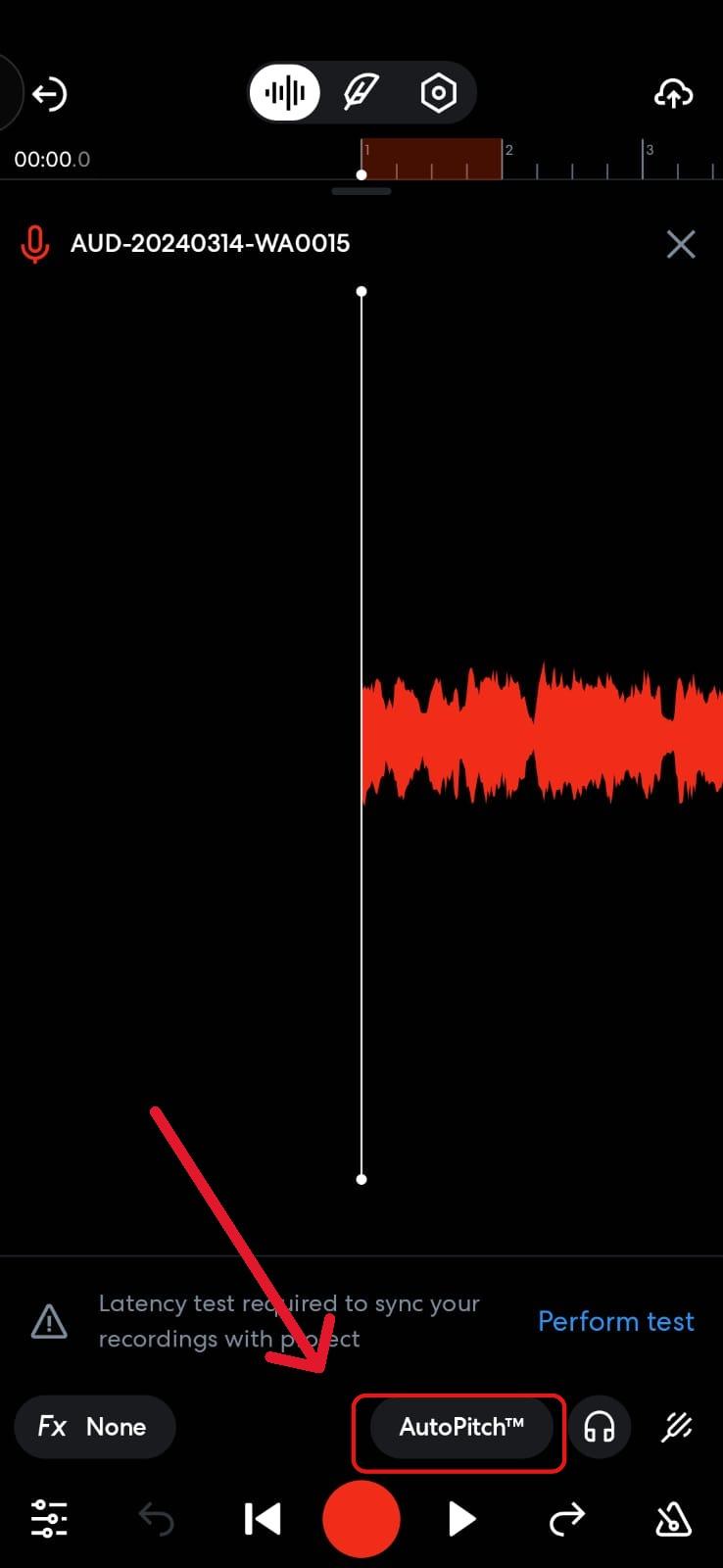
Change the Key and Size:
To fix the sound correctly, choose the key and scale that go with your song.
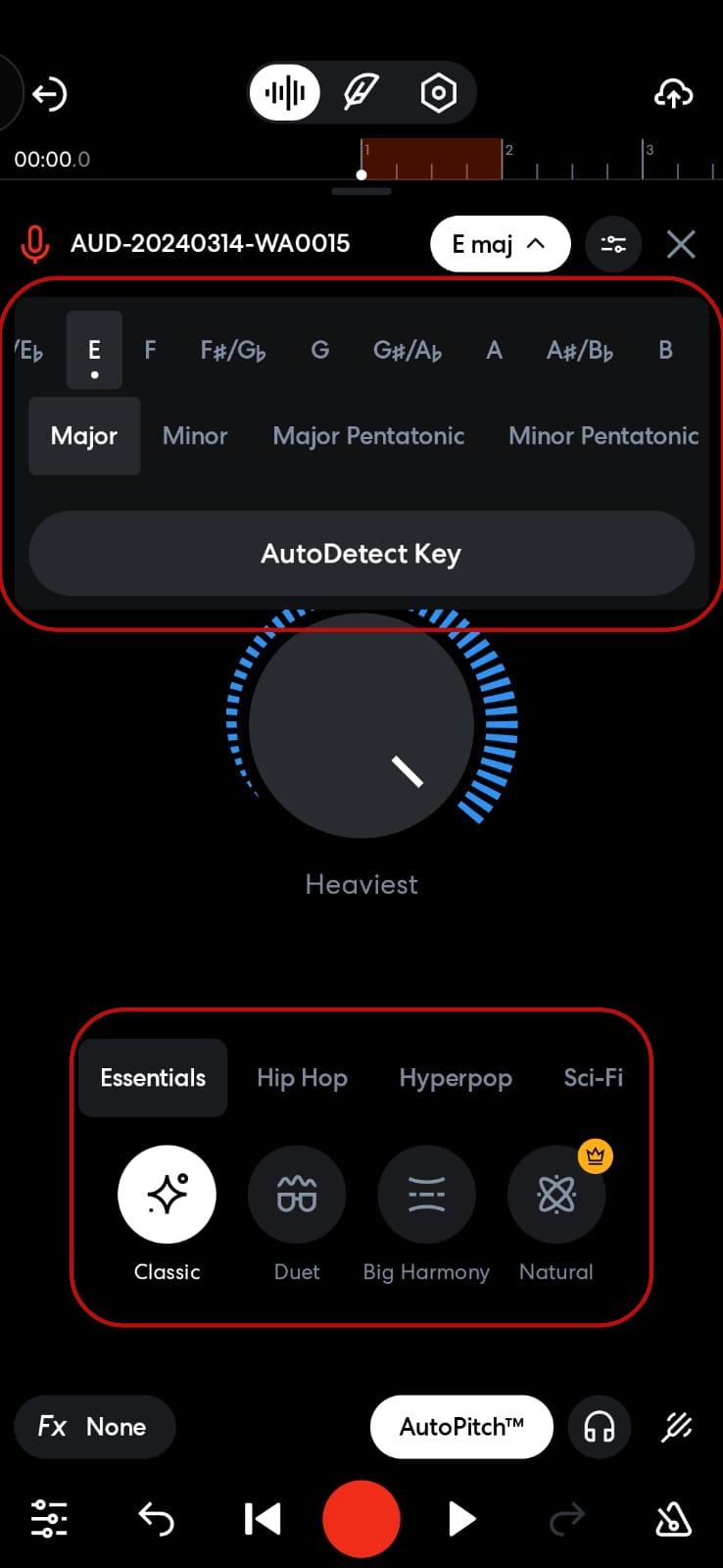
Slider can be changed:
You can change how strong the autotune effect is by moving the button.
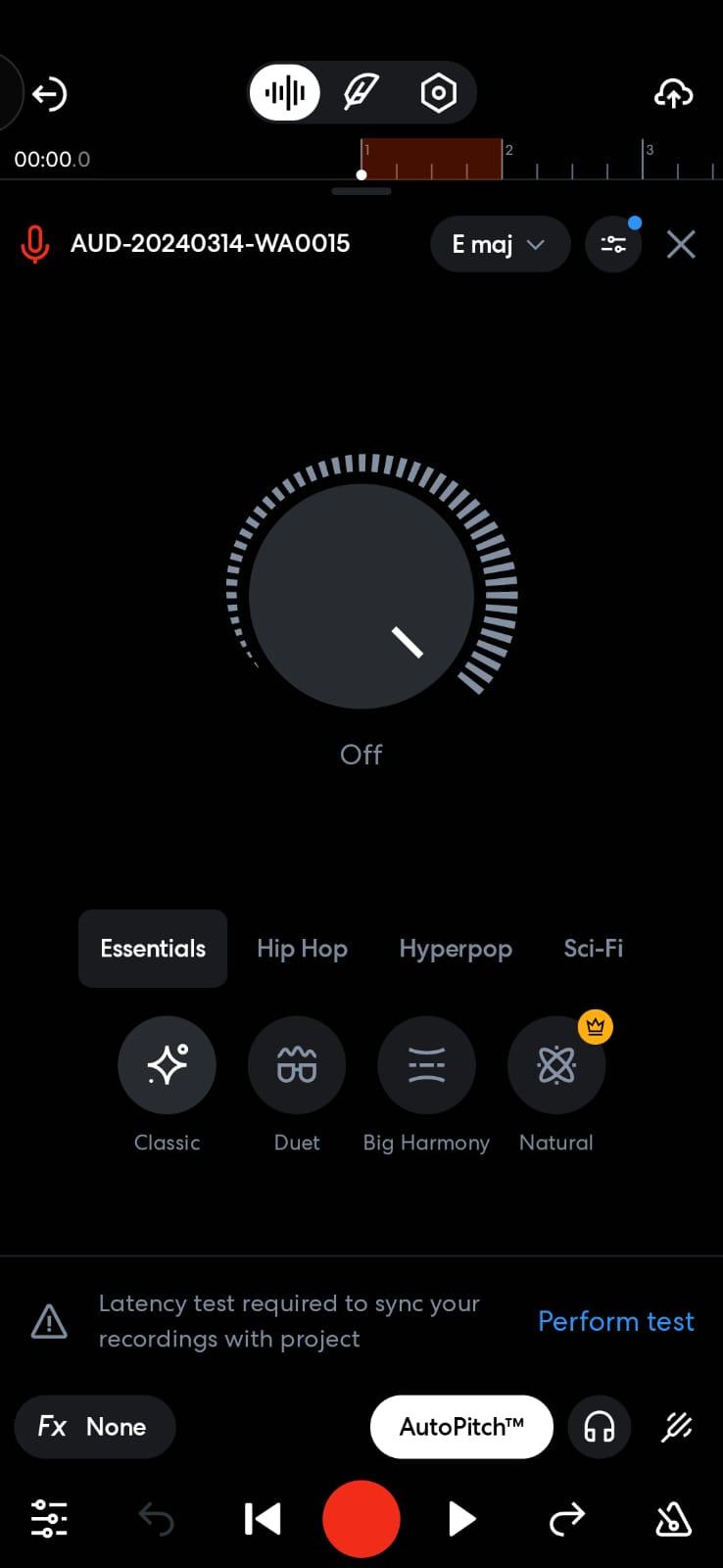
Save and Play:
Press “Save,” and then play your changed track. If you need to, make changes to get the sound just right.
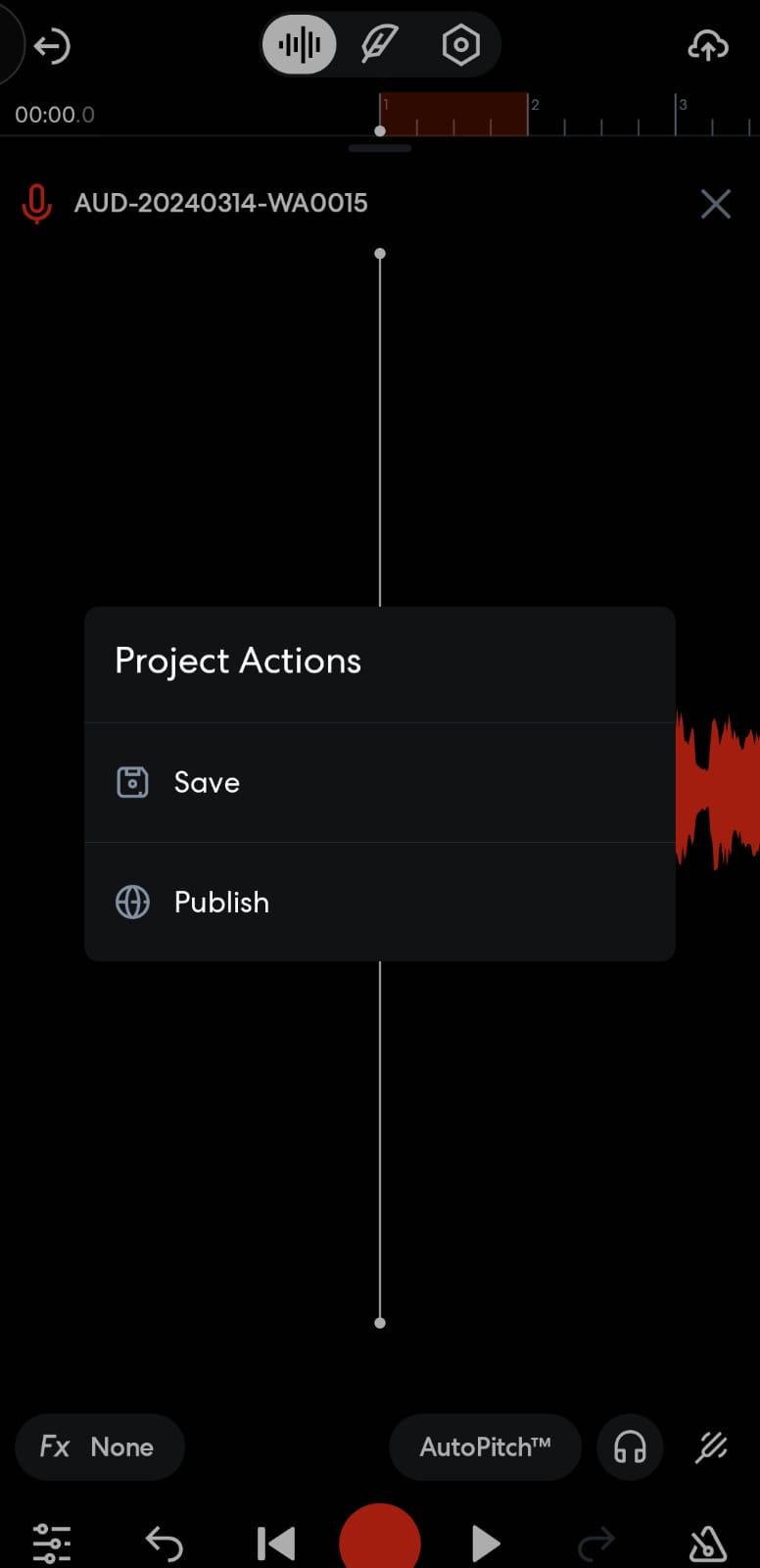
Advanced Tips and Tricks for Fine-Tuning Your Vocals
- Choose the Right Key and Scale
Set the key and pitch to match the song. This will make the autotune work better and make sure your words are in tune.
- Experiment with Autotune Levels
Slide the depth bar to try out different levels. Keep the slider low if you want the voice to sound natural. Move the slider up for a robotic or bold look.
- Layer Tracks
You can record more than one vocal track and give each one a different amount of autotune. This will give your voice a fuller, more professional sound that makes them stand out in the song.
- Use Built-In Mixing Tools
You can change how the singing and instruments sound by using BandLab’s mixing tools. This makes your song sound better and ready for other people to hear.
- Add Additional Effects
You can make your vocals even better by adding effects like delay, reverb or an equalizer (EQ). They can give your voice a more professional sound and give your track more depth.
Troubleshooting Common Issues
- Autotune Not Applying
Make sure that the key and scale you choose are correct for your song. You should also check that the “AutoPitch” effect is ON in your settings and on in the app.
- Audio Glitches or Delayed Effects
If you notice problems or delays, try updating your BandLab app to the latest version. Restarting the app or your device can also fix the problem fast.
- Poor Sound Quality
Make sure your microphone is set up and linked correctly. Record in a quiet place with no other sounds or things going on around you to get the best sound.
Conclusion
BandLab’s autotune feature is a great way to improve your singing and try out new sounds. You can make great tracks that stand out by following this step-by-step guide, playing around with settings and adding effects on top of each other. So, what are you waiting for? Download BandLab now and give it a try.
FAQs
1. Is autotune on BandLab free to use?
Yes, you can use autotune on both desktop and mobile versions of BandLab for free. You can access it as one of the built-in effects in BandLab when you are changing your tracks.
2. Can I use autotune on BandLab with a smartphone?
Absolutely! BandLab’s autotune feature is available on its mobile app. Simply open the app, record or upload your vocals and apply the autotune effect through the editor.
3. Can I adjust the intensity of autotune on BandLab?
Yes, you can change how much autotune is used on your voice in BandLab. You can change the autotune effect’s key, scale and strength to get the sound you want.
4. Do I need special equipment to use autotune on BandLab?
No, you do not need anything special to use autotune. It will work with a simple microphone or the built-in mic of your device. Using a good microphone can make your recordings sound better.

































.png)
.png) Français
Français .png) Deutsch
Deutsch .png) Italiano
Italiano .png) 日本語
日本語 .png) Português
Português  Español
Español