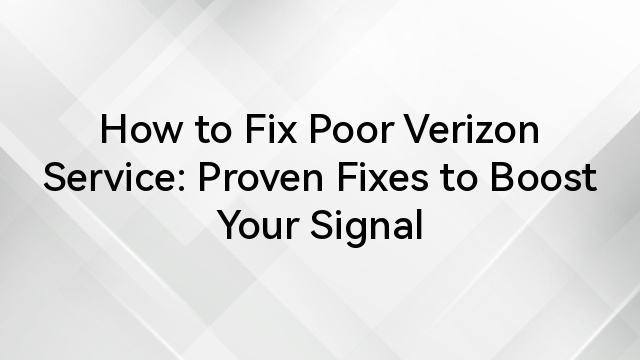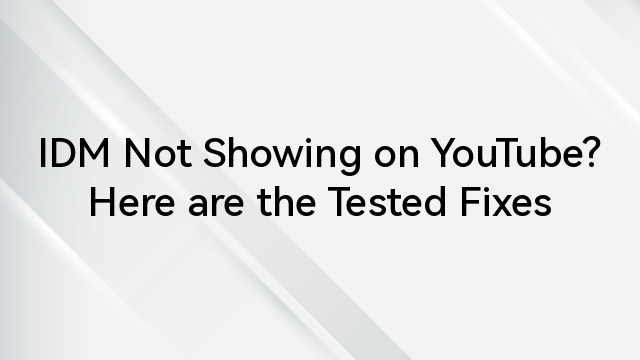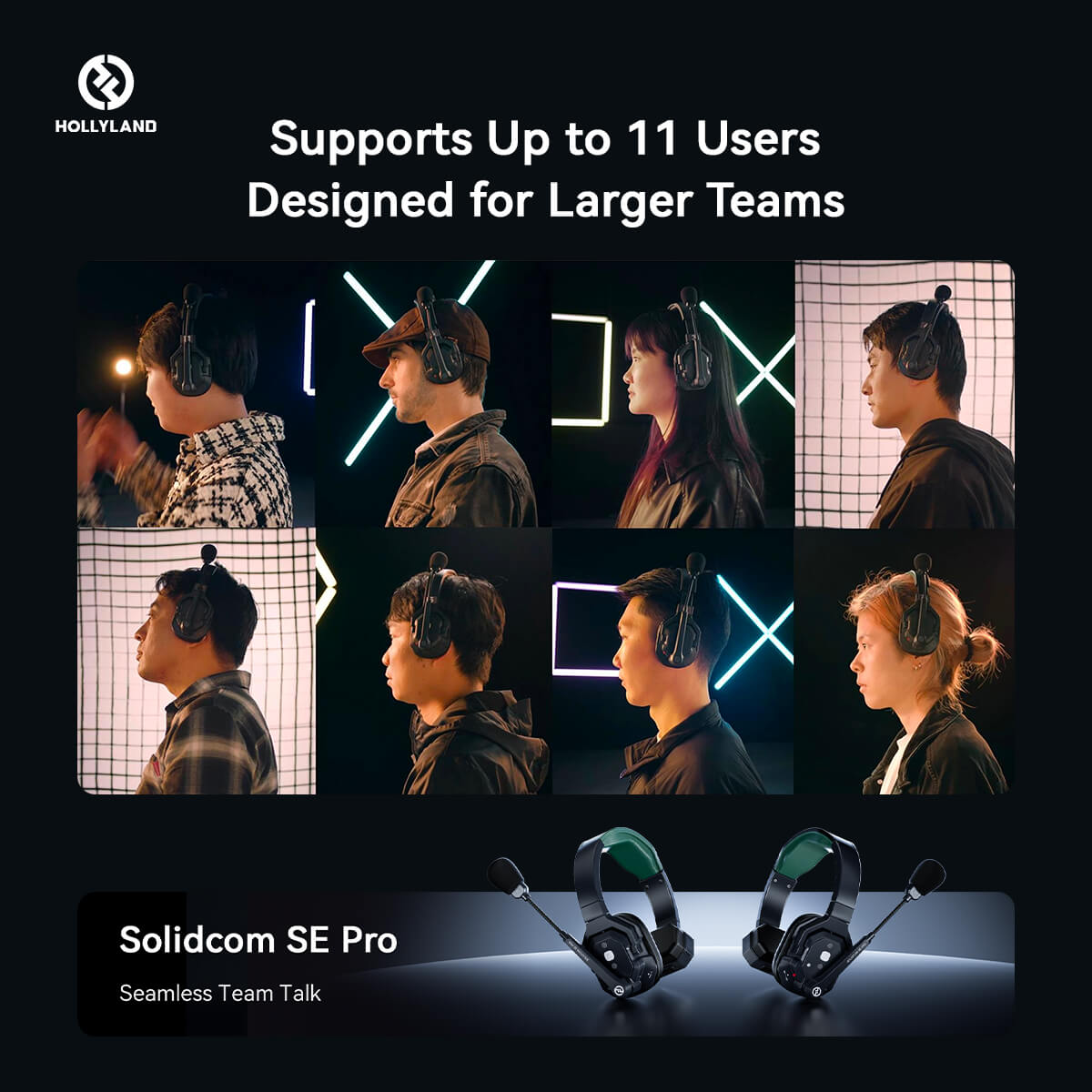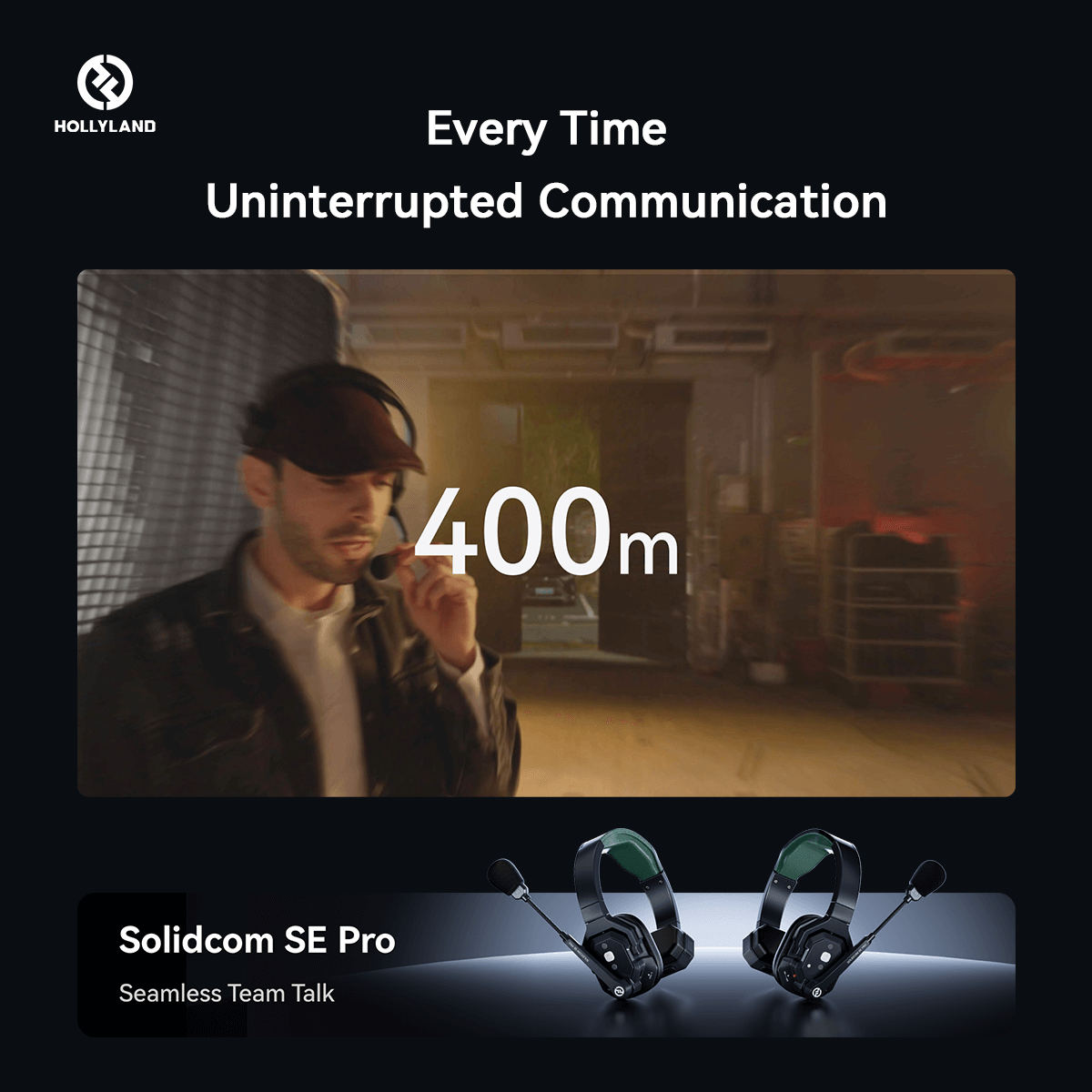In the fast-paced world of sports streaming and digital entertainment, encountering account limits is a frustration many users have faced. One such platform that has implemented account limits is Fox Sports. The message, "You Have Exceeded Your Account Limits," can be disheartening for sports enthusiasts eagerly anticipating their favorite games or events. In this blog post, we'll explore the reasons behind these limits, how they affect users, and potential strategies for a smoother streaming experience.

Fox Sports: Elevating the Game-Watching Experience
People really like Fox Sports because it shows a lot of different sports and makes watching games fun. It brings the excitement of live events, has smart people talking about the games, and shares interesting stories. Whether it's big championships or local games, Fox Sports makes sports fans happy. They use cool technology and friendly hosts to make watching sports enjoyable for people all around the world. It's not just about the game; Fox Sports makes it an experience that fans love.
The real problem arises when, right in the middle of your favorite game, you receive a message saying you've gone over your account limit. Let's explore the root cause of this issue.
Understanding the Account Limits

Fox Sports, like many other streaming services, imposes account limits to manage the distribution of its content and prevent unauthorized access. These limits are in place to ensure that users adhere to the terms of service, maintain fair usage, and prevent the abuse of shared accounts.
The exact nature of these limits can vary. They may involve restrictions on the number of devices that can be connected simultaneously, the frequency of logins from different IP addresses, or the number of users accessing a single account. Understanding these limitations is crucial for users to navigate the platform successfully.
The Impact on Users

Have you ever experienced the irksome "You Have Exceeded Your Account Limits" message in the middle of a thrilling sporting event? We get it; the frustration is real, and it can seriously cramp your streaming experience.
You're probably splitting a subscription with friends or family to make the most of your favorite sports content. But guess what? The impact is more than just an inconvenience; shared accounts become a bit of a jigsaw puzzle when these limits kick in. Everyone wants to catch the game, but the platform says, "Hold on, you've hit the cap!"
So, the next time you plan a sports night with friends or family, consider the account limits as your unwelcome party crasher. Stay informed and strategize with your streaming buddies to make sure your shared accounts sail smoothly through the digital waves. After all, sports are meant to be enjoyed together, without any unexpected detours.
Troubleshooting Solutions to Fox Sports Account Limit Error
Let's dive into some troubleshooting steps to help you steer clear of exceeding those account limits:
Fix #1: Reboot Your Device
A quick device reboot can refresh system software and eliminate potential bugs.
Here are the steps:
Step 1: Navigate to Settings.
Step 2: Go to Device Preferences/System.

Step 3: Choose Restart.

Step 4: After the restart, launch Fox Sports and check for improvements.
Fix #2: Update the Firmware
Outdated device firmware (software) may hinder app functionality. Keep your device up-to-date.
Here are the steps:
Step 1: Navigate to Settings.
Step 2: Go to Device.
Step 3: Choose About.

Step 4: Click on Check for Updates.


Step 5: Allow your device to install any pending updates.
Fix #3: Re-Add the Channel
If issues persist, try removing and re-adding the Fox Sports channel.
Step 1: Locate Fox Sports on the home screen.

Step 2: Press the * Key on your remote.

Step 3: Select the Remove Channel.
Step 4: Go to the Channel Store.
Step 5: Search for Fox Sports app.

Step 6: Click on it and hit Add Channel.

Step 7: Sign in and check for resolution.
Fix #4: Reauthenticate Your TV Provider After Signing Out
Logging out and back in after provider removal may help.
Steps:
Step 1: In the app’s menu, select “home.”

Step 2: Go to “more.”

Step 3: Head into “my profile.”
Step 4: Unlink and relink your TV provider.

Fix #5: Unlink Other Devices
If you're exceeding device limits, unlink unnecessary devices.
Steps:
Step 1: Visit my.roku.com.
Step 2: Log in.

Step 3: Under “My linked devices,” choose the device to remove.
Step 4: Select Unlink.

Fix #6: Uninstall and Reinstall the App
As a last resort, uninstall and reinstall the Fox Sports app.
Steps:
Step 1: Go to Apps from the Home Screen.
Step 2: Highlight the Fox Sports app and press Select.
Step 3: Choose the Delete App.

Step 4: Navigate to the Search Menu.

Step 5: Search and reinstall the Fox Sports App.

Fix #7: Refreshing Your TV Provider Account on Fox Sports App
If you're encountering issues with your Fox Sports channel app, particularly the unsettling "You Have Exceeded Your Account Limits" message, here's a handy troubleshooting tip to get you back on track:
Step 1: Open the Fox Sports channel app and head to the Settings option located in the top row of the home screen. It's like the control center for your app's configuration.
Step 2: Ensure you're signed in to your TV provider account within the app. If you're already logged in, great! But if you're facing issues, try signing out and then signing back in. This step can act as a quick reset for your TV provider account.

Step 3: While you're in Settings, take a moment to log into your Fox Sports account. This helps synchronize your settings across all the devices you use to access Fox Sports. It's like ensuring all your devices are on the same page.

Step 4: Consider this process as a little maintenance routine. Renewing your Fox Sports and TV provider account logins occasionally ensures that you're using up-to-date credentials. This step aligns with Fox's strategy to keep things secure and in line with your current subscription status.
This troubleshooting tip acts as a proactive measure against potential account discrepancies, ensuring a smoother streaming experience. By periodically refreshing your TV provider and Fox Sports account information, you contribute to a hassle-free viewing journey across all your devices. So, the next time you hit a snag, remember: a quick sign-out, sign-in, and sync might be just what your Fox Sports app needs.
Fix #8: Relaunch the App

Begin with a simple yet effective step of relaunching the Fox Sports app. This can help eliminate minor bugs or glitches causing the account limit error.
Step 1: Press the Back Button twice to exit Fox Sports.
Step 2: Relaunch the app from your device’s Home or Apps menu.

Step 3: After relaunching, check if the error persists.
Fix #9: Check Your Internet Connection
A sluggish internet connection can contribute to account limit errors. Ensure a robust connection and, if needed, restart your router.
Here are the steps:
Step 1: Unplug the router.

Step 2: Wait 1-2 minutes.
Step 3: Plug the router back in.
Step 4: After stabilizing your internet, check if the error is resolved.

Tips for a Smoother Streaming Experience
If none of the above solutions resolve your “you have exceeded your account limits” issue, try the following:
- Upgrade Your Subscription

Exceeding streaming limit beyond your allocated limits can result in errors. One straightforward solution is to upgrade your Fox Sports subscription to a plan that offers more concurrent streams or devices. This provides a convenient way to accommodate the viewing preferences of multiple users within a household.
- Monitor Device Usage
Keep a close eye on the devices connected to your Fox Sports account. Ensure that unnecessary devices are logged out to free up space for those who want to access the platform concurrently.
- Educate Shared Users

If you're sharing your Fox Sports account, make sure everyone is aware of the account limits and uses the platform responsibly. Encourage communication among users to coordinate viewing schedules and avoid exceeding simultaneous login restrictions.
- Contact Customer Support
If you consistently encounter account limit issues, reaching out to Fox Sports customer support can provide insights and potential solutions. They may offer personalized assistance based on your usage patterns and subscription plan.
In a nutshell, this error message may arise from a variety of factors, including a poor internet connection, outdated firmware, or bugs and glitches within the app or device.
Conclusion
Navigating Fox Sports account limits requires a systematic approach. By following these troubleshooting steps, you can overcome the "You have exceeded your account limits" error and get back to enjoying your favorite sports content hassle-free. If issues persist, Fox Sports' customer support is there to help.
In conclusion, while encountering account limits on Fox Sports can be frustrating, understanding the reasons behind these restrictions and implementing strategies to manage them can lead to a more seamless streaming experience. By being proactive and staying informed, users can make the most of their Fox Sports subscription without constantly running into the limitations imposed by the platform.
Experiencing the "Exceeded Your Account Limits" notification can definitely hamper your streaming experience, especially during important live broadcasts. Consider using a dedicated streaming camera that allows you smooth, reliable streaming without interruptions, elevating your Fox Sports viewing sessions effortlessly.
Best Seller
Sale

Hollyland VenusLiv V2 - Compact Live-Streaming Camera
- Portable design with one-tap live streaming, high-quality lens for clear 1080p video, and an advanced heat dissipation system for stable, long-duration streams.
- Supports flexible connectivity with HDMI, USB-C, Wi-Fi, Ethernet, and 3.5mm audio jack, for external mic or other devices.
- Touchscreen control interface, AI-powered face tracking, 6x zoom, and auto-framing for enhanced streaming experience.
- Ideal for content creators and streamers needing a reliable, easy-to-use, and portable solution for high-quality live broadcasts.
$949
$1199
FAQs
Q: How can I check the number of devices connected to my Fox Sports account?
A: Navigate to the Settings in the Fox Sports app on the home screen. Look for options related to device management or account settings to view and manage the devices connected to your account.
Q: I share my Fox Sports account with family or friends. Can this lead to account limit issues?
A: Yes, sharing accounts can contribute to account limit problems. It's crucial to be aware of the platform's terms and limitations. Coordinate viewing schedules, manage simultaneous logins, and stay informed to avoid exceeding account limits.
Q: I've upgraded my subscription, but I still see the error. Why?
A: Upgrading your subscription may not immediately resolve the issue. Check other factors like simultaneous logins, device limits, and ensure your upgraded plan aligns with the number of users and devices you intend to use.



























.png)


![How Do I Get the Microphone Back on My Keyboard? [Fixes for Android and iPhone Users]](https://www.hollyland.com/wp-content/uploads/2025/02/how-do-i-get-the-microphone-back-on-my-keyboard-fixes-for-android-and-iphone-users.jpg)