Your experience playing games on Newgrounds often ends with disappointment due to the small game window. People who want to experience full-screen gaming during their favorite gameplay share your desire and wonder how to full-screen on Newgrounds. All Newgrounds users can activate full-screen mode for retro Flash games and the latest HTML5 productions.
In this guide, we’ll walk you through all the different ways you can maximize your Newgrounds gaming experience. By the end, you’ll know exactly how to enjoy your games without distractions, in full-screen glory. Read on to learn more.
What is Newgrounds?
We will start by discussing full-screen methods, yet it is important to understand the background of Newgrounds first. Newgrounds operates as a well-known website that hosts content its users make, such as games, animations and artistic creations. Newgrounds developed from a user-driven system into an independent art platform that allows developers and artists to show their creations. The best part? Most games on Newgrounds are free to play right in your web browser.
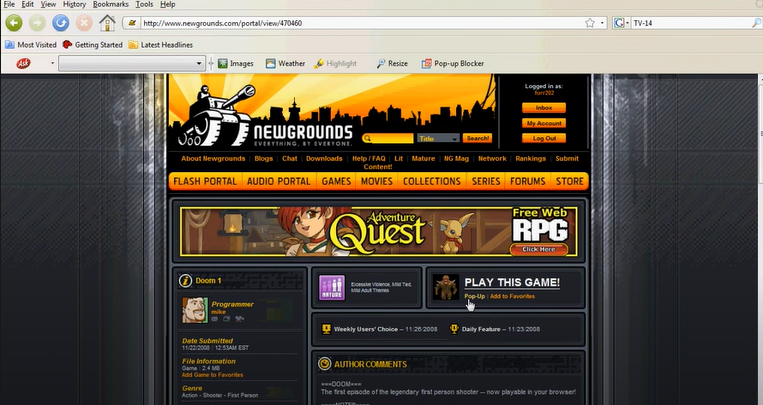
The Newgrounds platform provides enjoyable content through games and videos for viewers of all types who also choose to create their content. Through its evolution, Newgrounds became famous for its extensive Flash game collection while adopting HTML5 games and interactive content.
How to Full Screen on Newgrounds?
Getting a game to display in full screen on Newgrounds can depend on the type of game you’re playing and the platform you’re using. There are a few ways to expand that small game window to fill your entire screen. Let’s break it down.
Method 1. Full-Screen Browser Games:
You can find most Newgrounds games directly playable from your browser which also offers built-in full-screen mode features. Here’s how to activate it:
Step 1: Select the Game You Want to Play
Open Newgrounds through your browser and select the game you want to play. The browser will run and load Flash or HTML5 games immediately after you select them.
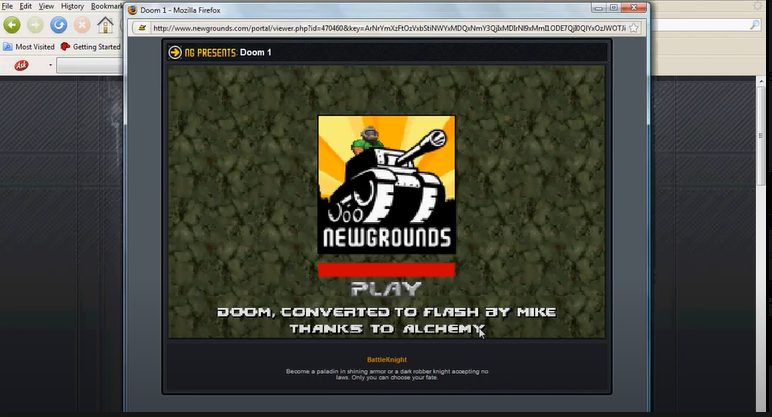
Step 2: Look for the Full-Screen Button
After the application loads, users can typically find the full-screen button on the game’s interface. It usually says “Fullscreen” and displays outward-pointing arrows as its symbol.
Tip: The full-screen button exists either at the top right corner or bottom right corner of the game display or within the game configuration or menu options. A gear symbol or a wrench icon available within the game instructions will help you access the screen display mode.
Step 3: Click the Button to Go Full Screen
You only need to click the full-screen button that you have located. When you click the game button, the game will maximize to show on your full-screen display. Your gameplay experience will remain undisturbed now that the game has expanded to fill the entire screen.
Method 2. Full-Screen Browser Without a Full-Screen Button
Sometimes, a game doesn’t have a built-in full-screen button. But don’t worry — you can still force the browser to go full screen. Here’s how:
Step 1: Right-Click on the Game Screen
Right-click anywhere on the game’s screen. This will bring up a context menu with different options.
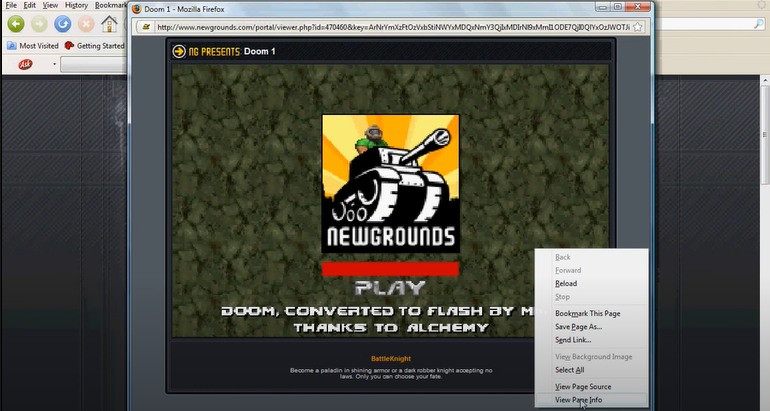
Step 2: Select the Full-Screen Option
Look for an option that says “Fullscreen” or “Enter Full Screen”. Click it, and the game should expand to fill your screen.
Tip: Although right-click features might be restricted with HTML5 games you can still find the option in most Newgrounds Flash games. Check for the option through different methods if you unable to find it.
Step 3: Exit Full-Screen Mode
The Esc key serves as a safe method to leave full-screen mode while bringing the screen back to its normal dimensions.
Method 3. Using Keyboard Shortcuts to Full-Screen in the Browser
If you prefer keyboard shortcuts, most browsers support a quick full-screen toggle. Here’s how to do it:
For Microsoft Edge, Mozilla Firefox, and Google Chrome:
Press F11 on your keyboard. This will toggle the browser between full screen and windowed mode.
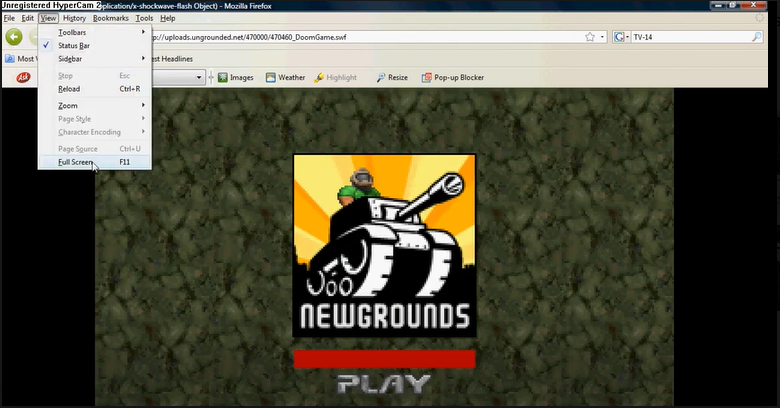
For Safari (Mac users):
Press Command + Control + F to switch to full-screen mode.
Tip: Keyboard shortcuts provide a quick, convenient tool for application users. Windowed and full-screen modes are easily accessible through keyboard shortcuts, eliminating the need to use buttons or menus during use.
Playing Flash Games in Full Screen with Newgrounds Player (Ruffle)
You can play older Newgrounds Flash games through the Ruffle Player software without requiring Adobe Flash. Here’s how to use the Ruffle Player and go full screen:
Step 1: Install the Newgrounds Player (Ruffle)
Users may access the Newgrounds Player by visiting the official Newgrounds site that utilizes Ruffle technology. The Newgrounds Player (powered by Ruffle) demands installation to play older Flash games therefore you need to complete this installation step before moving forward. The Ruffle Player allows you to run Flash content in your browser safely.
Step 2: Launch the Newgrounds Player
After installing the Ruffle Player, you must launch the application on your computer system. You can interact with the available games by searching for your preferred option or exploring the selection.
Step 3: Click the Full-Screen Button
Most games in the Newgrounds Player will have the same full-screen button, just like games played directly in the browser. Simply click on the full-screen icon (usually in the top-right corner of the game interface), and the game will expand.
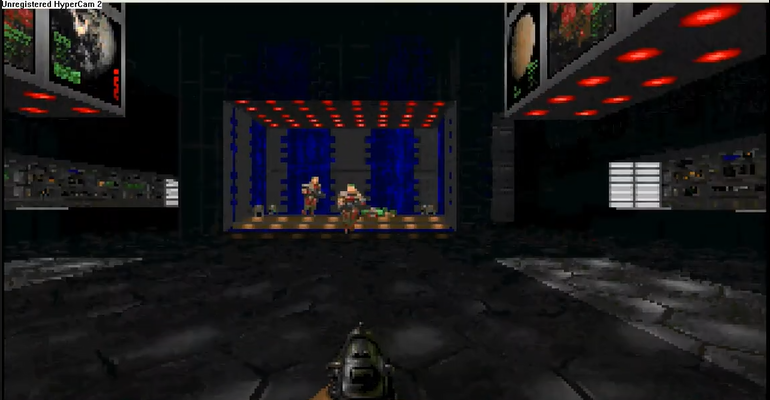
Full-Screen on Newgrounds for Mobile and Console Users
The full-screen process for Newgrounds games differs between mobile devices and gaming consoles while you play. The following steps will optimize your gaming experience:
Mobile Users:
Most mobile browsers automatically adjust to full screen when you turn your device to landscape mode. If not, look for the fullscreen button in the game interface or pinch to zoom in.
Tip: Correction settings on mobile platforms differ from those on desktops, so users should modify their browser preferences or refresh their browser pages when needed.
Console Users:
Users of PlayStation or Xbox platforms can navigate the Newgrounds content through browser applications or official Newgrounds program versions (if available). Playing landscape mode on console browsers gives you the best experience since some consoles lack full-screen options.
Bonus: Troubleshooting Full-Screen Issues on Newgrounds
Even though full-screening games on Newgrounds is usually simple, you may run into a few issues. Here’s how to troubleshoot common problems:
1. The Full-Screen Button Doesn’t Work
- Try right-clicking the game and selecting “Fullscreen”.
- Alternatively, use your browser’s F11 shortcut to enter full-screen mode.
2. The Game Window is Stuck in Small Size
- Refresh the page or restart your browser.
- Ensure your game is loaded correctly. If it’s not showing as expected, try playing a different game.
3. The Game is Not Showing Full-Screen Option
- Check if the game itself supports full-screen.
- For Flash games, make sure you’re using the Newgrounds Player (Ruffle).
FAQs
Question 1: Do I need to pay to watch or play games on Newgrounds?
Answer: Newgrounds operates without cost because it provides all services at no charge. Users can watch games and play without a membership or payment requirement. Users who subscribe and donate or activate Bits can interact with streamers but regular usage of Newgrounds remains free of charge.
Question 2: Why isn’t the full-screen button working in some games?
Answer: Some games may not support full-screen. Try the browser’s F11 shortcut or the right-click method, and check if the game needs the Newgrounds Player (Ruffle).
Question 3: Can I full-screen Newgrounds games on my mobile or console?
Answer: Yes! Mobile users can rotate their device to landscape mode, and console players can use the browser or Newgrounds app for the best experience.
Question 4: What should I do if the game screen is too small or does not fit properly?
Answer: To solve small game screen issues, refresh the page or restart your browser. The browser window needs to operate at full screen size. An alternative method to enlarge the screen size involves using the browser’s zoom-in command through Ctrl + Plus or Command + Plus keyboard shortcuts.
Question 5: How can I exit full-screen mode if I no longer want to play in full screen?
Answer: It’s easy! The Esc key serves as the shortcut to take your screen out of full-screen mode. Using either F11 or your browser’s toggle between full-screen and windowed functions will enable you to switch back to regular browser mode. On mobile devices, simply rotate the screen back to portrait mode.
Summary:
A full-screen view available on Newgrounds enhances the gameplay experience regardless of which category of games you select, from Flash to HTML5. Players enjoy three methods to expand their game view, which include built-in full-screen and keyboard shortcuts.
And if you’re into retro Flash games, the Newgrounds Player (powered by Ruffle) makes it easier.
So select your favorite game, make it full screen, and get ready to dive into a world of fantastic content. Happy gaming!
Meta Description: Learn how to full-screen Newgrounds games with this easy-to-follow guide. Discover simple methods to maximize your gaming experience.

































.png)




