Pandora Radio offers personalized music stations based on your favorite artists or genres. Whether you’re a casual listener or a music enthusiast, Pandora learns your taste and curates a stream of songs you’ll love. In this guide, you’ll discover how to set up your account, navigate the app, create and fine-tune stations, and use advanced features like thumbs up/down feedback, and more. By following these clear steps, you’ll unlock the full potential of Pandora Radio and enjoy a smarter, more engaging listening experience.
Introductory note: Pandora Radio is available only in the United States, Australia, and New Zealand.
What Is Pandora Radio?
Pandora began in 2000 as a research project by Tim Westergren and colleagues, who set out to understand what makes music appealing. By 2005, it launched publicly—as Savage Beast Radio—before rebranding to Pandora in 2007. Today, it’s known for three core features: creating custom stations, giving thumbs-up/down feedback, and discovering new tracks seamlessly.
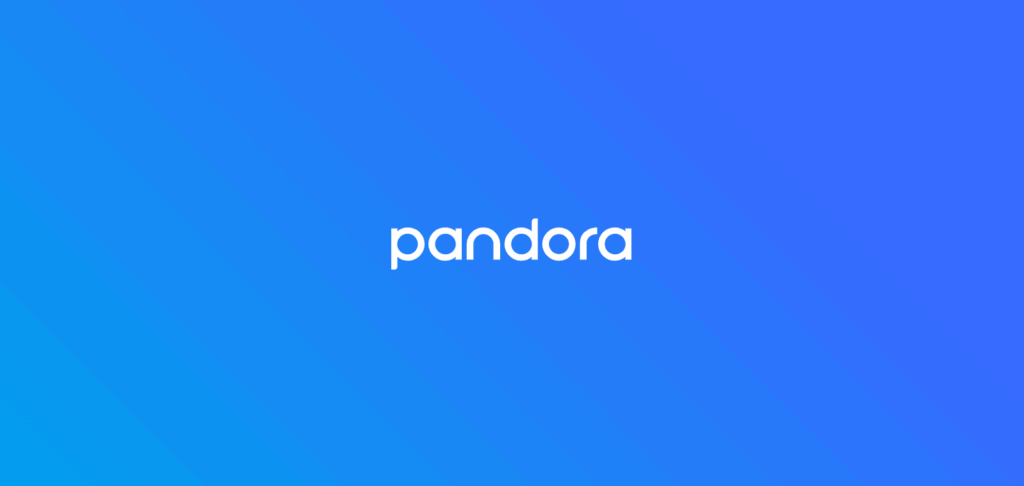
At its heart is the Music Genome Project, an analysis of thousands of musical attributes—tempo, harmony, instrumentation—that fuels Pandora’s recommendations. Every time you rate a song, the system learns your preferences and fine-tunes future selections. For beginners, this means you simply pick an artist or genre and let Pandora build a station that evolves with your taste.
Getting Started with Pandora Radio
Pandora works on web browsers and mobile apps (iOS and Android), so we’ll focus mostly on the web. You can also stream via desktop apps, smart speakers (Amazon Echo, Google Nest), in-car systems (Android Auto, Apple CarPlay), wearables, smart TVs, and more.
Pandora offers three plans:
- Free: Ad-supported radio with limited skips and ads every few songs.
- Plus: Ad-free listening, unlimited skips and replays, plus offline stations for a low monthly fee.
- Premium: On-demand playback of individual tracks, playlists, albums, and all Plus benefits.
If you enjoy passive listening and discovery, Free or Plus delivers great value. Choose Premium if you want full control over song selection, downloads, and playlist creation.
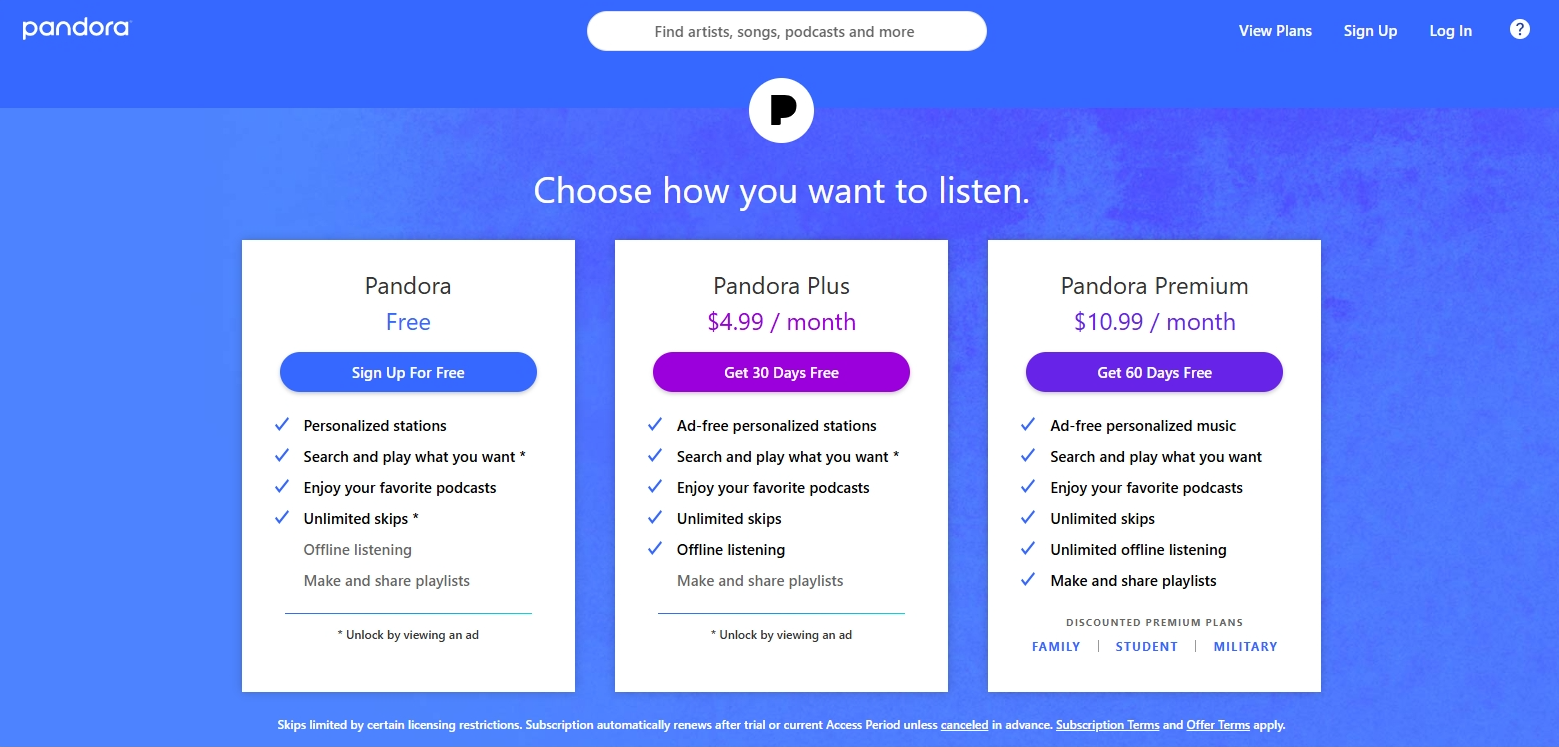
Now, let’s move on to more practical sections that teach you how to use Pandora.
Signing Up & Launching Pandora Radio
To get started on the web, open your browser and navigate to pandora.com. Click Sign Up, enter your email address, choose a password, and provide other required information. You’ll receive a confirmation link—click it to verify your account and log in.
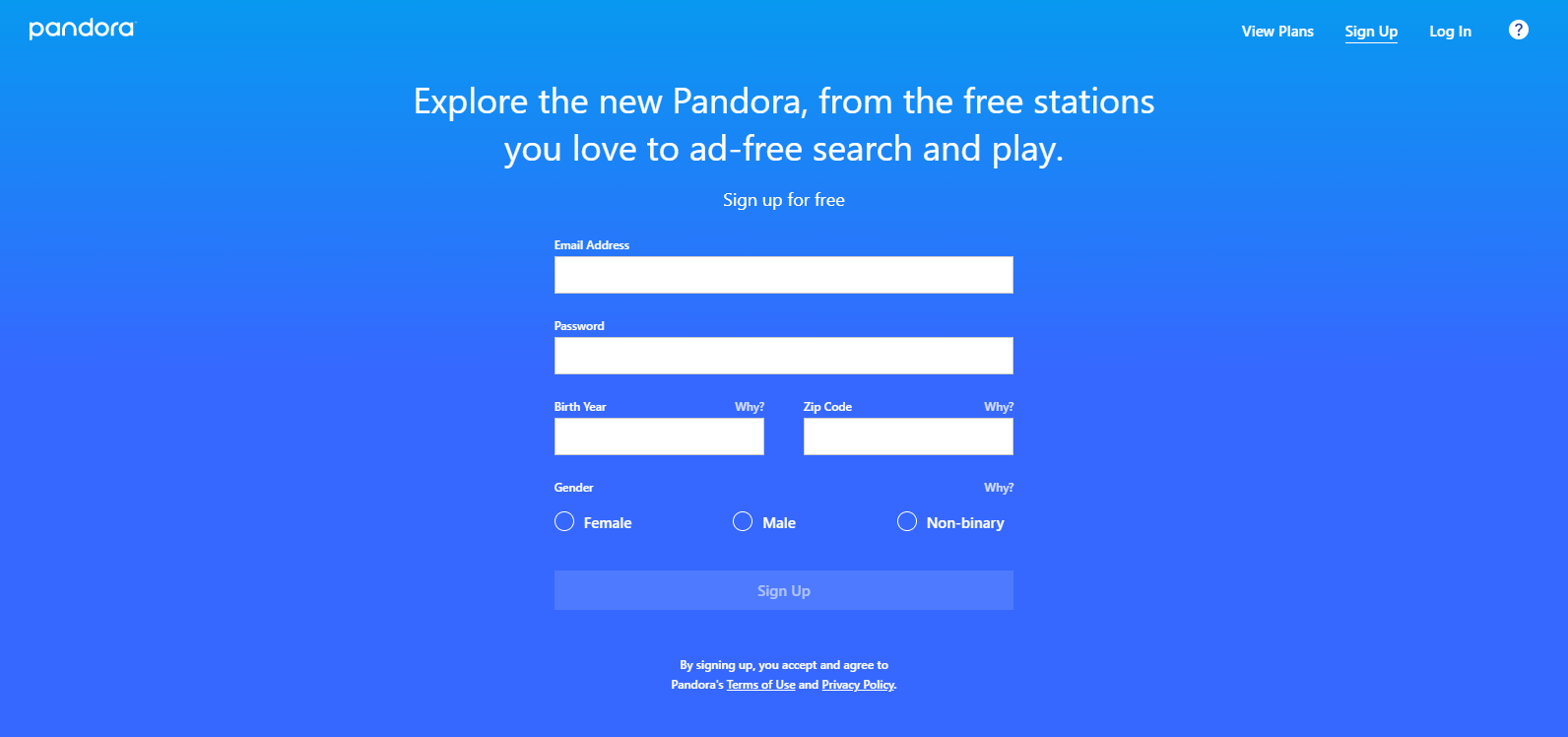
On mobile, search for “Pandora” in the Apple App Store or Google Play Store, download the official app, and tap “Install.” Remember, Pandora only works in the U.S., Australia, and New Zealand—if you attempt to register elsewhere, you’ll see a region-block message.
When you launch Pandora for the first time, you’ll be prompted to grant permissions for notifications and location (this helps customize station suggestions). When you first log in to the Pandora Radio platform, you’ll also be asked to choose a few favorite artists or genres. Just tap or type to add some and continue. These initial selections fuel Pandora’s Music Genome Project, so the more you pick, the better and more customized your stations become.
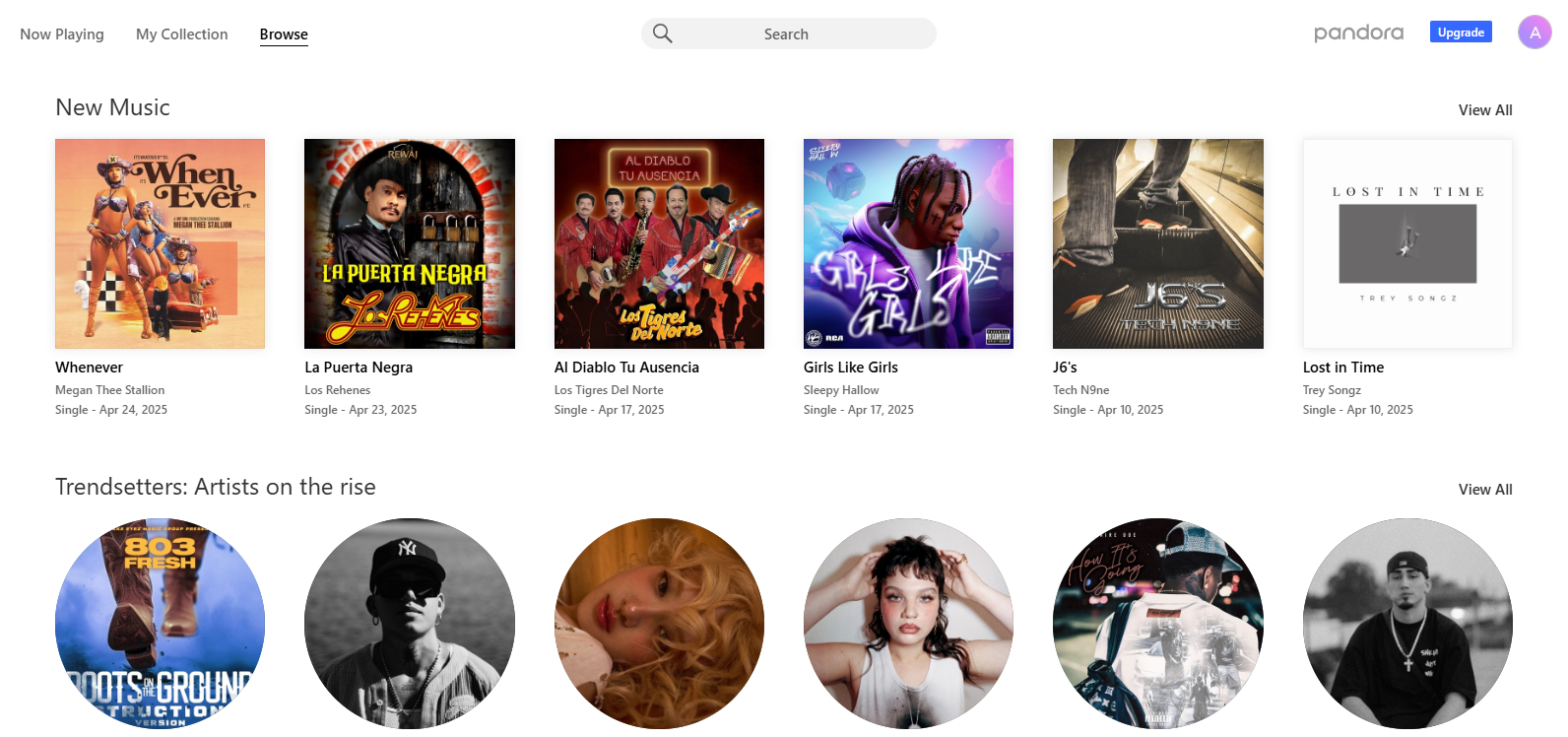
Finally, with your account verified, app installed, and permissions granted, you’re ready to dive into your first custom Pandora station.
Pandora’s User Interface Overview
On the web, Pandora’s Home screen includes a top bar listing Now Playing, My Collection, and Browse tabs. Click Browse at the top of that sidebar to return to featured playlists and artist spotlights. Your current track displays in the player bar along the bottom: play/pause and skip controls in the center, and thumbs up/down icons on the right and left. Hover over the bar to reveal volume and track progress.
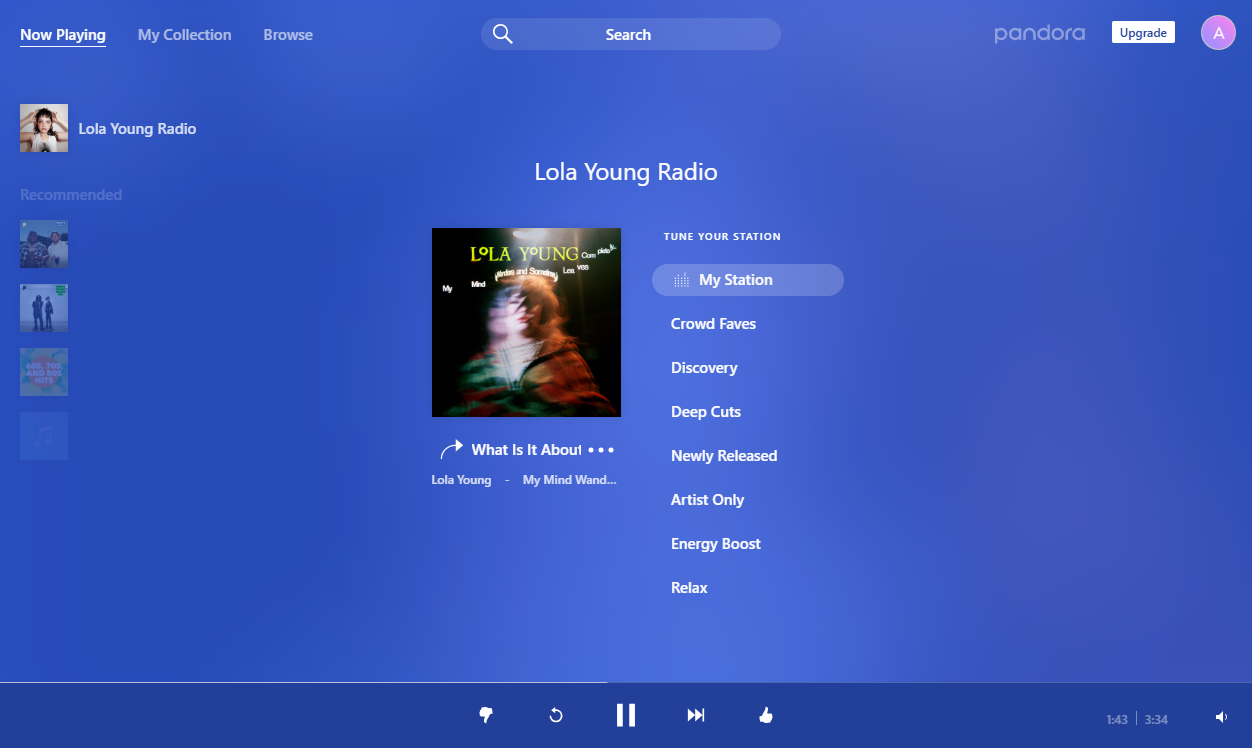
To find a new station or song, click the magnifying-glass icon in the top navigation. Type an artist, song title, or genre and press Enter.
Your saved stations and songs live under My Collection in that same sidebar. Click it, then toggle between Stations, Podcasts, and Episodes tabs above the header. To create playlists (Premium only), select a song, click the three-dot menu next to it, and choose Add to Playlist.
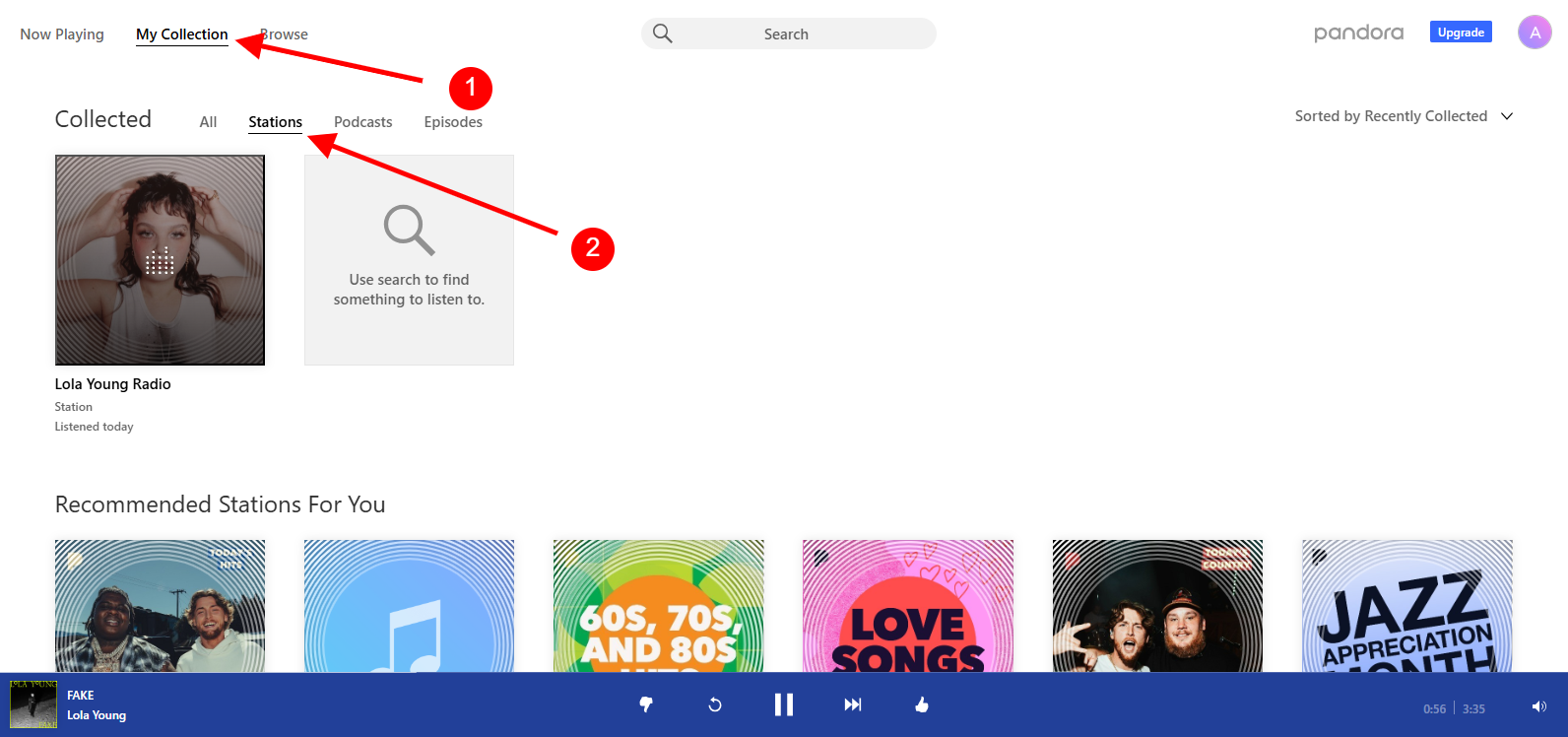
Basic Usage: Listening to Music
To start a station, click the search icon in the top bar and enter an artist, song, or genre. When your results appear, you can hover over the station tile and click the Start Station button to add it to your Stations collection. Pandora instantly loads your new station and begins streaming.
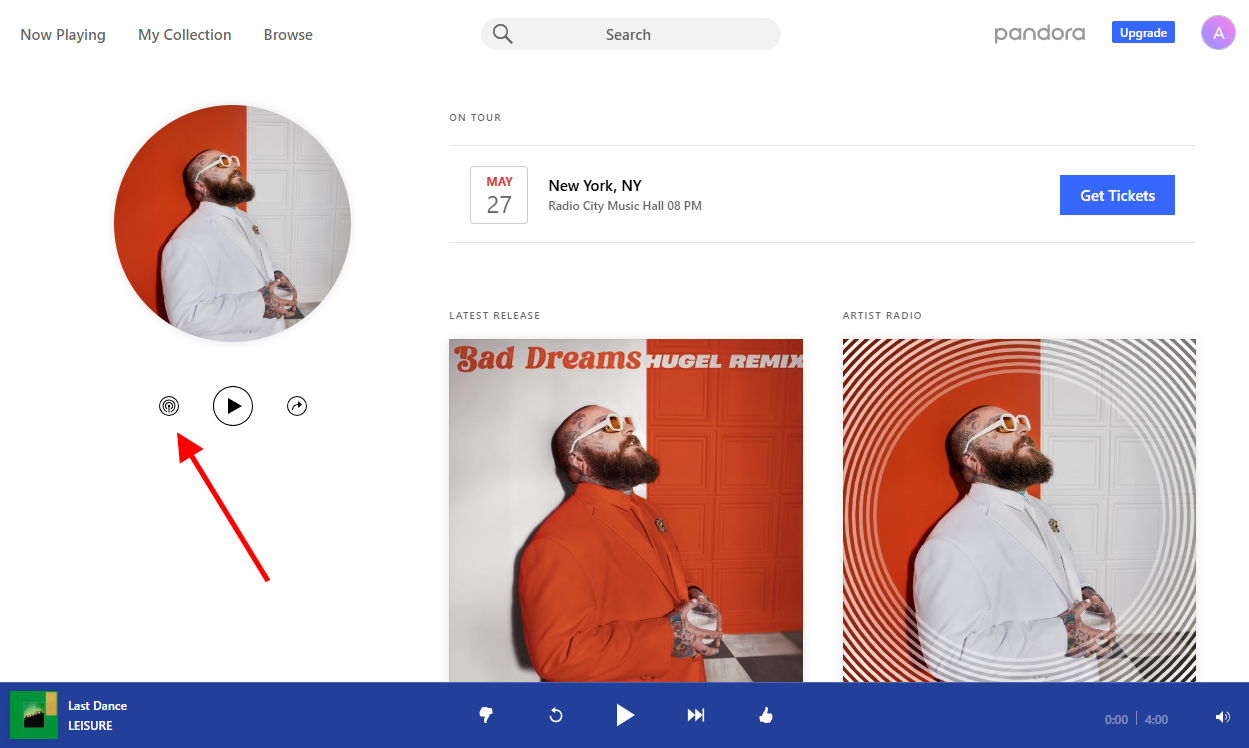
The playback bar lives at the bottom of the screen. Tap the central play/pause icon to control audio, or click the forward arrow to skip a track. If you want to hear a song again, hit the Repeat arrow to replay the previous selection. On mobile, these controls sit beneath the album art on the Now Playing screen.
To remove an entity, such as a station, from your Collection later, return to the My Collection tab, find the station, and click the three dots on it and select Remove from my collection.
Pandora’s thumbs-up/thumbs-down icons are your most powerful tool for personalization. Thumbs up tells Pandora to play more similar tracks; thumbs down immediately skips the song and refines your station away from that style. As you listen and rate, Pandora’s Music Genome Project adapts, delivering a station that truly reflects your tastes without any extra setup.
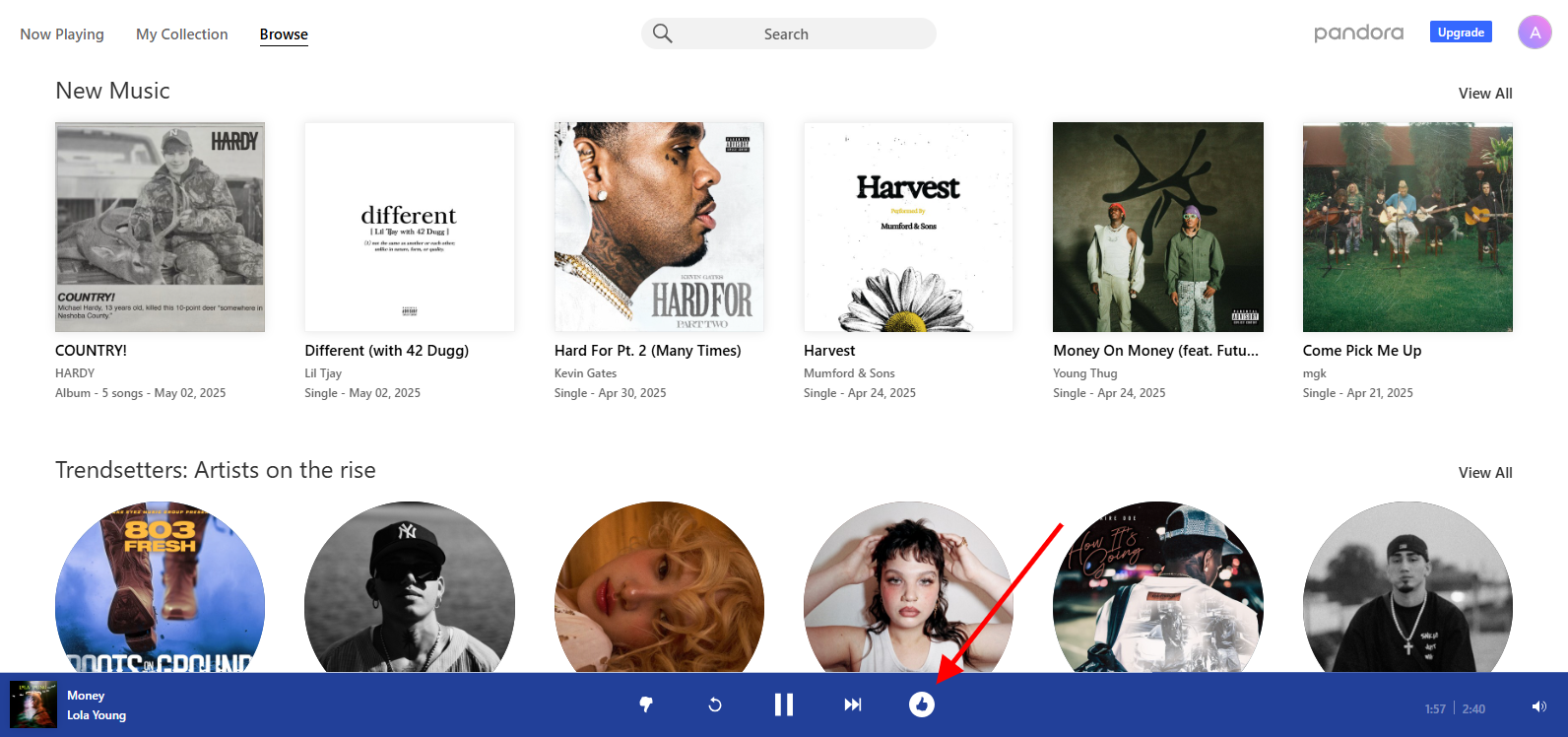
Advanced Listening Features
Pandora’s new web player puts all station controls in the Tune Your Station panel on the right of the Now Playing screen.
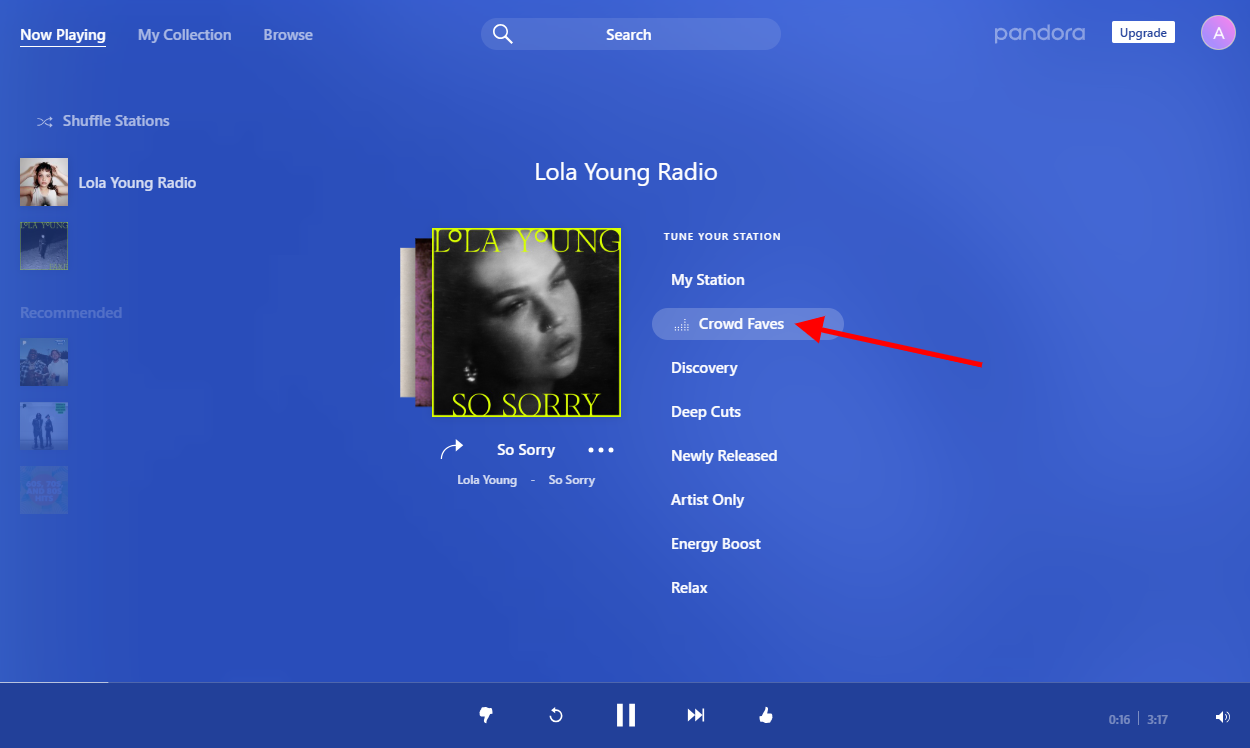
Just click one of the mode buttons to reshape your mix instantly:
- My Station: your default radio mix
- Crowd Faves: the highest-thumbed tracks by all listeners
- Deep Cuts: lesser-known gems from your station’s artists
- Discovery: new artists and fresh sounds beyond your usual picks
- Newly Released: the latest tracks added to your station
- Artist Only: only songs by your seed artist
- Energy Boost: upbeat and high-energy selections
- Relax: softer, more mellow tunes
To switch between an Artist Station and a Genre Station, use the magnifying-glass search at the top. Typing an artist name builds an Artist Station; typing a genre builds a Genre Station. And if you’re a Premium subscriber, you can create on-demand playlists by picking specific songs and ordering them however you like.
Settings, Preferences & Privacy
Pandora’s Settings menu puts all your account controls and personal tweaks in one place. Click your avatar in the top-right corner and choose Settings. From the left-hand list, select Account to update your email, change your password, or manage your subscription—any upgrade, downgrade or cancellation takes effect instantly.
While streaming-quality controls aren’t available on the web, you’ll find them in the mobile app under Settings > Audio & Data. Toggle between High, Normal, or Data Saver depending on whether you’re on Wi-Fi or cellular. Offline listening is also there: open Settings > Offline Devices, tap Add Device, and follow the prompts to download stations for playback without a connection.

Tips and Key Features to Remember
A few simple habits can turn Pandora into your personal DJ. Every time you tap the thumbs-up icon on a track, Pandora’s Music Genome Project takes note and tunes future selections toward your taste. If something misses the mark, hit thumbs-down to nudge the algorithm away from that style.
To fine-tune your experience further, explore the Tune Your Station options visible on the right of the Now Playing screen. Whether you pick Crowd Faves for popular tracks, Discovery for fresh sounds, or Deep Cuts for rare gems, each Mode puts a different spin on your station. Other standout filters include Newly Released, Energy Boost, and Relax so that you can match the vibe to your day.
To build a themed station—like “Weekend Drive” or “Lo-Fi Chill”—just search for a song or artist that sets the tone, add it as a new station seed, then rename it from the three-dot menu.
When you’re on the go, use Pandora with Alexa, Google Assistant, or voice controls on mobile—just say, “Play my Workout station.”
If you find a song worth sharing, click the three-dot menu on the Now Playing bar to send a link to friends. Premium subscribers can go a step further by creating collaborative playlists, where everyone contributes to the vibe.
With these quick tricks and tuning tools, Pandora becomes more than just music, it becomes your mood on demand.
Conclusion
Pandora isn’t just a music app—it’s a dynamic soundtrack that evolves with you. From curated stations to personalized Modes, every interaction helps fine-tune what comes next.
So keep exploring, keep tapping, keep tuning. As your taste shifts, Pandora shifts with you. And wherever your sound takes you next, you’ll know how to shape it.
Troubleshooting & FAQs
Why can’t I access Pandora outside the U.S., Australia, or New Zealand?
Pandora’s licensing deals cover only those three countries. If you travel or live elsewhere, the app will block playback until you return.
How do I download music for offline listening?
Offline downloads are available in Pandora Plus and Premium. On mobile, open a station, tap the download arrow next to its name, and wait for it to turn green. That station (up to 4 on Plus; unlimited on Premium) will then play without data.
I forgot my password. How can I reset it?
On the web or in-app login screen, click “Forgot Password?” Enter your account email. Pandora will send a reset link—check your inbox (and spam folder). Follow the link, set a new password, then sign back in.


































.png)







