If your HBO Max content looks zoomed in on Roku, you’re not alone. This annoying issue can interfere with your streaming sessions, but there’s a solution.
Read on to find out how to fix it and enjoy seamless viewing again.
What is Meant by “HBO Max Zoomed-In Issue on Roku”?
The “HBO Max zoomed-in issue on Roku” refers to a display problem where the HBO Max content appears overly enlarged or cropped on the screen, causing parts of the video or interface to be cut off.
As a result, users cannot see the entire picture or content, which negatively affects the viewing experience. This issue can happen on the HBO Max app, specifically when using a Roku device to stream content.
What Are The Common Causes of the HBO Max Zoomed-In Issue on Roku?
Here are some of the reasons why your HBO is showing an enlarged screen on Roku:
Incorrect Display Settings
Sometimes, Roku’s display settings (such as resolution or aspect ratio) may not match the TV’s optimal settings, leading to zoomed-in content. Mismatches in settings can cause content to appear enlarged or improperly formatted.
TV’s Aspect Ratio or Zoom Settings
The TV may have incorrect zoom, aspect ratio, or picture size settings. These settings control how the content is displayed, and if they are set to anything other than “Normal” or “Auto,” it can cause zoom issues on HBO Max.
App Glitch or Bug
The HBO Max app might experience bugs or glitches. If the app is outdated, it may cause display problems, such as showing zoomed-in content. Updates or app reinstalls usually fix such bugs.
Roku Software Issues
Outdated or buggy Roku software can cause compatibility problems with streaming apps like HBO Max. The issue may stem from how Roku processes or outputs the video feed to the TV.
Temporary Streaming App Glitch
Sometimes, the Zoom issue may be a temporary glitch in the app or the Roku device, and a simple restart may resolve the problem.
Incorrect Zoom Mode on HBO Max
Sometimes, HBO Max may accidentally start in a zoomed-in or non-standard mode, possibly due to an issue with how the app interacts with Roku or detects display settings.
H2: How To Fix HBO Max Zoomed-In Issue On Roku?
Here’s a step-by-step guide to fixing the “HBO Max zoomed in” issue on Roku:
1. Restart Your Roku Device
- Press the Home button on your Roku remote.
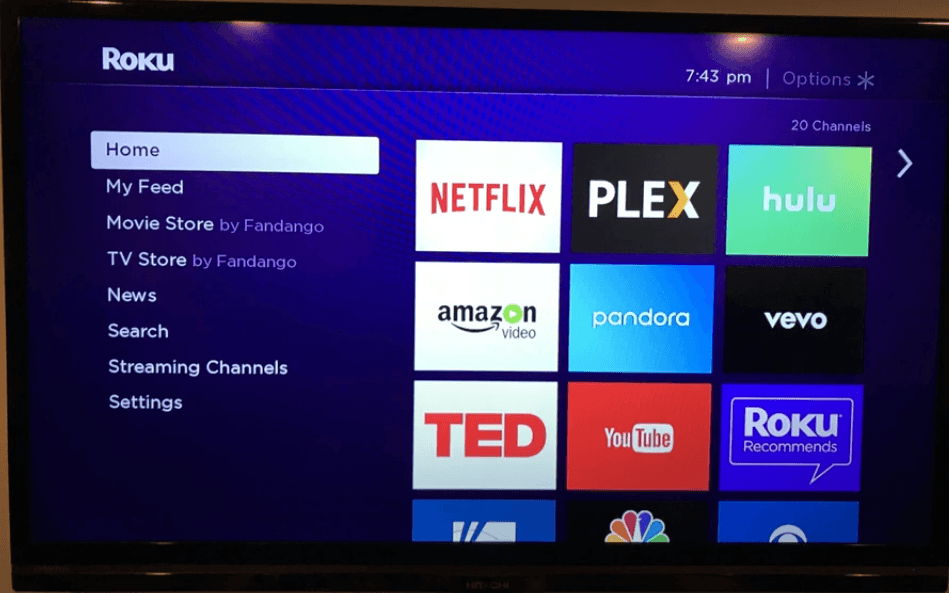
- Scroll down to Settings and press OK.
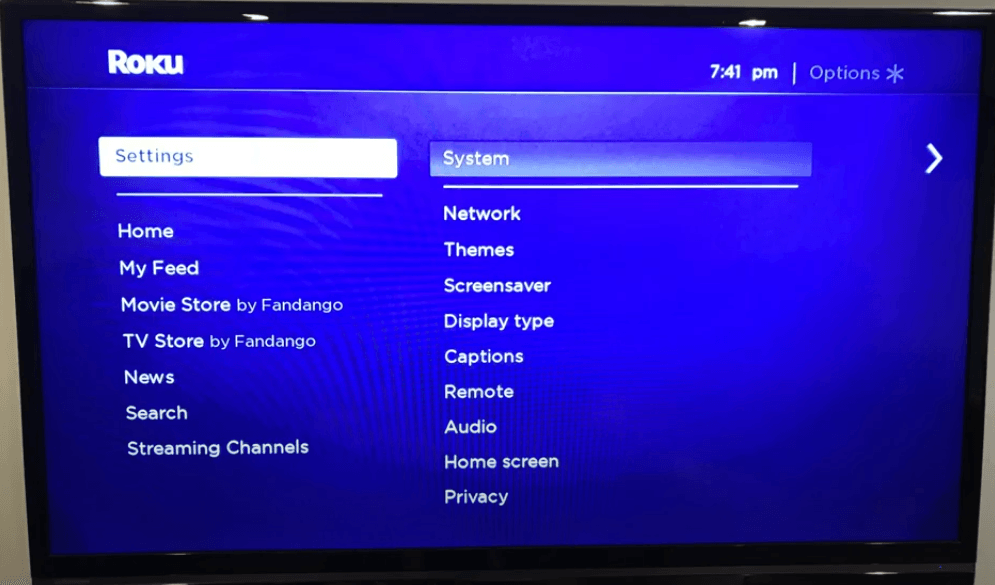
- Select System > System Restart > Restart.
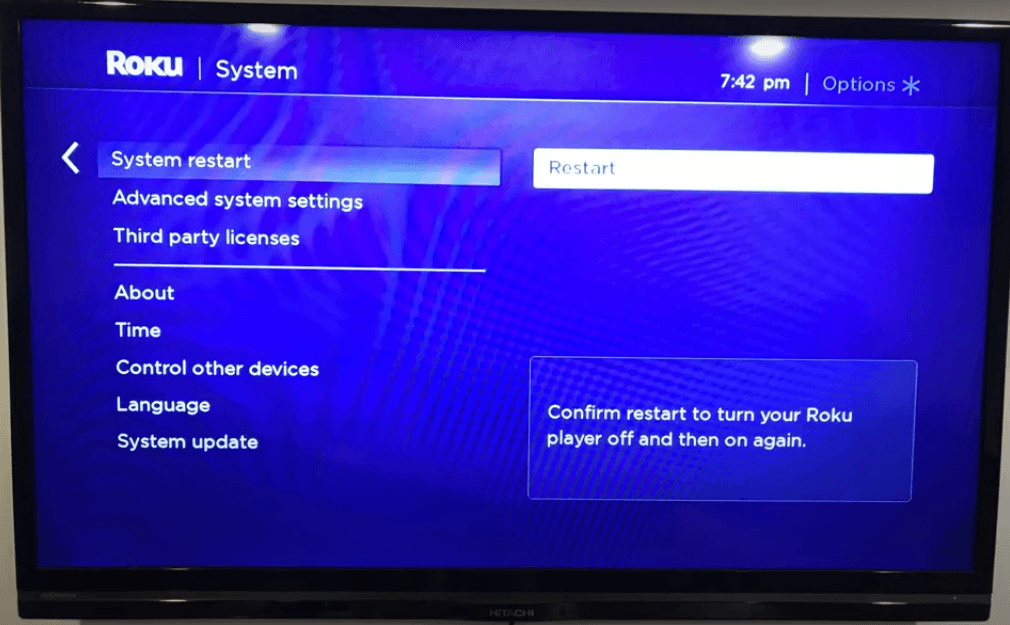
- Wait for the device to reboot and check if the zoom issue persists.
2. Restart HBO Max App
- Exit the HBO Max app.
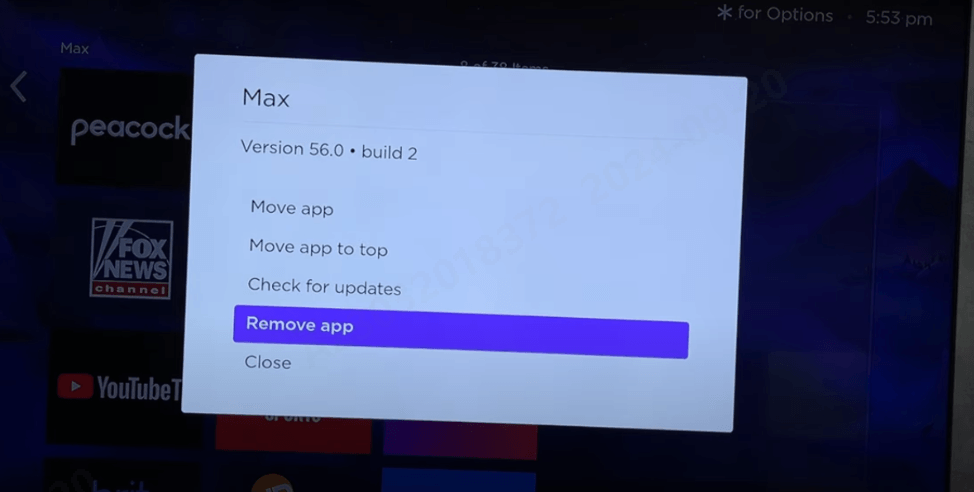
- Reopen the app and try playing a show or movie again to see if the issue is resolved.
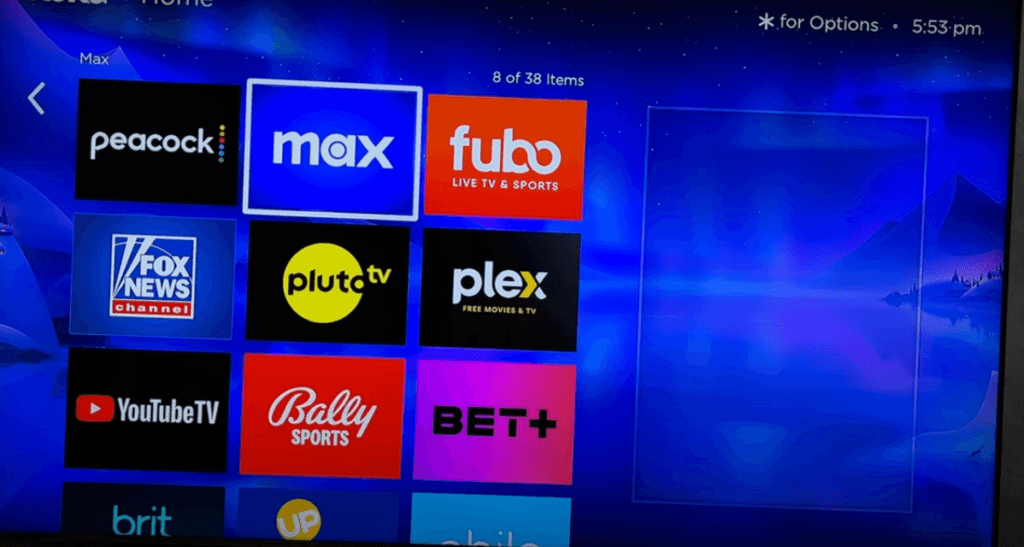
3. Adjust Display Settings
- Press the Home button on your Roku remote.
- Go to Settings > Display type.
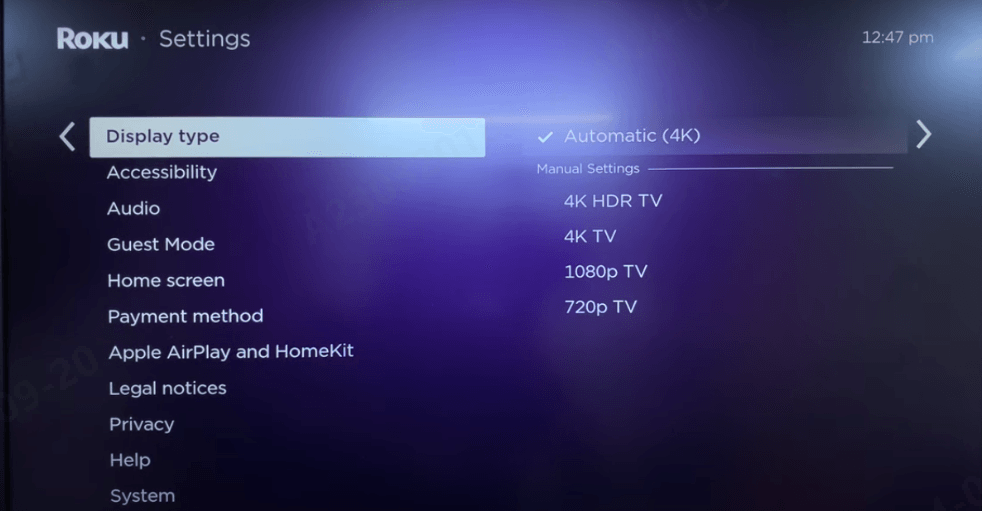
- Try switching between different resolutions, like 1080p or 720p.
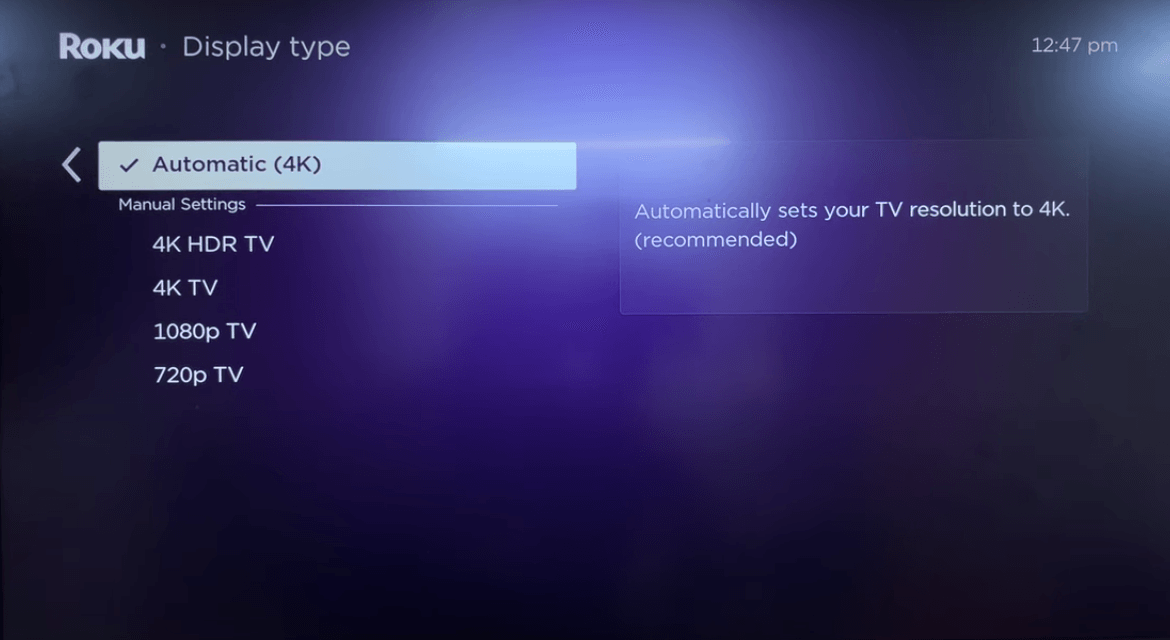
- Select the best display type based on your TV and Roku’s capability. Test HBO Max again to see if this fixes the zoom issue.
4. Update Your Roku Device
- Press the Home button.
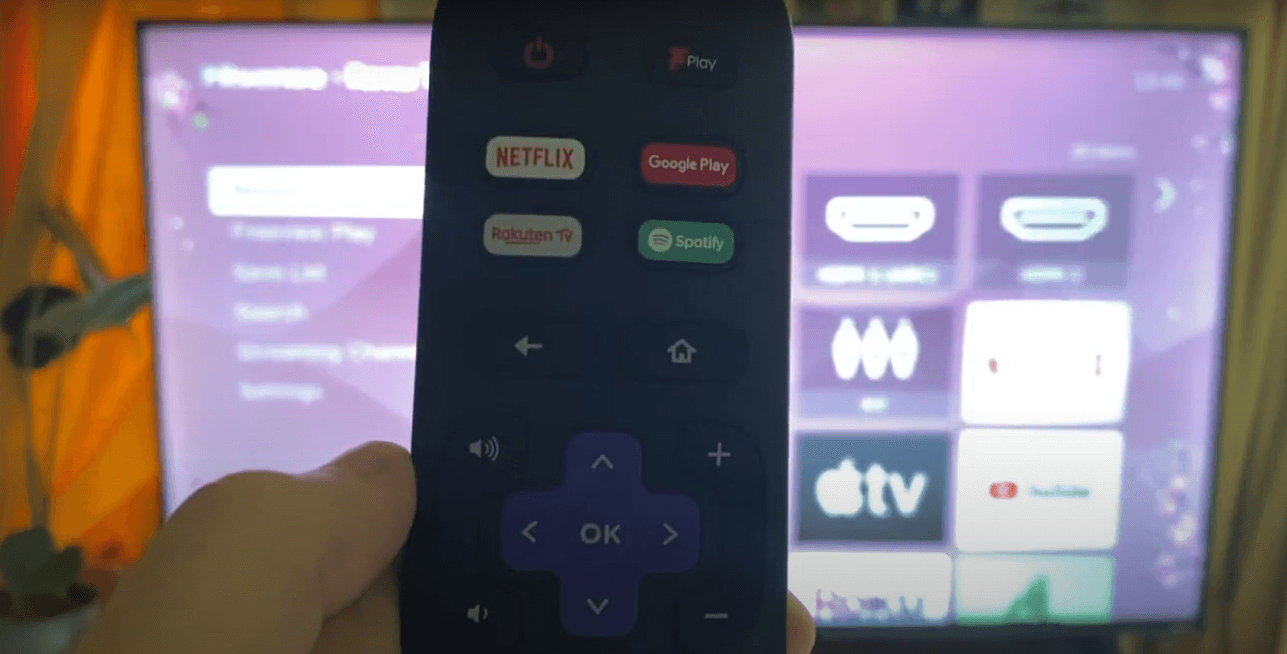
- Navigate to Settings > System > System Update.
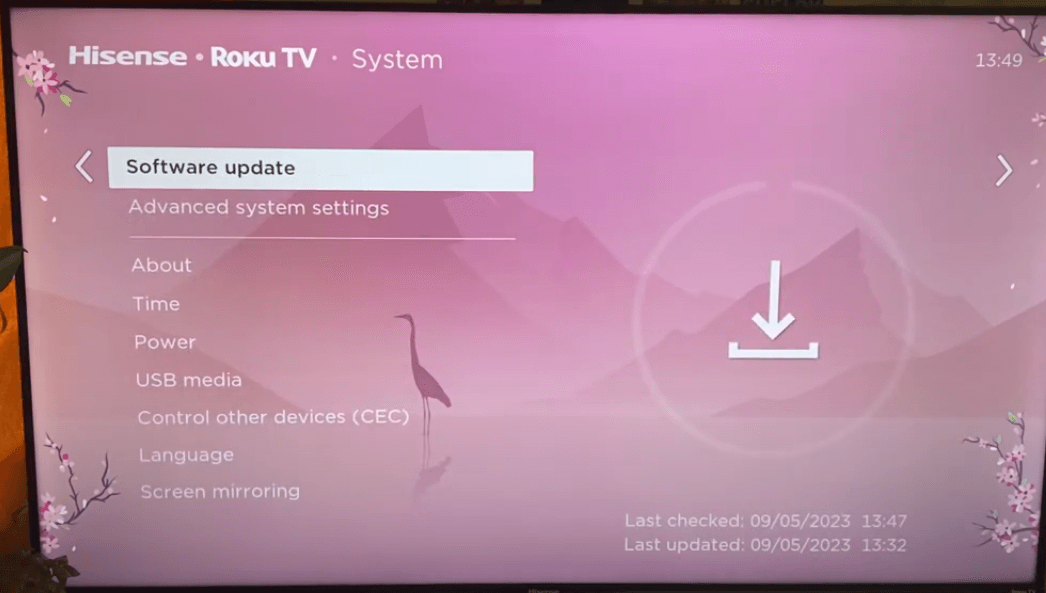
- Select Check Now to see if a new update is available.
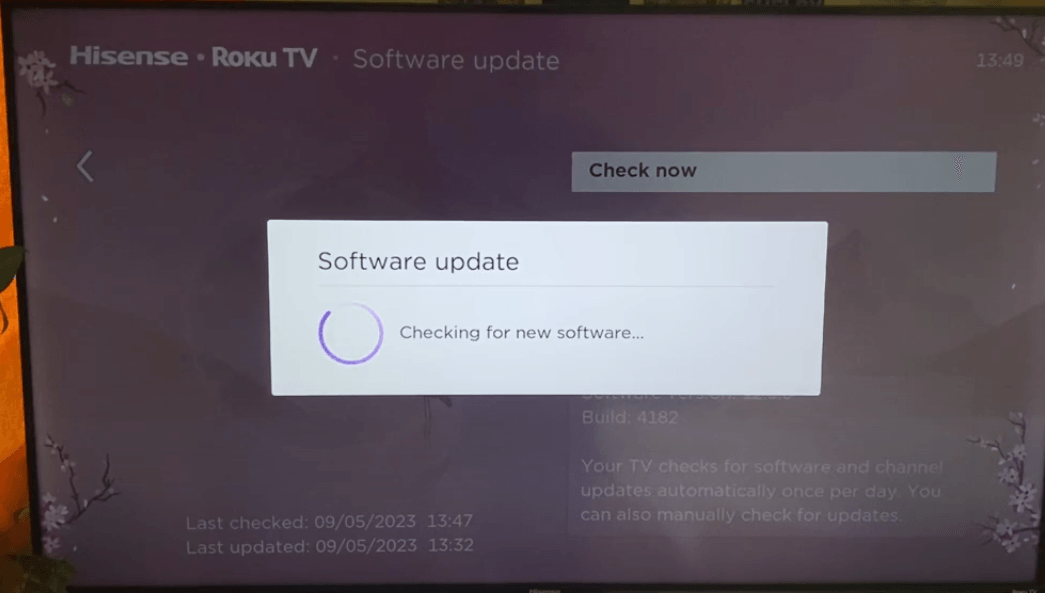
- If an update is available, install it and restart Roku.
5. Update HBO Max App
- Press the Home button and go to Streaming Channels.
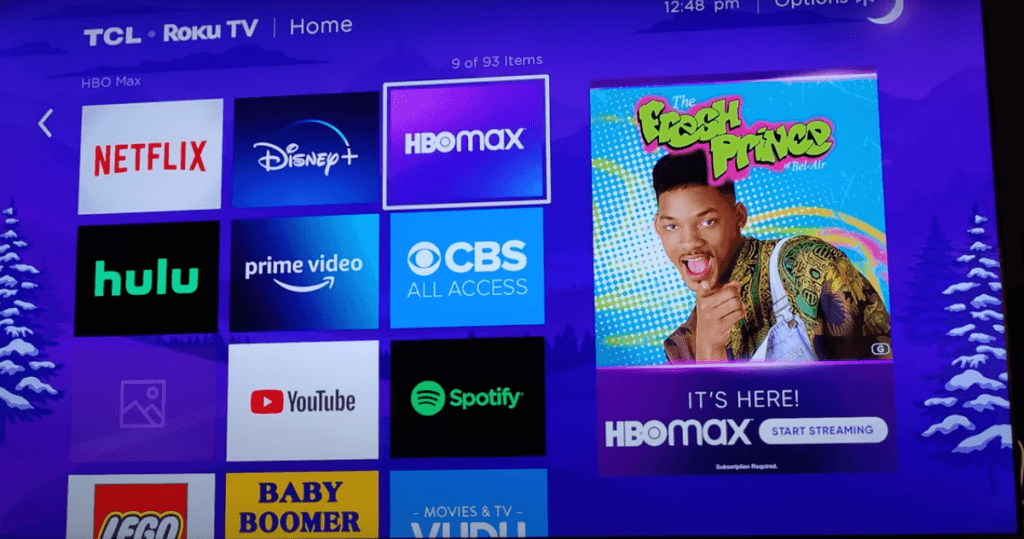
- Select HBO Max.
- Press your remote’s asterisk () button*, and select Check for updates.
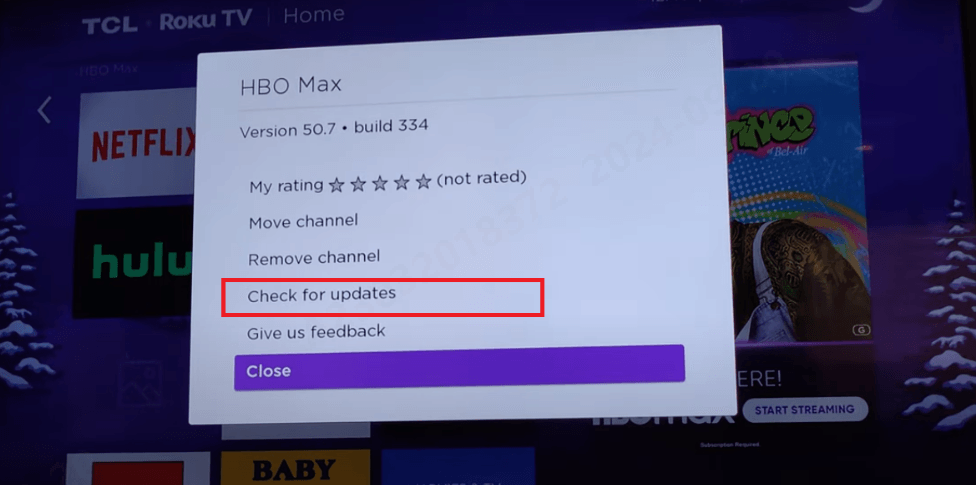
- Update the app if a new version is available.
6. Clear Cache on Roku
To remove the cache on Roku, follow the shortcut below:
- Press Home five times and up, rewind two times, then fast forward two times.

- Now wait 10 seconds, and your device will restart. Doing this would clear your cache.
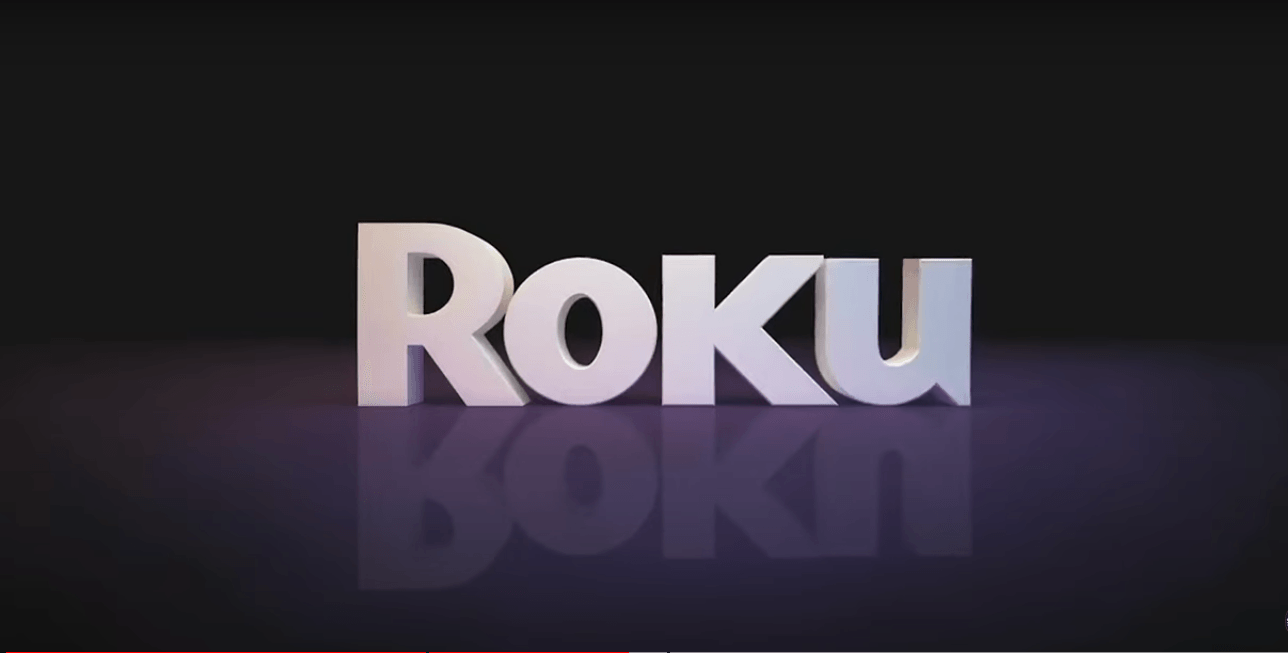
7. Reinstall the HBO Max App
- Find the HBO Max App on the Home Screen of Your Roku TV.
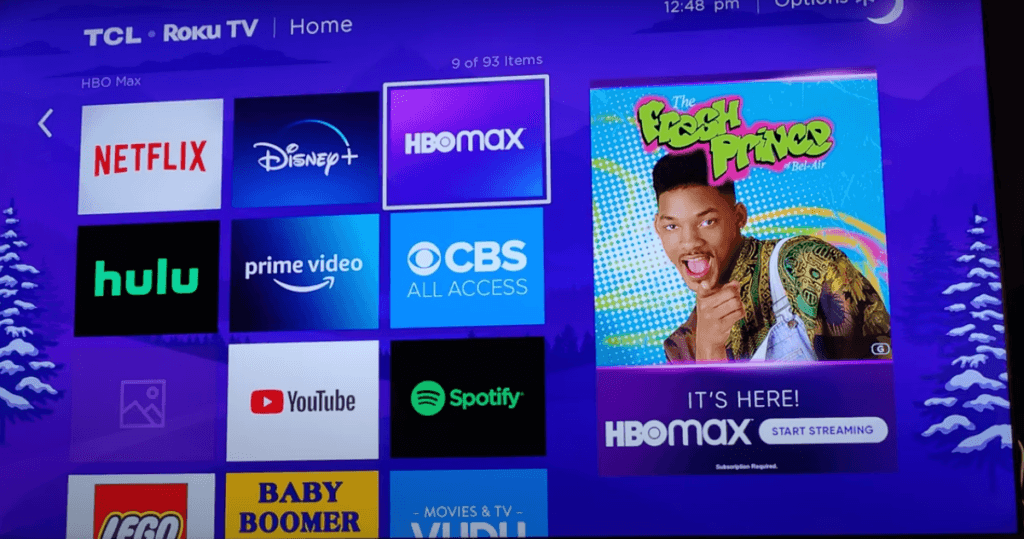
- Press your remote’s asterisk () button*, then select Remove channel.
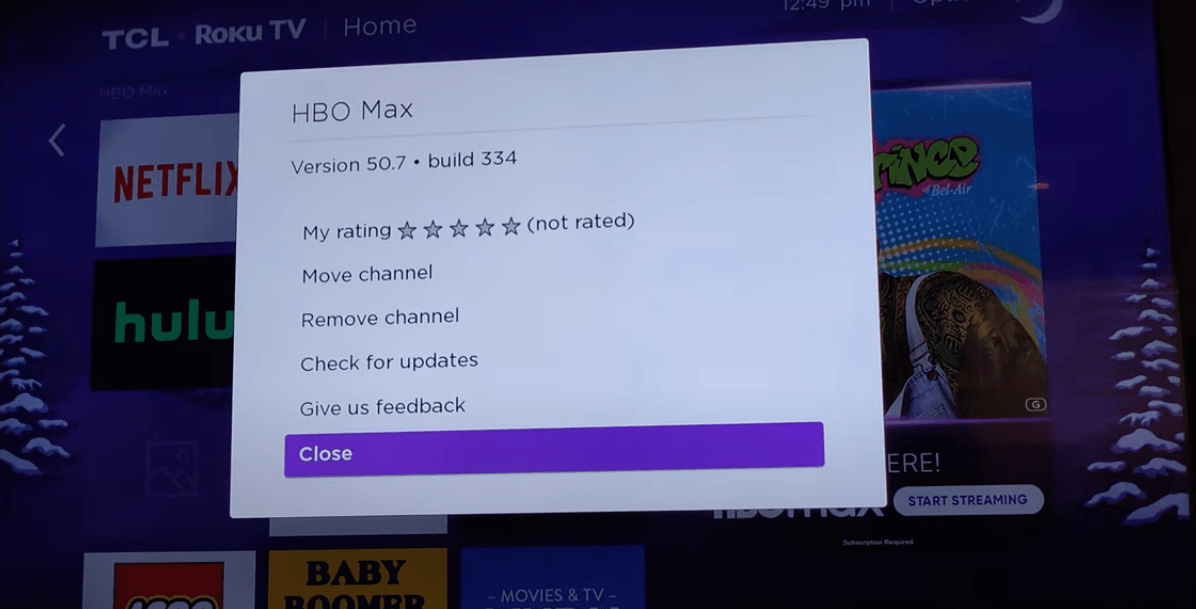
- Restart your Roku device.
- After restarting, go to Streaming Channels, search for HBO Max, and reinstall it.

8. Factory Reset (Last Resort)
- Go to Settings > System > Advanced System Settings

.
- Select Factory Reset and follow the on-screen prompts.

- Start Factory Data Reset
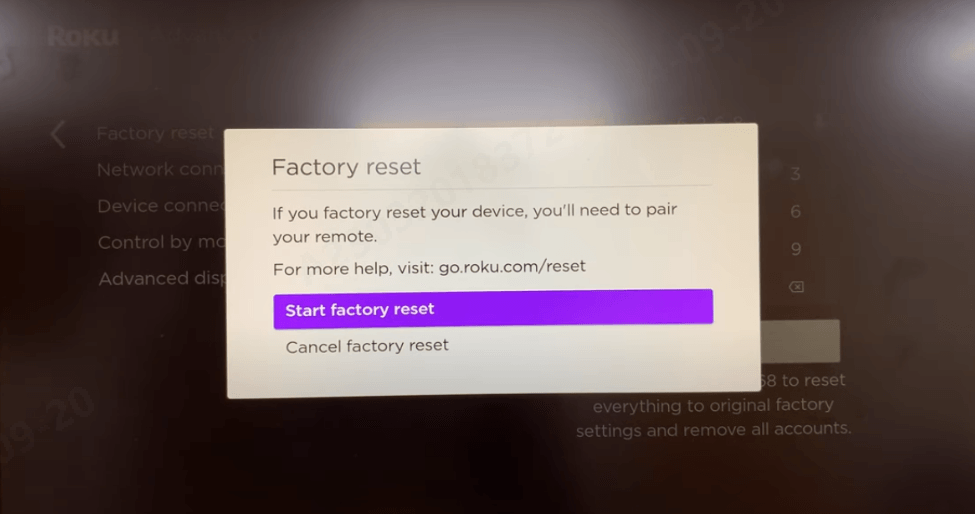
- After the data reset, reinstall HBO Max to see if it fixes the problem.
10. Contact Roku Support
If none of the above steps work, contact Roku customer support for advanced troubleshooting.
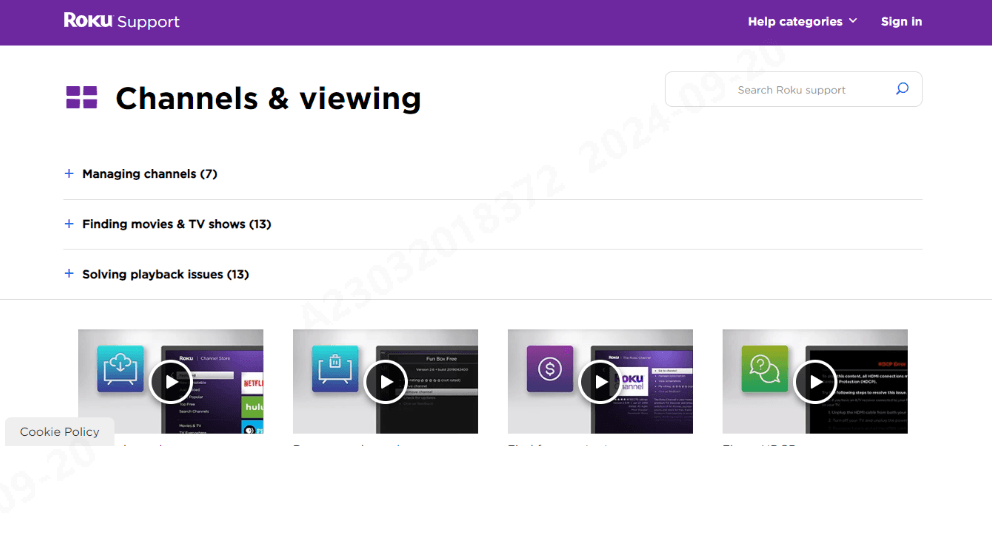
Wrap Up
The “HBO Max zoomed-in on Roku” issue can often be resolved by adjusting display settings, updating software, or restarting the device. Stay updated with Roku and HBO Max for future improvements and bug fixes. If the problem persists, don’t hesitate to contact support teams for assistance.
Experiencing viewing issues like zoomed-in screens can greatly reduce your enjoyment of streaming your favorite HBO Max content. To enhance streaming stability and quality, consider upgrading your setup with a dedicated streaming camera designed for optimal video playback.
Best Seller
Sale

Hollyland VenusLiv V2 – Compact Live-Streaming Camera
- Portable design with one-tap live streaming, high-quality lens for clear 1080p video, and an advanced heat dissipation system for stable, long-duration streams.
- Supports flexible connectivity with HDMI, USB-C, Wi-Fi, Ethernet, and 3.5mm audio jack, for external mic or other devices.
- Touchscreen control interface, AI-powered face tracking, 6x zoom, and auto-framing for enhanced streaming experience.
- Ideal for content creators and streamers needing a reliable, easy-to-use, and portable solution for high-quality live broadcasts.
$949
$1199
FAQs
Why is my HBO Max zoomed in on Roku?
Your HBO Max might be zoomed in on Roku due to mismatched display settings on your Roku device or TV. Common causes include incorrect aspect ratio settings, outdated Roku software, or temporary glitches in the HBO Max app. Additionally, the TV’s zoom or picture size setting may be configured incorrectly, resulting in zoomed-in content.
Can you Zoom HBO Max on Roku?
No, HBO Max itself doesn’t have a zoom feature on Roku. However, if the screen is zoomed in, it’s typically due to the TV or Roku’s aspect ratio or display settings. Adjusting display settings may resolve the problem.
How to zoom in on the Max app?
HBO Max does not have a native zoom feature in its app. If you see a zoomed-in display, it’s likely due to incorrect TV or device display settings, and you’ll need to adjust those to return to normal view.
What is the screen limit for HBO Max?
You can stream HBO Max on three devices simultaneously. If you reach this limit, stop streaming on one device before using another.
Why is my Roku showing black bars on HBO Max?
Black bars can appear because the content is in a different aspect ratio than your TV’s display. Older movies or certain types of content may be in 4:3 or 21:9, which causes black bars on the sides or top and bottom. You can adjust this by changing your TV or Roku’s aspect ratio settings to match the content.
What if updating Roku doesn’t fix the zoom issue?
If updating the Roku software doesn’t resolve the zoom issue, try restarting the Roku device and your TV. You can also uninstall and reinstall the HBO Max app. Additionally, performing a factory reset on Roku could help in extreme cases.
































.png)



