Ever been in the middle of making content and your mic stops working? Yes, that annoying audio jack. Whether it’s because your headphone jack is loose, you’re getting crackling noise, or there’s no connection at all, it can affect your content flow.
The good news? You can fix it.
In this tutorial, we’ll show you how to fix an audio jack through simple DIY steps. So, let’s fix that connection and get you back to making!
How to Repair an Audio Jack: Step-by-Step Methods
Depending on whether you’re facing a loose connection or a completely broken jack, the method for repairing an audio jack can range from a quick, non-technical fix to a more hands-on, technical repair.
For small problems, you don’t need a bunch of tools. A few quick fixes to save you. Here’s how you can fix your audio jack:
1. Clean the Audio Jack
Over time, tiny particles such as dust, lint, or debris from your pocket can accumulate inside the audio jack. This can lead to poor or crackling connections. Cleaning it is often the easiest and most effective fix.
- Take a normal cotton swab and lightly dampen it with 90% (or higher) isopropyl alcohol.
- Gently insert the swab into the audio jack and twist it to loosen and lift any debris.

- Let the port dry completely for about 5–10 minutes before plugging anything back in.
- A clean jack can instantly restore sound quality without needing any tools.
2. Use Contact Cleaner or an Audio Jack Extender
If cleaning didn’t work, corrosion or worn contacts could be the issue. Here’s how to fix this:
- Contact Cleaner: Spray a little electronic contact cleaner into the audio jack. It will dissolve the oxidation and improve conductivity. Let it dry before testing your device.
- Audio Jack Extender: If the jack itself is loose or worn out, a 3.5mm audio jack extender will create a more solid connection between your plug and the internal pins—good for older devices.
3. Check & Update Audio Drivers (Windows/macOS)
Sometimes, your headphone jack stops working simply because your system’s sound software is out of date or acting up. Here’s how to refresh things:
On Windows:
- Right-click on the Start button and then double-click Device Manager.

2. Go to the Sound, video and game controllers and expand the list.

- Right-click your audio device (usually “Realtek” or “High Definition Audio”) and choose Update driver.

- Let Windows search for updates and install if available.

On macOS:
- Head to System Settings > Sound and check the selected output device—make sure it’s set to headphones.
- Then, go to General > Software Update to install any system updates that could refresh your audio setup.
Now, if your audio jack is not working, even after performing the above-mentioned steps, the problem might be a little complicated. For that, you need some technical tools. You can rely on the following steps:
4. Repair a Damaged Headphone Jack
If your headphones only work at a certain angle or not at all, the plug or cable is damaged. Plugging these headphones’ jack into your audio jack can wear out the metal springs. To fix this:
- Inspect the Cable and Jack: Look for cuts, bends or frayed wires near the jack.
- Cut and Strip the Wire: If the damage is near the plug, cut off the bad part and strip the insulation to expose the wires.

- Solder a New 3.5mm Plug: Match the wires to the correct terminals (left, right and ground) on a new 3.5mm audio plug and solder them on.
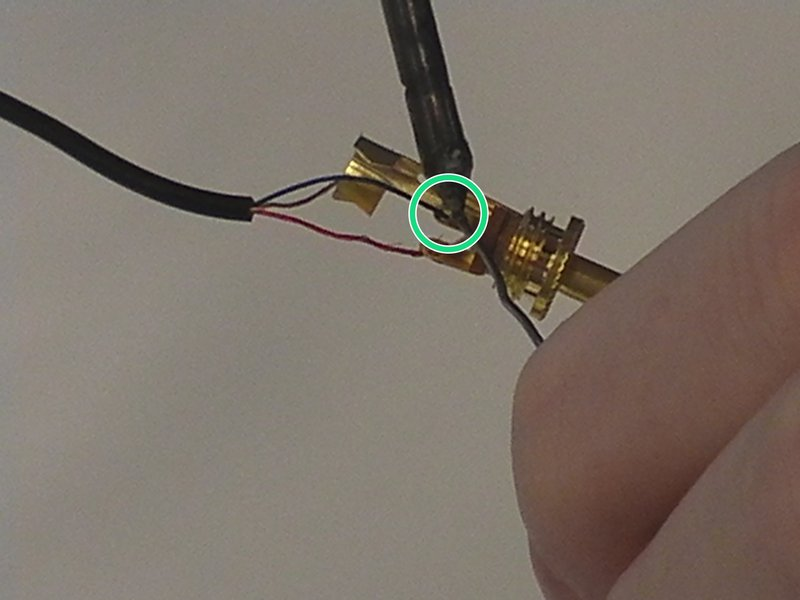
- Wrap the jack with Electrical Tape or Heat Shrink Tubing: Use an electrical tape or heat shrink tubing to insulate and protect the new connection.

When fixing an audio jack feels too technical or flaky, going wireless is a good option. The Hollyland LARK MAX 2 has USB-C, so you can bypass the analog jack altogether. It has a 32-bit float recording that captures clean audio even during sudden spikes, and OWS Bluetooth monitoring lets you wirelessly check sound from your phone or camera – perfect for mobile creators.


Hollyland LARK MAX 2 - Premium Wireless Microphone System
A premium wireless microphone for videographers, podcasters, and content creators to capture broadcast-quality sound.
Key Features: Wireless Audio Monitoring | 32-bit Float | Timecode
5. Check for Loose Solder Joints (Hardware Issue)
When your device’s built-in audio jack (like on a laptop, desktop motherboard, speaker, or even a phone) suddenly stops working or works intermittently, one possible cause is a loose or broken solder joint. These joints are what physically and electrically connect the jack to the device’s circuit board.
How to Fix:
- Open the Device Carefully:
- Power off your device completely and unplug it.
- If it’s a laptop or desktop, remove the screws and carefully open the casing.
- If it’s a speaker or smaller device, use a plastic pry tool to avoid damage while opening.
- Locate the Audio Jack on the PCB:
- Look for the 3.5mm port inside. It will usually be near the edge of the board.
- Follow the port back to where it connects to the board—this is where the solder joints are.
- Inspect the Solder Joints:
- Use a magnifying glass or flashlight.
- Use a magnifying glass or flashlight.
Look for:
- Cracks around the joints.
- Pins that look lifted or wobbly.
- Dull or broken solder (good solder joints look shiny and smooth).
- Reflow the Solder (If Damaged):
- Heat up your soldering iron.
- Gently press the tip to the broken joint for 2–3 seconds to melt and re-adhere the existing solder.
- If necessary, add a tiny amount of fresh solder for a stronger connection.
Final Thoughts
So that’s it for how to fix an audio jack easily. Before diving into complex solutions, observe how your device reacts to small signs, which often reveal the real issue. Be patient, use gentle tools, and avoid forcing anything. Remember, a steady hand and keen eye go further than guesswork. And when unsure, it’s smarter (and safer) to consult a technician.
FAQs
1. Can a phone case interfere with audio jack performance?
Yes, certain phone cases may prevent the headphone plug from seating fully into the jack, leading to poor connectivity or sound issues.
2. Why does only one earbud work when using the audio jack?
This can be caused by partial insertion, bent internal prongs, or imbalanced settings in your device’s audio configuration.
3. Are gold-plated jacks better than regular ones?
Gold-plated jacks resist corrosion better, offering longer-lasting connections, though the audio quality difference is generally minimal.
4. Can moisture damage an audio jack permanently?
Yes, prolonged exposure to moisture can corrode the contacts inside the jack, potentially leading to permanent failure.
5. Is it safe to use compressed air to clean an audio jack?
Yes, if done carefully. A few short bursts can help remove dust or debris without touching internal components.

































.png)



