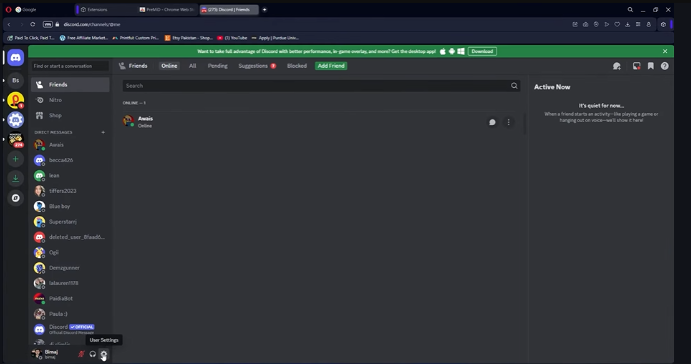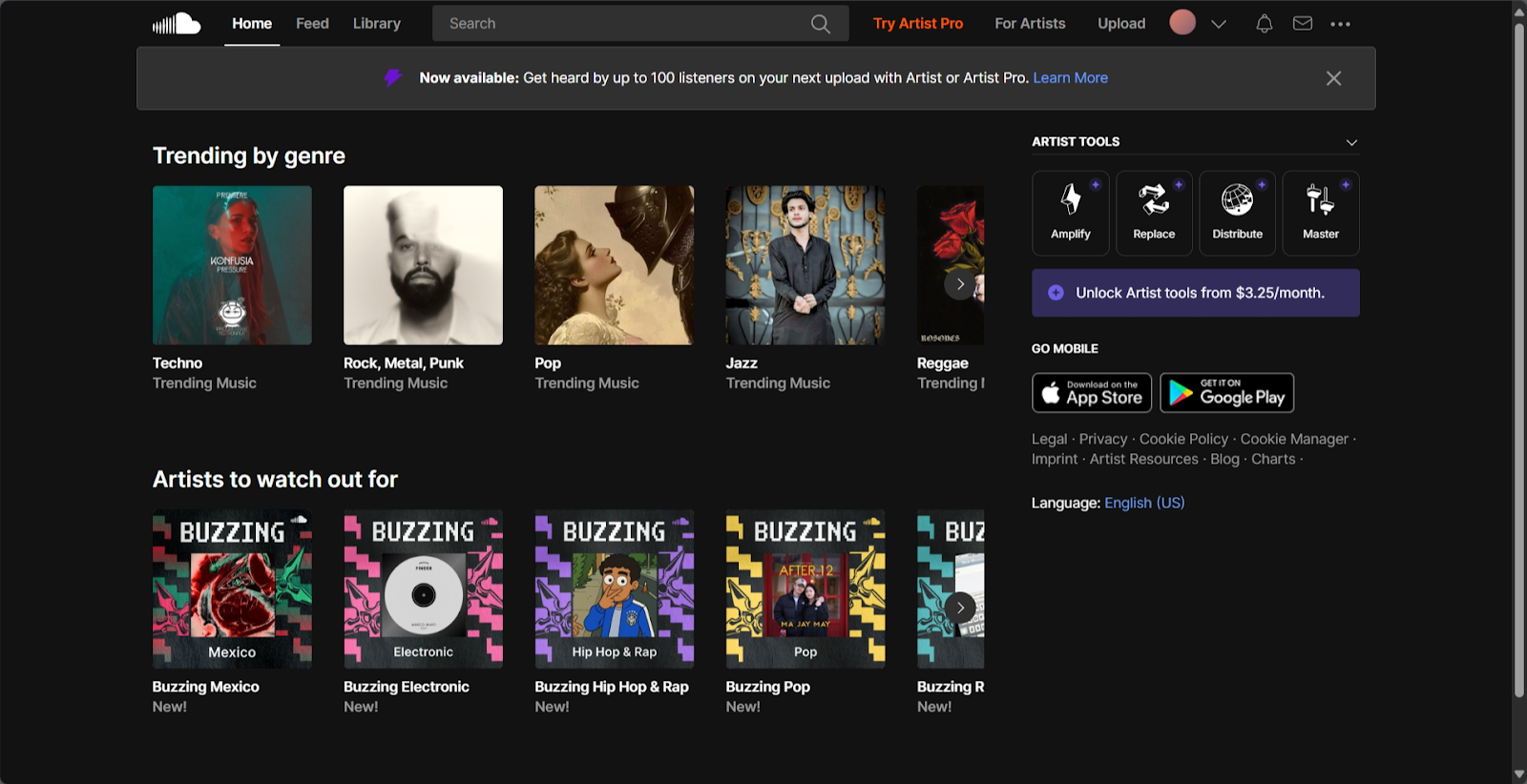SoundCloud is one of the most popular platforms for discovering and streaming music, especially from emerging artists and DJs. It is a unique streaming platform that lets you listen to artists’ original and unreleased music for free.
SoundCloud has an active community that helps artists build their fanbase organically. Whether you’re vibing to a chill track or studying to a lo-fi beat, you might find yourself wanting to loop a song over and over. However, SoundCloud doesn’t always make the repeat feature intuitive, especially across different devices.
The ability to loop a song is useful for DJs practicing transitions, music lovers who want to memorize lyrics, or casual listeners who enjoy background music when working. Thankfully, there are a few effective methods that let you repeat your favorite track without hassle, regardless of your device. Below are steps to follow if you want to loop on SoundCloud:
Step 1: Download the App
The first step is to download the app. You can do this on any smartphone, as SoundCloud is available on both Android and iOS devices. Navigate to the Google Play Store or Apple App Store, and search for SoundCloud. Select the app and start downloading, and within a few minutes, the app gets installed on your device. From there, you can start streaming or uploading music to SoundCloud.
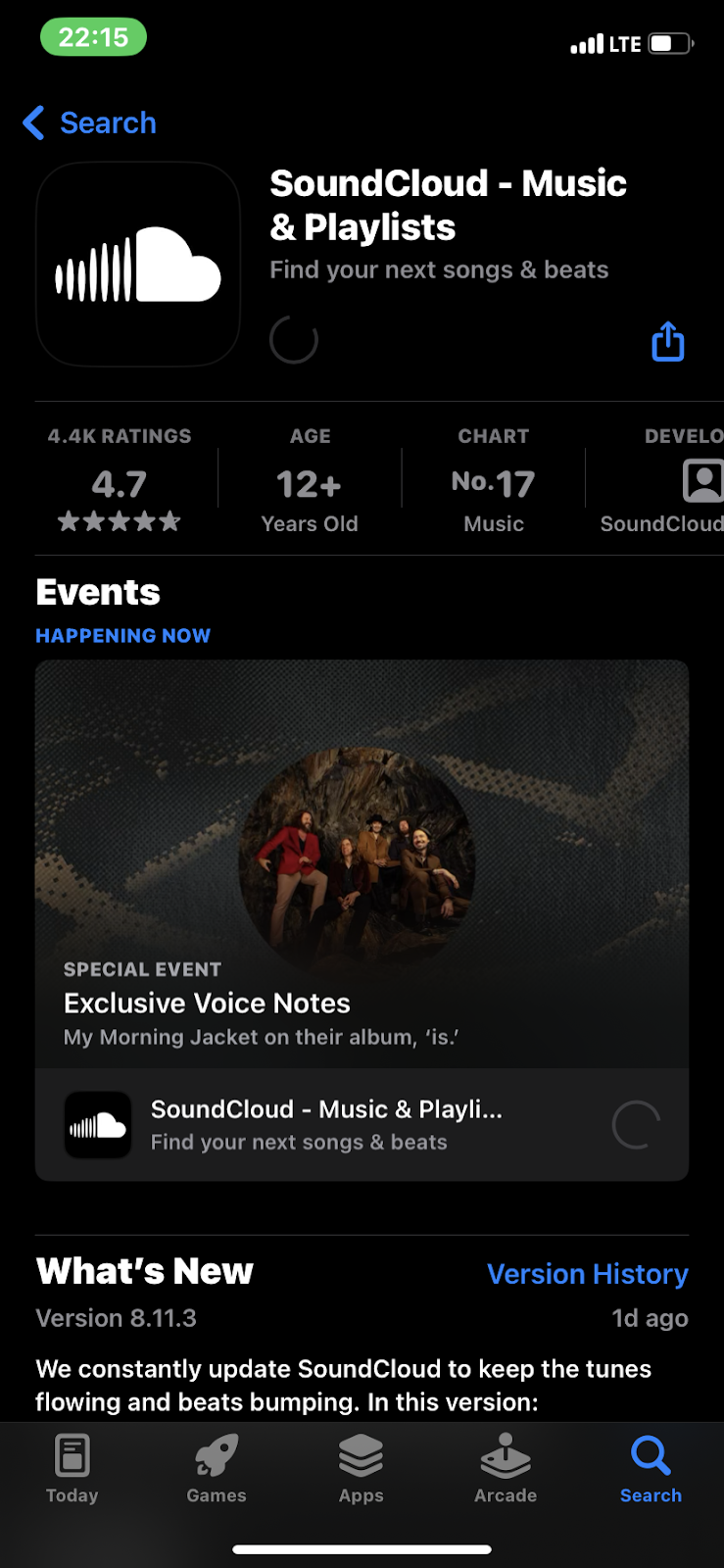
Step 2: Open the App
Once you have successfully downloaded the app, launch and set up your account. If you are an existing user, kindly skip this step. However, if you’re new to SoundCloud, you’re required to set up a new account. You can sign up directly by linking your Google Account or Apple ID to SoundCloud, saving you time and effort.
You can also manually create your account. Submit your email address, preferred password, and other required details. The best part is that the account creation process is swift. In a few seconds, you’ll be taken to the home page. Here, you’ll find trending songs according to their genres, stations, artists to watch out for, and more.

Step 3: Search for Songs
Once your account is set up, tap the “Search” icon at the bottom center to find any of your favorite artists or songs. This gives you access to songs, albums, entire discography, unreleased projects, and even playlists curated by other users. When you play a song, you can like it by tapping the Heart icon on the right. This saves the song to your library, so you don’t have to search for it again whenever you want to listen.
You can also check your feed to discover new sounds recommended based on the artists you listen to frequently, songs you like, or general interaction on the app.

Step 4: Looping Songs
As stated earlier, looping is a feature that lets you replay music you enjoy repeatedly. To enable the loop, you have to tap on the song and select the Next Up icon at the bottom (just beneath the comment bar). This will show you your listening history and the songs that are playing next. In the top right corner, click on the Loop icon twice. This locks the song and keeps it in a loop for as long as you want.

Step 5: Looping an Album or Playlist
If you want to keep listening to an album, mixtape, or playlist, SoundCloud allows you to put it in a loop. This results in the songs playing in the same order for as long as you’d like.
Looping an album or playlist follows the same process as the preceding step: you have to tap on the song and select the “Next Up” icon at the bottom (just beneath the comment bar). This will show you your listening history and the songs that are playing next. In the top right corner, click on the “Loop” icon once. Doing this ensures that your album or playlist gets replayed for as long as you would like.

How to Loop a Song with SoundCloud on a Desktop Browser
Suppose you’re using SoundCloud on a desktop browser like Chrome, Firefox, or Safari. There is something for you. In fact, looping is straightforward and seamless. The SoundCloud web player includes a built-in loop feature that allows you to repeat an entire playlist or just a single song with just a few clicks.
Step-by-Step Instructions:
- Go to soundcloud.com and log into your account.
- Search for and play the song you’d like to loop.
- At the bottom of the screen, locate the playback bar where you see play, pause, and next track buttons.
- Click the loop icon (two arrows forming a circle):
- One click: loops the current playlist or album.
- Click a second time: enables single-song loop mode — a small “1” appears inside the loop icon, confirming the song will repeat endlessly.
This built-in looping feature is the easiest and most reliable option, as it doesn’t require any extra tools or browser settings. If you’re working, chilling, or even sleeping, this feature ensures uninterrupted repetition of your favorite track.
Conclusion
SoundCloud is a unique streaming platform. It is home to millions of songs from various artists across the world. The app is perfect for both listeners and artists looking to share their sound, build a community, and interact with their fans.
Think of SoundCloud as a social music app where artists can upload music, listeners can like, repost, comment at specific timestamps, and even interact directly with one another. But that’s not all; like other streaming platforms, SoundCloud also features a looping option. This feature allows you to listen to songs or albums on repeat for as long as you want. All you have to do is turn on the loop feature.
Frequently Asked Questions
Is SoundCloud Free?
SoundCloud is free for both artists and listeners. However, suppose you are a professional artist looking to upload unlimited tracks, get paid, and connect with your fans. In that case, the app requires you to subscribe to its premium service either monthly or annually.
Can Users Share Playlists?
SoundCloud allows users to share their curated playlists with other listeners. This helps you interact with other users and make new friends with similar music tastes.
Is SoundCloud Available on all Devices?
SoundCloud is available on all devices, and you can also use the web version. Suppose you want to install the app on your phone. Navigate to the Google Play Store or Apple App Store app, depending on your phone, and search for SoundCloud. Once you find the app, click Install. And that’s it!


































.png)