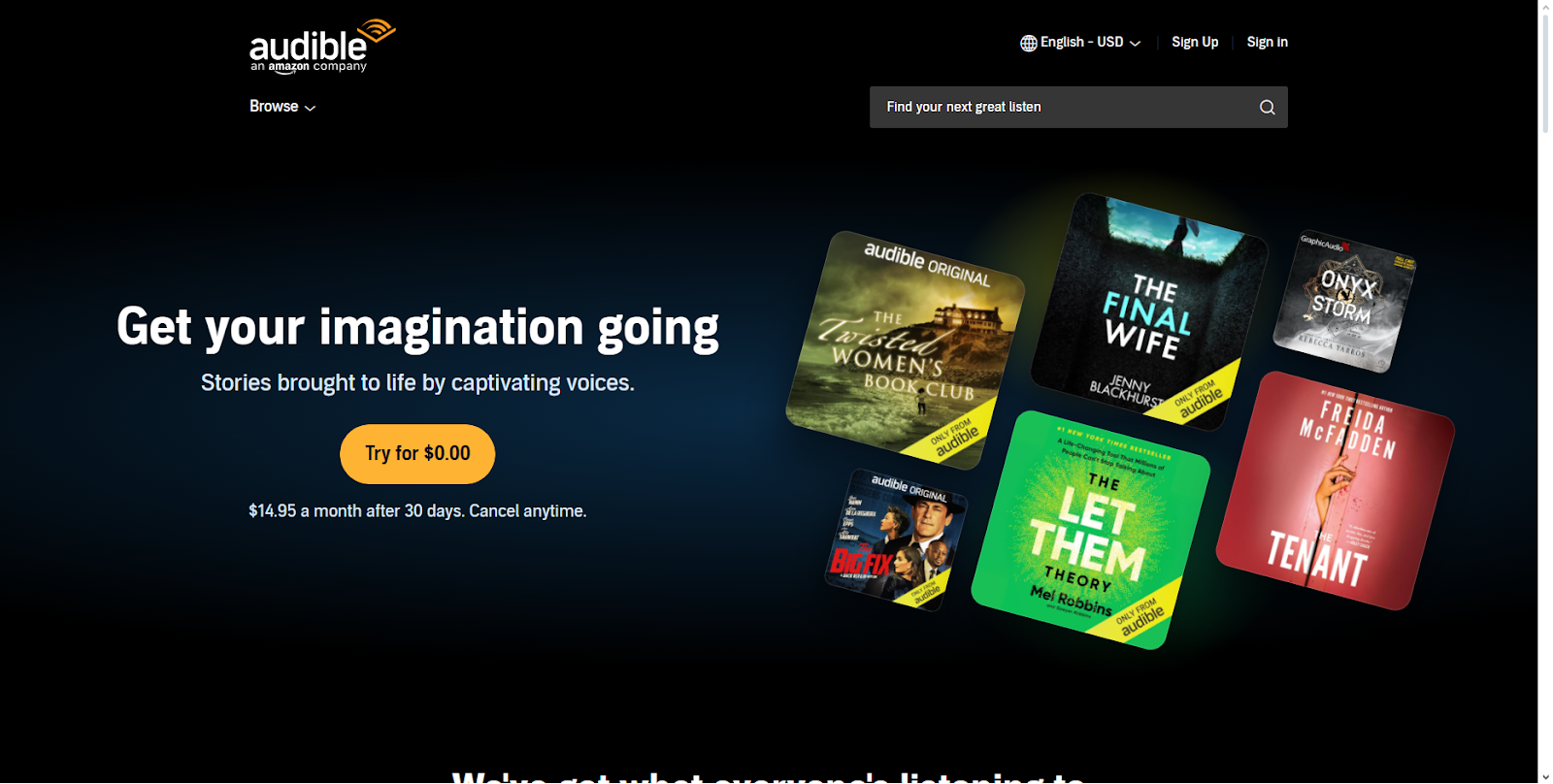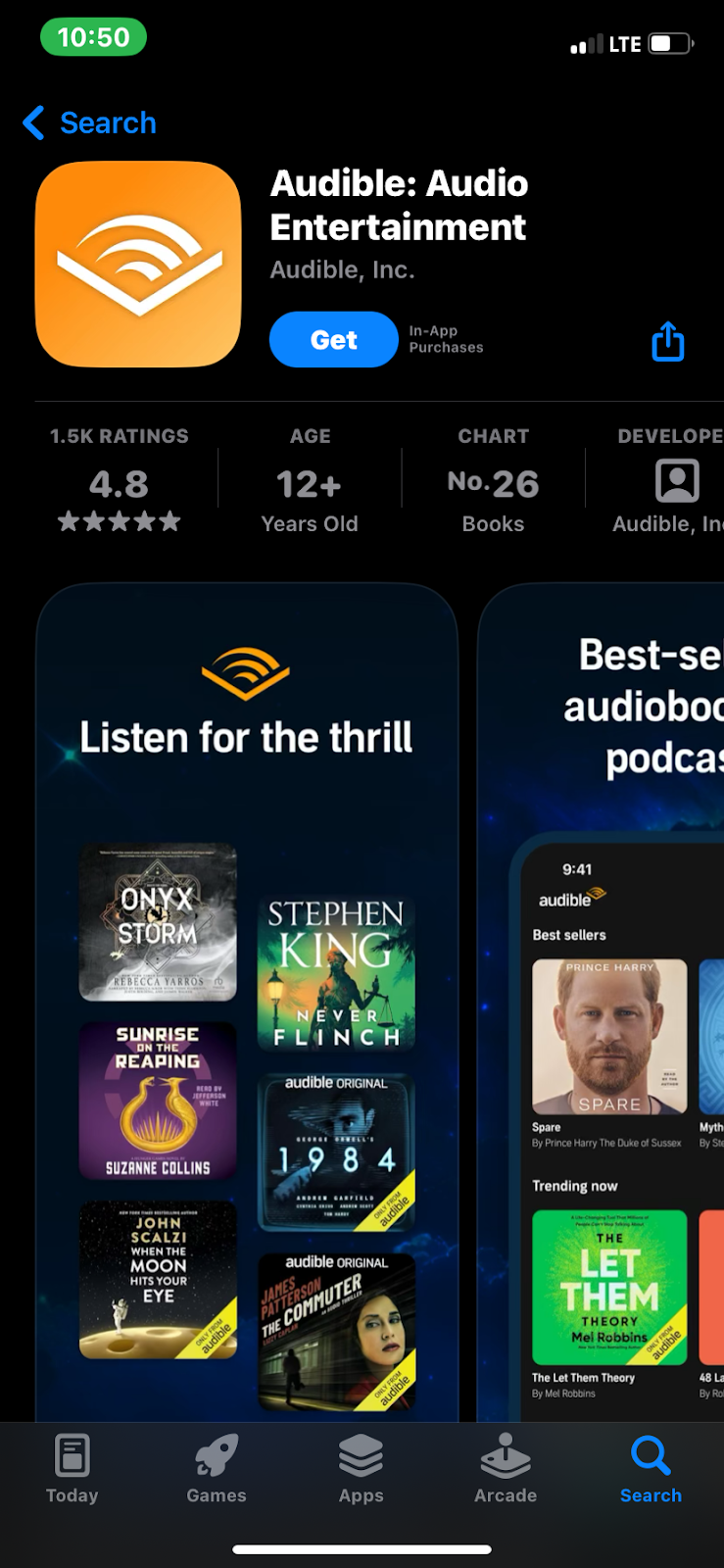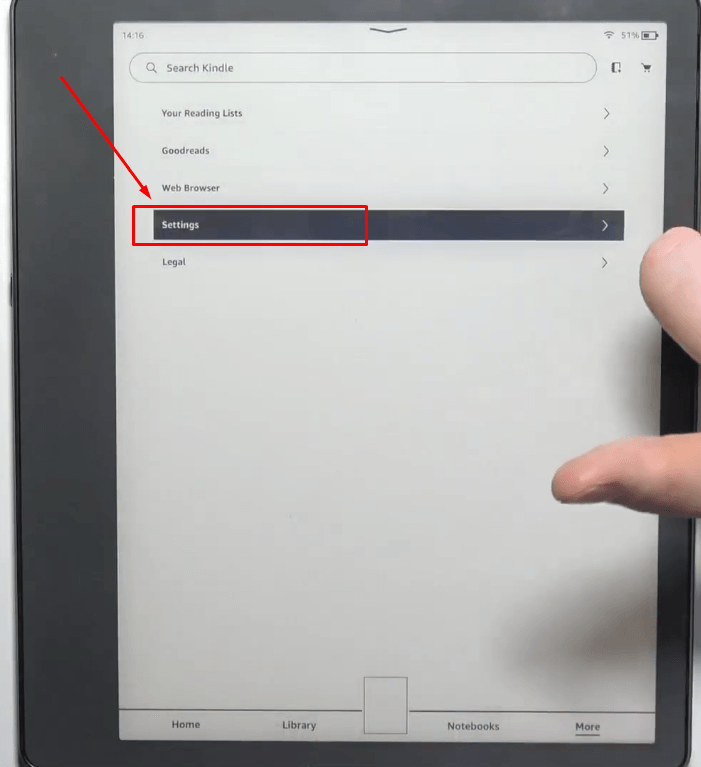Many users find it challenging to manage their Audible library, especially when it comes to removing Audible books from Kindle. In fact, they are confused between deleting and removing their Audible books. Therefore, in this article, you will learn some easy steps to do both – remove and delete your audiobooks permanently from your Kindle device and app.
Moreover, you will learn to troubleshoot problems related to audiobooks reappearing after being removed. You will also appreciate the benefits of having a neat Audible library on your Kindle.
The Key Difference between Remove and Delete Audible Books from Kindle
What Happens When You Remove Audible Books from Kindle
When you remove an Audible book from your Kindle device’s download list, it clears up space for audiobooks or eBooks you may want to add later without losing the audiobook itself entirely. This way, it stays safe within your Amazon library, and you have the option to re-download it whenever you wish, whether for a listening session or when you’re seeking fresh content while traveling.
The option to remove downloads is quite handy for those who prefer to keep their device free from full storage but still wish to revisit their audiobooks later on without any hassle of losing them permanently.
If you’ve finished listening to an Audible book but wish to hear it again at some point, removing it can help free up space while keeping your content safe and sound.
What Happens When You Delete Audible Books from Kindle
If you decide to delete the Audible book from your Kindle app or device instead of just removing it. This means the audiobook is gone from your device and disappears entirely from your Amazon account, causing it to vanish from all your Kindle devices and libraries. So, if you change your mind later and want to listen to that audiobook again, you’ll need to buy it again, which could be costly.
Therefore, make sure you think twice before making this choice because once you delete an audiobook, it can’t be recovered later. Deleting something permanently can seem final and irreversible.
Things to Consider Before Removing Audible Books from Kindle
a. Your Kindle Device Should Support Audio
Technically, most devices that support the Kindle app can download or remove Audible books. This includes iOS gadgets such as iPhones and iPads, Android smartphones and tablets, Fire TVs, and even PCs.
However, there are cases and specific requirements to consider in this scenario. If you happen to possess a Fire tablet, you will need to download the app from either the Google Play Store or Apple App Store to listen to your audiobooks. Nevertheless, it’s important to note that not all Kindle models support Audible completely.
For instance, the Kindle Fire HDX7 doesn’t have a headphone port. On the other hand, to enjoy audiobooks on the Kindle Oasis and Voyage and Oasis, you will have to opt for Bluetooth headphones or speakers. That means managing and removing Audible books from these devices is also possible.
b. Your Audible and Kindle Should be Linked
Before you proceed with the process of removing Audible books from Kindle, you must ensure that both of your accounts are linked with the same credentials. This way, you will be able to remove, delete, or even hide your Audible books from your Kindle app or device, either directly from the Audible platform or the Amazon account, through the “Manage Your Content and Devices” option.
Method 1: How to Remove Audible Books from Kindle through Audible Library
In this method, you will learn how to remove Audible books and titles that appear on your linked Kindle account.
Using Audible Mobile App (iOS/Android)
- Step 1: Download and open the Audible app on your mobile device
- Step 2: Sign in to your account using the same credentials you use to log in to your Kindle account. However, both of your accounts must be merged so that the eBooks with Audible you purchase from Amazon appear on both accounts
- Step 3: After signing in your Audible account, tap on the “Library” icon at the bottom of your screen
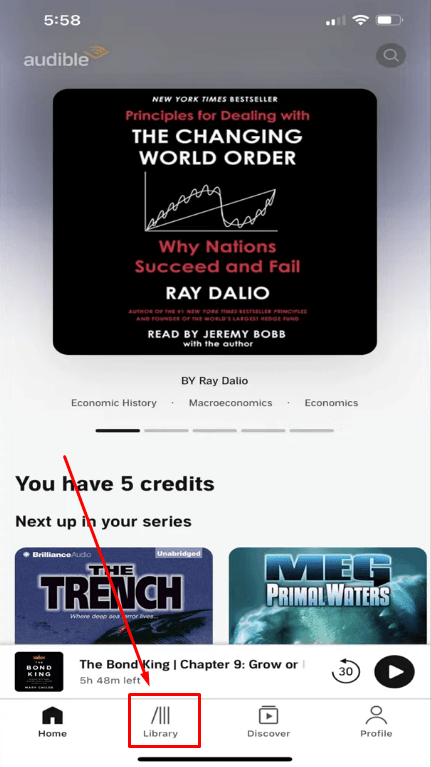
- Step 4: Once you’re inside the Library, you will see different menu options, such as “All Titles” and “Not Started,” at the top of your screen
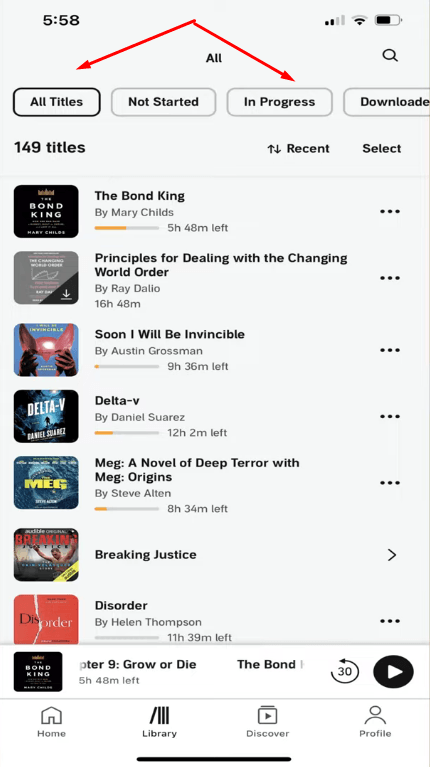
- Step 5: Tap on the “Downloaded” tab to see the Audible books
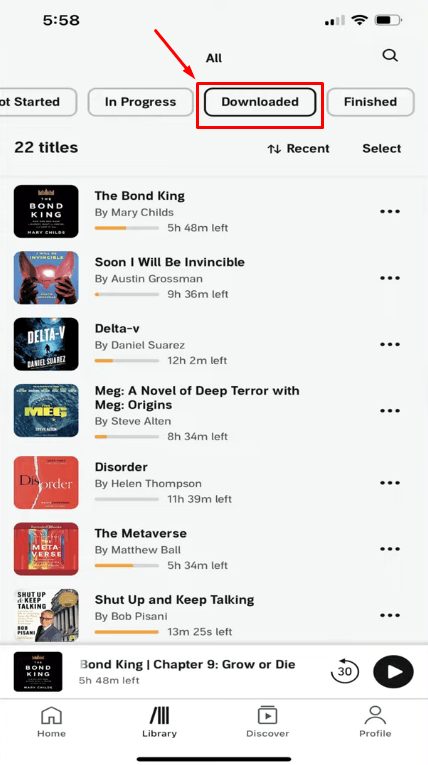
- Step 6: Tap on the “three dots” next to the Audible book you want to remove
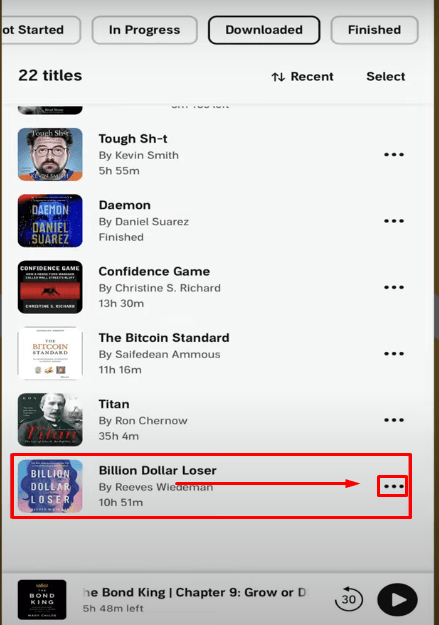
- Step 7: A new menu with several options will pop up. From there, click on “Remove from Device”
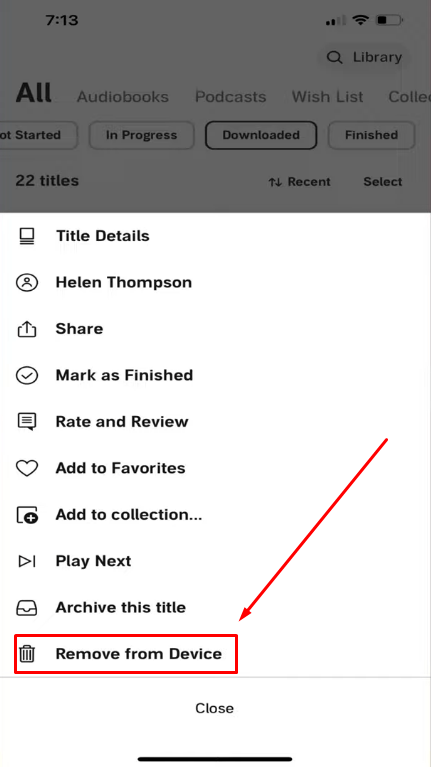
Using Audible Website
- Step 1: Open Chrome, Firefox, or any of your preferred web browsers and visit Audible.com
- Step 2: Sign in to your Audible account using the same credentials as Amazon
- Step 3: Click on the “Library” tab followed by “All Titles”
- Step 4: Click on the “Remove” button alongside the book title
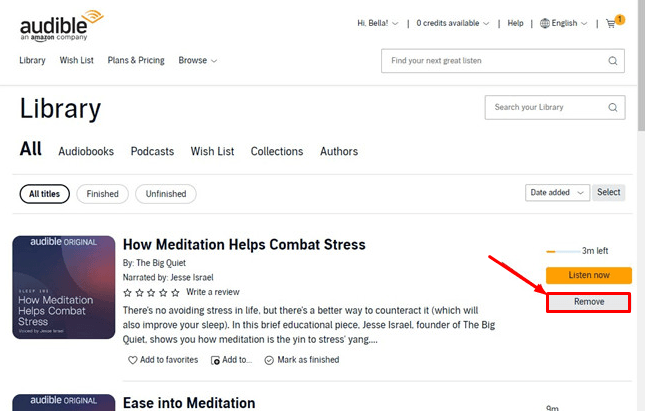
NOTE: This method will possibly work when Audible and Kindle are synced through the same account information.
Method 2: How to Remove Downloaded Audible Books from Kindle Devices Using PC
Since you can listen to Audible books on Kindle devices, you can also remove them by connecting your Kindle tablet to your computer or laptop. Here’s how to do it:
- Step 1: Connect your PC or laptop to your Kindle device through a USB cable
- Step 2: As soon as you connect it, you may see a prompt or a dialog box that will directly open your Kindle drive. If that doesn’t happen, double-click on the “This PC” icon, enter the “Kindle” drive, and locate the “Audible” folder
- Step 3: In the “Audible” folder, locate the audiobook you want to remove from your Kindle device by simply deleting it
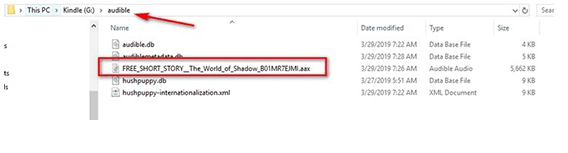
Method 3: How to Hide Audible Books in Kindle
Some Kindle users have reported that they are unable to remove Audible books from their Kindle device or Kindle app, even after trying the previous methods. This problem has been a hot topic of discussion in Reddit communities, with several users going through the same issue.
So, if, unfortunately, those methods don’t work for you as well, you can apply the alternative method, which is to hide your Audible audiobooks from showing up in your Kindle library. This solution may not remove the books, but you can still access them. Nevertheless, the titles you choose to hide won’t appear in your Kindle’s library.
Here’s the step-by-step process to hide your Audible books on Kindle device:
- Step 1: Open your Kindle device, go to your home screen, and tap on the “three vertical dots” in the top-right corner of your screen
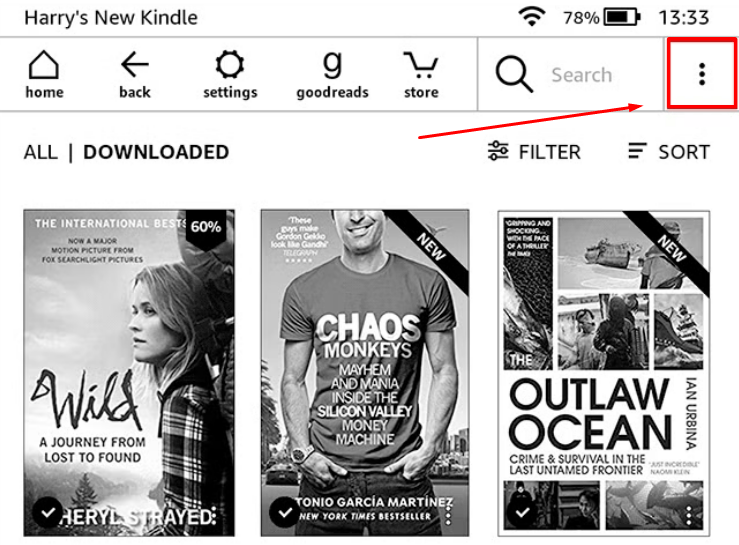
- Step 2: From the list of options, choose “Settings”
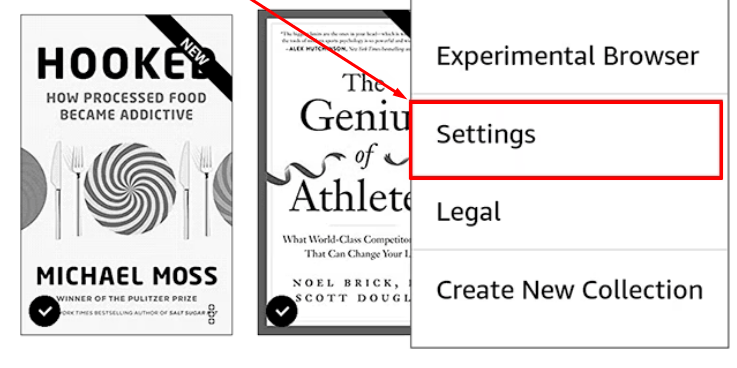
- Step 3: As soon as you enter the “Settings” menu, you will find the “Device Options,” so tap on it
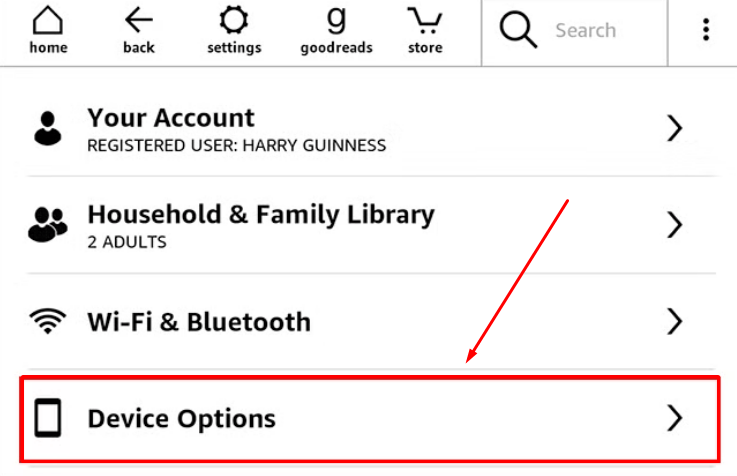
- Step 4: Once done, click on the “Advanced Options” tab
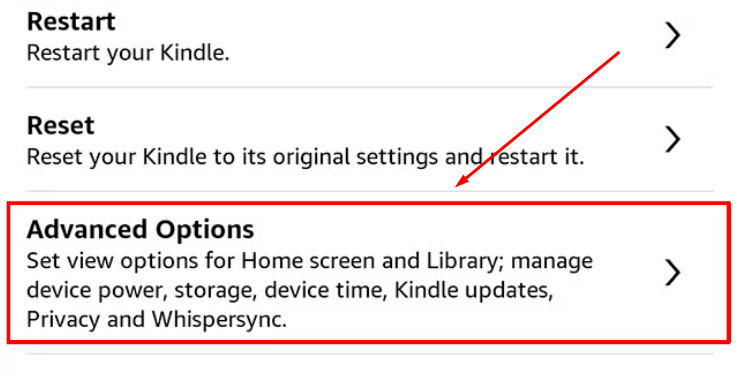
- Step 5: Now, choose the “Home & Library” option
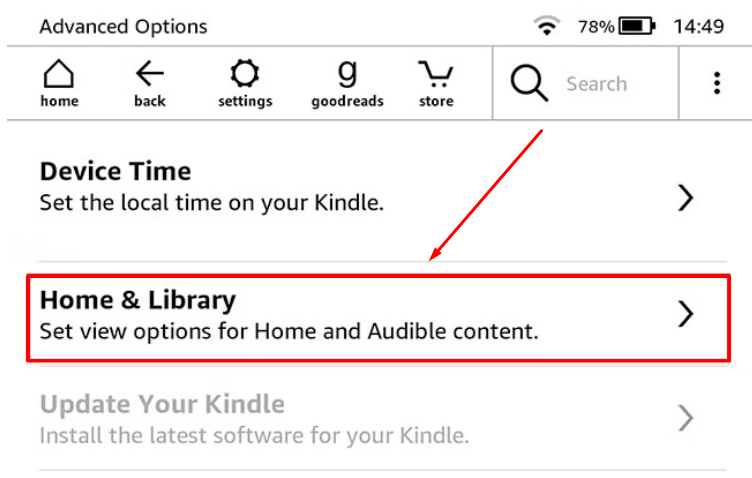
- Step 6: Then, tap on the “Audible Content” option to decide how your Audible content should appear on Kindle
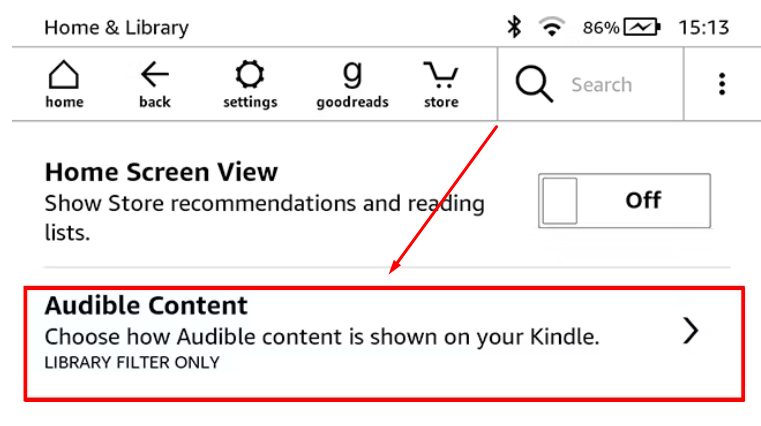
- Step 7: Lastly, you will see two choices, each having a checkmark option beside it. Here, put a checkmark on the “Show in Library Filter Only”
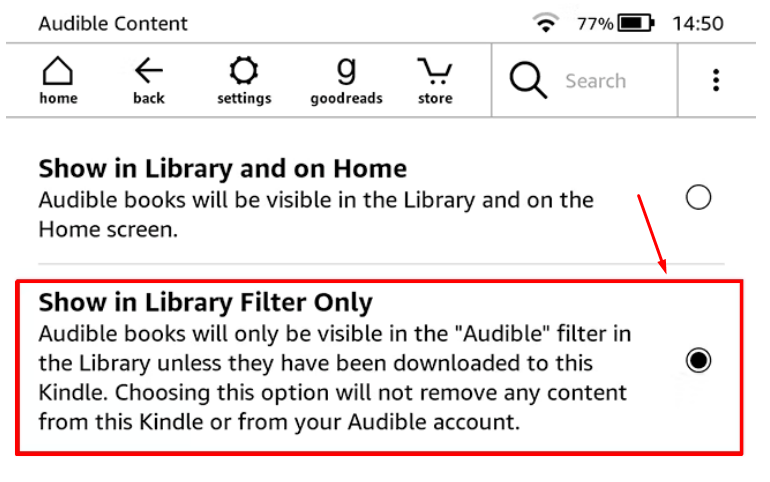
- Step 8: Tap on the “Home” button. Now, you will only be able to see downloaded Audible books on your Kindle devices (not the synced/merged ones).
NOTE: This method will only show audiobooks in the Audible’s library. That means if you have merged the Kindle and Audible accounts, the Audible books will appear in Audible’s library only and will be hidden from your Kindle device. Nevertheless, if you have downloaded the Audible books on your Kindle device, this method won’t hide those files, and you may have to stick with Method 2.
To See Your Hidden Audible Books:
- Step 1: Tap on the “Filter” icon from your Home Screen
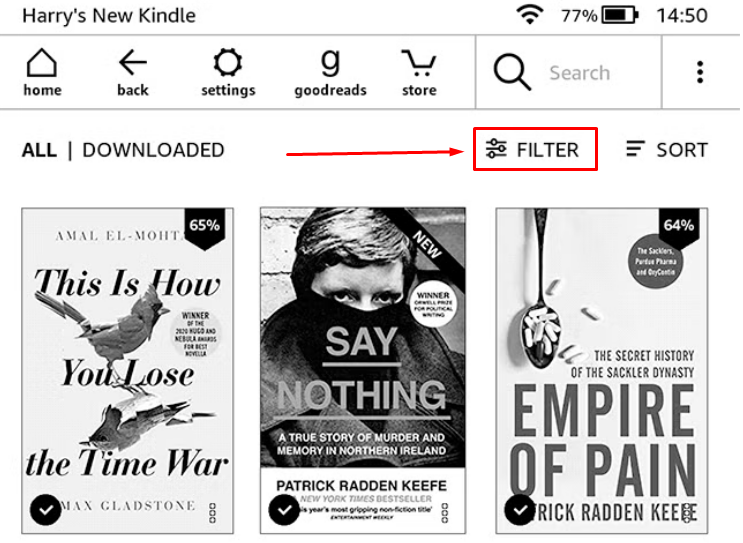
- Step 2: Choose “Audible” from the menu
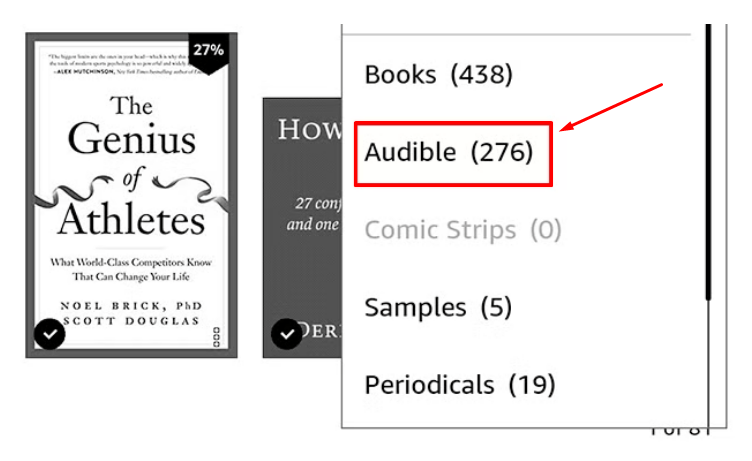
- Step 3: Next, you will be able to see all of your Audible books
Method 4: How to Permanently Delete Audible Books from Kindle
If none of the methods work, you are left with the last option to delete Audible audiobooks from Kindle permanently. Since Amazon acts as the central cloud storage, you can delete the audiobooks by directly going to your Amazon account. As a result, all of your Audible books will be deleted from your Kindle account. So, if you’re ready for it, here are the steps you should follow:
- Step 1: Visit the Amazon’s official website from your desktop computer or laptop and sign in
- Step 2: After logging into your account, click on the “Account & Lists” option to see the dropdown menu
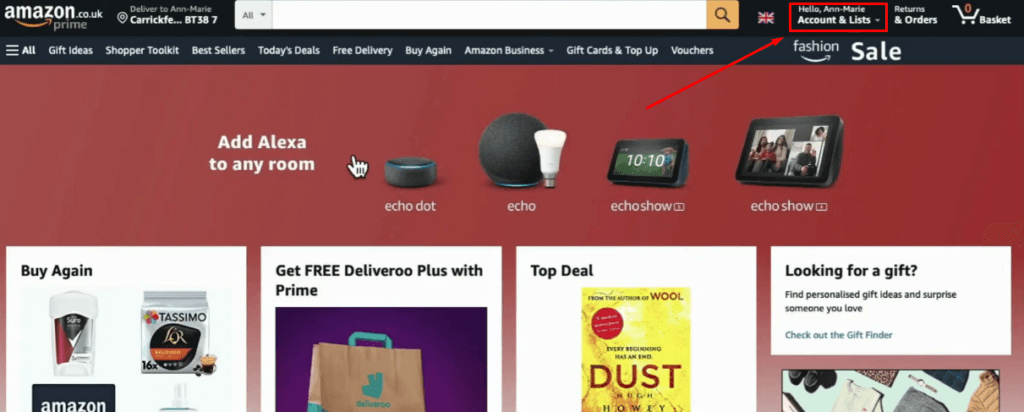
- Step 3: From the menu, click on the “Manage Your Content and Devices” option
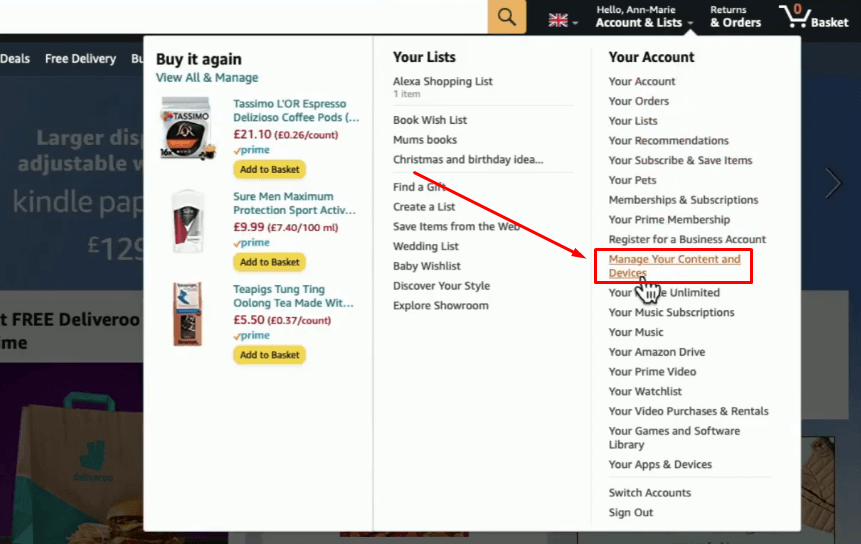
- Step 4: You will be taken to the “Digital Content” section, and there you will see the “View:” option selected to “Books”
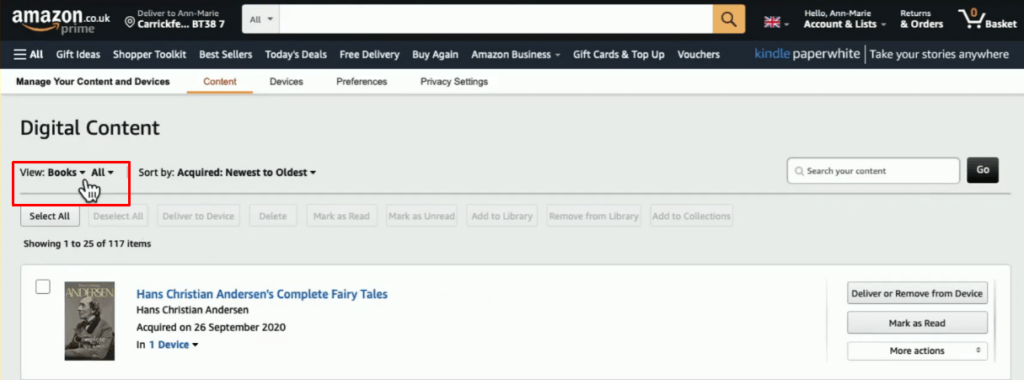
- Step 5: So click the “Books” option and select “Audiobooks” to see all the Audible books you have
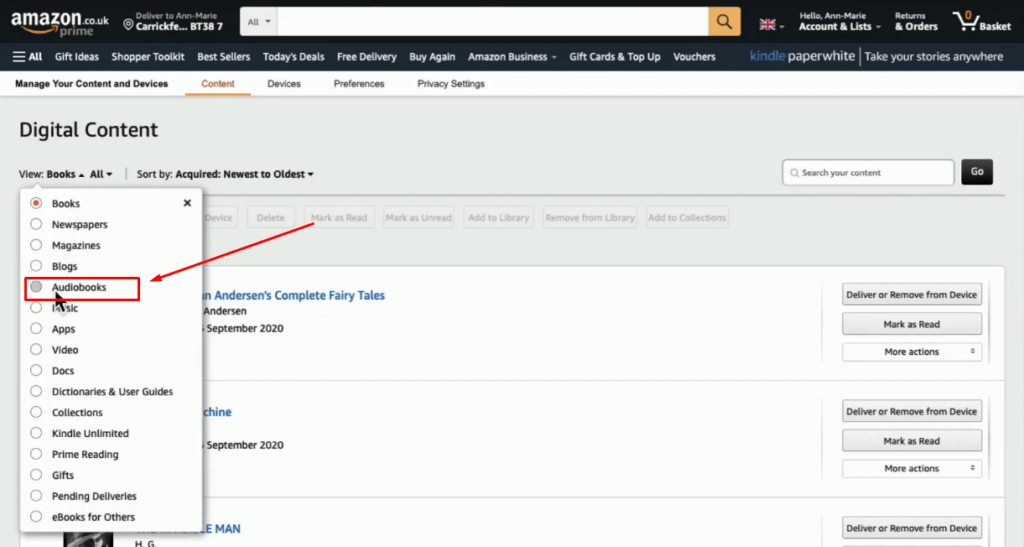
- Step 6: Go to the Audible audiobook title you want to permanently delete and hit the “Delete” button

- Step 7: As soon as you do that, a notification window will pop up to confirm your decision to delete the book. So, click “Yes, delete permanently” to let Amazon get rid of the audiobook permanently from your account
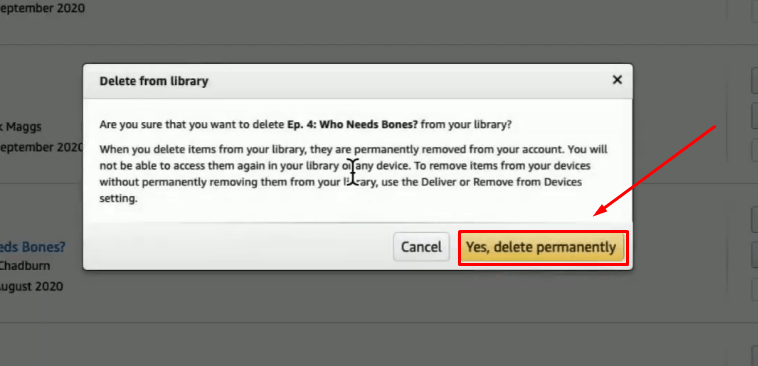
Reasons Why Audible Books Reappear on Kindle After Removing Them
Some users complain about the removed Audible books from reappearing on Kindle. These could be the possible causes behind this issue.
a. Kindle Displays Audible Books from the Cloud
Some users prefer to browse through the cloud library of their downloaded items, which are not physically stored in the device but continue to be displayed unless the user adjusts the filter to show downloaded content exclusively.
b. Users Did Not Permanently Delete the Audible Books
Simply removing them from a device does not entirely erase the content, as it remains stored in the cloud. Therefore, you might have to delete books from your Amazon account from the “Content and Devices” section in order to ensure they are no longer accessible across all devices linked to the account.
c. Greyed Out Manual Removal Option in Kindle Device
Kindle tablets, such as the Paperwhite, provide a way to handle storage in the Settings menu > Device Options > Storage Management, where you can manually remove items. Nevertheless, when it comes to Audible books, you may notice that the option seems unavailable and greyed out, indicating that Amazon may have deactivated or limited this removal function.
d. Re-subscription to Service
If a user decides to resubscribe to a service for audiobooks, such books may appear again, as the system can automatically synchronize previous purchases or content linked to the account.
e. Change in Amazon Policies
According to some Redditors, removing Audible books directly from your devices can be challenging, possibly due to Amazon’s intentional disabling of this function.
Benefits of Removing Audible Books from Kindle
Ever wondered how removing Audible eBooks from Kindle can be beneficial to you? Here’s a glimpse:
a. More Storage Space
Older Kindle models may not have enough storage space to hold numerous Audible audiobooks due to their larger file sizes compared to traditional eBooks. To free up storage space for content like eBooks or documents and make room for new audiobooks, removing the old ones lets you enjoy more storage space.
b. Organized and Easy-to-Navigate Kindle Library
Removing unwanted Audible books from Kindle helps you organize your library, making it easier to navigate. Moreover, you can customize your Kindle to store what’s essential to your reading and listening list.
c. Improved Device Performance
When your Kindle has a lot of Audible books stored on it, it overloads the device, resulting in a slowdown in performance. So, reducing the number of audiobooks from Kindle can improve its speed and efficiency as it operates at a faster pace when less cluttered with excess data. Furthermore, removing Audible books from Kindle also guards against potential issues, such as freezing or lagging, that can disrupt your user experience.
d. Faster Backups and Synchronization
Having fewer Audible books saved on your Kindle device will significantly speed up the syncing process with Amazon. The transfer might get delayed with Audible files on your device. Therefore, removing unnecessary ones helps speed up the syncing process and keeps you better track of your reading progress.
f. Enhanced Battery Life
Listening to audiobooks on your Kindle device instead of just reading eBooks drains the battery faster due to the audio processing involved. In such a case, removing Audible books can help extend the battery life so that you don’t have to plug it into a charger every now and then.
Conclusion
Knowing how to remove Audible books from Kindle can elevate your audiobook listening experience. But first, you should decide whether you want to remove Audible books or delete them permanently since both options are available. For example, you can remove audiobooks from the Audible library. Likewise, you can connect your Kindle device to your PC or laptop and remove one or more Audible titles from the Kindle drive. There is also an option to hide Audible books in the Kindle app. Contrarily, you can delete Audible books from the Amazon cloud, which is the permanent solution.
If you’re planning to record your own audiobook versions or podcasts, clear audio is crucial. A wireless lavalier microphone helps capture professional-quality sound, ensuring your audience enjoys every word.
FAQs
Q1. How do I combine my Audible and Amazon accounts?
You can combine your Amazon and Audible accounts by visiting the Audible desktop site. Once you’re on the website, choose Account details > Merge Now > Enter Audible password and Amazon information > Choose a Payment method > Select Finish.
Q2. How to delete Audible books from your mobile device?
Open the Audible application and tap on the “My Library” option. Then, choose the “Delete from device” (on iOS) or “Remove from device” (on Android) option.
Q3. Does archiving Audible books free up space?
When you archive an Audible book, it remains there, but you may not see it, and it won’t take up the storage space in your library.

































.png)