Important moments such as live concerts, lectures, and rare commentaries are still captured on DVDs, but sometimes, all you want is the audio. In that case, you need to rip audio from the DVD. All you need are the right tools and steps. This guide breaks it down with clear, safe steps to extract the audio you need from your DVD.
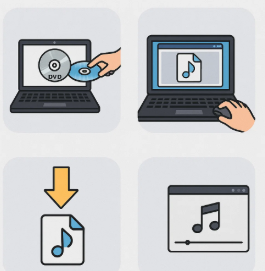
However, if you want to add your own voice to the ripped audio from the DVD, you can opt for an external wireless mic like the Hollyland LARK M2S. It’s a solid-built mic made with a titanium clip-on. Plus, its logo-free design makes it wearable on all occasions.
Is It Legal to Rip Audio from DVDs?
There are copyright laws that protect the rights of content creators. These laws control how their work is copied, distributed, or reused. As copyright holders, the original owners of the content have exclusive rights over reproductions, distributions, and public performances. Therefore, ripping audio from a DVD to create a duplicate is generally considered creating a copy, which is regulated under copyright law. Since there are different copyright laws in countries, it is crucial that you check your local regulations before proceeding.
Best methods to Rip Audio from DVD
- VLC Media Player: This is a free, open-source media player that supports direct audio extraction.
- DVD Audio Extractor: This is a premium tool that supports high-quality lossless formats.
- MakeMKV + FFmpeg (Maximum Control)
Step-by-Step Guide on using the tools to Rip Audio from DVD
- Using VLC Media Player
VLC allows ripping audio directly from DVDs with ease.
Follow these steps to rip audio from a DVD using VLC:
- Go to the official VLC website to download and install the latest version of the VLC player.
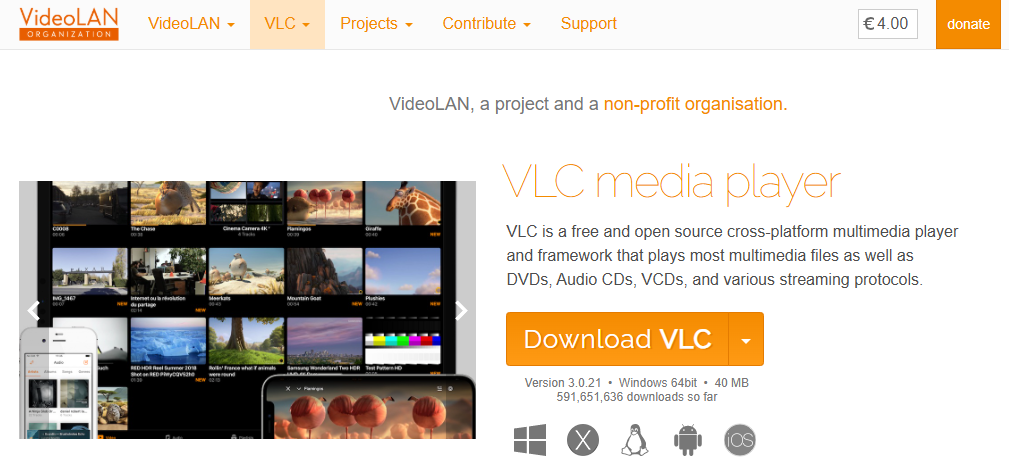
- Launch VLC, which is already installed on your PC. Click on the Media button, then select Convert/Save to open the Open Media window. The shortcut keys, Ctrl + r can also be used to open the Open Media window.

- After you open the Open Media window, click on the Disc button and choose DVD. At this point, you can insert your selected DVD into your PC.

- On the bottom right, click the Convert/Save button. This will take you to the Convert window.
- In the conversion window, set the conversion options as you desire by clicking on each field. For instance, you can set the profile by pulling down the profile field and selecting an appropriate audio format, such as MP3.
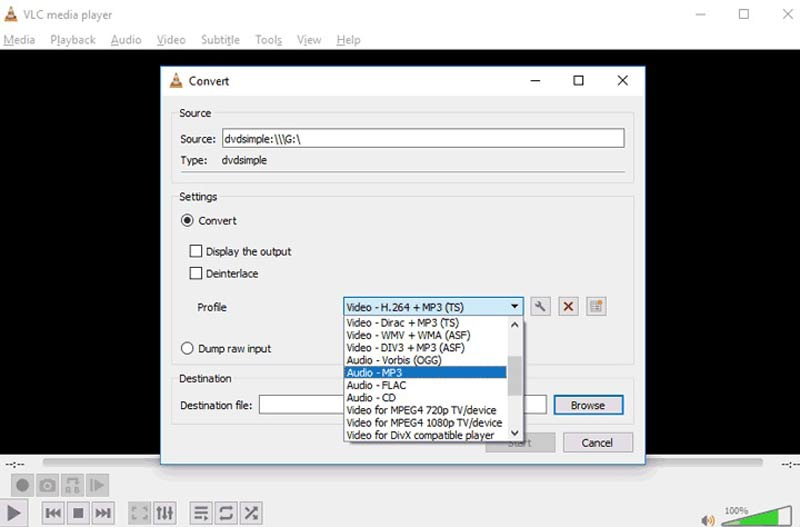
- Click on the Browse button and select the destination you want to save your audio file.
- When you are done setting all options, click the Start button to initiate the ripping of audio from the DVD.
Using DVD Audio Extractor
To extract audio files from a DVD using this method. Download the DVD Audio Extractor from the official website, follow the prompts and install it on your PC. Then, insert the DVD that you wish to rip audio from and start the audio extractor, which immediately recognizes the DVD inserted and displays its contents. Follow the steps to complete the process:
- DVD Audio Extractor, by default settings, selects the first title and lists all its chapters.
- Click on any title you want to change the active selection.
- If you observe that multiple angles are available for that title, choose the specific angle you prefer.

- After you have selected the chapters you need to rip audio from, click “Next” to roll out the output display and select the audio you need. These could be MP3, OGG, FLAC, and WAV files, which are audio files.

- After this, click the Start button to begin ripping audio from the DVD.
Using MakeMKV + FFmpeg (Maximum Control)
In this method, MakeMKV converts the DVD into an MKV video file, and FFmpeg then extracts the audio in your desired format (MP3, WAV, FLAC, etc.). Here are the steps:
- Go to https://www.makemkv.com, download and install the latest version of MakeMKV and launch the application.
- Insert your DVD into your computer’s drive. MakeMKV will scan the disc and display its contents.
- It would display the title list, and then you can select the chapters that contain your preferred audio.
- Select a destination folder and click “Make MKV”. This converts your selected tracks into a single MKV file.
- Go to https://ffmpeg.org and download the latest version of FFmpeg suitable for your OS.
- Extract, install and add it to the command-line path of your system.
- To extract the audio from the MKV file using FFmpeg, open the command-line terminal using the following command:
ffmpeg -i inputfile.mkv -vn -acodec copy outputaudio.m4a - Replace inputfile.mkv with the name of your MKV file, and change outputaudio.m4a to your preferred output format (e.g., .mp3, .wav).
- To ascertain the quality and completeness of the extracted audio, locate the audio file in the destination folder and play it using any media player.
Conclusion
Ripping audio from DVDs is not a cumbersome process that requires technical steps. With just the right software, a few steps, and a clear idea of what you need, you should be able to arrange the memories and content that you need for your creative work.
Frequently Asked Questions (FAQs)
- Is it legal to rip DVD audio for personal use?
Bypassing digital protections may still violate copyright laws in some regions. Always check your local regulations before proceeding with audio extraction.
- What format should I rip the audio in?
MP3 is widely compatible and space-efficient, making it ideal for general use. If you want higher quality, consider WAV or FLAC formats. Choose the format based on your playback needs, storage availability, and desired sound fidelity.
- What is the best free tool for ripping audio?
VLC Media Player is widely regarded as the best free tool for ripping audio from DVDs. It is open-source, easy to use, and supports multiple audio formats like MP3 and OGG. Plus, it works on Windows, Mac, and Linux.





























.png)



