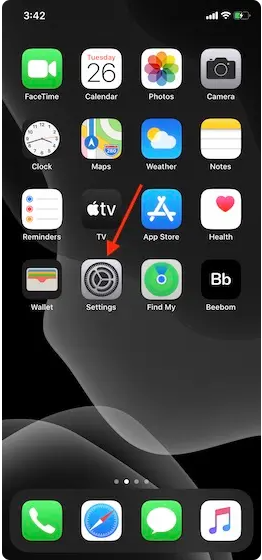The disappearing messages feature, which many social media apps introduced a few years back, has been a part of iMessage features for over a decade. However, only a few people knew they could use iMessage to send disappearing photos, videos, and text messages.
So, did your friend recently send you a disappearing photo on iMessage that amazed you? Or do you also want to utilize this, but are unaware of how to send a disappearing photo on iMessage?
Well, let us learn how to send a disappearing photo on iMessage in 2024 with this guide on iMessage’s disappearing photo feature.
What Does a Disappearing Photo on iMessage Mean?
A disappearing photo is typically a photo that can only be viewed once by the receiver. The sender sends the photo after specific settings, and the receiver gets it, but they can only see it once.
While iMessage does have disappearing messages, it’s not that straightforward. Unlike other apps, it only has an Invisible Ink effect that can be used to send disappearing photos. This effect will hide the picture until the recipient opens, taps, and reveals it.
However, keep in mind that this doesn’t work like true disappearing messages on apps like WhatsApp or Snapchat. The recipient can still save or screenshot the photo once it’s revealed.
Detailed Steps on Sending Disappearing Photos on iMessage
Here are the detailed steps on how to send disappearing photos on iMessage:
- Launch the iMessage app and open the chat with the person you want to send the disappearing photo to.
- In the chat box, click on the “+” sign you see in the lower left corner of your iMessage app.
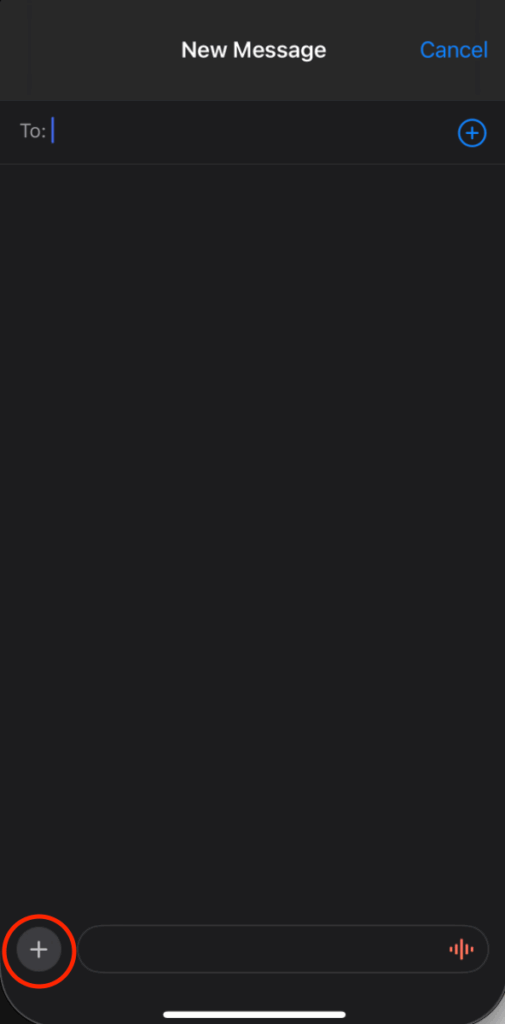
- Select the “Camera” or “Photos” icon to open your gallery.
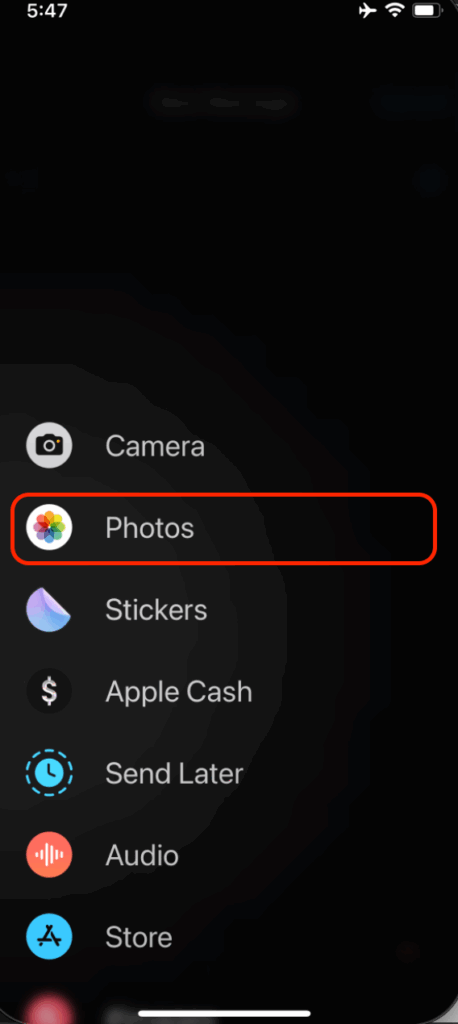
- From the photos, scroll and select the picture you want to send.
- Long press the sending arrow sign present on the right side of the screen. A list of options will appear. You will see “Invisible Ink” at the bottom of this list.
- Click on it and enable the invisible ink option.
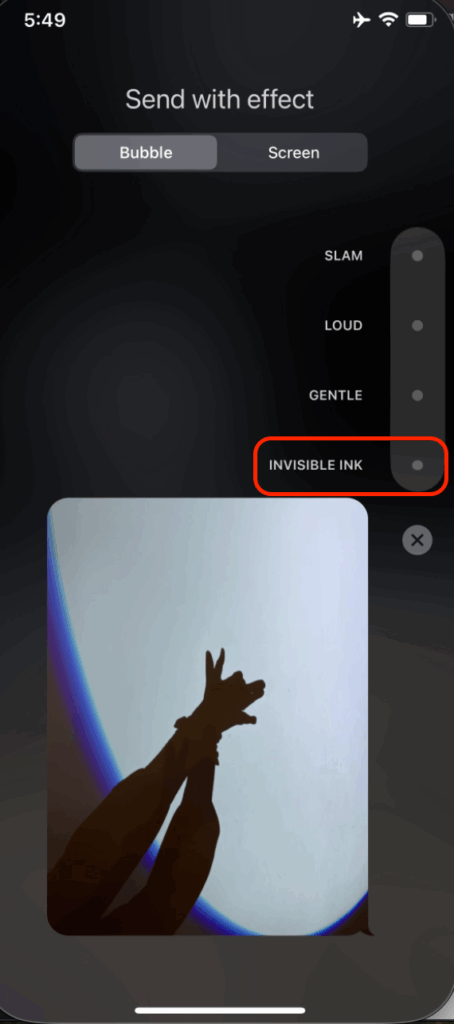
- Also, you can send the photo with effects. On the top side of the screen, there are options for “Bubble/Screen,” from which you can choose the effects.
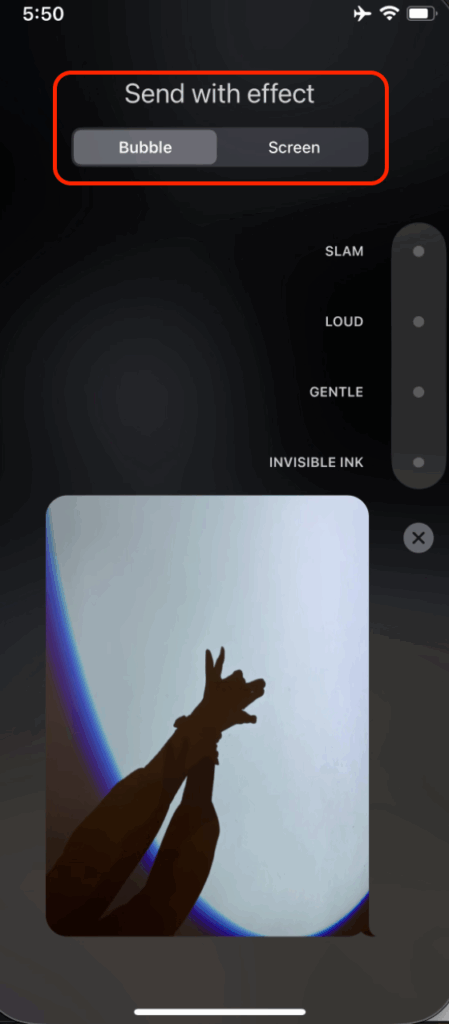
- Lastly, click the arrow/send option with a single short press, and you will be done sending a disappearing photo.
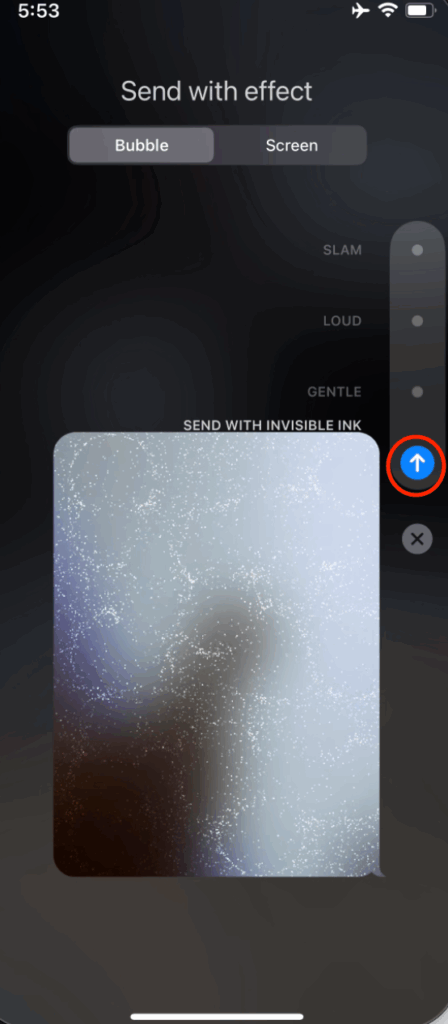
Looking to create standout visual content when demonstrating helpful messaging tricks? A streaming camera offers professional-grade video quality and ease-of-use, helping you clearly present each step of your tutorials.
Reasons You Can’t Find Disappearing Photo Features on iMessage
Did you follow the step-by-step guide we mentioned above accurately, but still could not send a disappearing photo to your friends?
Let us find out the reasons why you cannot find disappearing photo features on iMessage.
a. You Are Specifically Looking for the Disappearing Photo Feature
The first reason you may still be unable to find the disappearing photo option in iMessage is that it’s not available. Yes, you heard that right! Unlike WhatsApp or other apps, iMessage does not offer a direct disappearing photo or text feature. Instead, it offers the “Invisible Ink” option.
b. You Have an Old iOS
The invisible ink messages or photos feature through iMessage was introduced in iOS 10. Therefore, it only works for iPhones with iOS 10 or above. If you have an old iPhone iOS, you won’t be able to access the disappearing messaging feature.
To access it, you have to update your iPhone to the latest iOS. Also, both the sender and receiver should have at least iOS 10 to interact with this feature.
Pros of Disappearing Photos on iMessage
Here are some advantages of disappearing photos on iMessage that make it one of the most interesting features of an iPhone.
a. You Get Control Over Privacy
iMessage disappearing photos proved to be a sigh of relief for privacy-conscious people who always had to think multiple times before sending a picture to their contacts.
As the photo is blurred, you can send sensitive or private photos using the invisible ink effect with no concerns of violation of your privacy.
b. Fewer Risks of Misuse
With the advancement in technology, the time has come when people cannot differentiate a fake photo from an original one. Anyone having access to your private pictures can misuse them.
With disappearing messages, the risk of misuse of sensitive photos is greatly reduced.
Cons of Disappearing Photos on iMessage
Every feature that comes with pros ought to have a few cons as well. So, below are the disadvantages of iMessage disappearing photos.
Unsuitable for Important Documents and Evidence
Now that most of our conversations, media files, and documents are transferred through mobile phones, it is a source to keep important documents and evidence.
However, if the sender has enabled the invisible ink option while sending documents and images that can be used as evidence, the photo can still be saved or captured as a screenshot. As a result, this feature is unsuitable for sending important documents and evidence.
Conclusion
Disappearing photos on iMessage is not a core feature. But you can use the Invisible Ink option. This feature differs from the standard disappearing text or images found in other apps. The receiver can tap to view the photo, and once they exit the chat, the image becomes blurred and requires another tap to view it.
FAQs
Q1. Does iMessage Show Screenshots of Photos?
iMessage does not notify the senders of the photos that the receiver has taken a screenshot of the content they sent. For receivers, it is a relief that the sender does not know they have taken screenshots of the disappearing photos.
However, even if the sender is unaware, it is not ethical to keep a permanent screenshot of the picture that was intended to be transient.
Q2. Can you Unsend Photos on iMessage?
Yes, you can unsend the photos on iMessage. You can do so by long-pressing the photo and then choosing the unsend option from the menu that appears. Furthermore, here are a few things you should keep in mind while unsending the photos,
- You can only unsend a photo on iMessage within 2 minutes of sending it
- The receiver will receive a notification that you unsent a photo
- This feature is not available on older versions of iOS
Q3. Do disappearing photos stay in the chat?
Yes, you can get back your iMessage disappearing photos. Since Invisible Ink doesn’t work like traditional disappearing messages, the photo stays in the chat. The receiver can view it whenever they like, but they will have to unblur it first.
Q4. Can I Send a Disappearing Photo iMessage to Android Phones?
Disappearing photo images can only be sent from one iPhone compatible with iOS to another because it only works on the Apple ecosystem. Thus, you cannot send disappearing photos in iMessage from iPhones to Androids.
Also, note that you cannot even send disappearing photos from the latest iOS to an older one that does not support this feature.

































.png)
.png) Français
Français .png) Deutsch
Deutsch .png) Italiano
Italiano .png) 日本語
日本語 .png) Português
Português  Español
Español