Live streaming from your phone lets you instantly connect with audiences worldwide, anytime and anywhere. It breaks barriers created by location and equipment, making content creation flexible and accessible. Whether it’s sharing moments, gaming, or professional events, mobile streaming keeps your content fresh and authentic.
The Hollyland VenusLiv Air elevates this experience by supporting continuous 24/7 streaming and smart AI tuning, capturing crystal-clear video in stunning 4K at 30fps. Want to know how to stream on the phone? Let’s get started.
How to Stream on Android
Select the Streaming Platform
To stream on mobile, you first need a streaming app. For Android, this guide mentions how to stream on Twitch.
- Go to the Google Play Store, search for “Twitch,” then download and install the app to get started.
- Create your account and log in to the app.
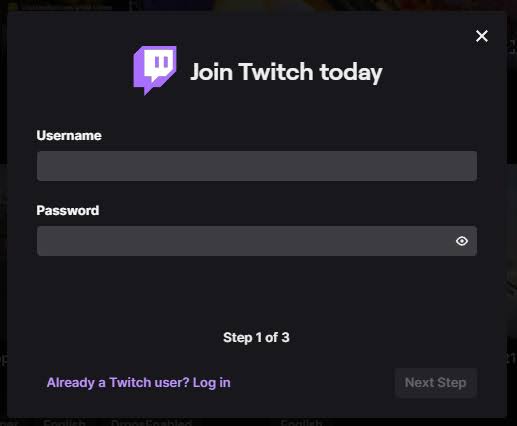
Set Up the Stream
- Tap your profile picture at the top left corner.
- Tap “Go Live.”

- At this point, Twitch will ask for permissions. You must allow the app access to:
- Camera/Microphone: Settings > Apps > Twitch > Permissions > Camera/Microphone, then select “Allow while using the app.”
- After permissions, choose your stream type. It can either be real-life streaming or game streaming.

- Enter a clear stream title.

- Adjust your settings to turn the microphone audio on/off from the stream setup screen.

Go Live
Once you are done with the settings, you are ready to go live. For this:
- Press the “Start Stream” button.
- Your stream is now live. You can monitor chat and stream status inside the Twitch app.
- To end streaming, tap the Twitch app again and hit “End Stream.”
How to Stream on iPhone
Download the Streaming App
Streaming on iPhone also requires a streaming app. Here is how to stream on iPhone through Streaminglabs.
- Open the App Store, search for “Streamlabs,” download, and install the app.
- Log in using your Streamlabs ID or preferred streaming platform credentials.
Set Up a Scene
- Tap the three horizontal lines in the top left corner to open the menu.
- Select “Scenes.”

- Tap “Create New Scene.”

- Choose a premade layout or build your own by adding layers.
- Choose “Custom Scene” to make your own setup.
- Tap “Layers” in the top right corner, then tap the plus (+) button to add layers.

- Add layers like Camera (streams your front or back camera), Widgets (alert boxes, chat), Streamlabs graphics, or Screen Share for mobile gameplay or screen broadcasting.

- Arrange and resize layers by dragging and pinching to fit your preferred layout.
Connect Streaming Platform
- Head back to the main menu and select “Account Settings.”
- Link your preferred streaming platform (YouTube, TikTok, etc.).
- Confirm the connection and authorize necessary permissions.
Optimize Stream Settings
- From the main menu, open “Streaming Settings.”

- Adjust video settings, such as resolution, frame rate, and bitrate.
- Enable microphone access to capture your audio.
- Configure camera settings to switch between front and back cameras, mirror preview, or lock orientation.
- Enable screen capture if you plan to share your screen or mobile gameplay.
Set Up Theme, Disconnect Protection, and Alerts (Optional)
- Tap “Themes” in the main menu to browse and select from available overlay themes.
- Themes can change your scene layout. Apply one that suits your style.

- Drag and resize elements post-application for perfect placement.
- For Streamlabs Ultra users, toggle on “Disconnect Protection.”
- This feature displays a “Be Right Back” screen if your stream is disconnected, helping to retain viewer engagement while you reconnect.
- Select “Alerts” from the main menu to customize which events (tips, follows, merch purchases) appear on your stream.

Start the Live
- When ready, tap the “Go Live” button.
- Choose whether to broadcast your camera or share your screen.
- Select your streaming platform and enter a clear, engaging title for your stream.
- Tap “Start Stream or Go Live” to start the live stream.

- To end the stream, tap the Stop button in the app.
Conclusion
Mobile streaming empowers creators to share authentic moments instantly with global audiences. It offers unmatched flexibility, letting you broadcast professionally without bulky gear. Mastering your app and settings maximizes stream quality.
With simple tools, anyone can effectively engage viewers, making mobile streaming a vital part of today’s content landscape.
FAQs
1. How to stream on the phone for free?
Download a free streaming app, such as Twitch, Streamlabs, or YouTube. Create an account, log in, and grant permissions for the camera and microphone. Set your stream title and privacy. Tap “Go Live” to start broadcasting instantly from your phone.
2. Can I stream YouTube from my phone?
Yes, YouTube’s mobile app supports live streaming. You simply open the app, tap the camera icon, set your title, select your privacy options, and go live instantly.
3. Which is the best phone for streaming?
A good streaming phone needs a powerful processor, excellent camera quality, a vibrant screen with a high refresh rate, a long-lasting battery, and fast, stable connectivity. Top choices include iPhone 15 Pro, Samsung Galaxy S24 Ultra, and Google Pixel 10 Pro.
4. Can I stream on the phone for free?
Many mobile apps allow free live streaming with no cost. Additional features or multistreaming may require a subscription, but basic streaming is completely free.
































.png)



