Ever notice how some streamers go live on Twitch, YouTube, and Kick all at once and somehow make it look effortless? It’s not magic, just a smart setup called multi-screen streaming.
Whether you’re running a tutorial, playing competitively, or hosting a live session, using more than one screen helps make your stream feel smoother, more personal, and a lot more professional.
Wondering how you can do that?
In this guide, we’ll take you through how to set up multi-screen streaming in OBS Studio.
Prerequisites Before Streaming on Multiple Platforms via OBS Studio
Before you hit Go Live, there are a few things you’ll want to check. Getting these in place now will save you headaches later.
- Make sure you’re running at least version 32.0.2 of OBS Studio (or whatever the latest stable build is at the time when you are reading).
- If you want to stream to more than one platform at the same time (e.g., Twitch and Kick or YouTube), you’ll need to consider a plugin, the Multiple RTMP Outputs Plugin.
How to download the Multiple RTMP Outputs Plugin.
Step 1: Visit the Official Plugin Page
Go to the official OBS forum resource page for the Multiple RTMP Outputs Plugin:
https://obsproject.com/forum/resources/multiple-rtmp-outputs-plugin.964
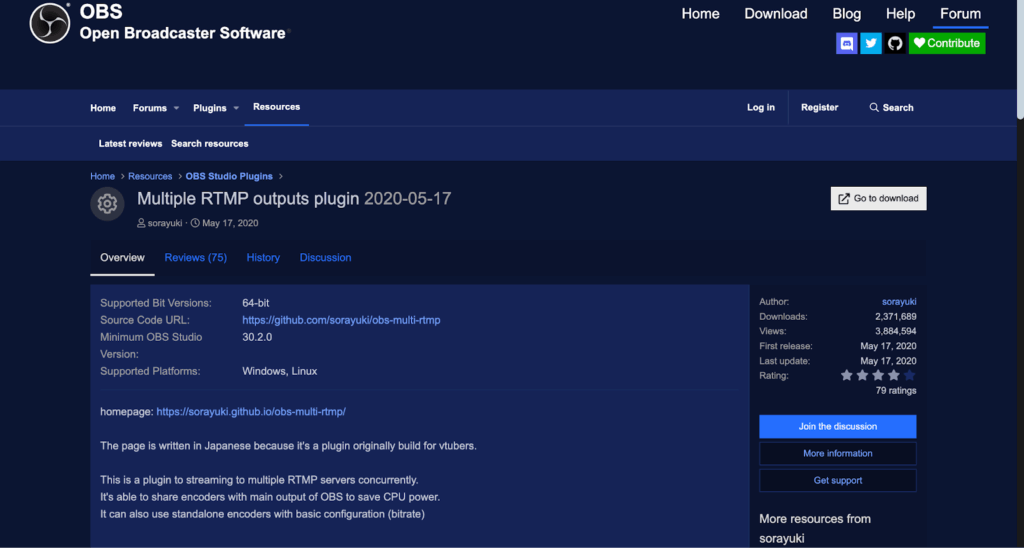
Step 2: Download the Correct Version
Scroll down to the Download section and select the file for your operating system Windows, macOS, or Linux. Make sure it supports your current OBS version, ideally OBS Studio 32.0.2 or later.
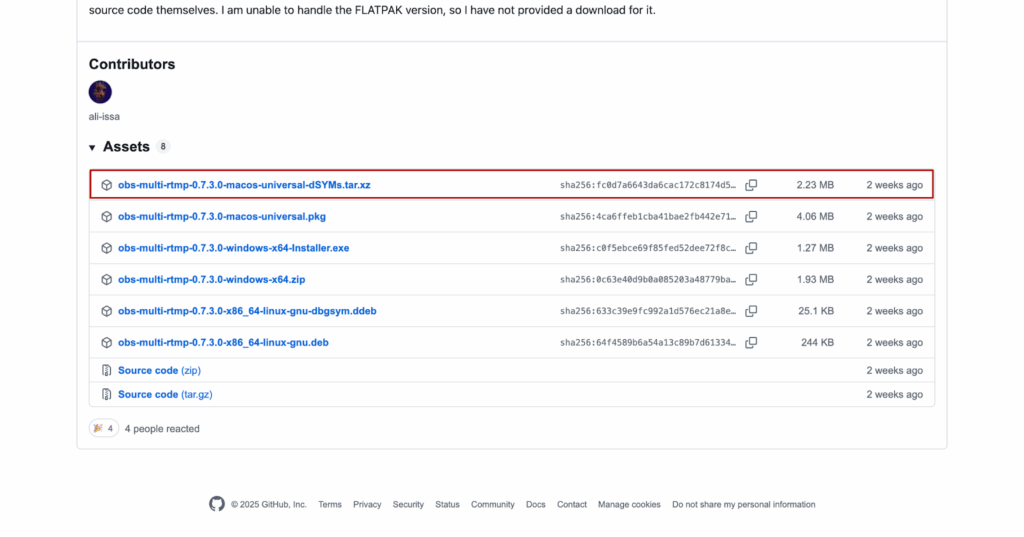
Once copied, restart OBS Studio.
How to Stream to Multiple Platforms with OBS?: Step-by-Step Guide
So now that we have the plugin installed and an updated version of OBS, we can start streaming. Here’s what you should do next:
Step 1: Set Up Your Stream
Before you go live, make sure your audio and video setup is on point. OBS can’t fix poor input quality, so start with the right gear and settings.
First, head to OBS Studio.
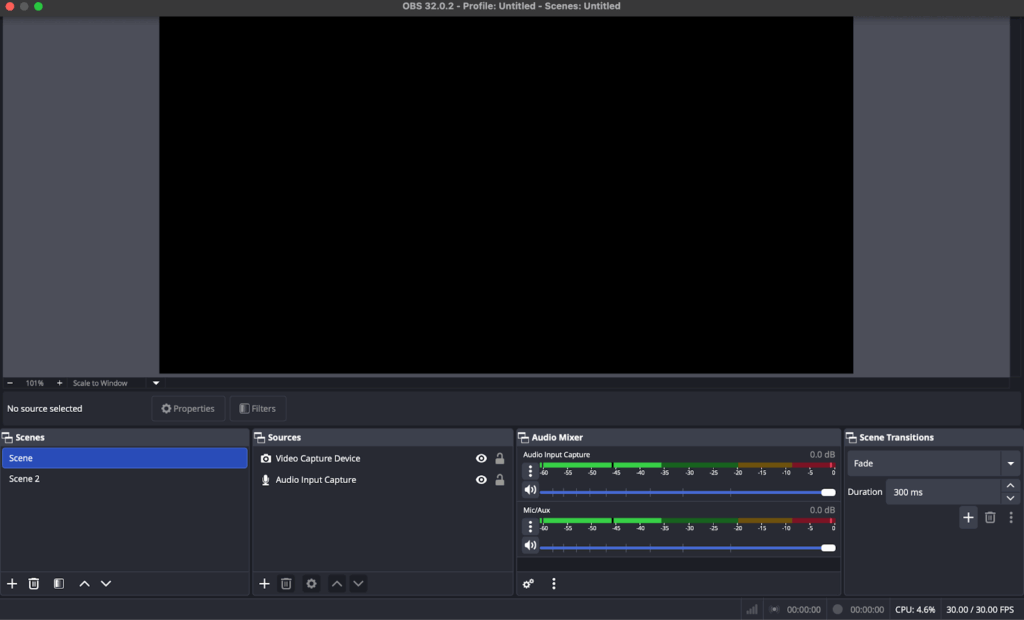
Then, Settings → Audio and check that your microphone and desktop audio devices are correctly selected.
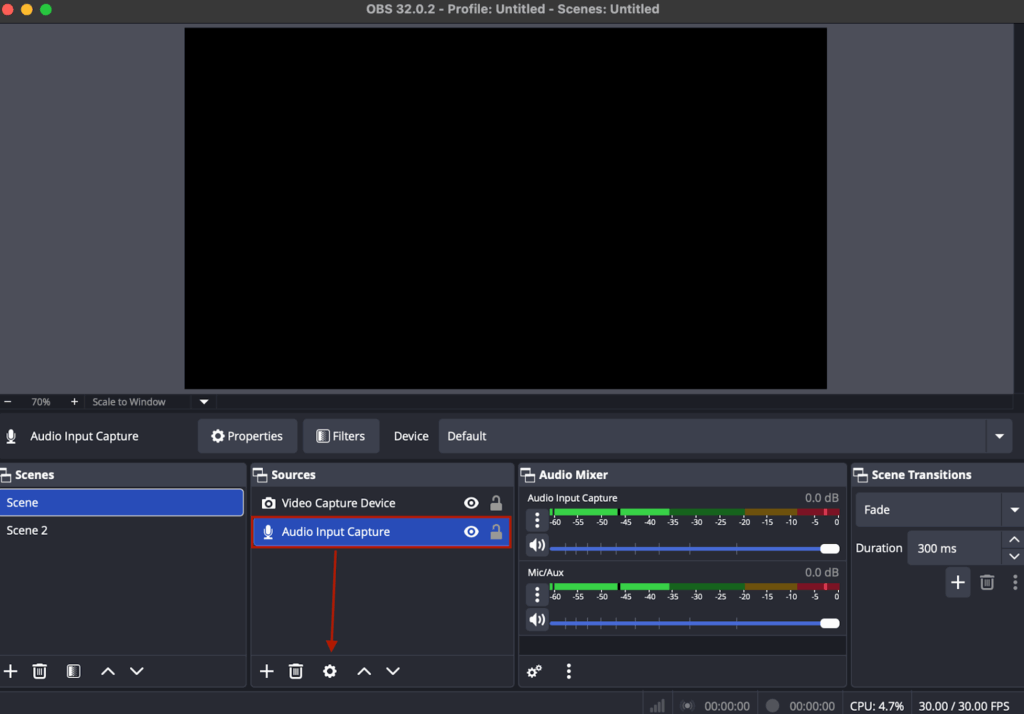
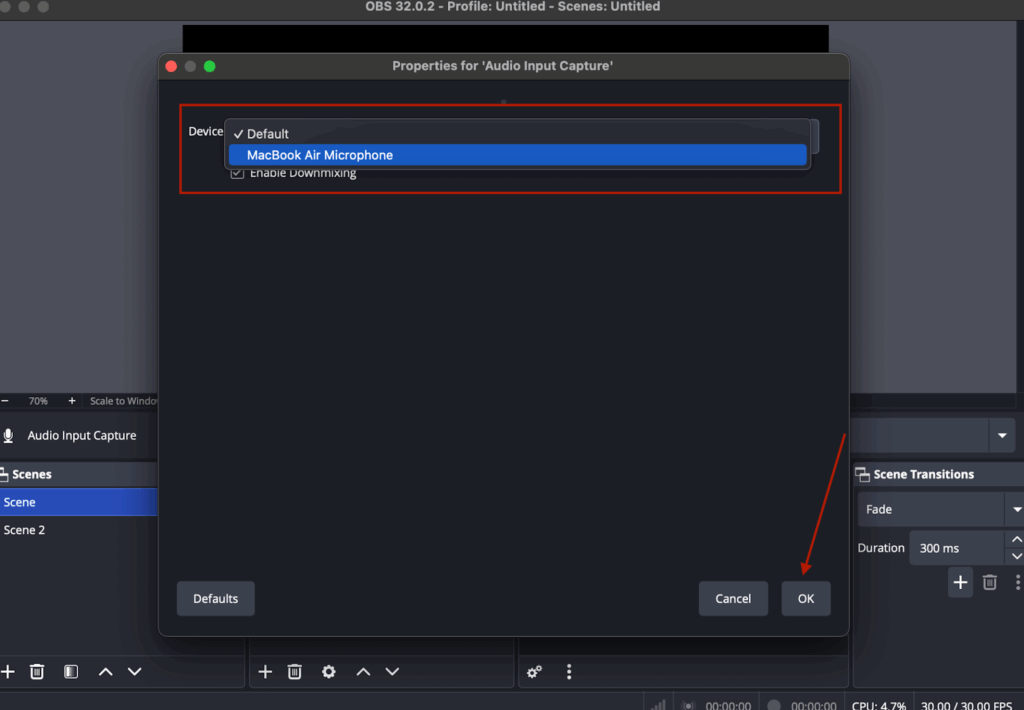
Then, in Settings → Video, confirm your base and output resolutions match your preferred stream quality (usually 1080p or 720p).
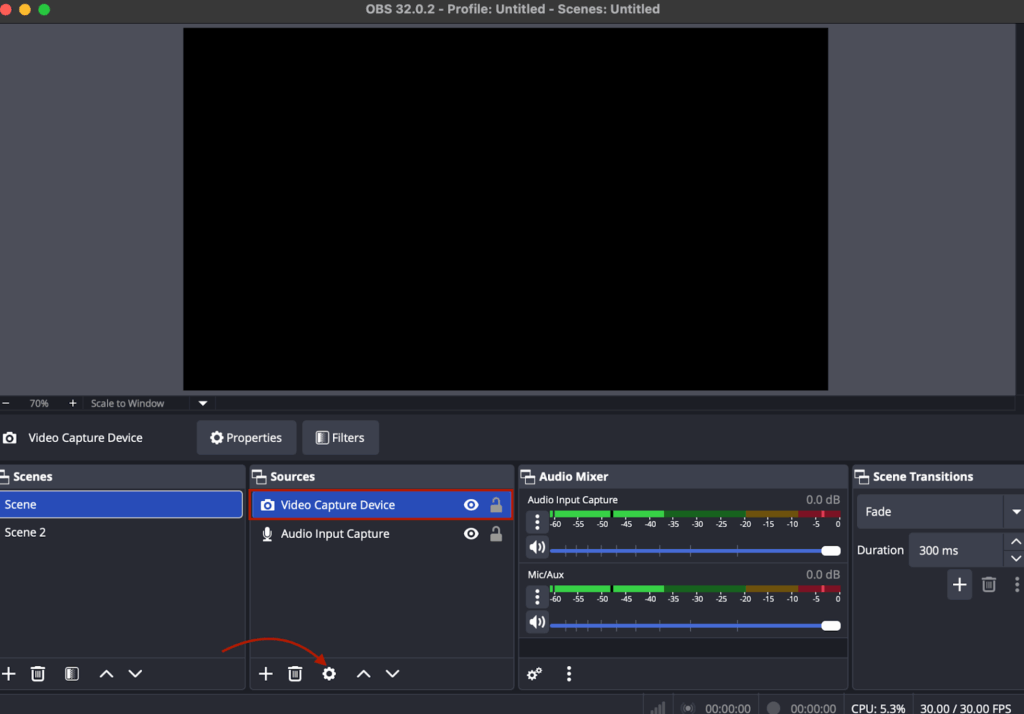
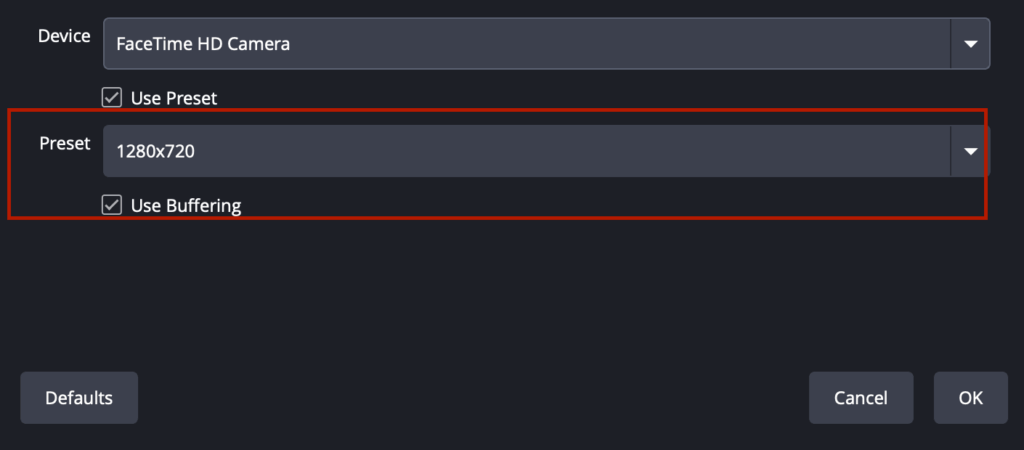
Note that your streaming camera is a crucial part of a professional-looking stream, which is why you should make sure you have a high-quality camera while streaming. A great option is the Hollyland VenusLiv Air, designed for creators who need reliability and quality. It supports 24/7 streaming and delivers 4K 30fps video output, giving your stream a sharp, cinematic look. With its built-in AI tuning, it automatically adjusts lighting and exposure to keep you looking great even in tricky lighting conditions.


Hollyland VenusLiv Air - Compact 4K Streaming Camera
A compact, all-in-one 4K live streaming camera with a large sensor and fast lens, featuring AI-powered tools.
Key Features: 4K30 | 1/1.3″ CMOS | AI Tuning | 24/7 Streaming
Step 2: Select Multiple Output from Docks
Now, simply head to the main menu and go to the Docks tab. From the drop-down menu, select the Multiple Output option.
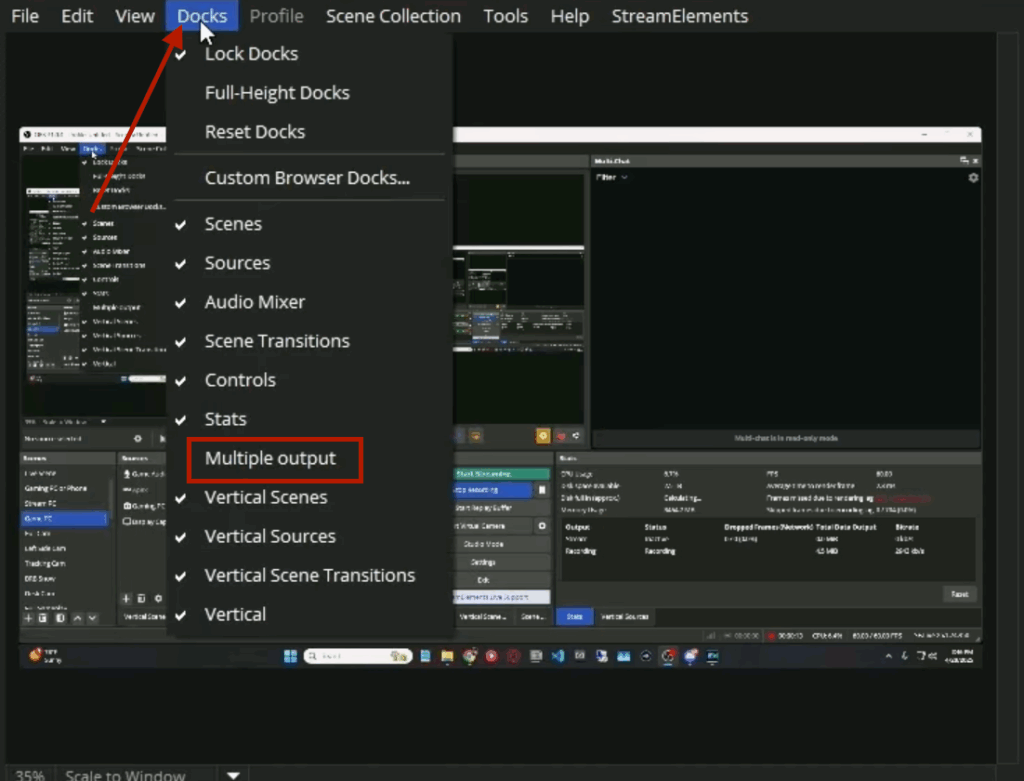
After you select this option, you will see a small window.
Step 3: Add a New Target
In the same window, click on the Add a New Target button. There, you can add the name of your streaming platform.
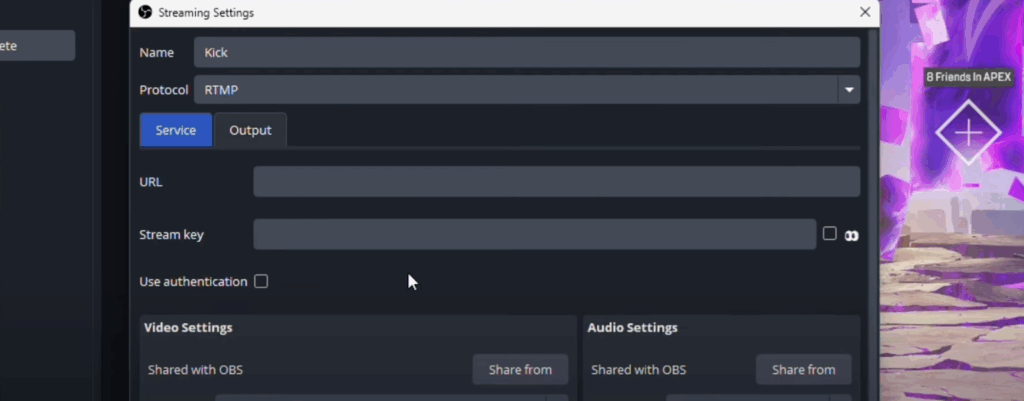
Since Twitch is the default platform in this case, you can write Kick in the New Target field. Select the RTMP protocol.
To proceed, you will need the stream URL and stream key from your Kick account.
- Go to the Settings on Kick.
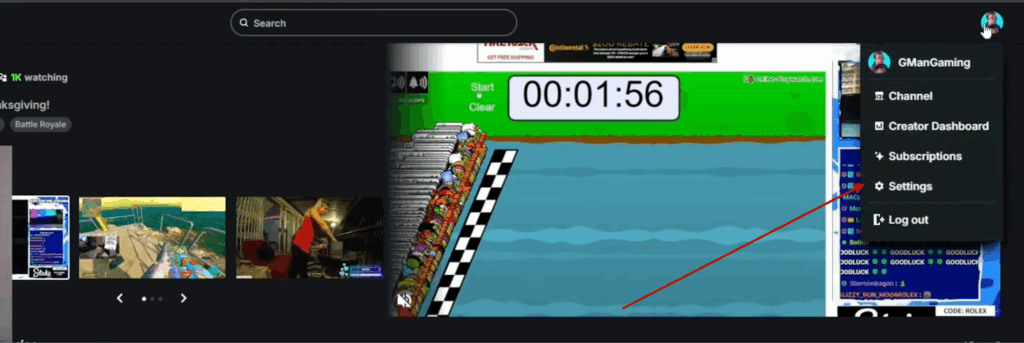
- Head to the Stream URL and key.

- Copy these and paste them into OBS Studio.
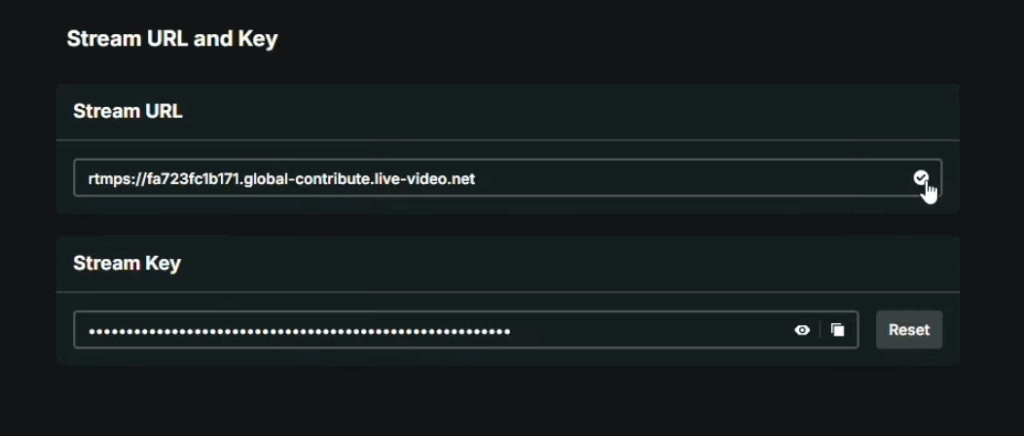
- Make sure the Encoder field is set to Get from OBS Studio.
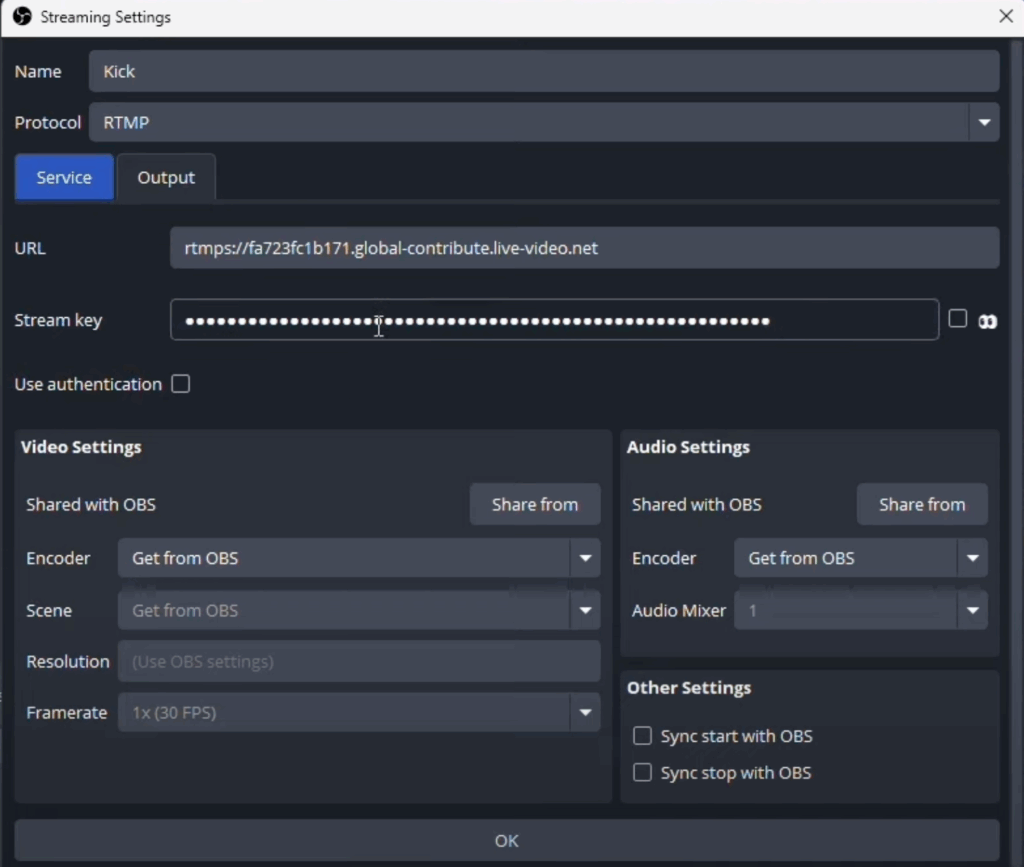
- Click OK.
Step 4: Add another Target for your stream
Since you have already selected Kick, you can proceed to select YouTube.
Open YouTube and Head over to the Go Live button.
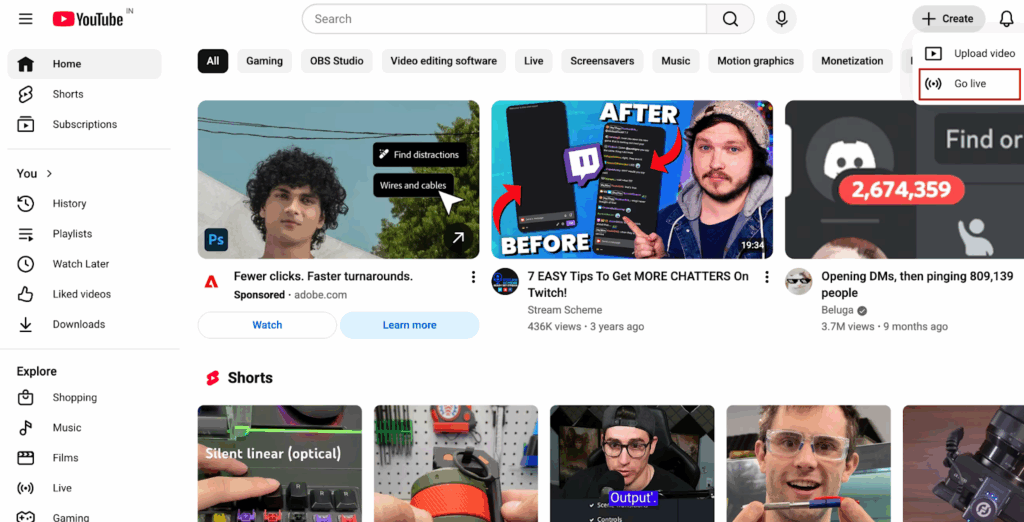
Now select the URL and stream key, then add them to OBS Studio.
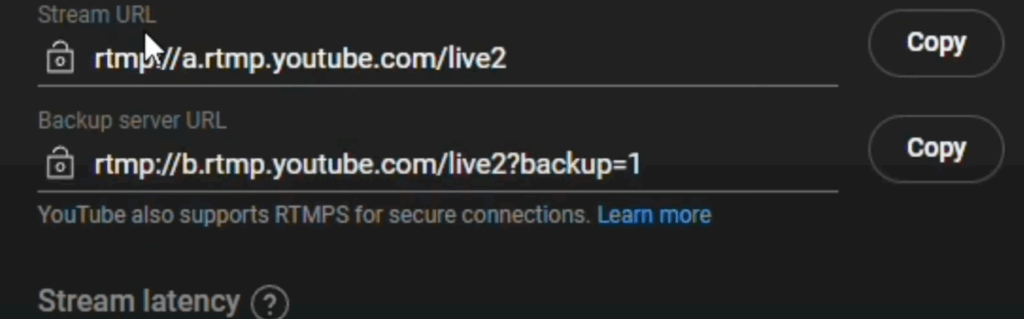
If you want to add any other platforms, use the same method.
Step 5: Start Streaming from OBS Studio
Once everything is in the right place, click on the Start Streaming button.
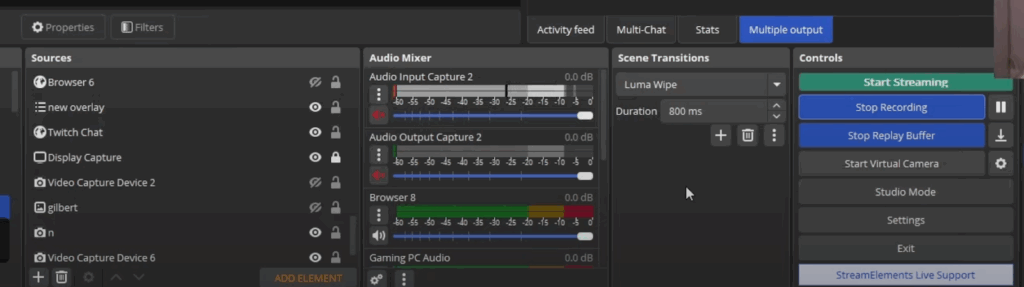
Confirm that all your added platforms are there under multiple outputs.
You may start streaming individually for each platform by clicking on the Start button, or click Start All to stream on all the platforms at once.
Once you are done streaming, click the Stop Streaming button in OBS Studio. Basically, OBS sends out your stream to every connected platform (like Twitch, YouTube, or Kick) through separate RTMP connections.
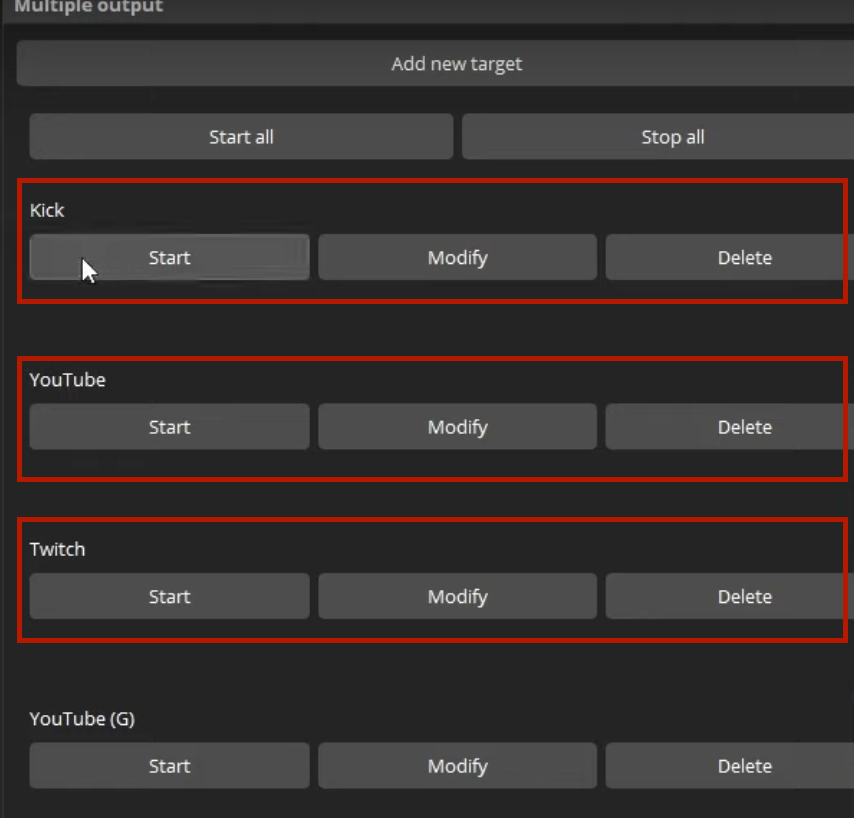
When you stop streaming in OBS, it cuts off all those connections at once, so your live feed stops everywhere.
Please note that some platforms (like YouTube) may take a few extra seconds to fully process and end the stream, so don’t panic if you still see it as xLive for a short while.
Conclusion
That’s it on how to stream on multiple platforms at once with OBS. Just download the plugin, follow the easy steps, and you are all set to cater to your audience on different platforms. However, when streaming on different platforms, video quality makes all the difference. Hence, make sure to get the right streaming gear, such as a camera, in place.
FAQs
1. Can I stream to multiple platforms without using a plugin?
By default, OBS Studio only supports one streaming output at a time. Without a plugin, you’d need to open multiple instances of OBS, each set to a different platform, but that’s not recommended since it can quickly overload your system. The plugin makes it much easier and safer.
2. Will streaming to multiple platforms affect my internet speed?
Yes, it can. Each additional stream increases the amount of data your network must upload. To avoid lag or dropped frames, ensure your internet has enough upload bandwidth, ideally double what your combined streams require.
3. Can I customize my layout for each platform separately?
You can, but it takes some setup. OBS lets you create different Scenes with unique layouts. You can switch or duplicate scenes and tailor them for each platform, depending on the audience or format you want to present.
4. Is it possible to monitor chats from all platforms in one place?
Yes. While OBS doesn’t include a built-in multi-chat feature, you can use tools like Restream Chat or StreamElements overlays to combine Twitch, YouTube, and Kick chats into a single window on your stream.5. What should I do if my second platform doesn’t go live?
If one platform fails to start, double-check that you’ve entered the correct stream key and server URL. Sometimes restarting OBS or refreshing your stream key can fix it. Also, make sure your plugin settings are saved properly before going live.

































.png)





