Live streaming has become one of the most effective ways for you, as a creator, to connect with and grow your audience in real time. With more people streaming across multiple platforms, such as TikTok and Twitch, the need for flexible, reliable setups has never been greater. Cameras like the Hollyland VenusLiv Air, with its 24/7 streaming capability, 4K@30fps, and AI tuning, have made the process smoother than ever. In this guide, you’ll learn how to stream on TikTok and Twitch simultaneously using simple, proven methods that ensure stable and high-quality broadcasts.


Hollyland VenusLiv Air - Compact 4K Streaming Camera
A compact, all-in-one 4K live streaming camera with a large sensor and fast lens, featuring AI-powered tools.
Key Features: 4K30 | 1/1.3″ CMOS | AI Tuning | 24/7 Streaming
Understanding Multi-Platform Streaming
Multi-platform streaming simply means reaching a wider audience by broadcasting on multiple social platforms simultaneously. As a creator, this helps you save time and effort since you don’t have to push the same content to different channels separately.
However, each platform has its own setup and rules. For example, on TikTok, you generally must be at least 18 years old and have at least 1,000 followers before you can go live, with advanced features like RTMP (Real-Time Messaging Protocol).

On Twitch, Simulcasting (going live simultaneously on Twitch and on another service) is allowed for many users, but if you have an exclusivity agreement or sponsor deal with Twitch, you may still be restricted, and you must follow their “Simulcasting Guidelines,” which focus on not driving viewers away from Twitch or combining chats. Before you begin, always check each platform’s latest policy to avoid violations.

Method 1: Using Restream or StreamYard (Browser-Based Multi-Platform Broadcast)
- Create an account
Navigate to Restream.io or StreamYard.com and sign up with your email or social login.


- Link your destinations
In the dashboard, click “Add Destination” or “Channel”. Choose Twitch, then TikTok (via custom RTMP if TikTok is not listed).


- Enter TikTok RTMP URL & Stream Key
For TikTok: copy your RTMP Server URL and Stream Key from your TikTok Live settings. Go back to Restream/StreamYard → choose “Custom RTMP” → paste the URL and Key.
If you don’t yet have access to TikTok LIVE, Restream can help speed up the approval process through its built-in TikTok integration. You can apply directly from your Restream dashboard, and once approved, you’ll be able to connect your TikTok channel without manually entering stream keys.



- Adjust bitrate, resolution, and settings.
Go to Settings → Streaming Quality. Choose a resolution (e.g., 1080p), set bitrate appropriately (e.g., 4,000–6,000 kbps for dual streaming), and ensure frame rate is stable (30 fps).
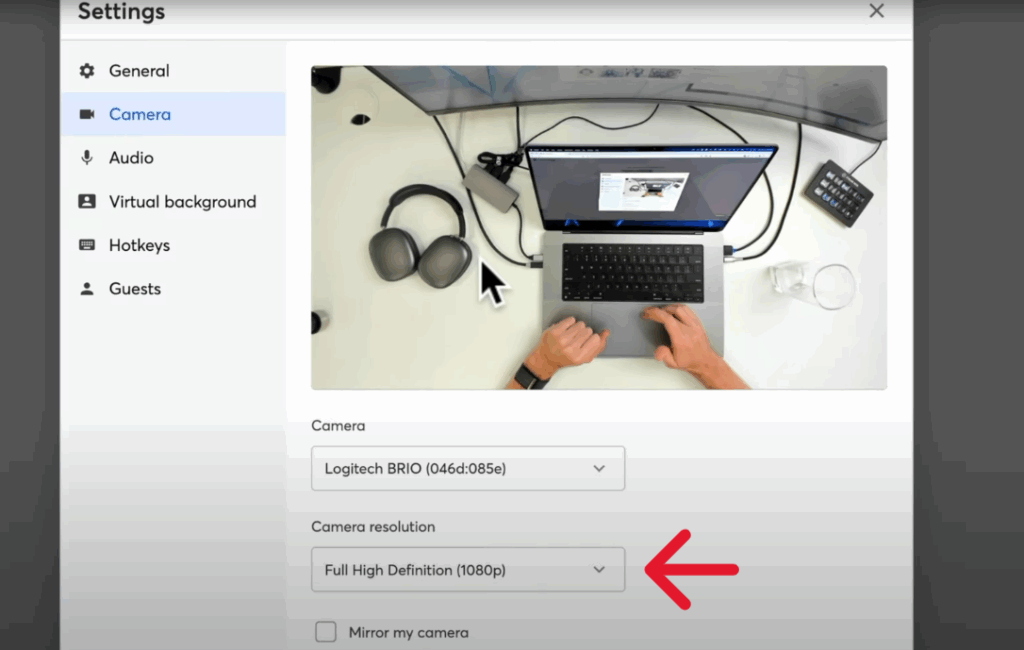
- Go live on both platforms simultaneously.
From your dashboard, click “New Stream” and follow the setup steps to go live. Restream/StreamYard will then push your feed to both Twitch and TikTok at the same time. Monitor each platform’s preview and chat to ensure everything runs smoothly.



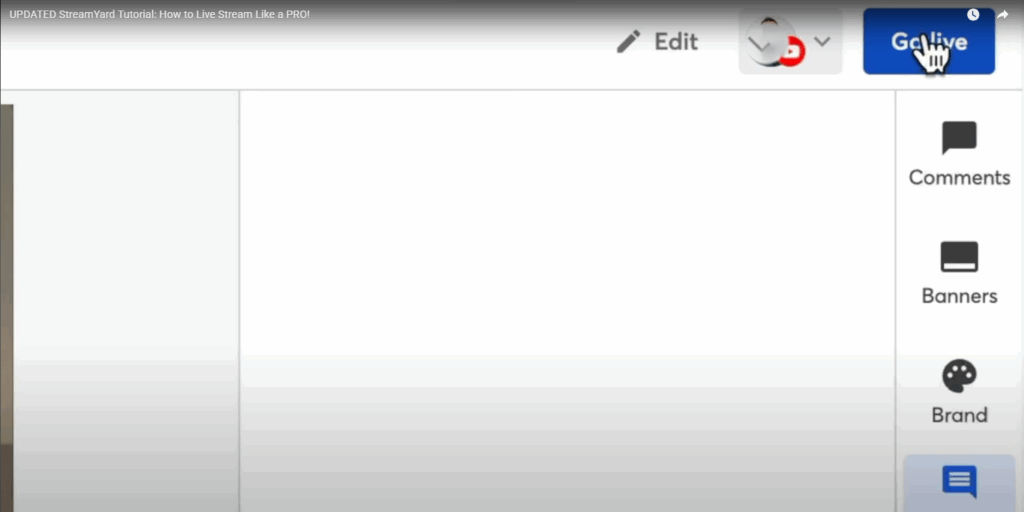
Method 2: Using YoloCast for Cloud-Based Multi-Streaming (Professional Cloud Solution)
- Create a YoloCast Account
Go to YoloCast.com and sign up for a free trial account.
Once logged in, access your Dashboard → Live Events to start a new stream.

- Add Your Streaming Destinations
In the event setup, click “Destinations” → Add Destination.
Choose Twitch directly and Custom RTMP for TikTok.
Enter TikTok’s Server URL and Stream Key (from TikTok Live Studio or Creator Tools).


- Connect Your Live Source
You can stream directly from your camera, OBS, or an encoder.
For OBS users: set YoloCast RTMP URL and Stream Key as your primary output so it routes through YoloCast automatically.
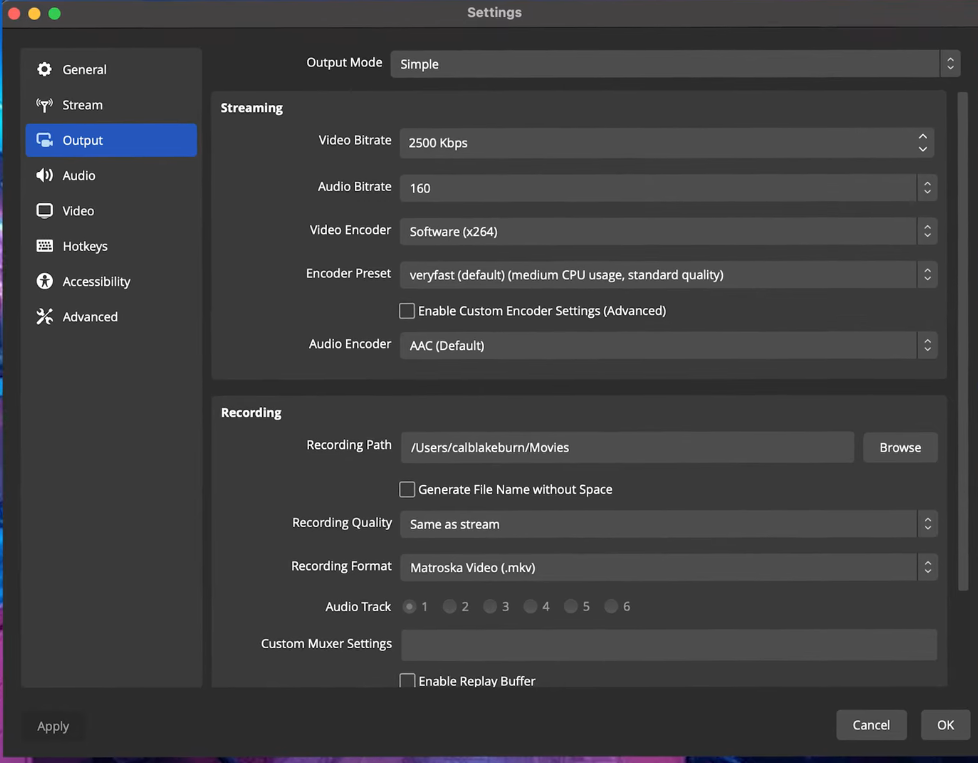
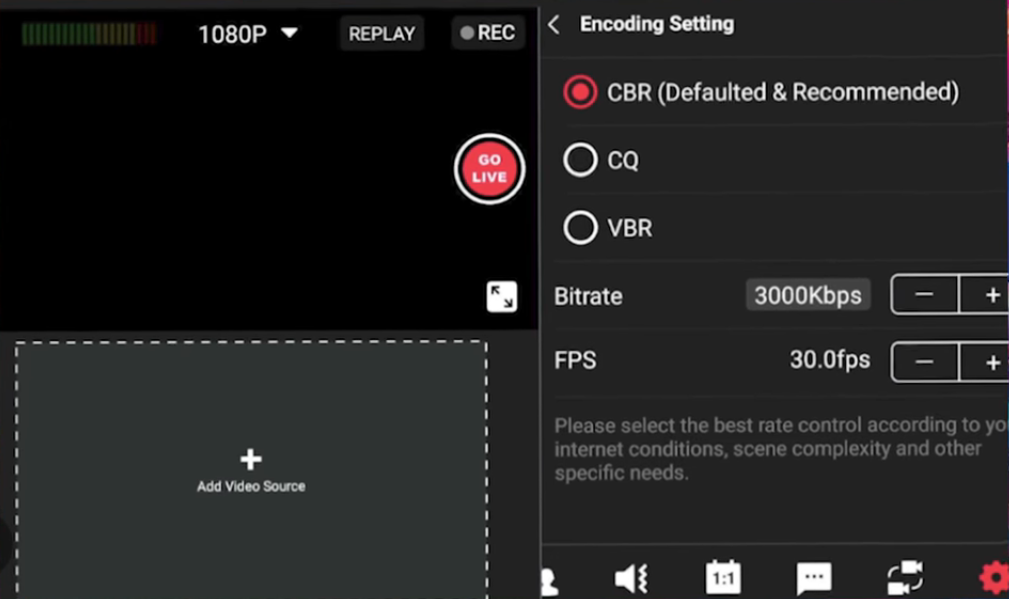
- Create a Live Event
Create a Live Event in the YoloCast dashboard, follow the setup steps to push your feed to both Twitch and TikTok simultaneously. YoloCast automatically optimizes bitrate, resolution, and aspect ratio for each platform vertical for TikTok and horizontal for Twitch.



- Test and Go Live:
Before broadcasting, use YoloCast’s Preview Mode to verify that both feeds are stable and synced. Once everything looks good, click “Go Live” to start streaming simultaneously on both platforms.
Interestingly, YoloCast’s cloud-based system handles all the encoding and distribution, reducing CPU usage on your PC and ensuring smoother, more stable long streaming sessions, perfect for creators who stream for hours.

Method 3: Using OBS Studio + Aitum Vertical Plugin (Manual RTMP Setup for Advanced Users)
If you prefer OBS Studio to TikTok Live Studio for more control over your livestream, this method lets you broadcast directly to TikTok and Twitch via RTMP. It’s a little more technical, but once you set it up, it works beautifully.
Step 1: Set up a vertical canvas in OBS:
- Open OBS Studio, then go to Settings → Video.

- Change your Base (Canvas) and Output (Scaled) resolutions to 1080×1920 (vertical format).

- Click Apply → OK — your OBS canvas should now be vertical.
- Add your sources (game capture, webcam, etc.) just like your usual scene setup.
If you want to stream horizontally to Twitch and vertically to TikTok at the same time, keep your main canvas horizontal for Twitch — we’ll handle TikTok separately.
Step 2: Install the Aitum Vertical Plugin
- Visit aitum.TV → Products → Vertical and download the plugin for free.



- Install it, then restart OBS.
- Once it reopens, you should see new panels (Docks) like Vertical Scenes, Sources, and Vertical Canvas.
- If they don’t appear, go to the Docks tab and check them manually.

- Build your vertical layout here. This will be the TikTok version of your stream.

Step 3: Get Your TikTok Stream Key (Official & Alternative Methods)
TikTok provides stream keys, but direct access is limited to users who meet specific eligibility criteria. You’ll need:
- A minimum of 1,000 followers
- A clean account history
- Access to TikTok’s live broadcasting tools
If you meet these requirements, follow the steps below:
How to get a stream key directly:
- Go to the TikTok website: Log in on a desktop and click “Go LIVE” on the left sidebar to access the Live Center.

- Start a live stream: Choose your stream’s category and title, then click “Save & Go LIVE.”

- Copy the stream key: Your live stream dashboard will appear. Scroll to the bottom to find the Server URL and Stream Key, then click “Copy.”

- Paste it in OBS: Open OBS → Settings → Stream → Custom Service → paste your TikTok Server URL and Stream Key.

Other ways to get a stream key:
- Join a Live Agency:
Some verified agencies can provide access to stream keys for creators who don’t yet meet TikTok’s follower threshold or encounter issues with Live Studio. These agencies are often free to join and approved by TikTok to manage creator streaming access. - Use a Third-Party Tool (with caution):
Some tools shared on GitHub claim to generate TikTok stream keys through account login. However, these methods can be unstable, violate TikTok’s policies, or be disabled at any time. Only use them for testing or non-production setups.
Important: Stream keys are unique to each session. You’ll need to generate a new one every time you go live.
Step 4: Go live
- Click the “Go Live” icon under your vertical scene to start streaming to TikTok. Then begin your Twitch stream from your main OBS layout.



- Check your TikTok dashboard and Twitch preview to confirm both feeds are active and stable.

Conclusion
Streaming on multiple platforms lets you reach more viewers with the same effort. Whether you prefer Restream, YoloCast, or OBS with Aitum, you can easily go live on TikTok and Twitch together, making it simpler than ever to grow and engage across platforms.
FAQs
Can I stream on TikTok and Twitch at the same time?
Yes. Twitch now allows simulcasting, but you can’t merge chats or promote other platforms directly during a Twitch stream.
How do I get a TikTok stream key?
You need at least 1,000 followers and a clean account. Go to TikTok’s Live Center on desktop, start a test stream, and copy your Server URL and Stream Key.
What bitrate should I use for both platforms?
Use 4,000–6,000 kbps for 1080p at 30fps. Keep your total bitrate under 75% of your upload speed to prevent lag.
Can I stream to TikTok if I don’t meet the follower requirement?
Yes, by joining an official TikTok LIVE agency or using verified partner programs that grant stream key access.


































.png)




